Unlock a world of possibilities! Login now and discover the exclusive benefits awaiting you.
- Qlik Community
- :
- All Forums
- :
- QlikView App Dev
- :
- Need Help?
- Subscribe to RSS Feed
- Mark Topic as New
- Mark Topic as Read
- Float this Topic for Current User
- Bookmark
- Subscribe
- Mute
- Printer Friendly Page
- Mark as New
- Bookmark
- Subscribe
- Mute
- Subscribe to RSS Feed
- Permalink
- Report Inappropriate Content
Need Help?
Hi Community,
I have one Straight table
when i am mouse move to STATE fields i want to show related data.
Suppose CA state i need to show Amount, Avg and %age popup message...
like this....
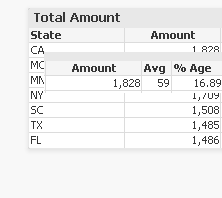
is it possible in qlikview..?? any Extension's..
Thanks in Advance....
- Tags:
- new_to_qlikview
- Mark as New
- Bookmark
- Subscribe
- Mute
- Subscribe to RSS Feed
- Permalink
- Report Inappropriate Content
Anyone faced this type of requirement...
please let me know...
- Mark as New
- Bookmark
- Subscribe
- Mute
- Subscribe to RSS Feed
- Permalink
- Report Inappropriate Content
Hi
How you want to implement this one.While hovering a dimension a tooltip will be displayed with a short summary. is that the way do you required in Table. This is especially useful if you have a lot of dimensions with little movement from one to the other time period. see below steps
Using Existing Extensions – How to Install
Before we start to develop our own QlikView Extensions let’s have a look into how existing extensions will be “installed” and used.
If you open QlikView Desktop having a fresh install you’ll see that there are no QlikView Extensions installed by default:
- Open QlikView Desktop
- Create a new blank QlikView document
- Switch to WebView (View > Turn on/off WebView or click the WebView in the Design toolbar)

- Right click anywhere in the sheet and select “New Sheet Object”
You’ll see a list of standard QlikView objects, but if you select the “Extension Objects” pane in the accordion you’ll notice that the list is empty:
So let’s “install” some existing extensions:
- If you switch to the folder C:\%ProgramFilesFolder\QlikView\Examples\Extensions\ in Windows Explorer you’ll find a file called “Extension Examples.qar”
- Double-click the file
- QlikView will open and you will see the following dialog, which confirms that 5 extensions have been installed successfully
Going back to the QlikView document you’ll notice that there are now 5 extensions available (if not, press the key F5 to refresh).
Now drag and drop the “Web Page Viewer” extension onto your sheet. This is a very simple extension which displays a web page within the current sheet of your QlikView document.
By default you’ll see a detail of http://www.qlikview.com because this is the default URL set for this extension. Now right-click again somewhere on the extension object’s area and you’ll see the extension’s property dialog:
Beside the default properties (which can be found in the panes “Presentation”, “Caption” and “Option”) you can now set the URL of the web page. Note that the value can be defined by either just entering a text or by using an expression, which is the case in the above shown screenshot.
As soon as you have changed the URL and closed the property dialog you’ll notice that the content of the “Web Page Viewer” extension object will change immediately.
- Mark as New
- Bookmark
- Subscribe
- Mute
- Subscribe to RSS Feed
- Permalink
- Report Inappropriate Content
hi Qv_testing,
there is none pop up message in straight table and pivot table . only in other chart like pie and Bar charts only.... 🙂
- Mark as New
- Bookmark
- Subscribe
- Mute
- Subscribe to RSS Feed
- Permalink
- Report Inappropriate Content
you can't do it as a pop up....however, when clicked on a state, you can conditional show (getselectedcount(State)=1) another table or a text box with the info you want to show. you can place it directly below or slightly over the real table (after a selection is made) to simulate the effect of a pop up.
- Mark as New
- Bookmark
- Subscribe
- Mute
- Subscribe to RSS Feed
- Permalink
- Report Inappropriate Content
i think go for pop ups or use text object using a condtion........




