Unlock a world of possibilities! Login now and discover the exclusive benefits awaiting you.
- Qlik Community
- :
- All Forums
- :
- QlikView App Dev
- :
- Re: change legend color
- Subscribe to RSS Feed
- Mark Topic as New
- Mark Topic as Read
- Float this Topic for Current User
- Bookmark
- Subscribe
- Mute
- Printer Friendly Page
- Mark as New
- Bookmark
- Subscribe
- Mute
- Subscribe to RSS Feed
- Permalink
- Report Inappropriate Content
change legend color
Hi,
who knows how I can change the color of legend? At the attached example you see that a color is connected to a change reason. But the connection will be done automatically. I would like to determine a color to a specific reason.
Thanks!
BR
Michael
- Mark as New
- Bookmark
- Subscribe
- Mute
- Subscribe to RSS Feed
- Permalink
- Report Inappropriate Content
First load a new link table with the reason (linked to your data reasons) and three fields e.g. R,G and B. The values in these fields should correspond to the desired RGB values. Then in the backgound color of your expression (click on the + before the expression to expand the attributes) use
rgb(R,G,B)
The Dimension Reason should be included in the chart
Color:
LOAD Reason,
R,
G,
B
FROM
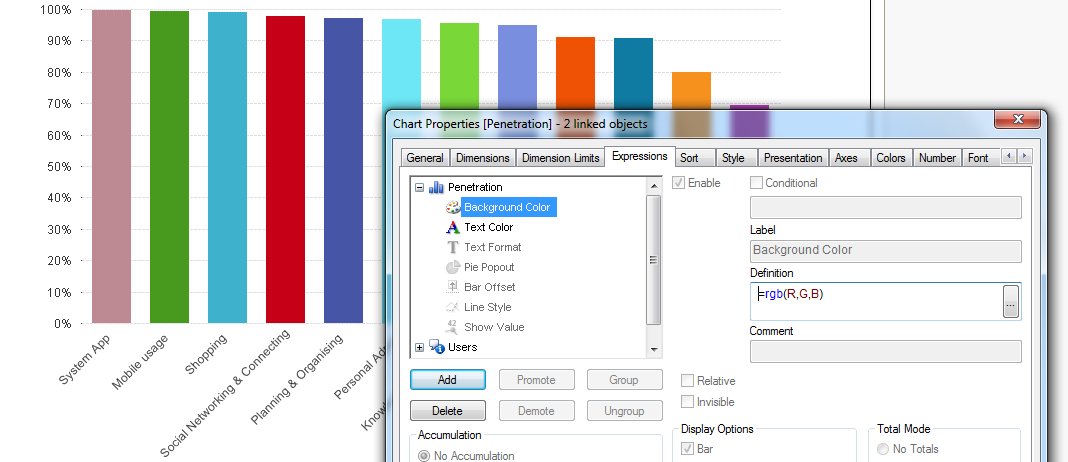
- Mark as New
- Bookmark
- Subscribe
- Mute
- Subscribe to RSS Feed
- Permalink
- Report Inappropriate Content
The chart colours are controlled by the Colors tab on the Chart Properties.
The first Dimension will use Colour1, the second Colour2 etc. as determined by the sort order.
You can also enable Persistent Colours which means that the same colour for each dimension, will be used across charts that share the same dimensions.
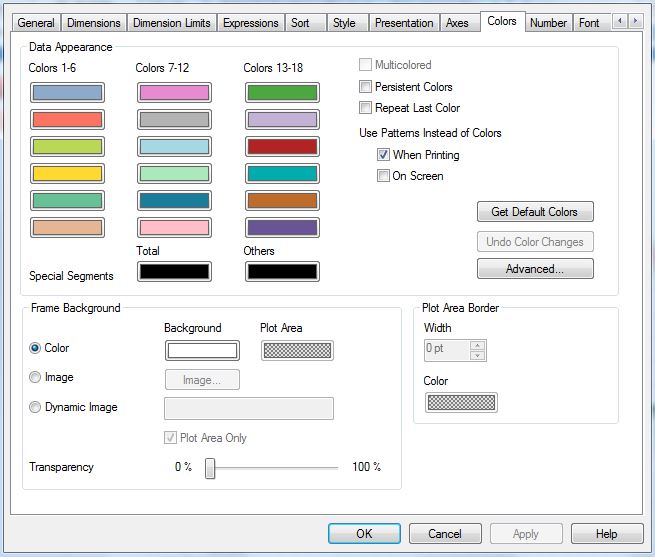
- Mark as New
- Bookmark
- Subscribe
- Mute
- Subscribe to RSS Feed
- Permalink
- Report Inappropriate Content
Chart Properties --> Color Tab
Based on color set in this tab affects Legend color
If you want to change color based on change reason, you can set at Background color of your expression
If(ChangeReason='X',Red(),Yellow())
- Mark as New
- Bookmark
- Subscribe
- Mute
- Subscribe to RSS Feed
- Permalink
- Report Inappropriate Content
HI,
Try like this
Chart Properties -> Expression -> Click on Expression + -> Click on Background color and give expression below
=Pick(Match(DimensionName, 'Value1', 'Value2', 'Value3'), RGB(255, 0, 0), RGB(0, 255, 0), RGB(0, 0, 255))
Replace DimensionName with your actual dimension name and 'Value1', 'Value2', 'Value3' with your actual values.
Regards,
Jagan.
- Mark as New
- Bookmark
- Subscribe
- Mute
- Subscribe to RSS Feed
- Permalink
- Report Inappropriate Content
Hi Michael,
You could create a Inline Table with the RGB code. For each row in inline table you put your key, the R, G and B components.
Something like these:
LOAD * INLINE [
Dim1, DimColor_R, Dim1Color_G, Dim1Color_B
A, 255, 0, 0
B, 0, 255, 0
C, 0, 0, 255
];
After, you could change the Background Color for your Expression (expand expression in the plus sign), to this:
=RGB(DimColor_R, Dim1Color_G, Dim1Color_B)
And it's done.
I'm attaching a example.