Unlock a world of possibilities! Login now and discover the exclusive benefits awaiting you.
- Qlik Community
- :
- All Forums
- :
- QlikView App Dev
- :
- Re: customizing tables
- Subscribe to RSS Feed
- Mark Topic as New
- Mark Topic as Read
- Float this Topic for Current User
- Bookmark
- Subscribe
- Mute
- Printer Friendly Page
- Mark as New
- Bookmark
- Subscribe
- Mute
- Subscribe to RSS Feed
- Permalink
- Report Inappropriate Content
customizing tables
hi
is there any possibility in customizing pivot or strait tables??
1. i want to give a separate color to each column in an table...
2. i want to make the headings (or column names) of three columns one color and the other 3 headings another color
i know there are different styles in the style tab.. but it dose not do my requirement...the below image is an example how i want the table to look like
if some one can help me in this matter i would really really appreciate it thank you in advance ![]()
Accepted Solutions
- Mark as New
- Bookmark
- Subscribe
- Mute
- Subscribe to RSS Feed
- Permalink
- Report Inappropriate Content
Hi Shalani,
Using a few different methods you can...
As mentioned, make sure Settings > User Preferences > Design > Always Show Design Menu Items is checked. This allows the 'Customer Format Cell' option. Right click the desired column (under the header...not the header itself) and select 'Custom Format Cell', then set the color to the color desired. Apply to 'Current Dimension' only. Do this for all the columns.
For the header, also as mentioned, you need to make the header transparent and place a text box with the desired color behind it. Go to the 'Style' tab and select 'Background'. Set the 'Color Transparency' to 100%.
You will need to play with the size and location of the colored text boxes as well as ordering the objects from top (chart) to bottom (colored text boxes).
Here is an example of this...
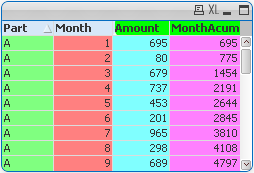
I do not think it is possible to do anyother way unless it can be done via expression, and I haven't had luck with that.
HTH,
John
- Mark as New
- Bookmark
- Subscribe
- Mute
- Subscribe to RSS Feed
- Permalink
- Report Inappropriate Content
Workaround, if nothing better comes up: Did you try to take advantage of the "Cell Background Color Transparency" under style?
Then you could either put a background picture, with the colours if you can make it fit or use coloured blank text objects behind, if the table is permanent placed.
- Mark as New
- Bookmark
- Subscribe
- Mute
- Subscribe to RSS Feed
- Permalink
- Report Inappropriate Content
click on + symbol on the left of your expressions and set background color
for column names I think you can only use one color: right click on the column label and choose custom format cell, then background
if you don't see custom format cell, enable in user preferences --> design --> always show design menu items
- Mark as New
- Bookmark
- Subscribe
- Mute
- Subscribe to RSS Feed
- Permalink
- Report Inappropriate Content
Settings > User Preferences... > Design > check Always Show Design Menu Items > OK
Go to the table object > right click on the cell > Custom Format Cell...
Also, one can navigate to Chart properties > Style > many options.
- Mark as New
- Bookmark
- Subscribe
- Mute
- Subscribe to RSS Feed
- Permalink
- Report Inappropriate Content
ah straight tabel with exp. of course (not table box), sorry ![]()
- Mark as New
- Bookmark
- Subscribe
- Mute
- Subscribe to RSS Feed
- Permalink
- Report Inappropriate Content
Hi Shalani,
Using a few different methods you can...
As mentioned, make sure Settings > User Preferences > Design > Always Show Design Menu Items is checked. This allows the 'Customer Format Cell' option. Right click the desired column (under the header...not the header itself) and select 'Custom Format Cell', then set the color to the color desired. Apply to 'Current Dimension' only. Do this for all the columns.
For the header, also as mentioned, you need to make the header transparent and place a text box with the desired color behind it. Go to the 'Style' tab and select 'Background'. Set the 'Color Transparency' to 100%.
You will need to play with the size and location of the colored text boxes as well as ordering the objects from top (chart) to bottom (colored text boxes).
Here is an example of this...
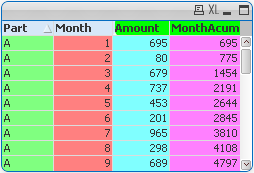
I do not think it is possible to do anyother way unless it can be done via expression, and I haven't had luck with that.
HTH,
John
- Mark as New
- Bookmark
- Subscribe
- Mute
- Subscribe to RSS Feed
- Permalink
- Report Inappropriate Content
Shalani - Please mark Correct or Helpful to close the thread out. Thank you.
- Mark as New
- Bookmark
- Subscribe
- Mute
- Subscribe to RSS Feed
- Permalink
- Report Inappropriate Content
sorry every one for the late reply thank you sooo much for all the help really really appreciate it thank you soo much ![]()