Unlock a world of possibilities! Login now and discover the exclusive benefits awaiting you.
- Qlik Community
- :
- All Forums
- :
- QlikView App Dev
- :
- "Table is ..." only works with .xlsx
- Subscribe to RSS Feed
- Mark Topic as New
- Mark Topic as Read
- Float this Topic for Current User
- Bookmark
- Subscribe
- Mute
- Printer Friendly Page
- Mark as New
- Bookmark
- Subscribe
- Mute
- Subscribe to RSS Feed
- Permalink
- Report Inappropriate Content
"Table is ..." only works with .xlsx
Hi
For loading sheets from Excel the "(..., Table is ...);" only works for .xlsx. When I use it with .xls it does not work. Should be the same code, right?
- Tags:
- new_to_qlikview
Accepted Solutions
- Mark as New
- Bookmark
- Subscribe
- Mute
- Subscribe to RSS Feed
- Permalink
- Report Inappropriate Content
Sorry, I got it.
With .xls you need to put the $ behind, with .xlsx it works fine without.
- Mark as New
- Bookmark
- Subscribe
- Mute
- Subscribe to RSS Feed
- Permalink
- Report Inappropriate Content
Yes, it should work and something like
...(biff, embedded labels, table is Sheet1$);
usually works for me.
Have you tried the table file wizard?
- Mark as New
- Bookmark
- Subscribe
- Mute
- Subscribe to RSS Feed
- Permalink
- Report Inappropriate Content
Hmm...
With the wizard I can only load the first sheet, I dont get the option to choose another sheet.
- Mark as New
- Bookmark
- Subscribe
- Mute
- Subscribe to RSS Feed
- Permalink
- Report Inappropriate Content
Hi,
Where does the xls come from? Sometimes there are xls files that are more like txt/csv files saved as xls. I have this with exports from SAP for example. First thing I always do, save this xls file as xlsx, it's far better to handle it after. Do you get a particular message when you casually open this xls file?
- Mark as New
- Bookmark
- Subscribe
- Mute
- Subscribe to RSS Feed
- Permalink
- Report Inappropriate Content
Sorry, I got it.
With .xls you need to put the $ behind, with .xlsx it works fine without.
- Mark as New
- Bookmark
- Subscribe
- Mute
- Subscribe to RSS Feed
- Permalink
- Report Inappropriate Content
Hi,
depending on what kind of Excel file you try load, it will be the generated code (if you use wizard):
XLS:
LOAD *
FROM
File.xls
(biff, embedded labels, table is Sheet$);
XLSX:
LOAD *
FROM
File.xlsx
(ooxml, embedded labels, table is Sheet);
Also in that wizard you can select different sheets from the same file:
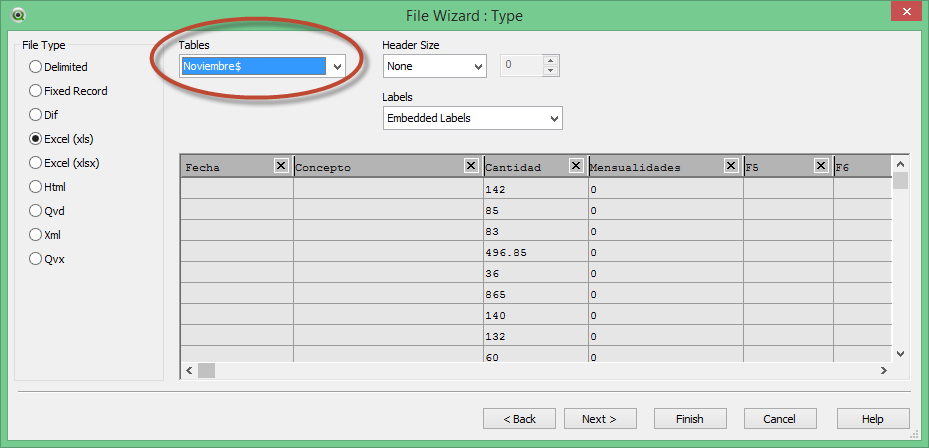
regards
- Mark as New
- Bookmark
- Subscribe
- Mute
- Subscribe to RSS Feed
- Permalink
- Report Inappropriate Content
Thx it confirms my discovery ![]()
How do you call this wizard?, if I just use "open file" or drag the file I get another wizard.
- Mark as New
- Bookmark
- Subscribe
- Mute
- Subscribe to RSS Feed
- Permalink
- Report Inappropriate Content
You need to be in script window (Ctrl + E or pencil w/ paper icon in toolbar) > Then at the bottom of the page you'll find several buttons > Click on table files, so another window will come up to let you choose among any supported file in your computer (xls, xlsx, txt, xml, qvd, etc) > that way, this wizard will show. It is important to mention that depending on the kind of file you want to load, available options may change (In this case it will be different if you try to load a XLS or a XLSX file),
regards
- Mark as New
- Bookmark
- Subscribe
- Mute
- Subscribe to RSS Feed
- Permalink
- Report Inappropriate Content
ah thx ![]() , so what is the "Field Data" about, if I may ask?
, so what is the "Field Data" about, if I may ask?
- Mark as New
- Bookmark
- Subscribe
- Mute
- Subscribe to RSS Feed
- Permalink
- Report Inappropriate Content
it let you choose and load specific values from a field. It can be useful when you don't want to load for example all possible values in a Dimension