Unlock a world of possibilities! Login now and discover the exclusive benefits awaiting you.
- Qlik Community
- :
- Forums
- :
- Analytics & AI
- :
- Products & Topics
- :
- Visualization and Usability
- :
- Adding SSL certificate to QMC qlik sense
- Subscribe to RSS Feed
- Mark Topic as New
- Mark Topic as Read
- Float this Topic for Current User
- Bookmark
- Subscribe
- Mute
- Printer Friendly Page
- Mark as New
- Bookmark
- Subscribe
- Mute
- Subscribe to RSS Feed
- Permalink
- Report Inappropriate Content
Adding SSL certificate to QMC qlik sense
hi all,
I followed all the way to install and adding ssl certificate to qmc. but no luck and setup the following setting also but don't know
how to get my hub to https.
Process I followed:
- Open the Microsoft Management Console (MMC) on the Central node, and select . File > Add/Remove Snap-in In right pane, which lists , select . Then click . Available snap-ins Certificates Add In the dialog box that appears, select . Then click Certificates snap-in Computer account Finish. In the dialog box leave selected, and click Select Computer , Local computer Finish. This returns you to the dialog box. Click Add or Remove Snap-ins Ok.
- In the box expand the list of Console Root dialog , Certificates (Local Computer). Right-click , and then select . This displays the . Personal All Tasks/Import Certificate Import Wizard The Local Machine has already been selected as the import location, so this option is greyed out on the first screen. Click . Next Browse to the location of the certificate containing the private key (the pfx file) and click .
- Next Enter the password that you specified above when adding the private key to the certificate. Select the following : Import options Mark this key as exportable. Include all extended properties. When prompted to select a location for the certificate, perform the following actions: Select Place all certificates in the folloiwng store.
- For , enter Certificate store Personal. Click to import the certificate. Finish
VII. Add the certificate thumbprint to the Qlik Sense Proxy server After importing the certificate, you must enter the thumbprint in the settings for the Qlik Sense Proxy server. Complete the following steps:
- Access the certificate you imported in the previous section. You can access it in the MMC by selecting Certificates (Local Computer) > Personal > Certificates. Double click on the imported certificate,
- and select the tab. Details Scroll down and select . Then copy the Thumbprint values that appear in the bottom pane. Thumbprint Open the QMC, and select .
- Then select the Proxy server that will use the third-party certificate. Configure System > Proxies Click , and under on the right, select . Edit Properties Security Enter the thumpprint you copied above in the field
- « Previous Replies
- Next Replies »
Accepted Solutions
- Mark as New
- Bookmark
- Subscribe
- Mute
- Subscribe to RSS Feed
- Permalink
- Report Inappropriate Content
thanks shraddha.g for your support. i finally got it worked by using mainly following conditions
1. i used domain name certificate issued by third party ca(godaddy)
2. imported only .pfx file in to the personal folder (i haven't imported .crt file)
3. This is very important that is when you copy the thumb print text there is hidden character at the starting point.
so after copy you need to remove by put the cursor at starting point and just press delete button it will delete special hidden charater
4. now you can paste the text in ssl certificate in qmc
- Mark as New
- Bookmark
- Subscribe
- Mute
- Subscribe to RSS Feed
- Permalink
- Report Inappropriate Content
can you share the screenshot of error?
Is the SSL certificate has correct domain as that of server?
- Mark as New
- Bookmark
- Subscribe
- Mute
- Subscribe to RSS Feed
- Permalink
- Report Inappropriate Content
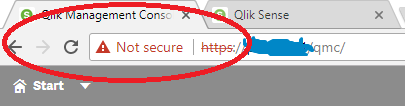
am not getting any error but i wanted to remove this not secure error
- Mark as New
- Bookmark
- Subscribe
- Mute
- Subscribe to RSS Feed
- Permalink
- Report Inappropriate Content
you have to import certificate also in "Trusted Root Certification Authorities" under Certificates (Local Computer).
- Mark as New
- Bookmark
- Subscribe
- Mute
- Subscribe to RSS Feed
- Permalink
- Report Inappropriate Content
after https:// you are using IP address or Domain name?
For Ex: how you are accessing QMC?
- Mark as New
- Bookmark
- Subscribe
- Mute
- Subscribe to RSS Feed
- Permalink
- Report Inappropriate Content
SSL certificate you applied was it wildcard certificate?
- Mark as New
- Bookmark
- Subscribe
- Mute
- Subscribe to RSS Feed
- Permalink
- Report Inappropriate Content
am using domain name url
- Mark as New
- Bookmark
- Subscribe
- Mute
- Subscribe to RSS Feed
- Permalink
- Report Inappropriate Content
What about Certificate?
Is it wildcard?
- Mark as New
- Bookmark
- Subscribe
- Mute
- Subscribe to RSS Feed
- Permalink
- Report Inappropriate Content
You also need to have a Private Key with your SSL certificate. Even if you do everything correctly in loading the SSL certificate, if you don't have a Private Key it will not work.
- Mark as New
- Bookmark
- Subscribe
- Mute
- Subscribe to RSS Feed
- Permalink
- Report Inappropriate Content
it's a wildcard certificate .so it can be used for the any subdomain right
- « Previous Replies
- Next Replies »