Unlock a world of possibilities! Login now and discover the exclusive benefits awaiting you.
Product Innovation
By reading the Product Innovation blog, you will learn about what's new across all of the products in our growing Qlik product portfolio.
Support Updates
The Support Updates blog delivers important and useful Qlik Support information about end-of-product support, new service releases, and general support topics.
Qlik Academic Program
This blog was created for professors and students using Qlik within academia.
Community News
Hear it from your Community Managers! The Community News blog provides updates about the Qlik Community Platform and other news and important announcements.
Qlik Digest
The Qlik Digest is your essential monthly low-down of the need-to-know product updates, events, and resources from Qlik.
Qlik Learning
The Qlik Learning blog offers information about the latest updates to our courses and programs, as well as insights from the Qlik Learning team.
Recent Blog Posts
-
The 2026 Data Trends Are Here. Is Education Ready?
Data is at the center of the AI revolution. But as Bernard Marr explains in his Forbes article The 8 Data Trends That Will Define 2026 the biggest changes are not just technical; they are changing how people work, learn, and build careers. These 2026 data trends are already reshaping education and jobs. AI agents and agent-ready data are changing how work gets done, making it essential to understand how data is structured, accessed, and secure... Show MoreData is at the center of the AI revolution. But as Bernard Marr explains in his Forbes article The 8 Data Trends That Will Define 2026 the biggest changes are not just technical; they are changing how people work, learn, and build careers.
These 2026 data trends are already reshaping education and jobs.
-
AI agents and agent-ready data are changing how work gets done, making it essential to understand how data is structured, accessed, and secured.
-
Generative AI for data engineering is automating technical tasks, shifting skills toward design, logic, and critical thinking.
-
Data provenance and trust are becoming core requirements as data volumes grow, and decisions rely more on AI.
-
Compliance and regulation are expanding globally, making responsible data use a necessary skill across roles.
-
Generative data democracy allows more people to access insights, increasing the importance of data literacy for everyone.
-
Synthetic data is opening new opportunities while raising ethical and privacy considerations.
-
Data sovereignty is shaping how organizations manage data across borders and jurisdictions.
Together, these trends show why data literacy is becoming a universal skill for education and careers in 2026.
The Qlik Academic Program helps academic communities respond to these changes by putting data literacy at the center of learning. Students develop the ability to read, question, and explain data while working hands-on with real analytics tools to explore data, build insights, and understand how AI-driven decisions are made. Professors are supported with training and teaching resources that make it easier to embed data literacy and modern data topics across disciplines.
As the Forbes article makes clear, the future belongs to those who can work confidently with data, alongside AI, within regulations, and with trust.
By giving students, professors, and universities free access to analytics software, learning content, and certifications, the Qlik Academic Program helps education stay aligned with the data trends shaping 2026 and prepares learners for the jobs of tomorrow.
Join our global community for free: Qlik Academic Program: Creating a Data-Literate World
-
-
Join Us Live! Q&A with Qlik: New to Qlik Cloud
January 13th, 2026 at 9:00 EST / 15:00 CET -
-
Upcoming changes to Qlik Talend Nexus Repository January 26th, 2026
Hello Qlik Talend admins, Qlik is updating the Qlik Talend Nexus repository. The changes are rolled out in a phased approach. Phase One was completed on July 16th, 2025. Phase Two is scheduled for January 26th, 2026. What is the expected impact? The impact is minimal. Qlik Talend Studio: no impact Qlik Talend Administration Center version lower than 8.0.1 with R2025-07 patch: you'll no longer see any patches in the Qlik Talend Administration... Show MoreHello Qlik Talend admins,
Qlik is updating the Qlik Talend Nexus repository. The changes are rolled out in a phased approach. Phase One was completed on July 16th, 2025.
Phase Two is scheduled for January 26th, 2026.
What is the expected impact?
The impact is minimal.
Qlik Talend Studio:
- no impact
Qlik Talend Administration Center
- version lower than 8.0.1 with R2025-07 patch: you'll no longer see any patches in the Qlik Talend Administration Center UI
- version 8.0 with patch R2025-07 or higher: you'll see all patches available in the Qlik Talend Administration Center UI
If you have any questions, we're happy to assist. Reply to this blog post or start a chat with us.
Thank you for choosing Qlik,
Qlik Support -
-
Why Adding Analytics Doesn’t Have to Be Hard for Professors
Why Qlik Makes It Easy As data literacy and analytics becomes essential across higher education, many faculty want to introduce analytics into their courses—but hesitate for one simple reason: time. For most professors, the challenge isn’t interest—it’s practicality. Traditional analytics tools often require: Significant time to learn and teach Building course materials from scratch Managing software access and technical issues Justifying... Show MoreWhy Qlik Makes It EasyAs data literacy and analytics becomes essential across higher education, many faculty want to introduce analytics into their courses—but hesitate for one simple reason: time.For most professors, the challenge isn’t interest—it’s practicality. Traditional analytics tools often require:-
Significant time to learn and teach
-
Building course materials from scratch
-
Managing software access and technical issues
-
Justifying tools that don’t clearly align with real-world outcomes
When added together, these hurdles can make analytics feel like more work than impact. Qlik’s Academic Program is designed with faculty realities in mind.Professors get:-
Ready-to-use course materials (syllabi, labs, and assessments)
-
Easy, cloud-based access with no cost or complex setup
-
Flexible integration, from a single module to a full course
-
Industry-relevant analytics tools students actually use in the workforce
Instead of asking faculty to redesign their courses, Qlik fits seamlessly into what they already teach. Adding an analytics tool doesn’t have to be difficult.Qlik removes the biggest barriers—time, complexity, and curriculum creation—making it one of the easiest analytics programs for professors to adopt and teach.Explore more here: https://www.qlik.com/us/company/academic-program -
-
Unlock Your Qlik Superpower
Discover your current skill level and receive recommendations to accelerate your learning. Access the new Skills Assessments free and receive training recommendations designed to strengthen and expand your skills. -
Mastering the HyperCube: High-Volume Data Strategies with @qlik/api
If you have been building custom web applications or mashups with Qlik Cloud, you have likely hit the "10K cells ceiling" when using Hypercubes to fetch data from Qlik.(Read my previous posts about Hypercubes here and here) You build a data-driven component, it works perfectly with low-volume test data, and then you connect it to production; and now suddenly, your list of 50,000+ customers cuts off halfway, or your export results look incomplete.... Show MoreIf you have been building custom web applications or mashups with Qlik Cloud, you have likely hit the "10K cells ceiling" when using Hypercubes to fetch data from Qlik.
(Read my previous posts about Hypercubes here and here)You build a data-driven component, it works perfectly with low-volume test data, and then you connect it to production; and now suddenly, your list of 50,000+ customers cuts off halfway, or your export results look incomplete.
This happens because the Qlik Engine imposes a strict limit on data retrieval: a maximum of 10,000 cells per request. If you fetch 4 columns, you only get 2,500 rows (4 (columns) x 2500 = 10,000 (max cells)).
In this post, I’ll show you how to master high-volume data retrieval using the two strategies: Bulk Ingest and On-Demand Paging, using the @qlik/api library.
What is the 10k Limit and Why Does It Matter?
The Qlik Associative Engine is built for speed and can handle billions of rows in memory. However, transferring that much data to a web browser in one go would be inefficient. To protect both the server and the client-side experience, Qlik forces you to retrieve data in chunks.
Understanding how to manage these chunks is the difference between an app that lags and one that delivers a good user experience.
Step 1: Defining the Data Volume
To see these strategies in action, we need a "heavy" dataset. Copy this script into your Qlik Sense Data Load Editor to generate 250,000 rows of transactions (or download the QVF attached to this post):
// ============================================================ // DATASET GENERATOR: 250,000 rows (~1,000,000 cells) // ============================================================ Transactions: Load RecNo() as TransactionID, 'Customer ' & Ceil(Rand() * 20000) as Customer, Pick(Ceil(Rand() * 5), 'Corporate', 'Consumer', 'Small Business', 'Home Office', 'Enterprise' ) as Segment, Money(Rand() * 1000, '$#,##0.00') as Sales, Date(Today() - Rand() * 365) as [Transaction Date] AutoGenerate 250000;Step 2: Choosing Your Strategy
There are two primary ways to handle this volume in a web app. The choice depends entirely on your specific use case.
1- Bulk Ingest (The High-Performance Pattern)
In this pattern, you fetch the entire dataset into the application's local memory in iterative chunks upon loading.
-
The Goal: Provide a "zero-latency" experience once the data is loaded.
-
Best For: Use cases where users need to perform instant client-side searches, complex local sorting, or full-dataset CSV exports without waiting for the Engine.
2- On-Demand (The "Virtual" Pattern)
In this pattern, you only fetch the specific slice of data the user is currently looking at.
-
The Goal: Provide a near-instant initial load time, regardless of whether the dataset has 10,000 or 10,000,000 rows as you only load a specific chunk of those rows at a time.
-
Best For: Massive datasets where the "cost" of loading everything into memory is too high, or when users only need to browse a few pages at a time.
Step 3: Implementing the Logic
While I'm using React and custom react hooks for the example I'm providing, these core Qlik concepts translate to any JavaScript framework (Vue, Angular, or Vanilla JS). The secret lies in how you interact with the HyperCube.
The Iterative Logic (Bulk Ingest):
The key is to use a loop that updates your local data buffer as chunks arrive.
To prevent the browser from freezing during this heavy network activity, we use setTimeout to allow the UI to paint the progress bar.
qModel = await app.createSessionObject({ qInfo: { qType: 'bulk' }, ...properties }); const layout = await qModel.getLayout(); const totalRows = layout.qHyperCube.qSize.qcy; const pageSize = properties.qHyperCubeDef.qInitialDataFetch[0].qHeight; const width = properties.qHyperCubeDef.qInitialDataFetch[0].qWidth; const totalPages = Math.ceil(totalRows / pageSize); let accumulator = []; for (let i = 0; i < totalPages; i++) { if (!mountedRef.current || stopRequestedRef.current) break; const pages = await qModel.getHyperCubeData('/qHyperCubeDef', [{ qTop: i * pageSize, qLeft: 0, qWidth: width, qHeight: pageSize }]); accumulator = accumulator.concat(pages[0].qMatrix); // Update state incrementally setData([...accumulator]); setProgress(Math.round(((i + 1) / totalPages) * 100)); // Yield thread to prevent UI locking await new Promise(r => setTimeout(r, 1));The Slicing Logic (On-Demand)
In this mode, the application logic simply calculates the qTop coordinate based on the user's current page index and makes a single request for that specific window of data (rowsPerPage).
const width = properties.qHyperCubeDef.qInitialDataFetch[0].qWidth; const qTop = (page - 1) * rowsPerPage; const pages = await qModelRef.current.getHyperCubeData('/qHyperCubeDef', [{ qTop, qLeft: 0, qWidth: width, qHeight: rowsPerPage }]); if (mountedRef.current) { setData(pages[0].qMatrix); }I placed these two methods in custom hooks (useQlikBulkIngest & useQlikOnDemand) so they can be easily re-used in different components as well as other apps.
Best Practices
Regardless of which pattern you choose, always follow these three Qlik Engine best practices:
-
Engine Hygiene (Cleanup): Always call app.destroySessionObject(qModel.id) when your component or view unmounts.
-
Cell Math: Always make sure your qWidth x qHeight is strictly < 10,000. For instance, if you have a wide table (20 columns), your max height is only 500 rows per chunk.
-
UI Performance: Even if you use the "Bulk" method and have 250,000 rows in JavaScript memory, do not render them all to the DOM at once. Use UI-level pagination or virtual scrolling to keep the browser responsive.
Choosing between Bulk and On-Demand is a trade-off between Initial Load Time and Interactive Speed. By mastering iterative fetching with the @qlik/api library, you can ensure your web apps remain robust, no matter how much data is coming in from Qlik.
💾 Attached is the QVF and here is the GitHub repository containing the full example in React so you can try it in locally - Instructions are provided in the README file.
(P.S: Make sure you create the OAuth client in your tenant and fill in the qlik-config.js file in the project with your tenant-specific config).
Thank you for reading!
-
-
Qlik Replicate and an update on Salesforce “Use Any API Client” Permission Depre...
Dear Qlik Replicate customers, Salesforce announced (October 31st, 2025) that it is postponing the deprecation of the Use Any API Client user permission. See Deprecating "Use Any API Client" User Permission for details. Qlik will keep the OAUT plans on the roadmap to deliver them in time with Salesforce's updated plans. Salesforce has announced the deprecation of the Use Any API Client user permission. For details, see Deprecating "Use Any API ... Show MoreDear Qlik Replicate customers,
Salesforce announced (October 31st, 2025) that it is postponing the deprecation of the Use Any API Client user permission. See Deprecating "Use Any API Client" User Permission for details.
Qlik will keep the OAUT plans on the roadmap to deliver them in time with Salesforce's updated plans.
Salesforce has announced the deprecation of the Use Any API Client user permission. For details, see Deprecating "Use Any API Client" User Permission | help.salesforce.com.
We understand that this is a security-related change, and Qlik is actively addressing it by developing Qlik Replicate support for OAuth Authentication. This work is a top priority for our team at present.
If you are affected by this change and have activated access policies relying on this permission, we recommend reaching out to Salesforce to request an extension. We are aware that some customers have successfully obtained an additional month of access.
By the end of this extension period, we expect to have an alternative solution in place using OAuth.
Customers using the Qlik Replicate tool to read data from the Salesforce source should be aware of this change.Thank you for your understanding and cooperation as we work to ensure a smooth transition.
If you have any questions, we're happy to assist. Reply to this blog post or take your queries to our Support Chat.Thank you for choosing Qlik,
Qlik Support -
Qlik Sense November 2025 (Client-Managed) now available!
What’s New & What It Means for YouWe’re excited to announce the November 2025 release of Qlik Sense Enterprise on Windows. This update brings enhancements across app settings, visualizations, dashboards, and connectors making your analytics smoother, more powerful and easier to maintain. Below is a breakdown of the key features, how your teams – analytics creators, business users, data integrators and administrators – can benefit, and some practi... Show MoreWhat’s New & What It Means for You
We’re excited to announce the November 2025 release of Qlik Sense Enterprise on Windows. This update brings enhancements across app settings, visualizations, dashboards, and connectors making your analytics smoother, more powerful and easier to maintain. Below is a breakdown of the key features, how your teams – analytics creators, business users, data integrators and administrators – can benefit, and some practical next-steps to get ready. -
【2026/1/27(火)15:00 開催】AI の未来を創る:データ・エージェント・人間のタッグが生む新たな価値
AI を活用して投資利益率を高める 2026年のトレンド 多くの企業が AI に投資しているにもかかわらず、投資利益率を高めている企業はごく少数です。何を改善すべきなのか? 何十年もの間、企業は振り子のように揺れ動いてきました。前進している時は自由度を高め、後退している時は規律を強める…を繰り返してきました。2026年のデータで成功する戦略モデルは、二者択一ではありません。管理とイノベーションを両立して活かし、新たな価値を生み出すことが重要になります。 1月 27日(火)開催 Web セミナー「AI の未来を創る:データ・エージェント・人間のタッグが生む新たな価値」では、Qlik のマーケットインテリジェンスリードの Dan Sommer と Qlik APAC の分析・AI 部門 最高技責任者の Charlie Farah が、2026年の重要なトレンドについて解説します。 本 Web セミナーでは、ビジネスを成功に導くために押さえるべき 3 つの重要なポイントをご紹介します。このポ... Show MoreAI を活用して投資利益率を高める 2026年のトレンド
多くの企業が AI に投資しているにもかかわらず、投資利益率を高めている企業はごく少数です。何を改善すべきなのか?
何十年もの間、企業は振り子のように揺れ動いてきました。前進している時は自由度を高め、後退している時は規律を強める…を繰り返してきました。2026年のデータで成功する戦略モデルは、二者択一ではありません。管理とイノベーションを両立して活かし、新たな価値を生み出すことが重要になります。
1月 27日(火)開催 Web セミナー「AI の未来を創る:データ・エージェント・人間のタッグが生む新たな価値」では、Qlik のマーケットインテリジェンスリードの Dan Sommer と Qlik APAC の分析・AI 部門 最高技責任者の Charlie Farah が、2026年の重要なトレンドについて解説します。
本 Web セミナーでは、ビジネスを成功に導くために押さえるべき 3 つの重要なポイントをご紹介します。このポイントをビジネスに適用すると、データの整合性を確保してすべてのシステムをシームレスにつなぎ、ビジネスに革新を起こすことができます。さらに、この新たなモデルの基礎となるトレンドを探ることで、貴社のデータ戦略をレベルアップする方法も解説します。
偏った方針に振り回されることなく、分断を解消して統合基盤を構築するには?Web セミナーに参加して、AI を最大限に活用するために、新たなモデルの導入の重要性をご確認ください。
※ 参加費無料。日本語字幕付きでお届けします。パソコン・タブレット・スマートフォンで、どこからでもご参加・ご視聴いただけます。
-
Dynamic Engine Now Supports Google Kubernetes Engine: Deploy Anywhere, Scale Eve...
The evolution of enterprise cloud strategy is no longer about choosing a single provider - it's about deploying flexibly across AWS, Azure, Google Cloud, and on-premises infrastructure, depending on the unique needs of your business, industry, and regulatory environment. Today, we're excited to announce that Qlik Talend Dynamic Engine officially supports Google Kubernetes Engine (GKE), joining our existing support for AWS EKS, Azure AKS, and on-p... Show MoreThe evolution of enterprise cloud strategy is no longer about choosing a single provider - it's about deploying flexibly across AWS, Azure, Google Cloud, and on-premises infrastructure, depending on the unique needs of your business, industry, and regulatory environment. Today, we're excited to announce that Qlik Talend Dynamic Engine officially supports Google Kubernetes Engine (GKE), joining our existing support for AWS EKS, Azure AKS, and on-premises Kubernetes distributions like RKE2 and K3S.
-
Write Table now available in Qlik Cloud Analytics
Introducing Write Table a simple, interactive way for users to work directly with their data inside their analytics apps -
統合が進む市場では、データ統合が競争優位を左右する(Qlik Blog 翻訳)
ブログ著者:Drew Clarke 本ブログは「In a Consolidating Market, Data Integration Is Your Control Point」の翻訳になります。 Gartner 社は、「Gartner® データ統合ツールの Magic Quadrant」において、再び Qlik をリーダーの 1 社として評価しました。Qlik は、今回で 10年連続の快挙を達成しました。この 10年間、データ統合を取り巻く環境は大きく変化しました。大規模なクラウドコンピューティングサービスを提供する企業群は存在感を高め、大手ベンダーは囲い込みを強化してきました。さらに、企業の買収が顧客の選択肢そのものを再編しています。 市場の統合が進んでいる今、最高情報責任者や最高データ責任者が考えるべきポイントが変わってきています。「Magic Quadrant のポジション」よりも、「自社のデータおよび AI 戦略の推進と継続性」が重要になっています。Deloitte 社が実... Show Moreブログ著者:Drew Clarke
本ブログは「In a Consolidating Market, Data Integration Is Your Control Point」の翻訳になります。Gartner 社は、「Gartner® データ統合ツールの Magic Quadrant」において、再び Qlik をリーダーの 1 社として評価しました。Qlik は、今回で 10年連続の快挙を達成しました。この 10年間、データ統合を取り巻く環境は大きく変化しました。大規模なクラウドコンピューティングサービスを提供する企業群は存在感を高め、大手ベンダーは囲い込みを強化してきました。さらに、企業の買収が顧客の選択肢そのものを再編しています。
市場の統合が進んでいる今、最高情報責任者や最高データ責任者が考えるべきポイントが変わってきています。「Magic Quadrant のポジション」よりも、「自社のデータおよび AI 戦略の推進と継続性」が重要になっています。Deloitte 社が実施したグローバル CIO 調査においても同じ方向性が示されました。クラウドや AI を活用した業務が増えているが、ベンダー依存の回避とアーキテクチャの柔軟性の維持が、これまで以上に重要な課題となっています。
リアルタイム・ハイブリッド・オープン
高性能な CDC(変更データキャプチャ)と複製
Qlik のログベースの変更データキャプチャおよび複製は、市場でもトップクラスと評価されています。データベース・メインフレーム・クラウドなど、あらゆる環境間で信頼性の高いリアルタイムの連携を実現します。これにより、ゼロダウンタイムでハイブリッドクラウドへデータを移行することが可能になり、リアルタイムのリスク管理と業務運用をサポートします。膨大なデータの移行と変換
Gartner 社は、膨大なデータやバッチ処理におけるデータ移行と変換機能のパフォーマンスについても高く評価しています。ここで求められるのは、負荷が増大しても安定して動作し、本番環境での想定外のトラブルを最小限に抑制できることです。これにより、日々の運用維持に縛られずに AI や分析といった新たな価値の創出に注力できるようになります。ハイブリッドおよびマルチクラウド対応の幅広いコネクター
Qlik が提供している幅広いコネクター、オンプレミス・クラウド・レイクハウス環境におけるサポートは、小さな機能や細かい仕様に見えますが、実際は運用の柔軟性をサポートする立役者です。ある業務はオンプレミスで、別の業務は AWS / Azure / Google Cloud で実行するといった柔軟な運用が可能になります。また、新しいデータ形式(Apache Iceberg など)を導入する際に、既存の統合戦略を策定し直す必要もありません。ガバナンス・メタデータ管理・AI 活用への対応
Gartner 社は、Qlik のメタデータ管理とガバナンスを市場の平均以上と評価しており、データパイプライン全体の系統・ポリシーの適用・データの流れの可視化などが含まれます。AI がより重要な業務に介入するようになり、データの出所や利用方法における規制当局の監視が厳しくなっている中、こうした機能はオプションではなく必須となっています。
特許取得済みの Qlik Trust Score for AI は、AI がアシストするパイプライン設計や品質チェックにも活用されており、メタデータ管理とガバナンスの基盤で機能します。管理できるデータのみが、自動化と信頼度評価の対象になります。レイクハウスと AI の活用 - 運用の柔軟性も維持
Qlik のオープンレイクハウスや Apache Iceberg の取り込み、圧縮、ハイブリッド複製に関する取り組みは、先進的なレイクハウス戦略を証明するものだと評価されています。Icebergは、複数の処理エンジンで同じデータを共有できるオープンテーブル形式のため、エンジニアリング・コスト効率・リスク管理のすべてにおいて優れています。
管理された Iceberg テーブルに一度データを置くだけで、データウェアハウス・AI・分析ツールで即座に利用できるようになります。複雑でコストを要する複数のデータのコピーを作成する必要はありません。信頼できるデータ製品、オープンなレイクハウスレイヤー、AI がサポートする統合を組み合わせると、無意識にデータ活用にAI を使えるようになります。個別の特別なプロジェクトとして扱う必要はありません。
統合が進む市場での独立性
Magic Quadrant で見落としがちな一行ですが、Qlik は引き続き独立性を維持し、ハイブリッド環境に対応したオープンプラットフォームを提供しています。
もしデータ統合プラットフォームが CRM ベンダーや主要クラウドが所有している場合、プラットフォームはどうしてもベンダーの都合に合わせた設計になります。ロードマップや価格設定、機能やデータ連携の範囲なども影響を受けます。
一方で、独りした統合プラットフォームなら、自由な選択肢と交渉力を確保することができます。クラウドやデータウェアハウスを自由に組み合わせたり、価値に応じて条件を交渉したり、性能・コスト・規制の変化に応じて柔軟に移行することも可能です。これが私が主張したい「自由」です。自社のビジネスに必要なデータファブリックや AI 環境を設計し、状況の変化に応じてゼロから構築し直すこともなく柔軟に変更できる状態なのです。
まとめ
Magic Quadrant の図を度外視すると、今年のレポートで伝えたいことはシンプルです。リアルタイム対応、ハイブリッド環境、オープンアーキテクチャは、今の標準要件となっています。ガバナンスやメタデータ管理、AI 活用の準備は、意思決定の需要な判断基準になりつつあります。さらに、市場の統合が進む中でも、独立性と柔軟性は変わらず重要です。
この Magic Quadrant の評価は、Qlik の取り組みが正しい方向に進んでいることを示しています。CDC や膨大なデータの移行、コネクタ、ガバナンス、レイクハウス、AI 支援の統合といった一貫した取り組みが評価されたと言えます。
データリーダーが重要視していることは、シンプルです。
- 必要な時に、クラウドやデータウェアハウス、基幹システム間で自由にデータを移行できるのか。移行する度にゼロからやり直す必要はないのか。
- データが AI や規制に対応できる状態であることを、明確な系統、ポリシーの適用、信頼の指標で証明できるのか。
- 単一の統合されたデータ基盤を運用しているのか。もしくは分散したツールを寄せ集めた状態なのか。そして、それがコスト、リスク、スピードにどう影響するのか。
こうしたポイントに対応できるのが、Qlik Talend Cloud / Qlik オープンレイクハウス / AI 支援の統合アプローチです。
データ統合ツール分野で 10年連続でリーダーの 1 社に評価された功績を誇らしく感じますが、本当に重要なのは、実際にプラットフォームを使用した際の自由な操作性と管理を実感いただけることです。
-
【新着レポート】Qlik、データ統合ツールで 10 年連続リーダーの 1 社に!
Gartner 社は、「2025年 Gartner® データ統合ツールの Magic Quadrant」を発表しました。Gartner 社が評価した 20 社のデータ統合メーカーの中で、Qlik は 10 年連続でリーダーの 1 社に評価されました。 データはこれまで以上に多くのシステム間で高速で移行し、AI 主導の意思決定の要となっています。信頼できるデータ統合基盤は、このような状況を支えるだけではなく、極めて重要なものとなっています。自社に最適なプラットフォームを選択するには?本レポートで 詳細をご確認ください。 データ統合市場における Gartner 社 のインサイト Qlik がリーダーの 1 社に評価された理由 データ統合市場における各メーカーの評価 無料レポートを見る -
Some of the best Qlik Sense extensions created so far
Since the release of Sense back in September 2014 a lot of good things have happened to the product. If you look back you almost can’t believe that it was just 6 months ago when we launched Sense. Since then, R&D guys and girls have added quite a lot of improvements and new functionality (and more is coming next) into the product.Today, I don’t want a focus on the company’s centralized development. We talk enough about ourselves here, but on the ... Show MoreSince the release of Sense back in September 2014 a lot of good things have happened to the product. If you look back you almost can’t believe that it was just 6 months ago when we launched Sense. Since then, R&D guys and girls have added quite a lot of improvements and new functionality (and more is coming next) into the product.
Today, I don’t want a focus on the company’s centralized development. We talk enough about ourselves here, but on the decentralized Sense development guerrilla from out there. Since January 26 these individuals contributing with a fresh view to Qlik Sense (to QlikView as well) have a place to share their ideas and Open Source projects. It’s called Qlik Branch and it’s open for everyone to join.
From all the projects already submitted to Qlik Branch, I will nominate 3 of my favorites created so far.
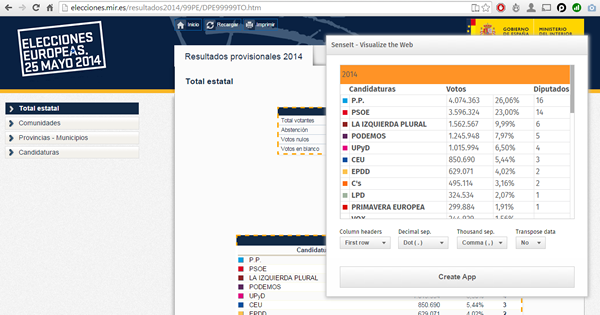
SenseIt by Alex Karlsson
It goes to my personal Top 1 for a variety of reasons but particularly because it opens a completely new and unexplored category for Extensions. We are used to seeing extensions (or visualizations) within the product itself but this is something completely different. SenseIt is a browser extension or plugin that will let you create a new app on the fly by capturing a table from Chrome and loading it as data into your Qlik Sense Desktop. Truly amazing experience and the name is cool too (isn’t it?)
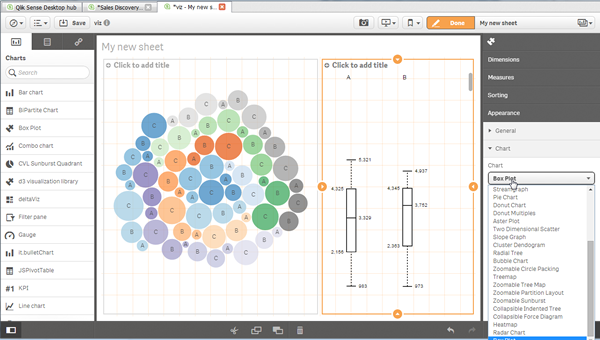
D3 Visualization Library by Speros Kokenes
As a visualization junkie I am, I love D3.js, I truly love some of the beautiful and smart visualizations built around the popular JavaScript library. I have seen (and ported) some of those charts to Sense, one by one, so you end up having a packed chart library on your Sense desktop. Speros have gone a bit further by converting the Visualization object into a truly D3js library where you can go and pick up your favorite D3js visualization, very entertaining. In future releases we might end up having control over the chart colors and some other cool stuff that will make this extension superb, remember you can contribute and make it even better.
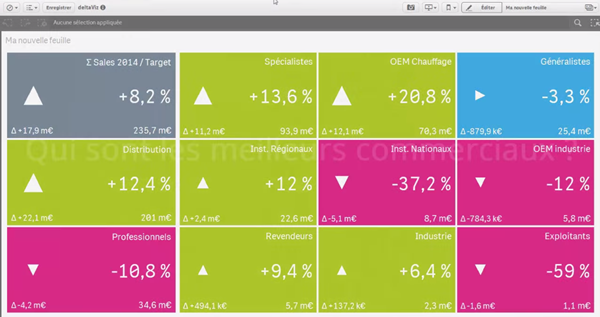
deltaViz self-service dashboard by Yves Blake
For those of us QlikView lovers any addition to the dashboard world in Sense it’s always very much appreciated. If it’s very well executed and designed as it is deltaViz, then there’s no reason to not try it. DetalViz is a complete solution for dashboards focused on comparisons and very well implemented to take advantage of Qlik Sense grid system. If you still have doubts about this visualization, you can see it live here: https://www.youtube.com/watch?v=4s30AEf4qJc
These are my top 3 favorite extensions/visualizations created so far, but what are yours?
AMZ
-
Celebrating a Year of Transformative Learning: Wrapping Up 2025 with the Qlik Ac...
As we approach the end of 2025, it’s time to take a moment to reflect on the incredible journey we’ve had with the Qlik Academic Program. This year has been one of growth, innovation, and meaningful impact in data analytics education. -
【オンデマンド配信】The AI Reality Tour Tokyo 2025 ダイジェスト
去る 10月 28日(火)に開催しました「The AI Reality Tour Tokyo 2025」では、予測 AI・生成 AI・エージェンティック AI を統合した Qlik の最新製品をご紹介する基調講演をはじめ、Qlik のユーザーが語る先進的な事例、Qlik のパートナー企業による最新のテクノロジーやソリューション、展示ブースなどで、貴社の AI 戦略を成功に導く最新情報をご紹介しました。 当日の講演の一部をオンデマンドでご視聴いただけます。さらに、オンデマンド配信限定のテクノロジー講演も配信中!ぜひ、この機会にご視聴ください。 ※本 Web セミナーは、2025年 10月 28日(火)開催の「The AI Reality Tour Tokyo 2025」 における一部の講演を録画したものです。※視聴無料。パソコン・タブレット・スマートフォンで、どこからでもご視聴いただけます。今すぐ視聴する 今すぐ視聴する -
Wrapping Up the Semester & Looking Ahead With Qlik
As the fall semester comes to a close, now is the perfect time to pause, enjoy family and friends, and fully embrace the holiday season. Take the time to relax, regroup, and recharge—you’ve earned it. When you return refreshed for a new year and a new semester, Qlik has you covered. We’re here to support you with everything you need to bring data analytics to life in your classroom. For Professors: We Make Next Semester Easy We provide ready-to-u... Show MoreAs the fall semester comes to a close, now is the perfect time to pause, enjoy family and friends, and fully embrace the holiday season. Take the time to relax, regroup, and recharge—you’ve earned it.
When you return refreshed for a new year and a new semester, Qlik has you covered. We’re here to support you with everything you need to bring data analytics to life in your classroom.
For Professors: We Make Next Semester Easy
We provide ready-to-use academic resources, including:
-
Course content
-
Training materials
-
Syllabi
-
Exams
-
Hands-on learning tools
And the best part? You’re not doing it alone.
What I Can Offer You
I’m available to Zoom into your class to introduce Qlik, explain who we are, and walk through the opportunities available through our academic program.
Once your students are signed up, we offer a student workshop designed to build confidence with Qlik from day one. We cover the fundamentals so that when you begin your lessons, students already feel comfortable navigating and using the platform.
Let’s Get You on the Schedule
We’d love to partner with you next semester—and spots will fill up quickly.
Please reach out to me directly to reserve your session or ask any questions.
brittany.fournier@qlik.comDuring the Break
Make sure to get signed up and spend a little time exploring the Qlik portal. It’s a great chance to see all the tools and resources we have to offer! Sign up here!Enjoy the holidays, rest well, and we look forward to supporting you and your students in the new year!
-
-
Update to the Automations Custom Code block version beginning January 31st 2026
We plan to update the Custom Code block in Qlik Automate to upgrade related software versions. When will this change go into effect? The update is expected to begin rolling out on January 31st, 2026. We urge developers and automation users to review their Custom Code blocks for any possible compatibility issues before this date and to update them where necessary. What exactly is changed? The following software versions will be updated: PHP 8.3.2... Show MoreWe plan to update the Custom Code block in Qlik Automate to upgrade related software versions.
When will this change go into effect?
The update is expected to begin rolling out on January 31st, 2026. We urge developers and automation users to review their Custom Code blocks for any possible compatibility issues before this date and to update them where necessary.
What exactly is changed?
The following software versions will be updated:
- PHP 8.3.20 upgraded to PHP 8.4 (Visit PHP docs)
- NodeJS 22 upgraded to NodeJS 24 (Visit NodeJS docs)
- Python 3.12 upgraded to Python 3.14 (Visit Python docs)
If you have any questions, we're happy to assist. Reply to this blog post or take similar queries to the Qlik Automate forum.
Thank you for choosing Qlik,
Qlik Support





























