Unlock a world of possibilities! Login now and discover the exclusive benefits awaiting you.
- Qlik Community
- :
- All Forums
- :
- Deployment & Management
- :
- Empty cluster settings in QMC Service Cluster
- Subscribe to RSS Feed
- Mark Topic as New
- Mark Topic as Read
- Float this Topic for Current User
- Bookmark
- Subscribe
- Mute
- Printer Friendly Page
- Mark as New
- Bookmark
- Subscribe
- Mute
- Subscribe to RSS Feed
- Permalink
- Report Inappropriate Content
Empty cluster settings in QMC Service Cluster
Dears,
We have a single node Qlik Sense November 2017 deploy.
Accessing QMC > Service Cluster, all fields are blank, except Failover timeout and service cluster name.
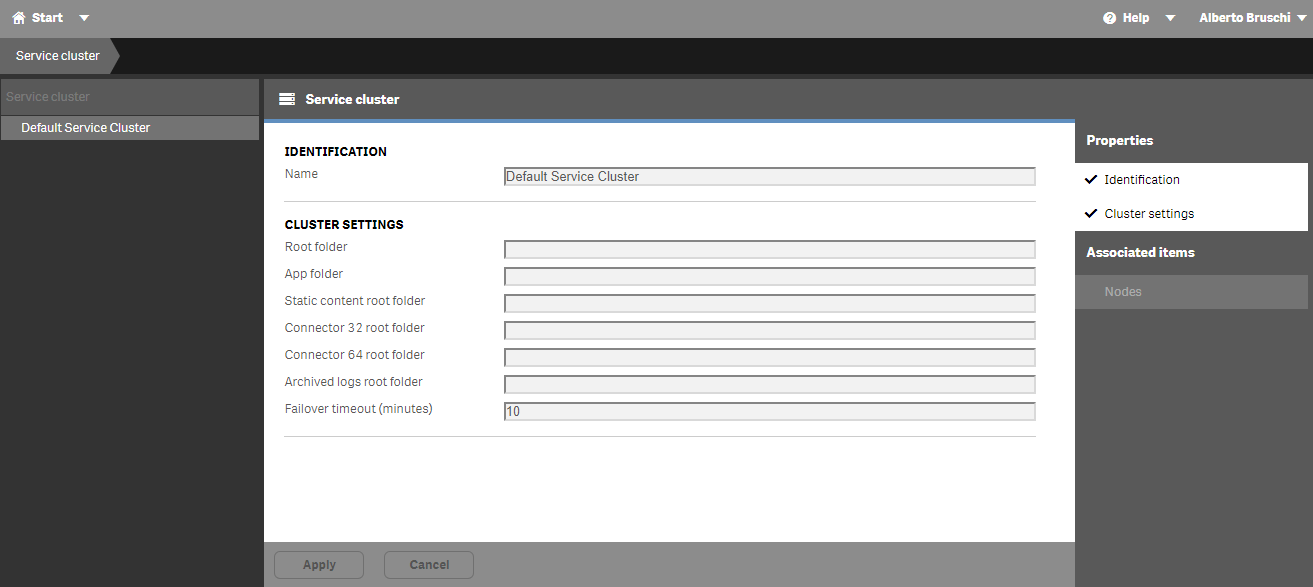
Is this normal?
This installation has been constantly upgraded since 3.0.x, with no anomalies during upgrades.
We couldn't find any Knowledge Base article explaining if this is a normal situation in a single node environment.
Thanks for your feedback.
Alberto Bruschi
Accepted Solutions
- Mark as New
- Bookmark
- Subscribe
- Mute
- Subscribe to RSS Feed
- Permalink
- Report Inappropriate Content
Hey Alberto,
No, this is not normal. Please use the QlikSenseUtil.exe which is in Drive:\Install\Path\Repository\Util\QlikSenseUtil\QlikSenseUtil.exe (default C:\Program Files\Qlik\Sense\Repository\Util\QlikSenseUtil\QlikSenseUtil.exe):
- Connect to a Database
- Service Cluster
- OK
- Key in the share path (e.g. \\ServerName\Share) in the Share root, App folder, Static Content folder, Connector folders, Archived Logs folder.
- Save
- Restart the Repository Service
- Validate that there is a ServiceCluster section which is populated
- Validate functionality of Qlik in opening apps, etc
Additionally please consult the article titled How to change the share path in Qlik Sense June 2017 or higher in our KB.
Hope that helps.
- Mark as New
- Bookmark
- Subscribe
- Mute
- Subscribe to RSS Feed
- Permalink
- Report Inappropriate Content
Hey Alberto,
No, this is not normal. Please use the QlikSenseUtil.exe which is in Drive:\Install\Path\Repository\Util\QlikSenseUtil\QlikSenseUtil.exe (default C:\Program Files\Qlik\Sense\Repository\Util\QlikSenseUtil\QlikSenseUtil.exe):
- Connect to a Database
- Service Cluster
- OK
- Key in the share path (e.g. \\ServerName\Share) in the Share root, App folder, Static Content folder, Connector folders, Archived Logs folder.
- Save
- Restart the Repository Service
- Validate that there is a ServiceCluster section which is populated
- Validate functionality of Qlik in opening apps, etc
Additionally please consult the article titled How to change the share path in Qlik Sense June 2017 or higher in our KB.
Hope that helps.