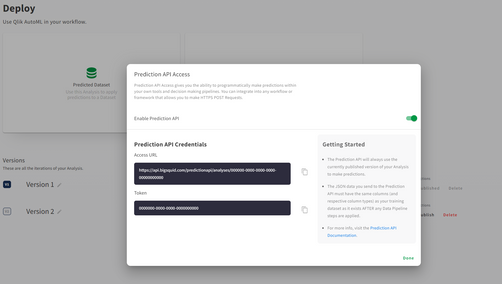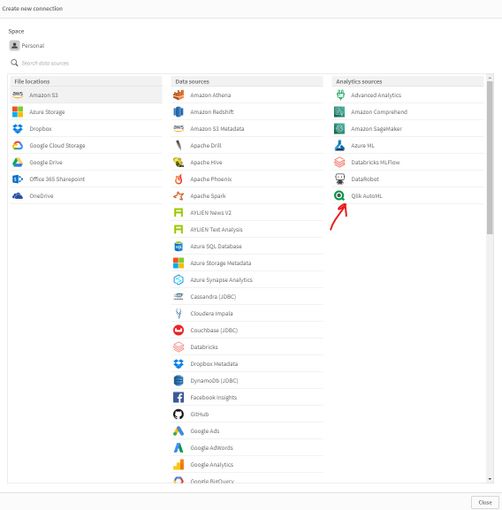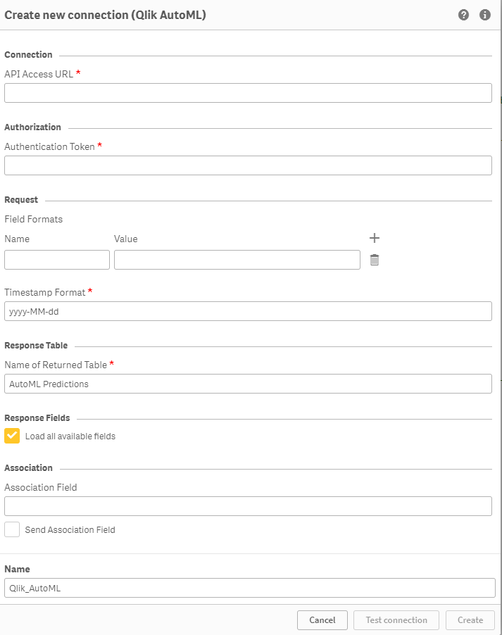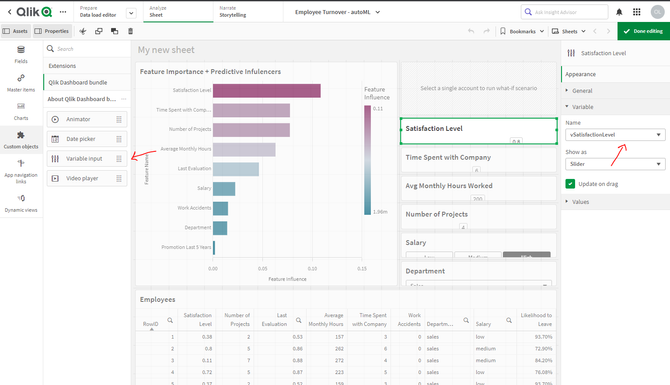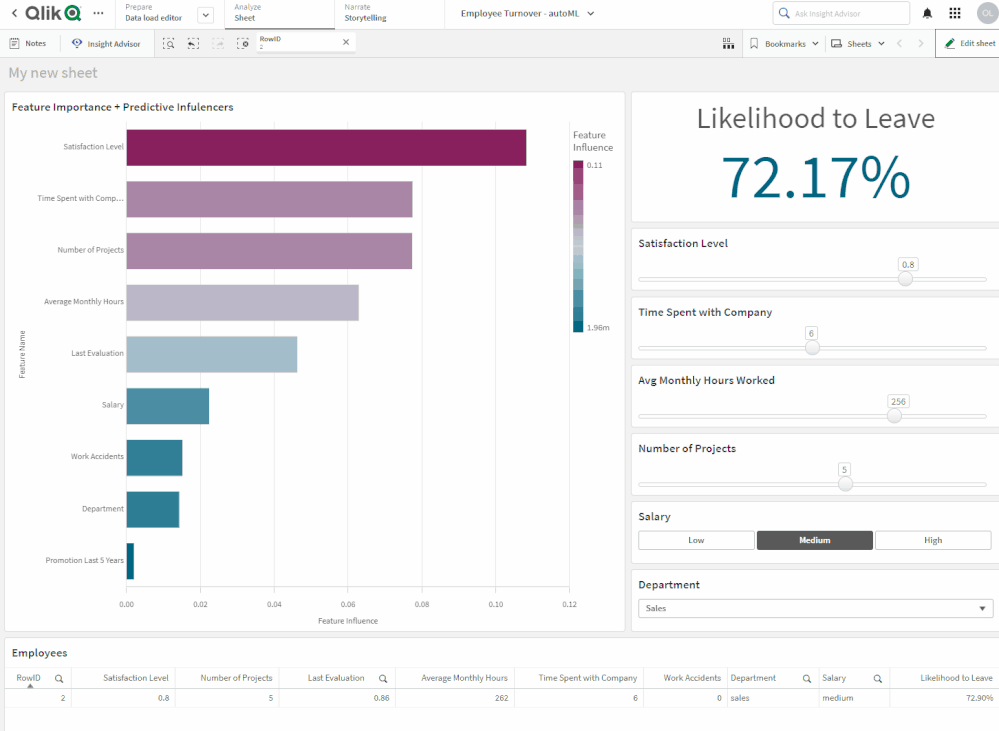Unlock a world of possibilities! Login now and discover the exclusive benefits awaiting you.
- Qlik Community
- :
- Discover
- :
- Blogs
- :
- Product
- :
- Design
- :
- Building What-If Scenarios using SSE and the Qlik ...
- Subscribe to RSS Feed
- Mark as New
- Mark as Read
- Bookmark
- Subscribe
- Printer Friendly Page
- Report Inappropriate Content
Qlik AutoML is a powerful tool that makes it easy for analytics teams to easily generate models, make predictions, and test business scenarios using a code-free experience.
In a previous introductory blog post by Dipankar, you can learn more about how to get started with AutoML and find out just how easy it is to navigate the interface and start training and evaluating ML models in a few steps.
Today, we will leverage the power of Qlik Server-Side Extension (SSE) to build a simple Scenario Analysis dashboard right into Qlik Sense.
“What-if scenarios” are a great way to plan for decisions and actions by testing different parameters while capitalizing on AutoML’s prediction API.
So what is SSE?
Server-side Extension protocol allows us to extend the Qlik built-in expression library with functionality from external calculation engines. In our case, we will use AutoML’s re-calculation of the prediction based on changes on variables to show the result in a KPI chart.
Let’s go through the process in a practical example. We will look at Employee Turnover Risk (dataset attached at the end of the post)
- Create your AutoML project and load the dataset making sure to select the “left” field as the target. After successfully completing the training process, go ahead and deploy your model and enable API Access. Take note of the Access URL and Token, we will need them to make the connection in Qlik Sense.
- On our QS tenant, we need to create a new Data Connection via the "Qlik AutoML" Analytics source connector. If you don’t see it, make sure to enable Machine learning Endpoints in the Management Console.
- Now, let’s move on to building our Scenario analysis sheet on the Qlik Sense app (find the qvf attached at the end of the post).
- First, we create multiple variables to be used in our “Variable Input” objects. We concentrate on the features that are more important according to the Feature Importance chart.
- Next, we create our objects:
- The KPI that shows the Likelihood for Employees to leave is based on a measure that uses the SSE expression as follows, where some of the features are passed in as variables.
P.S: note the first argument of the ScriptEvalEx matches the field types of our features in order - with N being number and S being string. Also, the features passed as the third argument need to map 1 to 1 with autoML, missing features will result in an error.
- The KPI that shows the Likelihood for Employees to leave is based on a measure that uses the SSE expression as follows, where some of the features are passed in as variables.
=endpoints.ScriptEvalEx('NNNNNNNSS','{"RequestType":"endpoint", "endpoint":{"connectionname":"Qlik_AutoML_Employee_Turnover","column":"probability_yes"}}',
vSatisfactionLevel AS satisfaction_level,
last_evaluation,
vNumberOfProjects AS number_project,
vAvgMonthlyHoursWorked AS average_montly_hours,
vTimeSpent AS time_spend_company,
Work_accident,
promotion_last_5years,
vDepartment AS sales,
vSalary AS salary)
- Next. we build our variable inputs using the “Variable Input” chart under Custom Objects > Qlik Dashboard Bundle. Adjust the “Show as” type as needed.
And that’s all! You can now adjust the variables to trigger AutoML which automatically redistributes the data and re-predicts the outcome in order to understand the implication of any potential action.
Below, notice that Employee #2 has a high turnover %. Upon adjusting the “Avg Monthly Hours Worked”, “Number of Projects”, and “Salary” or a combination of these parameters, the % drops drastically.
Attached is the dataset used as well as the qvf.
I hope you found this post helpful!
You must be a registered user to add a comment. If you've already registered, sign in. Otherwise, register and sign in.