Unlock a world of possibilities! Login now and discover the exclusive benefits awaiting you.
- Qlik Community
- :
- Discover
- :
- Blogs
- :
- Product
- :
- Design
- :
- Qlik Sense Cloud Business Update - MS SQL, Web Fil...
- Subscribe to RSS Feed
- Mark as New
- Mark as Read
- Bookmark
- Subscribe
- Printer Friendly Page
- Report Inappropriate Content
In this edition of the Qlik Design Blog, Denise is back discussing some additional connectivity updates for Qlik Sense Cloud Business and Qlik Sense Cloud Basic.
What's New
Qlik Sense Cloud Business users have been eagerly waiting for direct connectivity to an on-premise Microsoft SQL Server. We’ve seen rapid adoption of Qlik Sense Cloud Business’s connectors to cloud data sources – Salesforce, web connectors, etc. – over the past few months, but we know that just because you’ve moved your analytics to the cloud, you haven’t necessarily moved all of your data there. In this article you will find how to set up the connector and to learn about few other Qlik Sense Cloud updates.
MS SQL Server in Qlik Sense Cloud Business
The process of setting up connectivity between Qlik Sense Cloud Business and a MS SQL Server is similar to what you’ve done to set up other connectors. A prompt will ask you to enter the appropriate host information (server host name, port number, available database, and credentials) to establish the connection and allow access passed the firewall. Check out Mike Tarallo’s video below to see how he set up connectivity between his SQL server and the Qlik Sense Cloud Business environment (thanks Mike!). And, don’t forget, you can use the automated data refresh functionality to update your Qlik Sense apps from your MS SQL data!
Here are a few other updates and improvements that have also been introduced to the Qlik Sense Cloud offering:
Web File Connectivity
You might already have learned a trick to use the REST Connector in Qlik Sense Cloud Business to directly connect to web files, but we’ve now added a separate web file connector so that users have a much simpler and easier way to connect to an unsecured web file. Basically any file source that Qlik Sense can connect to (HTML tables, csv, xml, xls, etc) can also be made available over the web via HTTP and even FTP. Please refer to our online help to learn how to configure these types of connections. As an added bonus, this connector is now available in both Qlik Sense Cloud Business and Qlik Sense Cloud Basic. Qlik Sense Cloud Basic users now have another way to load data in addition to uploading files allowing them to freely experience how the associative model works to uncover insights across multiple data sources.
App Governance
When using Qlik Sense Cloud business you can have up to 50 users within a workspace. With up to 50 users viewing and editing multiple apps, group members often want transparency around when apps were accessed and by whom. We’ve added a “recent history” data stream to apps in the collaborative workspace so users have visibility into group activity, making governance and communication even easier to manage. Simply click on the “i” icon in any app to view the details:
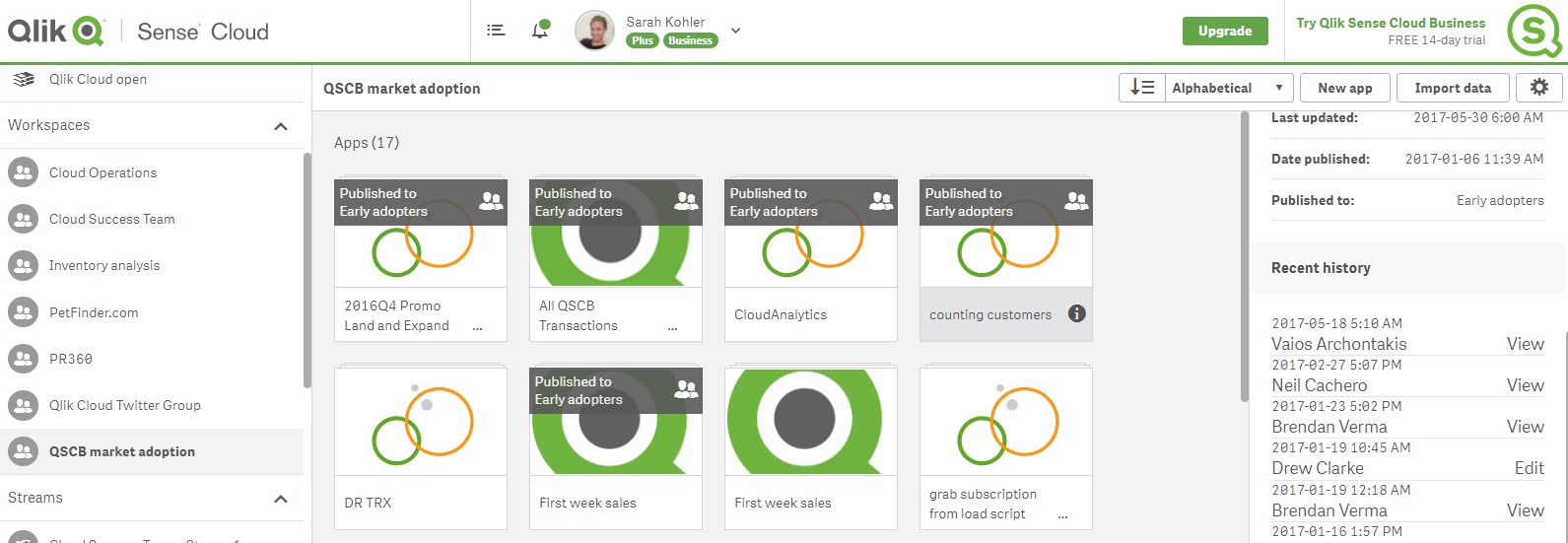
Data Wizard Redesign
As you’ve been building out new apps, you probably noticed that the Data Wizard looks a little different lately. All of the same functionality exists – upload or attach files, access to Qlik DataMarket, etc. - but we’ve listed options differently for better usability. The biggest improvement is that all available connectors will be visible on the screen, which will be particularly helpful when we launch the next group of connectors on the way – check back soon!
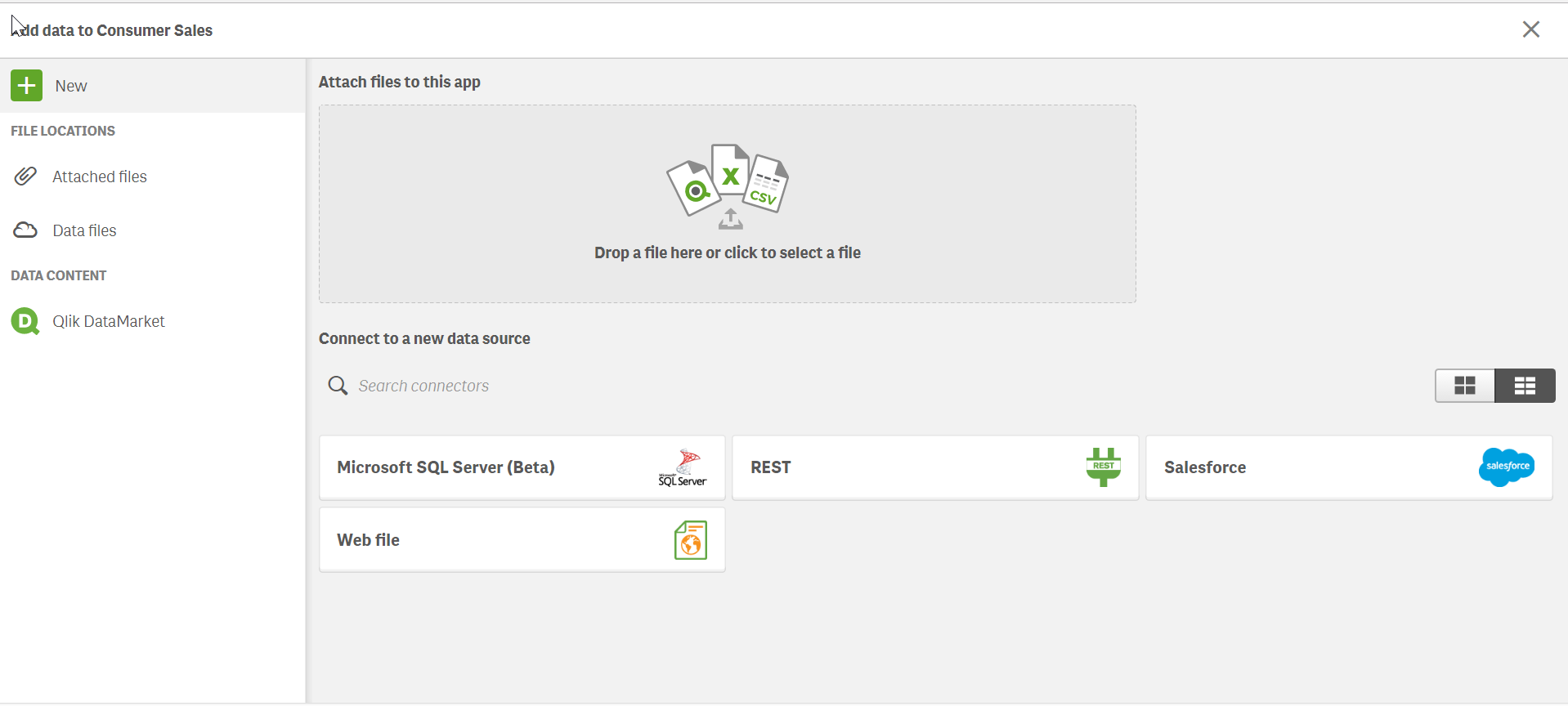
NOTE: To increase resolution or size of the video, select the YouTube logo at the bottom right of the player. You will be brought directly to YouTube where you can increase the resolution and size of the player window. Look for the 'settings' gears icon in the lower right of the player once at YouTube.
 Denise LaForgia is a Senior Product Marketing Manager focused on Qlik cloud solutions. On an occasional basis, Denise will share updates on our Qlik Sense Cloud solutions on the Qlik Design blog so please subscribe and stay tuned. You can also download the videos mentioned in these blog, see the .mp4 attachment on the bottom.
Denise LaForgia is a Senior Product Marketing Manager focused on Qlik cloud solutions. On an occasional basis, Denise will share updates on our Qlik Sense Cloud solutions on the Qlik Design blog so please subscribe and stay tuned. You can also download the videos mentioned in these blog, see the .mp4 attachment on the bottom.
You must be a registered user to add a comment. If you've already registered, sign in. Otherwise, register and sign in.