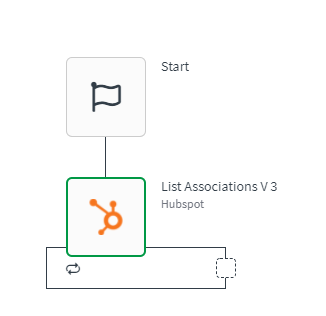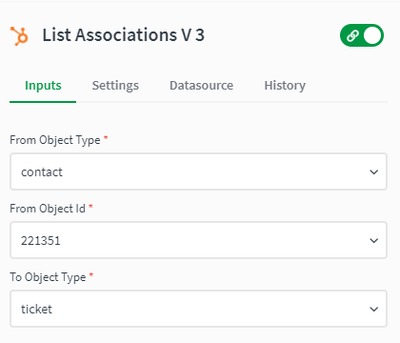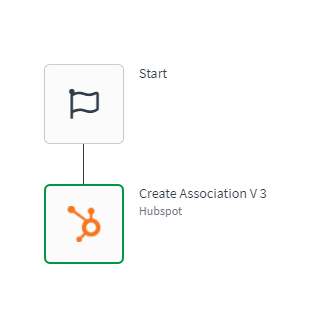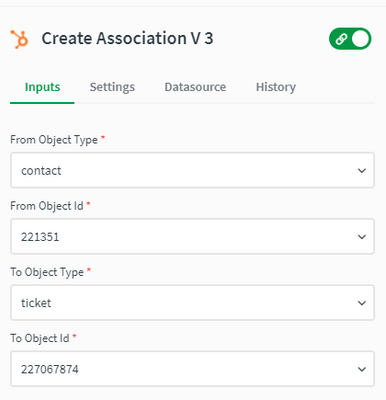Unlock a world of possibilities! Login now and discover the exclusive benefits awaiting you.
- Qlik Community
- :
- Support
- :
- Support
- :
- Knowledge
- :
- Support Articles
- :
- Hubspot - How to use Associations
- Subscribe to RSS Feed
- Mark as New
- Mark as Read
- Bookmark
- Subscribe
- Printer Friendly Page
- Report Inappropriate Content
Hubspot - How to use Associations
- Mark as New
- Bookmark
- Subscribe
- Mute
- Subscribe to RSS Feed
- Permalink
- Report Inappropriate Content
Hubspot - How to use Associations
Sep 24, 2021 2:41:17 AM
Jul 28, 2021 9:49:04 AM
This article gives an overview of how to use the Associations functionality in the Hubspot connector in Qlik Application Automation . It will also go over a basic example of associating a contact with a ticket.
Associations represent the relationships between objects in the Hubspot Connector (contacts, companies, deals, line items, and tickets). There are three blocks to manage the associations: 'List associations', 'Create association' and 'Delete association'.
Using the 'List associations' block, you can check the associations between two CRM objects. Here is an example of how to use the 'List Associations' block to check the tickets associated with a contact in Hubspot.
- Search for the 'List Associations' block in the left menu, drag it into the automation and link it to the start block;
- from the right menu, click on the 'from object type' input area and select 'contact';
- insert the contact id in the 'from object id' input field;
- click on the 'to object type' input area and select 'ticket';
- run the automation. This will return a list of ticket ids that are associated with the contact.
Using the 'Create association' block you can create associations between the CRM objects. Here is an example of how to use the 'Create association' block to create an association between a contact and a ticket in Hubspot.
- Search for the 'Create Associations' block in the left menu, drag it into the automation and link it to the start block;
- from the right menu, click on the 'from object type' input area and select 'contact';
- insert the contact id in the 'from object id' input field;
- click on the 'to object type' input area and select 'ticket';
- insert the ticket id in the 'to object id' input field;
- run the automation. This will create an association between the provided contact and ticket.
Similar to the 'Create association' example, the 'Delete association' block can be used to delete an association between two Hubspot CRM objects.
The information in this article is provided as-is and to be used at own discretion. Depending on tool(s) used, customization(s), and/or other factors ongoing support on the solution below may not be provided by Qlik Support.