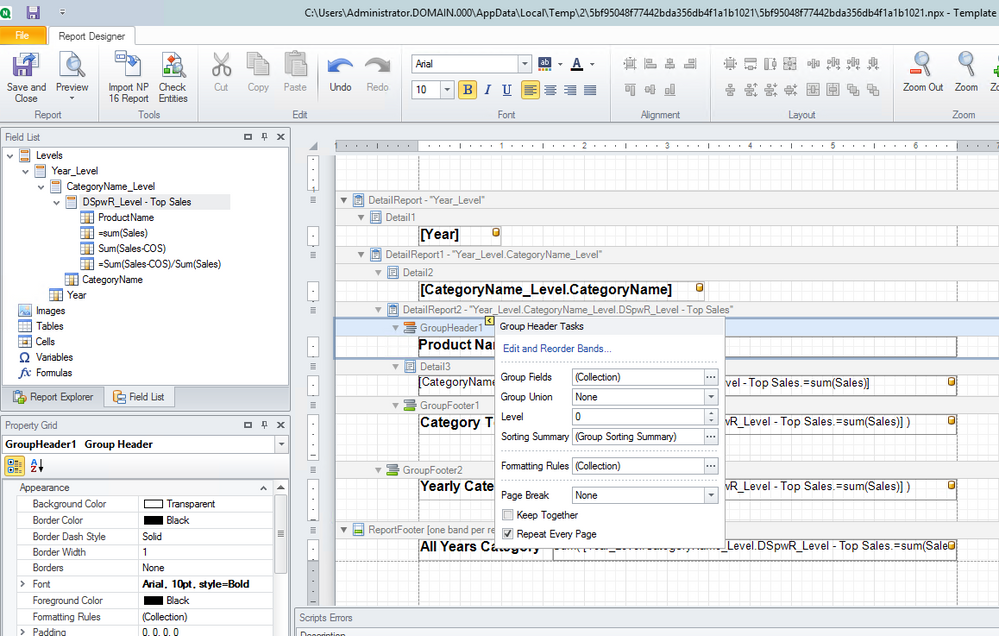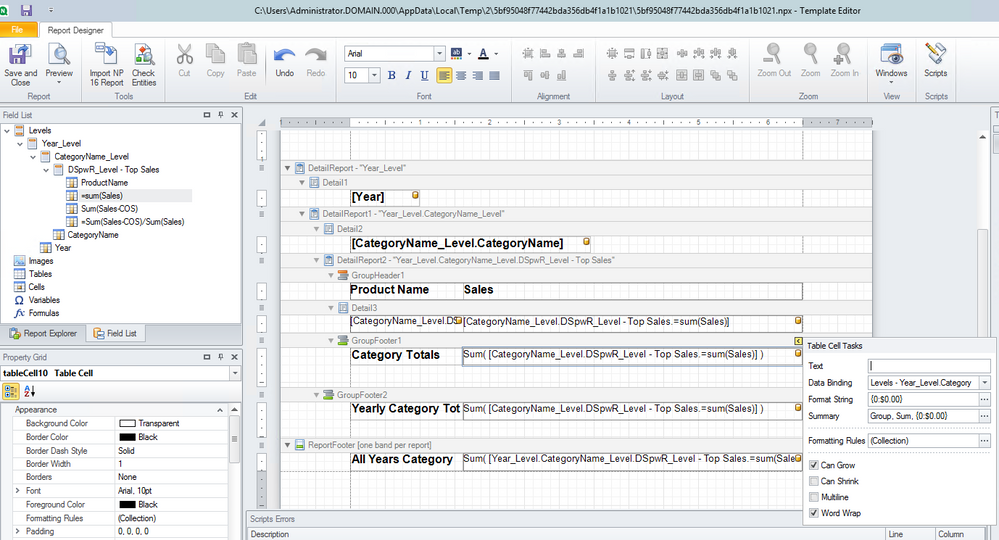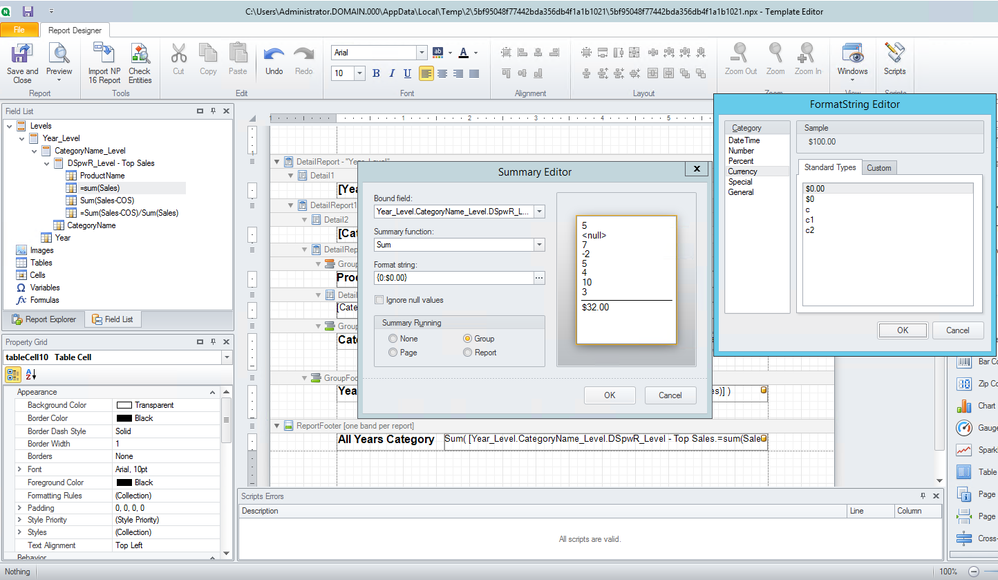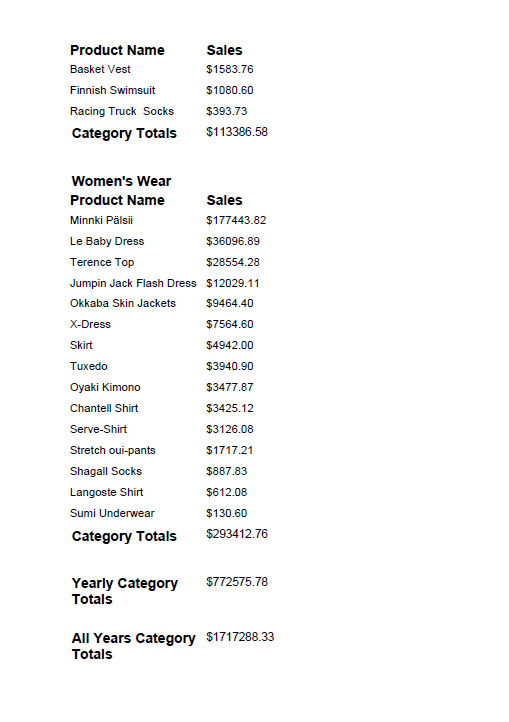Unlock a world of possibilities! Login now and discover the exclusive benefits awaiting you.
Announcements
July 15, NEW Customer Portal: Initial launch will improve how you submit Support Cases.
READ MORE
- Qlik Community
- :
- Support
- :
- Support
- :
- Knowledge
- :
- Support Articles
- :
- How to Create a Pixel Perfect with Nested Totals a...
Options
- Subscribe to RSS Feed
- Mark as New
- Mark as Read
- Bookmark
- Subscribe
- Printer Friendly Page
- Report Inappropriate Content
How to Create a Pixel Perfect with Nested Totals and Subtotals
No ratings
Turn on suggestions
Auto-suggest helps you quickly narrow down your search results by suggesting possible matches as you type.
Showing results for
Support
- Mark as New
- Bookmark
- Subscribe
- Mute
- Subscribe to RSS Feed
- Permalink
- Report Inappropriate Content
How to Create a Pixel Perfect with Nested Totals and Subtotals
The following report was created with NP May 2021 SR 2. You can use import it and use it as a guide to create your own report but may not work fully if your version of NPrinting differs.
First
- This example embeds 2 sub-levels off the 'Year' dimension level.
- Year>CategoryName>Top Sales Chart (see 'Field List' on upper left side of template editor in the image below)
- Right click and 'Insert detailed reports' for each corresponding level
- Manually type your column headers in 'Group Header 1' using the label box tool on the right side of the template editor. Use Text boxes to describe the data where needed.
- Drag your data fields in as needed
- Notice the 'repeat every page' group header option to ensure column headers repeat on each page where tables expand over multiple sheets. This property is accessed via the yellow arrow box when clicking directly on the Group Header band. Shown below:
- Create two group footers and one report footer exactly as shown above then drag in your data fields into the corresponding footers
Finally, Do the Summing
- Click on the data cell you wish to format (this must be done one cell at a time)
- Using the 'right arrow' properties tool for the data cell, you will need to select your format type using 'format' string and use 'summarize data' using 'group' option for group footers and 'report' option for the report footer
Save and Preview the report
- The final page of this multi page report output appears as shown below
The information in this article is provided as-is and to be used at own discretion. Depending on tool(s) used, customization(s), and/or other factors ongoing support on the solution below may not be provided by Qlik Support.
Attachments: Sample QVF, Exported Report and Report output
Related Content
277 Views