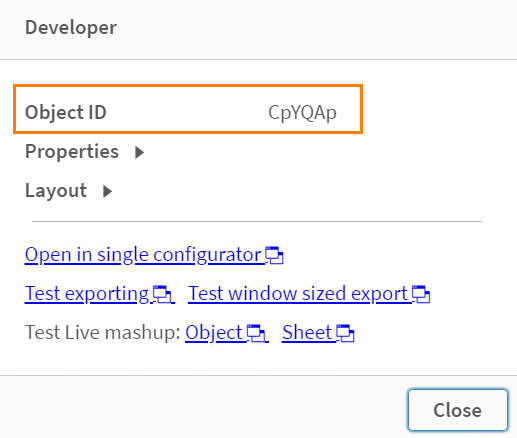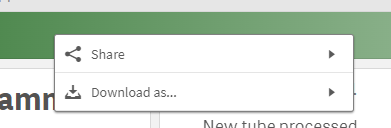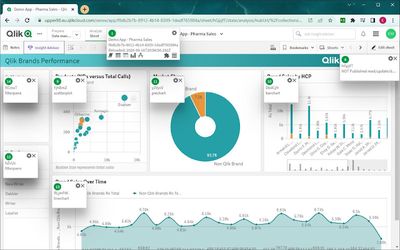- Mark as New
- Bookmark
- Subscribe
- Mute
- Subscribe to RSS Feed
- Permalink
- Report Inappropriate Content
How to identify an object in a Qlik Sense app by object id
Oct 6, 2022 2:47:30 PM
Oct 16, 2018 11:46:19 PM
You may need to locate a specific Qlik Sense App object which has been identified to be causing errors in the Qlik Sense log files or to be using large amounts of RAM as identified by the Telemetry dashboard.
How do you isolate this object and locate it in the Qlik Sense App?
- Access the Qlik Sense App in the hub and navigate to the desired sheet
- Append /options/developer/ at the end of the URL
- Must disable Touch Screen
- Right-click on the object. Choose the developer option
- The object ID is visible in the new pop up
Environment:
- Mark as Read
- Mark as New
- Bookmark
- Permalink
- Report Inappropriate Content
This seems really slick. But, it does not work for me. I'm using Qlik Sense Feb 2021 release. Appending the "/options/developer" text to the URL does not change anything in the right click menu of my sheet object.
Here is a portion of my URL
"c7a1560c/state/analysis/options/developer"
Results of right click:
Is this feature supposed to work on all version of Qlik Sense?
- Mark as Read
- Mark as New
- Bookmark
- Permalink
- Report Inappropriate Content
Did some more testing and experimenting. From the navigator dropdown you must make sure that "Touchscreen Mode" is off.
- Mark as Read
- Mark as New
- Bookmark
- Permalink
- Report Inappropriate Content
This is wonderful.
Do you know of a way to see all Object IDs at once?
Is there a way to search for them?
I have an ID of 5 problematic Objects but it will take forever to go through all 13 sheets I have and the many objects per sheet in them.
Thanks
- Mark as Read
- Mark as New
- Bookmark
- Permalink
- Report Inappropriate Content
Hey.. I use Chrome and there is an extension that you install in Chrome that tells you the ids of the objects. It's called Add Sense
Here you have it:
https://chromewebstore.google.com/detail/add-sense/bbiljflfafkaejgdebbnmcohpidgkejj?hl=es
You can also view the ids with the Chrome Developer Tool.
Hope this can help you.