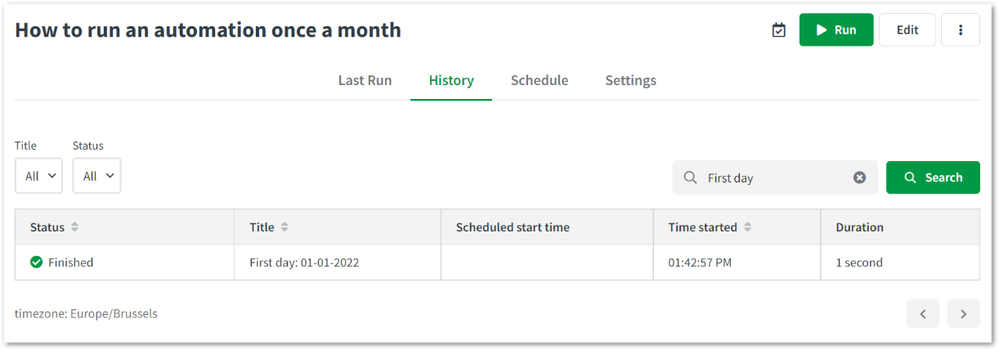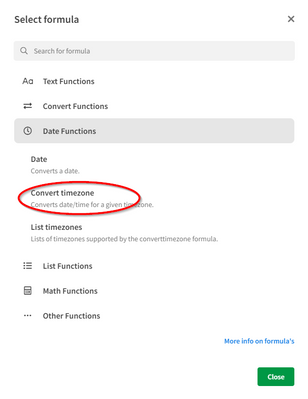Unlock a world of possibilities! Login now and discover the exclusive benefits awaiting you.
- Qlik Community
- :
- Support
- :
- Support
- :
- Knowledge
- :
- Support Articles
- :
- How to run an automation once a month
- Subscribe to RSS Feed
- Mark as New
- Mark as Read
- Bookmark
- Subscribe
- Printer Friendly Page
- Report Inappropriate Content
How to run an automation once a month
- Mark as New
- Bookmark
- Subscribe
- Mute
- Subscribe to RSS Feed
- Permalink
- Report Inappropriate Content
How to run an automation once a month
Automations cannot be run once a month through the Scheduled run mode alone. This article explains how this can be achieved by leveraging the Date formulas.
Steps
- Create new automation and set the run mode to Scheduled and configure it to schedule only once.
- Add "Update Automation Schedule" block from Qlik Cloud Services connector.The 'Schedule Start' should be something like : {text: {date: 'now + 1 month', 'Y-m'}-01 09:00:00} and the 'Time Interval Between Runs' should be to run Only once.
- Now place your automation blocks beneath. This will only be executed on the first day of every month.
Bonus
- Execute an Update Job Title block on the first day of the month. This will make it easy to search for only relevant automation runs in the automation's history.
Environment
The information in this article is provided as-is and to be used at own discretion. Depending on tool(s) used, customization(s), and/or other factors ongoing support on the solution below may not be provided by Qlik Support.
- Mark as Read
- Mark as New
- Bookmark
- Permalink
- Report Inappropriate Content
Hi @Emile_Koslowski ,
At 1:00 am GMT+2 or Johannesburg South Africa time, my condition returned False. The user's profile in in the correct time zone.
Is there a way around this, similar to ConvertToLocalTime?
Your assistance will be appreciated.
Kind regards,
- Mark as Read
- Mark as New
- Bookmark
- Permalink
- Report Inappropriate Content
Hi @Hilda ,
Can you try to convert the timezone with the "Convert timezone" formula?
You'll find it in the formula picker :
Kind regards,
Emile
- Mark as Read
- Mark as New
- Bookmark
- Permalink
- Report Inappropriate Content
Thanks @Emile_Koslowski , sorted.
- Mark as Read
- Mark as New
- Bookmark
- Permalink
- Report Inappropriate Content
Hi @Emile_Koslowski ,
is it also possible to run an automation only at business hours? e.g. daily, but only from 08:00 to 18:00? I would like to save a few runs and I haven't discovered this function yet.
Kind regards,
Daniel
- Mark as Read
- Mark as New
- Bookmark
- Permalink
- Report Inappropriate Content
Hello @prisma_dako
Is this the information you are looking for? Working with automation scheduling
If not, let me know and I can connect with a subject matter expert.
All the best,
Sonja
- Mark as Read
- Mark as New
- Bookmark
- Permalink
- Report Inappropriate Content
Hello @Sonja_Bauernfeind
Thank you for your feedback, unfortunately the problem is, I only want the automation to run in a period from 12:00 to 14:00, every 15 min, daily.
With the configuration below, the automation will run around the clock, every 15 mins.
Is it possible to run the automation in a certain period of time?
Monday: 12:00 to 14:00 every 15min
Tuesday: 12:00 to 14:00 every 15min
.
.
.
and so on.. (Daily)
Regards,
Daniel
- Mark as Read
- Mark as New
- Bookmark
- Permalink
- Report Inappropriate Content
Hello @prisma_dako
I understand the query better now, thank you, and I can confirm that this is currently not possible out of the box. We have an active idea (which is marked to be on the roadmap) and I would suggest leaving your notes on it and voting for it! Automation schedule
In addition, I've been given a possible workaround for you, which allows you to update the automation's schedule from within the automation: Qlik Application Automation: How to use the create and update automation blocks, and change automati...
All the best,
Sonja
- Mark as Read
- Mark as New
- Bookmark
- Permalink
- Report Inappropriate Content
If I run QAA task daily and only execute if its the 1st day of the month, would this count as 1 automation run or 30 automations runs in a month? If its 30 means I am wasting 29 automation runs doing nothing? Multiply this by the number of QAA tasks, the 5000 automation runs will be used up in no time.
- Mark as Read
- Mark as New
- Bookmark
- Permalink
- Report Inappropriate Content
Hello @Edy_Tan , this would count as 30 runs per month.
- Mark as Read
- Mark as New
- Bookmark
- Permalink
- Report Inappropriate Content
@Edy_Tan A different approach to solving this issue, without wasting automation runs, is to set up an automation that updates its own run schedule.
I've added an example of how this can be done here: https://community.qlik.com/t5/Qlik-Application-Automation/scheduling-an-automation-at-specific-time/...
In this example the automation will run twice a month, to only run schedule it to run on the 1st, remove the "Condition" block and the "Update Automation Schedule" block that has been configured to run on the 15th.
The scheduled start for the "Update Automation Schedule" should be something like:
{text: {date: 'now + 1 month', 'Y-m'}-01 09:00:00}
Then you set the time interval to "Only once".