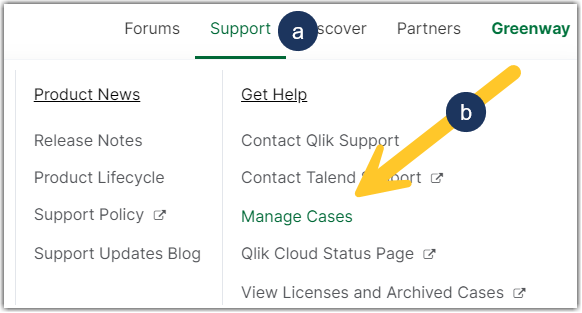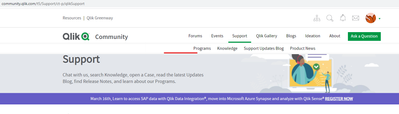Unlock a world of possibilities! Login now and discover the exclusive benefits awaiting you.
- Qlik Community
- :
- Support
- :
- Support
- :
- Knowledge
- :
- Support Articles
- :
- How to view cases in Support Portal
- Subscribe to RSS Feed
- Mark as New
- Mark as Read
- Bookmark
- Subscribe
- Printer Friendly Page
- Report Inappropriate Content
How to view cases in Support Portal
- Mark as New
- Bookmark
- Subscribe
- Mute
- Subscribe to RSS Feed
- Permalink
- Report Inappropriate Content
How to view cases in Support Portal
Jul 18, 2024 4:57:53 AM
Apr 25, 2019 2:40:45 AM
This article explains how to view your own and your colleague's cases in the Support Case Portal.
Steps:
- Login to the Qlik Community
- Click on Support in the top navigational ribbon
- Click Manage Cases (or use the direct link: Case Portal)
- From here, use the ribbon menu to select Cases or scroll down and click the Cases tile
- You will be shown a list of all your cases and can now:
- Select fields: Helps you configure what fields you want to see in your list)
- Manage filters: What cases do you want to see?
- Filter by Creator: Only your cases or your entire account's cases
- Filter on Selected Fields: Allows you to drill down to specific fields
Example to list only Closed cases restricted to My Cases:
Tip: Don't forget to click + ADD FILTER once you have created it.
- Create a Case: Create a new case
Don't have access to your collogues cases? See How To View Other User Cases Within Your Organization.
Related Content:
How to create a case and contact Qlik Support
How To View Other User Cases Within Your Organization
- Mark as Read
- Mark as New
- Bookmark
- Permalink
- Report Inappropriate Content
Hi, is it possible that limit users who can create tickets?
We want to have a central group create tickets, but enable other users to comment on tickets created on their behalf. This is to ensure internal processes and ensure quality of case creation.
- Mark as Read
- Mark as New
- Bookmark
- Permalink
- Report Inappropriate Content
- Mark as Read
- Mark as New
- Bookmark
- Permalink
- Report Inappropriate Content
Hello @tseebach
To answer your question:
Each contact with a Qlik Account, who is linked to a company account with an active license, can create and view tickets. This allows colleagues to access tickets raised by the other (in case of absence) and allows for flexibility and collaboration.
There is no way to restrict this access at this point in time.
Cheers,
Sonja
- Mark as Read
- Mark as New
- Bookmark
- Permalink
- Report Inappropriate Content
Earlier I was able to see all support cases created in my company. But now I can't find them anywhere even though I followed you instructions.
- Mark as Read
- Mark as New
- Bookmark
- Permalink
- Report Inappropriate Content
Hello @avl_dlimi - I would recommend logging a ticket with us to have your account looked at! If you need assistance doing so, let me know.
All the best,
Sonja
- Mark as Read
- Mark as New
- Bookmark
- Permalink
- Report Inappropriate Content
For some reason "Case portal" menu option is not available. I send e-mail with the description of the issue to Qlik Customer Support <customersupport@qlik.com> and receive case number, but I can't find it anywhere...
And we really need to solve this issue.
- Mark as Read
- Mark as New
- Bookmark
- Permalink
- Report Inappropriate Content
Hello @STSCapital
We'll look into this for you!
- Mark as Read
- Mark as New
- Bookmark
- Permalink
- Report Inappropriate Content
Hello again @STSCapital
Someone will be in touch with you in the case you logged soon.
All the best,
Sonja
- Mark as Read
- Mark as New
- Bookmark
- Permalink
- Report Inappropriate Content
Cool. thank you. Any help would be highly appreciated.
- Mark as Read
- Mark as New
- Bookmark
- Permalink
- Report Inappropriate Content
Direct link to view your Open cases:
https://community.qlik.com/t5/crmsupport/page/tab/open