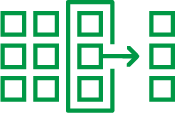Unlock a world of possibilities! Login now and discover the exclusive benefits awaiting you.
- Qlik Community
- :
- Support
- :
- Support
- :
- Knowledge
- :
- Support Articles
- :
- Is it possible to disable Gold Client Data Snap fu...
- Subscribe to RSS Feed
- Mark as New
- Mark as Read
- Bookmark
- Subscribe
- Printer Friendly Page
- Report Inappropriate Content
Is it possible to disable Gold Client Data Snap functionality for certain data types?
- Mark as New
- Bookmark
- Subscribe
- Mute
- Subscribe to RSS Feed
- Permalink
- Report Inappropriate Content
Is it possible to disable Gold Client Data Snap functionality for certain data types?
There is no programmatic solution to do so. The only action that could be taken is to delete the Data Snap configuration for each relevant Data Type. Since no config would exist, the user would not be able to proceed to the selection/input screen without it. Of course the drawback in doing this is that no one on the team would be able to export data for these Data Types using Data Snap until the screens are configured again. If you want to remove the Data Snap configuration, you can do so by following the steps below:
1. Go to ZGOLD > Data Snap
2. On the next screen, input the Data Type to maintain and then click the Data Type Manager button located on the toolbar
3. On the next screen, open the Data Type and then select the 'Data Snap' maintenance view
4. Place the sub-screen in edit mode and delete all Data Snap Config entries
5. Save your changes and exit the configuration
If you wish to test your changes, you can do so by returning to the Data Snap screen. Input a Data Type which has had its Data Snap configuration screen entries deleted and select the 'Execute' button. The system should respond with a message that "Datatype [xxx] is not configured for Data Snap."
Reference the Gold Client Data Echo Advanced Config Guide for relevant content.
- Mark as Read
- Mark as New
- Bookmark
- Permalink
- Report Inappropriate Content
The content describes the issue that I am trying to solve, I may not have access to complete the steps in our instance to hide/deactive Data Type ZHR - US EMP MAST WITH PAY POSTG because it does not scramble the data and users can select it on accident instead of the ZHR that we have configured.
s it possible to disable Gold Client Data Snap functionality for certain data types?
There is no programmatic solution to do so. The only action that could be taken is to delete the Data Snap configuration for each relevant Data Type. Since no config would exist, the user would not be able to proceed to the selection/input screen without it. Of course the drawback in doing this is that no one on the team would be able to export data for these Data Types using Data Snap until the screens are configured again. If you want to remove the Data Snap configuration, you can do so by following the steps below:
1. Go to ZGOLD > Data Snap
2. On the next screen, input the Data Type to maintain and then click the Data Type Manager button located on the toolbar
3. On the next screen, open the Data Type and then select the 'Data Snap' maintenance view
4. Place the sub-screen in edit mode and delete all Data Snap Config entries
5. Save your changes and exit the configuration
If you wish to test your changes, you can do so by returning to the Data Snap screen. Input a Data Type which has had its Data Snap configuration screen entries deleted and select the 'Execute' button. The system should respond with a message that "Datatype [xxx] is not configured for Data Snap."
- Mark as Read
- Mark as New
- Bookmark
- Permalink
- Report Inappropriate Content
Hello @JackiCS,
The best solution would be to extend your Qlik Gold Client data scrambling to your custom (ZHR*) data type so that in case users select this data type to perform their data copy that scrambling is applied. This would mean having to apply a new or existing transformation rule to this respective data type.
If you need assistance creating this assignment, the details are covered within the Gold Client Data Transformation User Guide available here: https://help.qlik.com/en-US/gold-client/Content/GoldClient/Home.htm. If additional support is needed, please consider submitting a support case which is available to you within the Qlik Community using the Support > Case Portal menu path (at the top of the Community page) or by going here: https://community.qlik.com/t5/crmsupport/page.
Regards, Steve