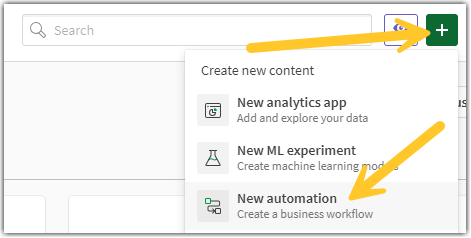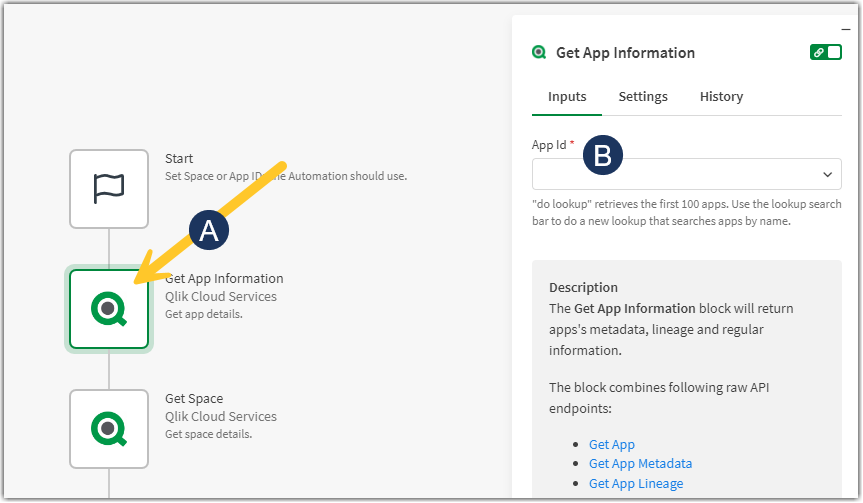Unlock a world of possibilities! Login now and discover the exclusive benefits awaiting you.
- Qlik Community
- :
- Support
- :
- Support
- :
- Knowledge
- :
- Support Articles
- :
- Scramble Sensitive Data In Qlik Cloud
- Subscribe to RSS Feed
- Mark as New
- Mark as Read
- Bookmark
- Subscribe
- Printer Friendly Page
- Report Inappropriate Content
Scramble Sensitive Data In Qlik Cloud
- Mark as New
- Bookmark
- Subscribe
- Mute
- Subscribe to RSS Feed
- Permalink
- Report Inappropriate Content
Scramble Sensitive Data In Qlik Cloud
Dec 1, 2023 2:29:37 AM
Nov 8, 2022 10:34:11 AM
Qlik Sense data files (.QVF) may contain sensitive organizational data. As such, even though Qlik Technical Support has a very strict Non-Disclosure Agreement, it may be desired to scrambled specific data before submitting apps Qlik Sense support for investigation.
For the currently available method in Qlik Sense Enterprise for Windows, see Scramble Sensitive Data In Qlik Sense Enterprise for Windows.
Data can be scrambled in two ways:
Before providing the scrambled application to Qlik Support, please check that you can still reproduce the issue within the scrambled application.
Using Qlik Application Automation
The attached automation_scramble_Support.json automation creates a copy of your app before scrambling the data.
Requirements:
- the app must be stored in a Shared Space (not a Personal Space or Managed Space)
- the user running the automation must have access to the Shared Space
- the tenant must have the Automation feature enabled; scrambling data using Qlik Application Automation is not available in Qlik Sense Business or Qlik Cloud Analytics Standard
To scramble your data using the automation:
- Download automation_scramble_Support.json
- Open your Qlik Cloud hub
- Create a new Automation
- Select Blank automation
- Right-click the blank automation workspace and click Upload Workspace (see How to import and export automations)
- Select and upload automation_scramble_Support.json
- Configure the automation:
- Click the Get App Information block
- Add your app's ID in App Id
- Click Run to run the automation
- A copy of your app named Scrambled_YourAppName is created
Using a predefined Excel sheet
If Automations are not enabled, or you do not have the correct subscription model, use the attached Qlik Script and Excel file to scramble the data.
To scramble data using an excel file and a Qlik script:
- Duplicate the app in the Cloud hub
- Review the app and work out the list of fields (and related tables) you want to scramble. Replace the contents in the metadata file scramble.xlsx with the list.
- Upload both the edited scramble.xlsx and scramble.qvs (attached to this article) to a space in your tenant
- On the duplicated app, paste the following script into the app script editor before any other script statement, including the SET variable statements (which should have been removed or commented out). Substitute the file names stored in the Binary data source location accordingly.
Binary;
$(Include=lib://NAMEOFSPACE:DataFiles/scramble.qvs);
CALL Scramble('lib://NAMEOFSPACE:DataFiles/scramble.xlsx');
Exit Script; - Reload the duplicated app and review the result
- Export the app from the hub
Related Content:
Idea / Feature Request - Data Masking
Alternative method using APIs and the DevHub: Data Scrambling in Qlik Sense
Scramble Sensitive Data In Qlik Sense Enterprise for Windows
To access the examples, visit the community post or download it from here.
Environment
- Mark as Read
- Mark as New
- Bookmark
- Permalink
- Report Inappropriate Content
Congrats on adding the Automation.
I Just used it.
You should mention that you can not use it on models in manged spaces.
Is it not true that the "Copy App" block does not work on them?
It also broke some of my KPIs 🙂 but I didn't look into why just yet.
Thanks
- Mark as Read
- Mark as New
- Bookmark
- Permalink
- Report Inappropriate Content