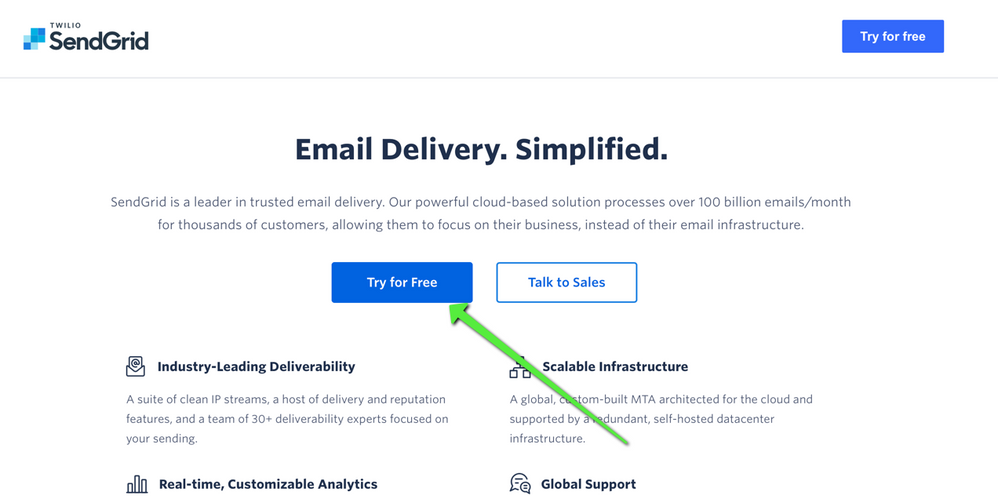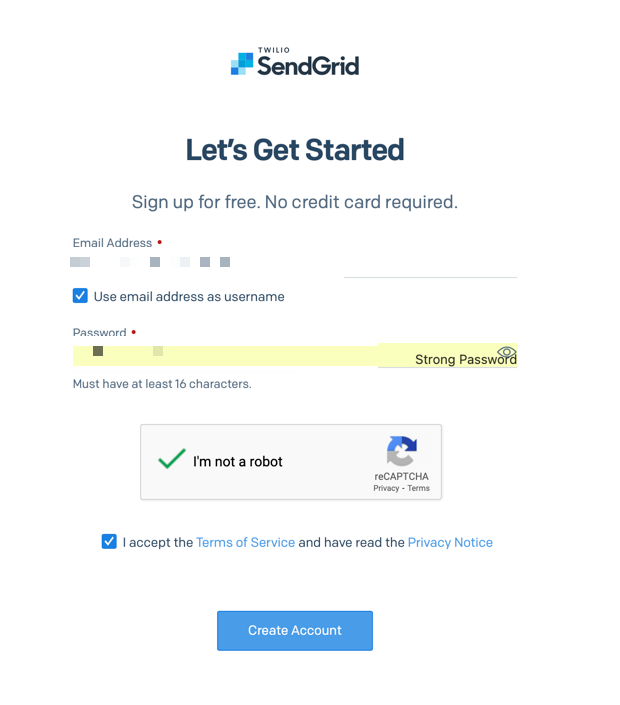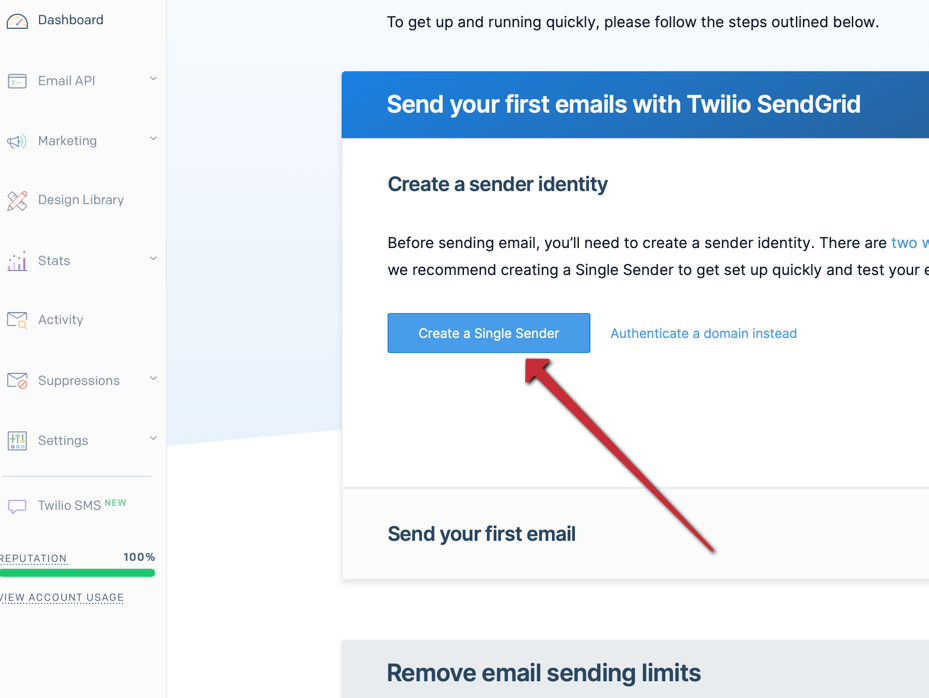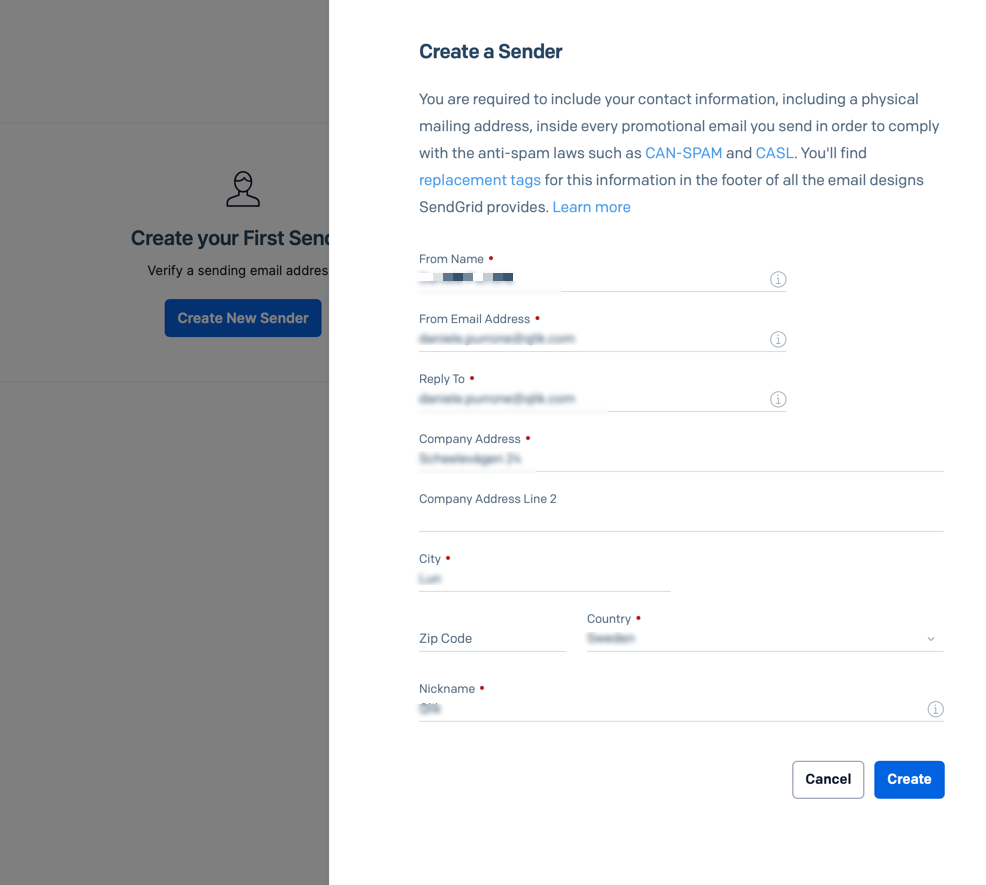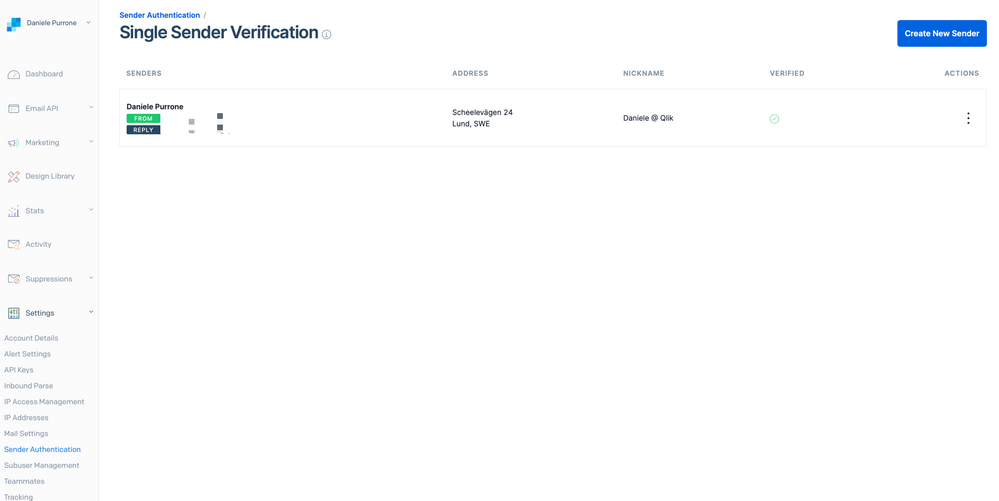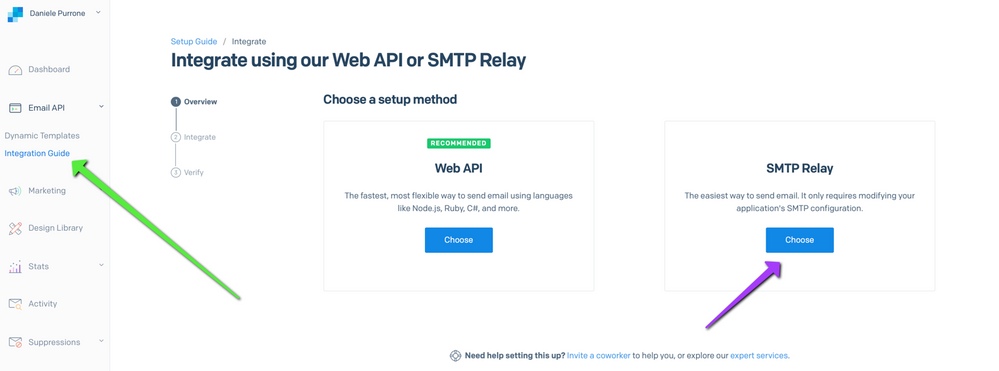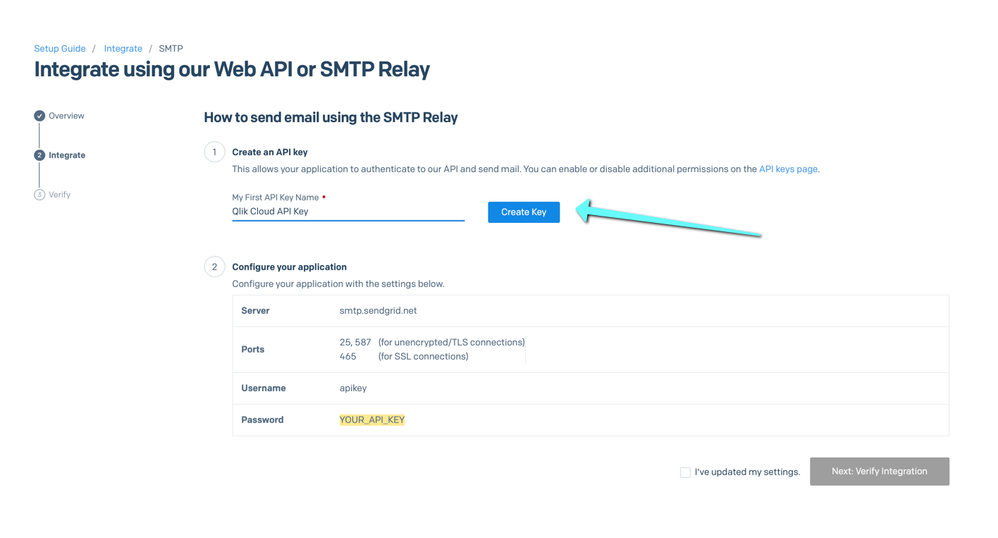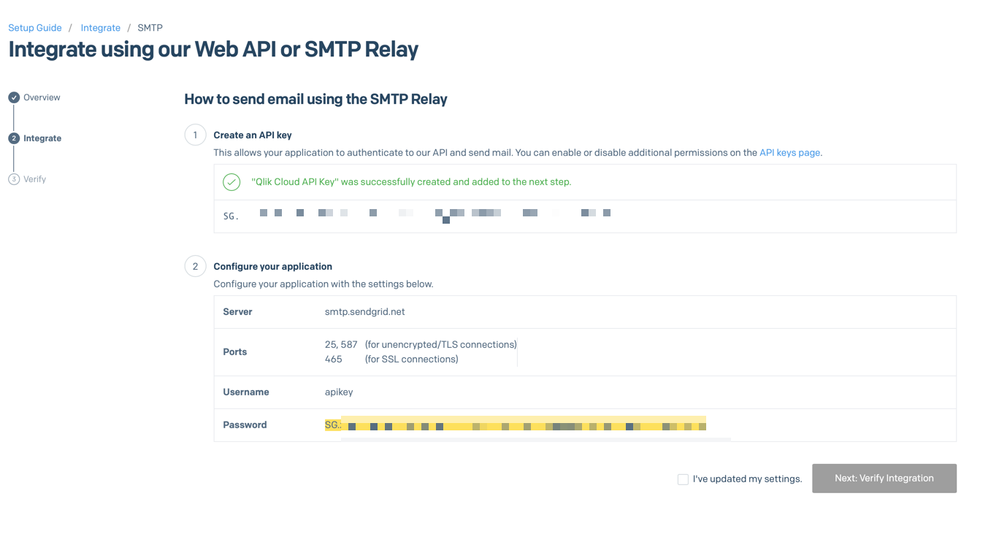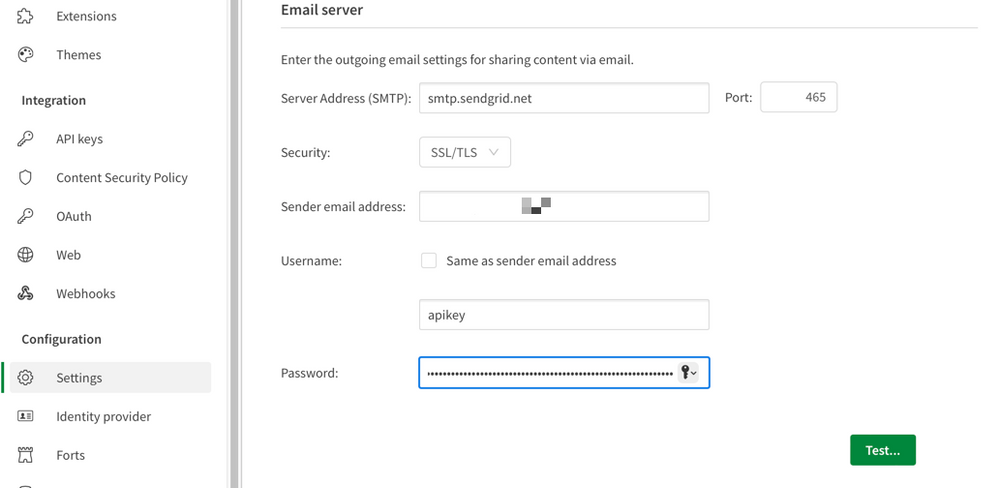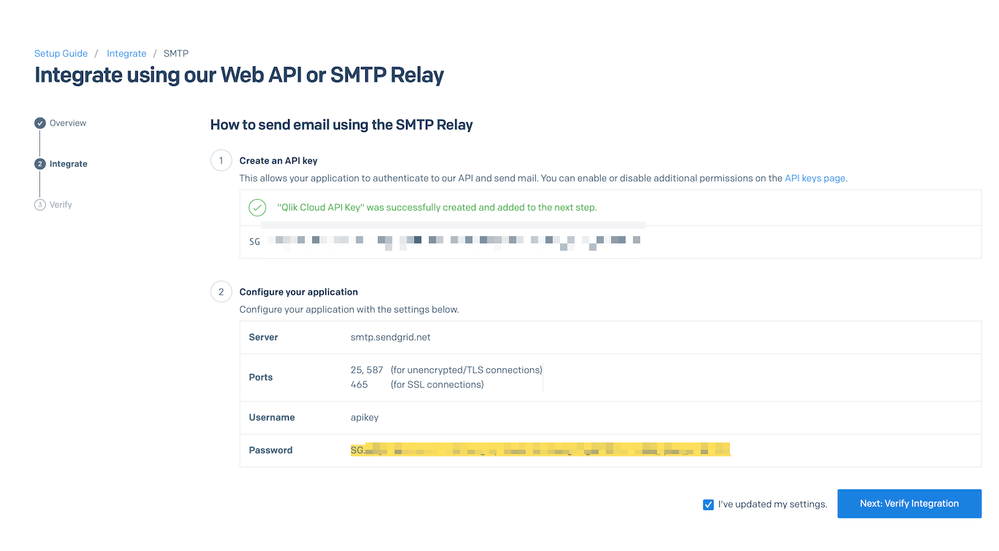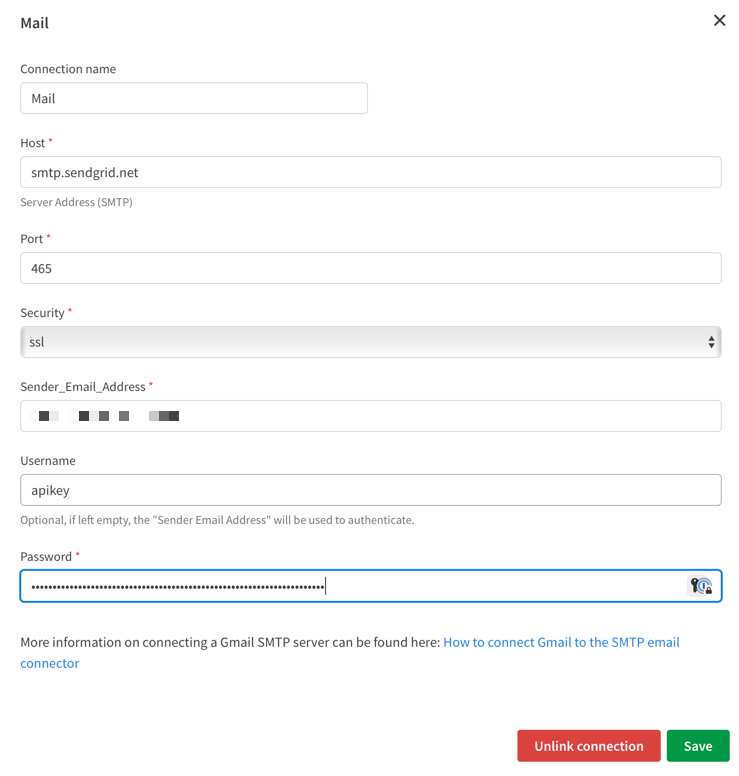Unlock a world of possibilities! Login now and discover the exclusive benefits awaiting you.
- Qlik Community
- :
- Support
- :
- Support
- :
- Knowledge
- :
- Support Articles
- :
- How to use Sendgrid bulk email service SMTP with Q...
- Subscribe to RSS Feed
- Mark as New
- Mark as Read
- Bookmark
- Subscribe
- Printer Friendly Page
- Report Inappropriate Content
How to use Sendgrid bulk email service SMTP with Qlik Cloud Services and Qlik Application Automation
- Mark as New
- Bookmark
- Subscribe
- Mute
- Subscribe to RSS Feed
- Permalink
- Report Inappropriate Content
How to use Sendgrid bulk email service SMTP with Qlik Cloud Services and Qlik Application Automation
Apr 21, 2023 9:14:48 AM
Nov 8, 2022 7:46:50 AM
With Microsoft and Google terminating support for Basic Authentication, Qlik suggests using a dedicated tool (such as Sendgrid, Mailchimp, or Mailgun) for bulk emails. While Qlik does not specifically endorse any of these services over the others, here's an example on how to setup Qlik Cloud Services SMTP settings with Sendgrid, taking advantage of their free tier. Going beyond that tier might require adopting a paying subscription from either Sendgrid or any of their competitors.
Environment
The information in this article is provided as-is and to be used at own discretion. Depending on tool(s) used, customization(s), and/or other factors ongoing support on the solution below may not be provided by Qlik Support.
- Go to Sendgrid.com and click on "Try For Free"
- Create a free account, by providing your email address and picking a password
- After completing a form with the personal/company information, create a Single Sender from the main dashboard
- Complete the creation of a sender by adding the details
- After verifying the email address, check that the information is correct
- In the "Email API" section, select "Integration Guide" and then "SMTP Relay"
- Create a key by giving it a name of your choice
- Mark down the settings to use for the SMTP config
Server: smtp.sendgrid.net
Port: 465 (SSL)
Username: apikey
Password: Your API Key
- Open a new browser tab and, in your Qlik Cloud tenant, go to Management Console --> Settings --> Email Server and enter the information from above
- After testing the sending of an email, go back to the Sendgrid page, select the checkbox and Verify integration
- Go to the Activity Feed in Sendgrid to check the status of sent emails
- The same settings can be applied in the "Send Mail" block in Qlik Application Automation, under the "Connection" tab. This block can also be used with Qlik Reporting Service.
Related Content
Implement advanced SMTP authentication options for alerts and subscriptions in Qlik Cloud
How to use Mailchimp bulk email service SMTP with Qlik Cloud Services and Qlik Application Automatio...
- Mark as Read
- Mark as New
- Bookmark
- Permalink
- Report Inappropriate Content
Thanks for the tips. However, I am getting the attached error message in Qlik Cloud even though I followed all the steps.
- Mark as Read
- Mark as New
- Bookmark
- Permalink
- Report Inappropriate Content
Hi @Daniele_Purrone ,
Currently we are using Microsoft 365 email provider but its not generating any email when use service account email in from address field?
but its working when we use user specific email address in from address field.
Regards,
Raju
- Mark as Read
- Mark as New
- Bookmark
- Permalink
- Report Inappropriate Content
Hi @Raju_6952 : are you using 365 via Sendgrid, or directly?
- Mark as Read
- Mark as New
- Bookmark
- Permalink
- Report Inappropriate Content