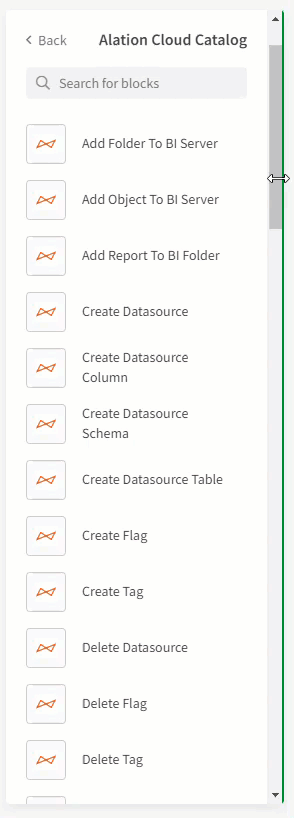Unlock a world of possibilities! Login now and discover the exclusive benefits awaiting you.
- Qlik Community
- :
- Support
- :
- Support
- :
- Knowledge
- :
- Support Articles
- :
- Using the Alation Cloud Catalog Connector
- Subscribe to RSS Feed
- Mark as New
- Mark as Read
- Bookmark
- Subscribe
- Printer Friendly Page
- Report Inappropriate Content
Using the Alation Cloud Catalog Connector
- Mark as New
- Bookmark
- Subscribe
- Mute
- Subscribe to RSS Feed
- Permalink
- Report Inappropriate Content
Using the Alation Cloud Catalog Connector
May 25, 2023 11:25:25 AM
May 25, 2023 11:25:25 AM
Joint customers of Qlik and Alation were dancing for joy the minute they realized that there was Qlik Application Automation Connector for their Alation Cloud Catalog.
If reading that phrase was difficult for you, it's ok. It took me a dozen takes trying to say it when I recorded the video you will find below. Powerful, but such a tongue twister. 🤣
Connecting
Like with any of the Qlik Application Automation connectors, to get started you will need to drag any of the many many many blocks to your canvas.
Then you will need to establish the connection parameters. Simply provide the name you wan to use for your connection, your login credentials for your Alation Cloud Catalog tenant and lastly your "instance_name." Please notice below you DO NOT want to input the entire instance, just your specific company name that is part of the full name.
Use Case
Considering the fact that I had to scroll for 10 seconds just to make the GIF file above showing the many blocks I suppose I better narrow the use case for the rest of this post down for you ... the main block that I wanted to show you was the brand spanking new block "Add Object to BI Server."
The use case that block was built to support was any scenario where you wanted to build your own user defined hierarchy within Alation. So I chose a use case that affords us the perfect opportunity to do just that ... We will be exporting all of the METADATA about my applications to my Alation Cloud Catalog. [Notice I didn't say saving our applications or sharing our data. I'm just talking about the metadata that describes our applications.]
Spaces --> Applications --> Sheets --> Objects
Thus the goal at the end is to have a folder in your Alation Cloud Catalog for each of your spaces, and inside a list of each of your applications that are part of that space, and inside that a list of each of your sheets that are part of that application, and inside of that a list of all of your objects that are part of that sheet.
I have attached a copy of the Qlik Application Automation project/workspace for you "SendSpaceToAlation.json". So if you want to feel free to upload the workspace into a new Qlik Application Automation and you can follow along.
One thing you will notice in the project, and in the accompanying video, is that I intentionally put two Conditional blocks in my Qlik Application Automation: One that checks for a particular Space name and only goes through the process for it, and a second that checks if the Sheets are public or not. It's always good practice to limit what you are doing so that it's easier to validate everything in an isolated fashion. Once you get it working you can simply drag everything from the Yes condition of the space out, remove the condition and then output all of your spaces. Likewise, if you wish to catalog all of the metadata from your personal sheets in the application feel free to do that. Understand, that they are YOUR personal sheets, not everyone else's.
BI Server
The blocks that I utilize as part of this automation, "Add Folder to BI Server", "Add Object to BI Server", both require you as their names suggest to identify your target BI Server. If I was just building the attached project for myself then perhaps I would utilize Qlik Application Automation's ability to simply select my BI Server from a lookup:
If you have ever watched my You Tube series on Qlik Application Automation you will know I'm kidding. I don't like having to worry about maintenance so I typically make everything a variable. Especially when it is something like the Alation Cloud Connector Server ID that I will use multiple times throughout the project. Which works out well for you because that means when you get a .JSON project from me, like the one attached, all you need to do is modify a few variables and you are up and running.
If you don't know the Server ID to use you have 3 options:
1. Go ahead and choose it 1 time from the lookup and it will give you the ID
2. If you are in your Alation Cloud the Server ID will be listed in the URL path
3. You could swap out the blocks to use the small "List BI Servers" block I left in this project for you. It provides you the same list that shows up if you use the Lookup functionality.

Sleep
My lack of sleep is none of your concern. However, you do need to be aware of the importance of "sleep" when it comes to the Alation Cloud Connector API's. You see they are Asynchronous. Meaning they don't make you wait while they are off and doing their thing, they return control to you immediately so you can multi-task. That is normally a great thing, but in this case we have an issue. I can't add Applications to a Space that doesn't exist yet. I can't add Sheets to an Application that doesn't exist yet. I can't add Objects to a Sheet that doesn't exist yet.
Hence, the need for sleep. Not for you or I, but for the automation. So you will see several blocks within the project set to sleep for X number of seconds after calling the Alation Cloud Connector API's. As I point out in the video depending on your environment you may need to adjust those wait times.
Seeing is Believing
Now that I have laid the ground work for what the use case and the special situations we are dealing with here is a video that will walk you through the project and let you see what the outcome would be in your Alation Cloud tenant.
Above and Beyond
Hopefully, I have provided enough information in text/video to get the attached template working in your environment. But that's really just the beginning. If you listened carefully I showed an alternative template where I created a folder called Sheets under the Application, then put all of the Sheets in it. Perhaps your next step is to make that work as well.
The most important thing about that suggestion was to leave room for other folders under the Applications like "Master Dimensions", "Master Measures" and "Master Visualizations." How cool would that be?
While I could have handed you a project template that did that for you, the most important reason I post content or share content is for YOUR LEARNING. I aim to provide enough to get you comfortable/confident working with new things like this Qlik Application Automation Connector for your Alation Cloud Catalog.
Whether you succeed or fail at the challenge, please feel free to share below. After all, that is what Qlik Community is all about.
The information in this article is provided as-is and to be used at own discretion. Depending on tool(s) used, customization(s), and/or other factors ongoing support on the solution below may not be provided by Qlik Support.