Unlock a world of possibilities! Login now and discover the exclusive benefits awaiting you.
- Qlik Community
- :
- All Forums
- :
- Qlik NPrinting
- :
- Re: NPrinting duplicate report
- Subscribe to RSS Feed
- Mark Topic as New
- Mark Topic as Read
- Float this Topic for Current User
- Bookmark
- Subscribe
- Mute
- Printer Friendly Page
- Mark as New
- Bookmark
- Subscribe
- Mute
- Subscribe to RSS Feed
- Permalink
- Report Inappropriate Content
NPrinting duplicate report
Is there a way to duplicate a report in the NPrinting interface?
Currently I'm working with an Excel report, so I tried saving and uploading it into a newly created report. However, the images, data and tables are statically saved when doing this, so I need to re-add all objects, tables, and variables to the report and then drag and drop them back into the report. This is by no means a duplicate report as it only saves a fraction of the time needed to create a new report from scratch.
- « Previous Replies
-
- 1
- 2
- Next Replies »
Accepted Solutions
- Mark as New
- Bookmark
- Subscribe
- Mute
- Subscribe to RSS Feed
- Permalink
- Report Inappropriate Content
** UPDATE: If using version September 2017 (17.5) and above you can use the Export/Import option: Moving reports between environments ‒ Qlik NPrinting
Hi Cynthia,
If you want to reuse a report template and preserve the smart tags and formatting you can do this:
* Open your Temp folder on the NPrinting Designer machine.
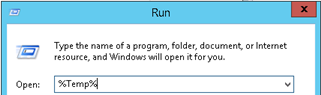
* Open the report template you want to make a copy of by clicking the Edit Template button. You will see a new subfolder appear in the Temp folder
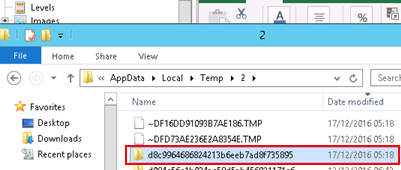
* This folder will contain a copy of your template file. Copy the file to a different location and rename it to something meaningful.
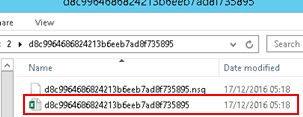
* Create a new report specifying the same Type & App as the one you copied. Select Custom and browse to the saved template.

Click Create & then click Edit Template - you will still need to add the relevant objects into the tree on the left but the smart tags and formatting are retained.
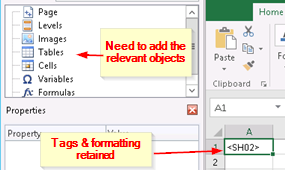
HTH - Daniel.
- Mark as New
- Bookmark
- Subscribe
- Mute
- Subscribe to RSS Feed
- Permalink
- Report Inappropriate Content
In NPrinting 17.x you can't clone reports yet.
What you can do is run the report and then import that into a new report template.
You will have to re-create the tree view on the left side of the template editor and also replace data/images in the report with the tags from the tree view, but the general formatting of the report will be preserved.
Best
Aran
- Mark as New
- Bookmark
- Subscribe
- Mute
- Subscribe to RSS Feed
- Permalink
- Report Inappropriate Content
** UPDATE: If using version September 2017 (17.5) and above you can use the Export/Import option: Moving reports between environments ‒ Qlik NPrinting
Hi Cynthia,
If you want to reuse a report template and preserve the smart tags and formatting you can do this:
* Open your Temp folder on the NPrinting Designer machine.
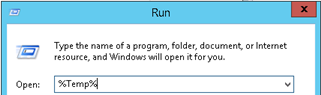
* Open the report template you want to make a copy of by clicking the Edit Template button. You will see a new subfolder appear in the Temp folder
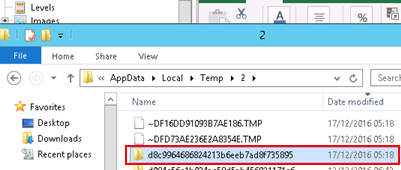
* This folder will contain a copy of your template file. Copy the file to a different location and rename it to something meaningful.
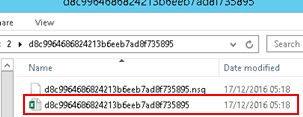
* Create a new report specifying the same Type & App as the one you copied. Select Custom and browse to the saved template.

Click Create & then click Edit Template - you will still need to add the relevant objects into the tree on the left but the smart tags and formatting are retained.
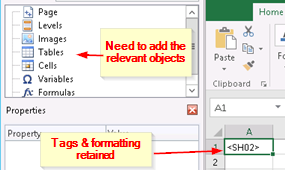
HTH - Daniel.
- Mark as New
- Bookmark
- Subscribe
- Mute
- Subscribe to RSS Feed
- Permalink
- Report Inappropriate Content
Hi Daniel,
Thanks for the really great step-by-step instructions! This method works as mentioned. The formatting of objects is lost (e.g. sizing). But the tags and formatting within the document are retained using this method.
-Cynthia
- Mark as New
- Bookmark
- Subscribe
- Mute
- Subscribe to RSS Feed
- Permalink
- Report Inappropriate Content
Hi Dear djk
Thanks for the answer, i have a question related with this post,if I want to make a backup of Report Files (.DOC, .XLS, .PPT or HTML) that is the main folder where they are stored? or if i want modify the default template files (.DOC, .XLS, .PPT or HTML) wher they are stored?
Thanks
- Mark as New
- Bookmark
- Subscribe
- Mute
- Subscribe to RSS Feed
- Permalink
- Report Inappropriate Content
Hi Marcos,
All report templates are stored in the repository which is a PostgreSQL database. If you mean the default templates
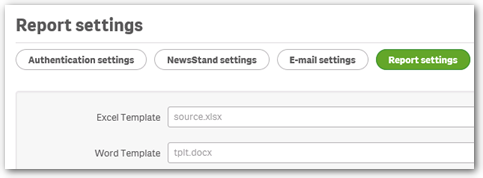
they are in %ProgramData%\NPrinting\templates on the NPrinting Server box
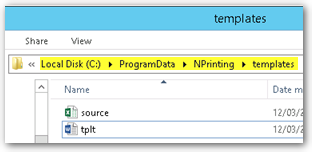
HTH - Daniel.
- Mark as New
- Bookmark
- Subscribe
- Mute
- Subscribe to RSS Feed
- Permalink
- Report Inappropriate Content
Stumbled upon this as I was trying to do the same for a pixel perfect report for NP 17. For NP 17 Sept release and newer, there is a Export/Import feature for a report. For example, in my scenario, I have 2 qvw apps using the same data model but one has all of my data and one is a slimmed down version (less data in it). I had the large app and a respective NP pixel perfect report set up already but wanted to set up a copy of that report for my slimmed down version. So I exported the existing report (connected to the large qvw app) and imported it to my new report that is connected to my smaller qvw app. I will not test On Demand and make sure all works as expected.
Side note: I'm guessing this was a clean copy with all parts intact because the underlying data models between both qvw apps were the same, so you might see different results if your models differ between the 2 report copies.
- Mark as New
- Bookmark
- Subscribe
- Mute
- Subscribe to RSS Feed
- Permalink
- Report Inappropriate Content
When I export an excel report, a zip file is created.
When I want to import it again, the only option I have is "Import NP 16 Report"
When I use that option, I get an error saying it is not a correct file.
How did you import your exported file. The only reason why I want to reuse a report,is because it should have another "cycle dimension".
We are using Version: 17.6.0000.0
- Mark as New
- Bookmark
- Subscribe
- Mute
- Subscribe to RSS Feed
- Permalink
- Report Inappropriate Content
Hmm, I'm not sure about that one; I have never seen that. I am using 17.5 (and have never had 16) and my steps were to export a report, which saved as a zip file, and then I tried my import both ways....once using Import Report and once using Create Report > Replace... and both worked. I never had NP 16 so are you getting that message possibly because you once had NP 16 and then switched to 17 and imported 16 reports into 17? Or could it be related to the App you have chosen on the Import screen? Or maybe there is a subtle difference between the 2 versions or maybe even a new bug in 17.6??
- Mark as New
- Bookmark
- Subscribe
- Mute
- Subscribe to RSS Feed
- Permalink
- Report Inappropriate Content
Thank for your respons. I overlooked the import button (recently went from 16 to 17) and only knew the import feature when editing a template.
- « Previous Replies
-
- 1
- 2
- Next Replies »