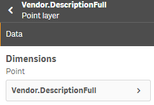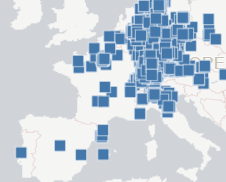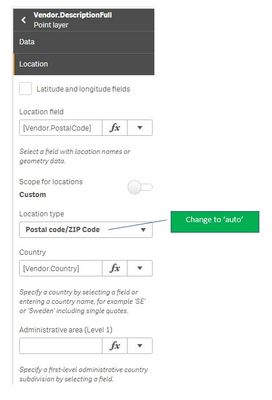Unlock a world of possibilities! Login now and discover the exclusive benefits awaiting you.
- Qlik Community
- :
- Forums
- :
- Analytics
- :
- App Development
- :
- Map - Point layer using Zip or City & Country
- Subscribe to RSS Feed
- Mark Topic as New
- Mark Topic as Read
- Float this Topic for Current User
- Bookmark
- Subscribe
- Mute
- Printer Friendly Page
- Mark as New
- Bookmark
- Subscribe
- Mute
- Subscribe to RSS Feed
- Permalink
- Report Inappropriate Content
Map - Point layer using Zip or City & Country
Hi Community.
I'm using the November 2018 update.
I'm tryinng to build a "Map Chart" with a "Point Layer", which is pretty much bothering me.
Data I have (Global Data from several Countries):
- Country (ISO 2 [US, DE, AT, CN, ...])
- Geo data = Country code ISO2
- Zip-Code
- Geo data = City
- Associated to Country
- (No Zip-Code selection available)?
- City
- Geo Data = City
- Associated to Country
- Street
- Geo Data = City
- Associated to Country
- (No Zip-Code selection available)?
Data I don't have:
- Latitude & Longitude
What is the Problem:
- When I use City, some Cities are shown in the wrong location (multiple city names in the same country)
- When I use Zip Code, for example UK and China are no showing up ("wrong Zip-Code")
Zip Code
City
What is my goal:
All I want to have is a Point Layer with bubbles in the right place.
What do I have to do different?
- « Previous Replies
-
- 1
- 2
- Next Replies »
- Mark as New
- Bookmark
- Subscribe
- Mute
- Subscribe to RSS Feed
- Permalink
- Report Inappropriate Content
I have found it works better to set the Location Type to 'auto' and then use a country field under Country.
- Mark as New
- Bookmark
- Subscribe
- Mute
- Subscribe to RSS Feed
- Permalink
- Report Inappropriate Content
Just tried it again, nothing has changed.
- The "City" is still in the wrong place
- The "Zip-Code" for China and UK are still not showing up
- The "Country" is still in the "Country Field" below the "Location Type"
- Mark as New
- Bookmark
- Subscribe
- Mute
- Subscribe to RSS Feed
- Permalink
- Report Inappropriate Content
Here's a picture of what I mean about the Location type, in case you didn't already try changing it.
Also, load your Vendor.PostalCode data as text so it doesn't lose leading zeroes (important in US postal codes).
Load text(Vendor.PostalCode) as Vendor.PostalCode...
If you want to post a sample of your data I can try to create the map.
- Mark as New
- Bookmark
- Subscribe
- Mute
- Subscribe to RSS Feed
- Permalink
- Report Inappropriate Content
Hello Laurischarf,
Let me share some Pictures:
- This is the "Point layer" I have selected, showing me the "Vendor Description (Vendor Name):
Layer
Location
- Here 2 example Zip-Codes from China:
China Zip-Codes
Nothing found in China
- Here 3 example Zip-Codes from Brazil, to show the leading 0 is there:
Brazil Zip-Codes
Nothing found in Brazil
Here the Settings for Zip-Code in the Data Table:
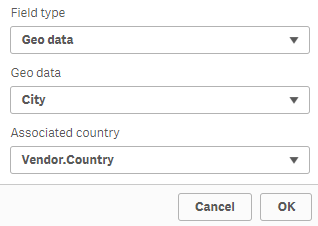
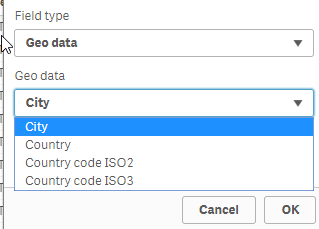
Here some Example Zip-Codes, From this list, the Zip-Codes from "GB & CN"don't work:
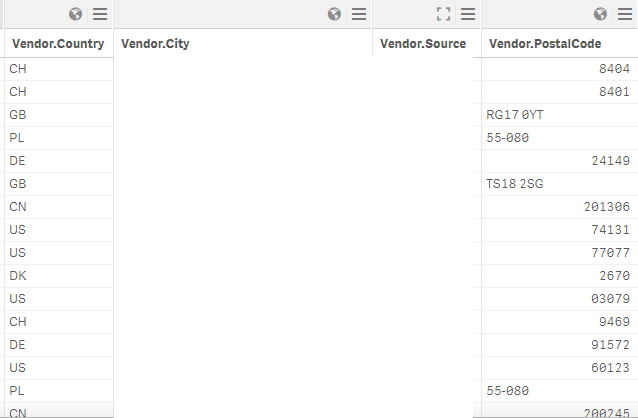
If there is anything else I could provide, please let me know.
- Mark as New
- Bookmark
- Subscribe
- Mute
- Subscribe to RSS Feed
- Permalink
- Report Inappropriate Content
I think you are doing things correctly, but Qlik's location database doesn't recognize those postal codes. I loaded your examples from Shangai and Sao Paolo into my own app, along with a place in France, and only the French location appeared. At the top of the map there is a message -- see my screenshot.
Qlik provides a little help here (https://help.qlik.com/en-US/sense/February2019/Subsystems/Hub/Content/Sense_Hub/Troubleshooting/trou...).
Good luck...
- Mark as New
- Bookmark
- Subscribe
- Mute
- Subscribe to RSS Feed
- Permalink
- Report Inappropriate Content
Tried everything, still no chance to get it work...
- Mark as New
- Bookmark
- Subscribe
- Mute
- Subscribe to RSS Feed
- Permalink
- Report Inappropriate Content
Take a look at this document:
https://community.qlik.com/t5/Qlik-GeoAnalytics-Documents/Qlik-GeoAnalytics-Coverage/ta-p/1479148
The April 2019 attachment there talks about what countries are covered for postal codes. (I learned that it has only a few countries covered for postal code AREAS, but more countries for postal code CENTER POINTS. So it's good that you added your postal code dimension to your map as a Point layer.)
Another thing: Make sure you have valid postal codes. I went to https://worldpostalcode.com/brazil/sao-paulo and copied a few codes into my app and they showed up, but the ones I copied from your screenshot do not show up in my map.
- Mark as New
- Bookmark
- Subscribe
- Mute
- Subscribe to RSS Feed
- Permalink
- Report Inappropriate Content
Having a similar issue and it's frankly irritating me... did you solve it in the end?
Simple list of country code and city for major european countries
- Area layer: shows the countries as expected
- Point layer: shows all the cities in mainland Europe for each country, but no points for UK cities (changed to GB country code).
This should be working out of the box, any help/suggestion very much appreciated.
- Mark as New
- Bookmark
- Subscribe
- Mute
- Subscribe to RSS Feed
- Permalink
- Report Inappropriate Content
I "solved" it with a workaround... so I'm only partially happy with the result. The GEO Function in Qlik Sense is not strong enough, you need to upgrade to Geo Analytics to get it really solved.
There are different ways, depending on the data you have:
1) Postal Codes have different formats behind. This is how you can solve Luxembourg for example:
=
if(Country='LU','L-' & PostalCode ) // Luxemburg postal codes starts with L-
2) or use the expression below & administrative area and watch this Video: https://community.qlik.com/t5/Qlik-Design-Blog/Qlik-Sense-Maps-Improving-Location-Accuracy-Video/ba-...
3) Map the cities manually, example for UK:
if(Country='GB',
pick(match(City,'Brimscombe, Stroud Glos','Cheshire','Cringleford, Norwich','Essex')+1,
City,'Brimscombe', 'Chester', 'Cringleford', 'Chelmsford'))
You can also combine them with an =if(...
As said... Workarounds... and no satisfying solution...
Hope this helps.
- « Previous Replies
-
- 1
- 2
- Next Replies »