Unlock a world of possibilities! Login now and discover the exclusive benefits awaiting you.
- Qlik Community
- :
- All Forums
- :
- QlikView Administration
- :
- Re: Logging changes to QMC
- Subscribe to RSS Feed
- Mark Topic as New
- Mark Topic as Read
- Float this Topic for Current User
- Bookmark
- Subscribe
- Mute
- Printer Friendly Page
- Mark as New
- Bookmark
- Subscribe
- Mute
- Subscribe to RSS Feed
- Permalink
- Report Inappropriate Content
Logging changes to QMC
Hi All,
Is there a way to log individual changes to the configuration of QMC/Publisher? For example, if someone goes into a document, enables Session Collaboration and then saves, is there a way to log that change and the user that made the change? How would I enable that and where would that log be stored?
- Mark as New
- Bookmark
- Subscribe
- Mute
- Subscribe to RSS Feed
- Permalink
- Report Inappropriate Content
Have a look in the "QlikView Server Refence Manual_ENG.pdf" (QlikView Server/Publisher 11.20 SR10) page 47 Chapter 7: 7.6 Manager Audit Log.
It might be what you are looking for...
- Mark as New
- Bookmark
- Subscribe
- Mute
- Subscribe to RSS Feed
- Permalink
- Report Inappropriate Content
I think that is what I am looking for, however I cannot figure out how to enable that specific Manager Audit Log. I've enabled all the various logs on the System > Setup > Server > Logging tab, but I do not see the files referred to in section 7.6:
//----- excerpt from help
7.6
Manager Audit Log
The audit logging provides the possibility to track changes to tasks and settings in the system in order to see who made the changes and when they were made.
The audit logs are stored in %ProgramData%\QlikTech\ManagementService\AuditLog. One folder per table is created. Each folder contains one file per day with the changes made to the tasks. The logs are tab separated files.
//----- end excerpt
Do you know how to enable this type of logging? I saw something about having to enable logging in a config file in this thread:Re: Management Console Log File
Is that what I need to enable for Manager Audit Logging?
- Mark as New
- Bookmark
- Subscribe
- Mute
- Subscribe to RSS Feed
- Permalink
- Report Inappropriate Content
Look in the reference manual in section 7.1 on how to enable it (or the screen shot underneath):
- Mark as New
- Bookmark
- Subscribe
- Mute
- Subscribe to RSS Feed
- Permalink
- Report Inappropriate Content
Hi Michael,
Yes you can do this. To enable this you first have to edit the QVManagementService.exe.config this is located by default at C:\Program Files\QlikView\Management Service.
look for the below and make the necessary changes.
<!-- ****** Audit logging ****** -->
<!-- Enable logging of changes to QVPR. Requires restart of QMS after change. -->
<add key="EnableAuditLogging" value="false"/>
<!-- Folder where audit logs should be stored. Default is ApplicationDataFolder\AuditLog - -->
<add key="AuditLogFolder" value=""/>
<!-- The maximum number of days to keep audit logs -->
<add key="AuditLogKeepMaxDays" value="30"/>
Once you do this you will see the check mark in the box outline in red below.
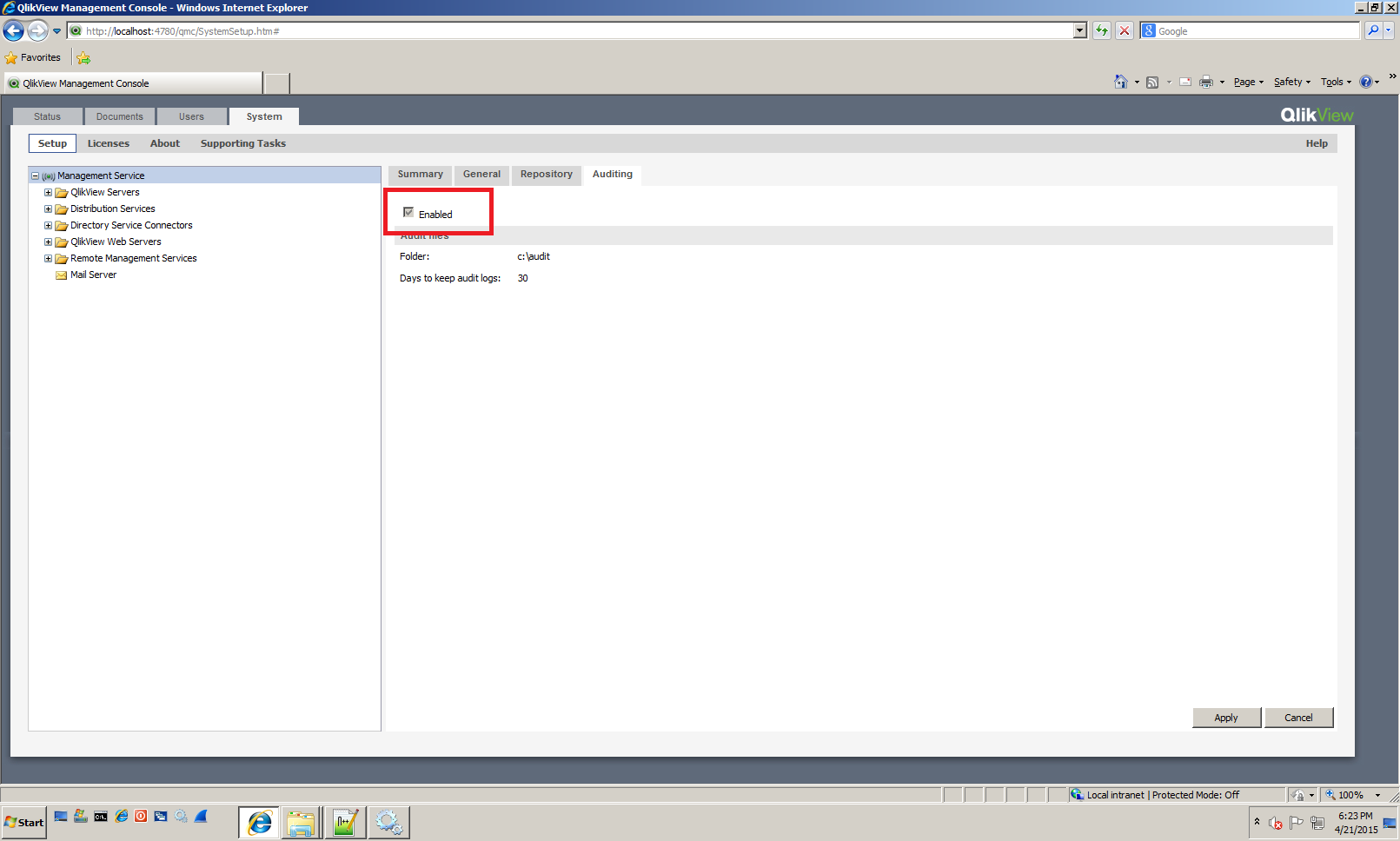
Bill
To help users find verified answers, please don't forget to use the "Accept as Solution" button on any posts that helped you resolve your problem or question.