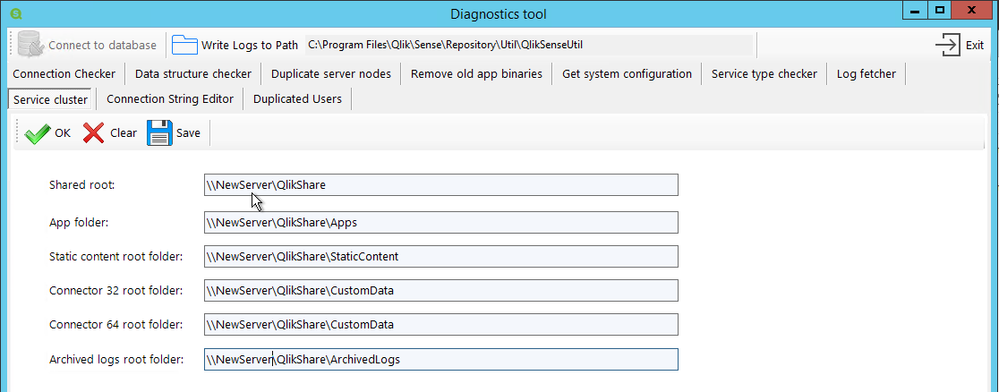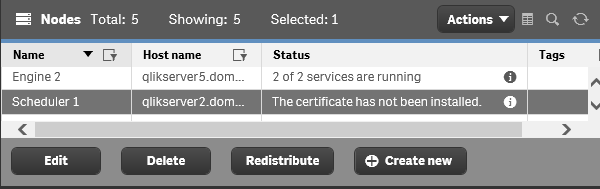Unlock a world of possibilities! Login now and discover the exclusive benefits awaiting you.
- Qlik Community
- :
- Discover
- :
- Blogs
- :
- Product
- :
- Support Updates
- :
- Qlik Sense Migration: Migrating your Entire Qlik S...
- Subscribe to RSS Feed
- Mark as New
- Mark as Read
- Bookmark
- Subscribe
- Printer Friendly Page
- Report Inappropriate Content
Hi everyone,
For various and valid reasons, you might need to migrate your entire Qlik Sense environment, or part of it, somewhere else.
In this post, I’ll cover the most common scenario: a complete migration of a single or multi-node Qlik Sense system, with the bundled PostgreSQL database (Qlik Sense Repository Database service) in a new environment.
So, how do we do that?
- Introduction and preparation
- Backup your old environment
- Deploy and restore the new central environment
- What about my rim nodes?
- Finalizing your migration
- Data Connection
- Licensing
- Best practices
If direct assistance is needed and you require hands-on help with a migration, engage Qlik Consulting. Qlik Support cannot provide walk-through assistance with server migrations outside of a post-installation and migration completion break/fix scenario.
Introduction and preparation
Let’s start with a little bit of context: Say that we are running a 3 nodes Qlik Sense environment (Central node / Proxy-Engine node / Scheduler node).
On the central node, I also have the Qlik shared folder and the bundled Qlik Sense Repository Database installed.
This environment has been running well for years but I now need to move it to a brand new hardware ensuring better performance. It’s not possible to reinstall everything from scratch because the system has been heavily used and customized already. Redoing all of that to replicate the environment is too difficult and time-consuming.
I start off with going through a checklist to verify if the new system I’m migrating to is up to it:
- Do I meet the system requirements? Qlik Sense System Requirements
- Am I following virtualization best practices? Virtualization Best Practices In QlikView And Qlik Sense
And then I move right over to…
Backup your old environment
The first step to migrate your environment in this scenario is to back it up.
To do that, I would recommend following the steps documented on help.qlik.com (make sure to select your Qlik Sense version top left of the screen).
Once the backup is done you should have:
- A backup of the database in .tar format
- A backup of the content of the file share which includes your applications, application content, archived logs, extensions,…
- Backups of any data source files that need to be migrated and are not stored in the shared folder like QVDs
Then we can go ahead and…
Deploy and restore the new central environment
The next steps are to deploy and restore your central node. In this scenario, we will also assume that the new central node will have a different name than the original one (just to make things a bit more complicated 😊).
Let’s start by installing Qlik Sense on the central node. That’s as straightforward as any other fresh install.
You can follow our documentation. Before clicking on Install simply uncheck the box “Start the Qlik Sense services when the setup is complete.”
The version of Qlik Sense you are going to install MUST be the same as the one the backup is taken on.
Now that Qlik Sense is deployed you can restore the backup you have taken earlier into your new Qlik Sense central node following Restoring a Qlik Sense site.
Since the central node server name has also changed, you need to run a Bootstrap command to update Qlik Sense with the new server name. Instruction are provided in Restoring a Qlik Sense site to a machine with a different hostname.
The central node is now almost ready to start.
If you have changed the Qlik Share location, then the UNC path has also changed and needs to be updated.
To do that:
- Go to C:\Program Files\Qlik\Sense\Repository\Util\QlikSenseUtil
- Run QlikSenseUtil.exe as Administrator
- Click on Connect to the database and enter the credential to connect to the new PostgreSQL database
- Click on Service Cluster and press OK. This should display the previously configured UNC Path
- You simply need to update each path, save and start/restart all the Qlik sense services.
At this point make sure you can access the Qlik Sense QMC and Hub on the central node. Eventually, check that you can load applications (using the central node engine of course). You can also check in the QMC > Service Cluster that the changes you previously made have been correctly applied.
Troubleshooting tips: If after starting the Qlik Sense services, you cannot access the QMC and/or Hub please check the following knowledge article How to troubleshoot issue to access QMC and HUB
What about my rim nodes?
You’ve made it here?! Then congratulations you have passed the most difficult part.
If you had already run and configured rim nodes in your environment that you now need to migrate as well, you might not want to remove them from Qlik Sense to add the new ones since you will lose pretty much all the configuration you have done so far on these rim nodes.
By applying the following few steps I will show you how to connect to your “new” rim node(s) and keep the configuration of the “old” one(s).
Let’s start by installing Qlik Sense on each rim node like it was a new one.
The process is pretty much the same as installing a central node except that instead of choosing “Create Cluster”, you need to select “Join Cluster”
Detailed instructions can be found on help.qlik.com: Installing Qlik Sense in a multi-node site
Once Qlik Sense is installed on your future rim node(s) and the services are started, we will need to connect to the “new” Qlik Sense Repository Database and change the hostname of the “old” rim node(s) to the “new” one so that the central node can communicate with it.
To do that install PGAdmin4 and connect to the Qlik Sense Repository Database. Detailed instruction in Installing and Configuring PGAdmin 4 to access the PostgreSQL database used by Qlik Sense or NPrinting knowledge article.
Once connected navigate to Databases > QSR > Schemas > public > Tables
You need to edit the LocalConfigs and ServerNodeConfigurations table and change the Hostname of your rim node(s) from the old one to the new corresponding one (Don’t forget to Save the change)
LocalConfigs table
ServerNodeConfigurations table
Once this is done, you will need to restart all the services on the central node.
When you have access back, login to the QMC and go to Nodes. Your rim node(s) should display the following status, “The certificate has not been installed”
From this point, you can simply select the node, click on Redistribute and follow the instruction to deploy the certificates on your rim node. After a moment the status should change and you should see the services being up and running.
Do the same thing on the remaining rim node(s).
Troubleshooting tips: If the rim node status is not showing “The certificate has not been installed” it means that either the central node cannot reach the rim node or the rim node is not ready to receive new certificates.
Check that the port 4444 is opened between the central and rim node and make sure the rim node is listening on port 4444 (netstat -aon in command prompt).
Still no luck? You can completely uninstall Qlik Sense on the rim node and reinstall it.
Finalizing your migration
At this point, your environment is completely migrated and most of the stuff should work.
Data Connection
There is one thing to consider in this scenario. Since the Qlik Sense certificates between the old environment and the new one are not the same, it is likely that data connections with passwords will fail. This is because passwords are saved in the repository database with encryption. That encryption is based on a hash from the certs. When the Qlik Sense self-signed cert is rebuilt, this hash is no longer valid, and so the saved data connection passwords will fail. You will need to re-enter the passwords in each data connection and save. This can be done in the QMC -> Data Connections.
See knowledge article: Repository System Log Shows Error "Not possible to decrypt encrypted string in database"
Licensing
Do not forget to turn off your old Qlik Sense Environment once you are finished. While Qlik's Signed License key can be used across multiple environments, you will want to prevent accidental user assignments from the old environment.
Note: If you are still using a legacy key (tokens), the old environment must be shut down immediately, as you can only use a legacy license on one active Qlik Sense environment. Reach out to your account manager for more details.
Best practices
Finally, don’t forget to apply best practices in your new environment:
- Qlik Sense Folder And Files To Exclude From AntiVirus Scanning
- Recommended practice on configuration for Qlik Sense
You must be a registered user to add a comment. If you've already registered, sign in. Otherwise, register and sign in.