Unlock a world of possibilities! Login now and discover the exclusive benefits awaiting you.
- Subscribe to RSS Feed
- Mark as New
- Mark as Read
- Bookmark
- Subscribe
- Printer Friendly Page
- Report Inappropriate Content
You may be familiar with the search functionality in the Qlik Sense client, and also available through the "CurrentSelections" object with the App API using app.getObject(<elementID>, "CurrentSelections"). But it's also possible to build your own custom search using methods in the App API of Qlik Sense 2.2, in particular the searchResults() method and the selectAssociations() method.
note - if you have a version of Qlik Sense earlier than 2.2, the searchResults() method is not available to you. However, the searchAssociations() method can be used instead.
The first method we need to be familiar with, the searchResults() method, does basically what you think it would. It takes an array of terms to search for, has a few useful options that can be passed to it, and has a callback which provides results. An example below
app.searchResults(
["it"], //array of search terms
{qOffset: 0, qCount: 15}, //how many results to return, and offset
{qSearchFields: 'Case Owner Group', qContext: 'CurrentSelections'}, //options object
function(reply) {
//do something with reply here
});
The array of search terms and number of results are relatively straightforward. The options object gives you the ability to define which fields to search (leaving this out will search all fields) and what context to search in, including the ability to search through values not excluded by current selections, or searching through all values, regardless of selections.
The next method you want to be familiar with is the selectAssociations() method. This method makes selections based on an array of search terms, and the position of the result. An example below
app.selectAssociations(
0, //position of result to select
["it"], //array of search terms
{qSearchFields: 'Case Owner Group', qContext: 'CurrentSelections'} //options object
);
So in the above, the first result (index of 0) would be selected from the results returned from searching the "Case Owner Group" field for the search term "it" in the context of current selections.
There's a million cool ways that these methods could be used, but I'm going to walk through a really super basic example by creating an input box and using the input to search through all fields in the app in the context of current selections, and display results which you can make selections from.
The first step is simply to create a container for the input field and the results div, as well as the the input field and results div themselves in HTML
<div class="qs-search-container">
<input class="qs-search" type="text" placeholder="Search">
<div class="qs-search-results"></div>
</div>
The next step is to listen for input in the input field using javascript
$(".qs-search").keyup(function() {
//the rest of our code will go in here
});
Now comes the bulk of the code. I'm going to include it below, along with comments
// Use value of input field as search term in searchResults method
app.searchResults([$(this).val()],
{qOffset: 0, qCount: 15},
{qContext: 'CurrentSelections'},
function(reply) {
//assign searchGroupArray of results to variable named searchResults for readability
var searchResults = reply.qResult.qSearchGroupArray;
// clear any old results
$(".qs-search-results").html("");
// append new list to hold results
$(".qs-search-results").append("<ul>");
//loop through results and add to dom
searchResults.forEach(function (result, i) {
result.qItems.forEach(function (item) {
//append list element for result
$(".qs-search-results ul").append("<li data-index='" + i + "'>");
//append identifier to result list element
$(".qs-search-results ul li:last-child")
.append("<div class='qs-search-item-identifier'>" + item.qIdentifier + "</div>");
//initialize string for matches
var matchString = "";
//loop through matches
item.qItemMatches.forEach(function (match) {
//add match to match string
matchString += match.qText;
});
//add match string to result list element
$(".qs-search-results ul li:last-child").append("<div class='qs-search-item-string'>" + matchString + "</div>");
});
});
//Add click handler to each result list item that will make selection
$(".qs-search-results li").click(function() {
app.selectAssociations($(this).data("index"), [$(".qs-search").val()], {qContext: 'CurrentSelections'});
//clear results after selection is made since old results are no longer valid
$(".qs-search").val("");
$(".qs-search-results").html("");
});
});
With a little added CSS, we should end up with something like below.
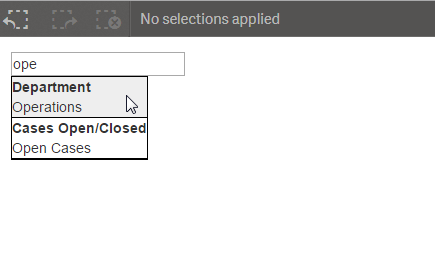
That's the basic idea. Obviously, the example above could be taken a lot further, but this is a decent starting point for creating your own custom search functionality with the Capability APIs.
some useful links -
searchResults method ‒ Qlik Sense
selectAssociations method ‒ Qlik Sense
Code for the example created above is attached, and can be downloaded and put into the extensions folder of your Qlik Sense Desktop installation to play around with.
You must be a registered user to add a comment. If you've already registered, sign in. Otherwise, register and sign in.