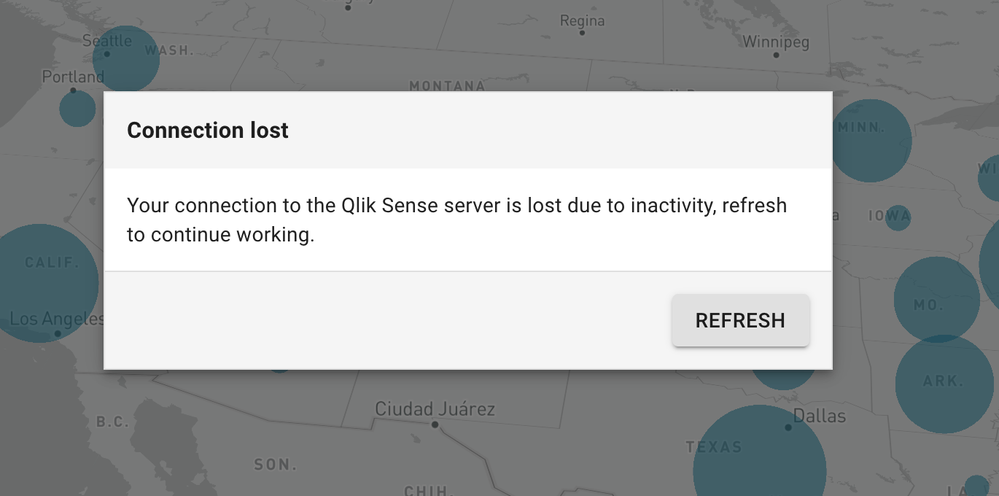Unlock a world of possibilities! Login now and discover the exclusive benefits awaiting you.
- Subscribe to RSS Feed
- Mark as New
- Mark as Read
- Bookmark
- Subscribe
- Printer Friendly Page
- Report Inappropriate Content
I cannot count the times that I had a custom webpage with visualizations from the Qlik Sense engine open, to find out that my charts where not responding due to the websocket connection being lost.
With Enigma.js and React.js you can create your own custom popup that notifies the end user and force to refresh the page.
So in your Enigma connection, once you have your session opened and right after
const session = enigma.create({ schema, url, responseInterceptors });
const global = await session.open();
add the following
session.on('closed', () => ConnectionLostModal());
This will call your custom component ConnectionLostModal.jsx below. It will inject a div into the DOM and then render and open the material-ui modal.
import React from 'react';
import ReactDOM from 'react-dom';
import Button from '@material-ui/core/Button';
import ErrorModal from '../components/QdtModal';
export default () => {
const element = document.createElement('div');
const header = 'Connection lost';
const body = 'Your connection to the Qlik Sense server is lost due to inactivity, refresh to continue working.';
const refresh = () => window.location.reload();
const footer = <Button variant="contained" onClick={refresh}>Refresh</Button>;
ReactDOM.unmountComponentAtNode(element);
ReactDOM.render(
<ErrorModal
open
header={header}
body={body}
footer={footer}
/>,
element,
);
};
Here is the modal QdtModal.jsx
import React from 'react';
import Modal from '@material-ui/core/Modal';
import PropTypes from 'prop-types';
import useStyles from './QdtModalStyles';
/* className={classes.paper} */
const QdtModal = ({
open, header, body, footer, handleClose,
}) => {
const classes = useStyles();
return (
<div>
<Modal
open={open}
onClose={handleClose}
aria-labelledby="QdtModal"
aria-describedby="QdtModal"
>
<div className={classes.paper}>
{header && (
<div className={classes.header}>
{ header }
</div>
) }
{ body && (
<div className={classes.body}>
{ body }
</div>
) }
{ footer && (
<div className={classes.footer}>
{ footer }
</div>
) }
</div>
</Modal>
</div>
);
};
QdtModal.propTypes = {
open: PropTypes.bool.isRequired,
handleClose: PropTypes.func,
header: PropTypes.string,
body: PropTypes.string,
footer: PropTypes.string,
};
QdtModal.defaultProps = {
handleClose: null,
header: null,
body: null,
footer: null,
};
export default QdtModal;
And the css QdtModalStyles.js
import { makeStyles } from '@material-ui/core/styles';
const useStyles = makeStyles((theme) => ({
paper: {
position: 'absolute',
width: '90%',
maxWidth: 500,
backgroundColor: theme.palette.background.paper,
border: `1px solid ${theme.palette.grey[300]}`,
boxShadow: theme.shadows[5],
padding: 0,
top: '50%',
left: '50%',
transform: 'translate(-50%, -50%)',
},
header: {
padding: 15,
fontSize: '1.1em',
fontWeight: 900,
backgroundColor: theme.palette.grey[100],
},
body: {
padding: 15,
},
footer: {
padding: 15,
borderTop: `1px solid ${theme.palette.grey[300]}`,
backgroundColor: theme.palette.grey[100],
textAlign: 'right',
},
}));
export default useStyles;
The end result should be similar to this
That's it!
/Yianni
You must be a registered user to add a comment. If you've already registered, sign in. Otherwise, register and sign in.