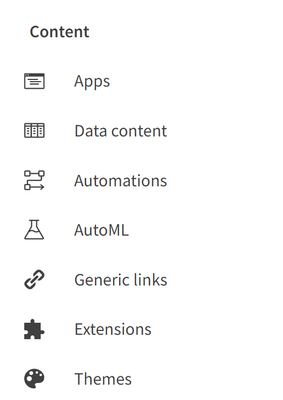Unlock a world of possibilities! Login now and discover the exclusive benefits awaiting you.
- Subscribe to RSS Feed
- Mark as New
- Mark as Read
- Bookmark
- Subscribe
- Printer Friendly Page
- Report Inappropriate Content
We are back in our third edition of our tour around the Qlik Management Console. In the first we edition we looked at a general overview, then in the last edition, we looked at the Governance section. Today we will be looking at the Content section.
Apps
The Apps section of your Qlik Management Console will list the various apps in your tenant. This section contains great information on each app in your tenant, such as the name, owner, space that the app is in, the size and description if you have one. Here you can also change the owner, or the space the app is in, or just delete the app entirely. This section also allows you to view and manage the published and staged apps in your tenant.
Data Content
Data content shows the data connections and assets. For example, if you have connected to a database and your tenant is sourcing data from that database, that connection would be listed here. Users can view the Name, Owner, Space and Type of connection from this section. This section is great for viewing where your data is coming from and ensuring the right source is being used.
Automations
Automations are used to send messages to users and services. For example, if a certain threshold is met, users can set up an automated message to be sent to them. In this section, users can manage these automations, enabling, disabling, and deleting them. This section also provides information on the name of the automation, status, when it last happened, what mode it is in, the owner, description and if the automation has been completed or not.
AutoML
AutoML stands for Automated Machine Learning. AutoML generates machine learning models by using historical data to make predictions on current data. Put simply; AutoML looks at what has been done in the past, to do the same in the present. In this section, you will find the jobs that are running for AutoML experiment versions and predictions. Here you can see the Experiment name, when it was created, the user that created it, and the status of the experiment. If you have access rights, you can also cancel jobs.
Generic links
This section allows users to create links that make on-premises apps available in the cloud. Here you’ll be able to upload a CSV file to upload several links at the same time. The linked apps will be presented as the native apps but will be opened in their respective environments.
Extensions
Here you can manage the extensions that are used in your tenant. You’ll find information such as the name, description, and author of the extensions, among many others. Extensions can be used for a variety of reasons, giving additional features to Qlik Cloud.
Themes
Themes change the look of your Qlik Cloud apps. In this section you can upload new themes and view the authors of the themes. You can also check the description, when the theme was published and when the theme was uploaded to your tenant.
And that will cover the Content section of the Qlik Management Console. If you feel like I have missed anything, please leave a comment below. If you are enjoying this tour and would like to see more like it, leave a like on this post. In my next blog entry, I’ll be going over the Integration section.
You must be a registered user to add a comment. If you've already registered, sign in. Otherwise, register and sign in.