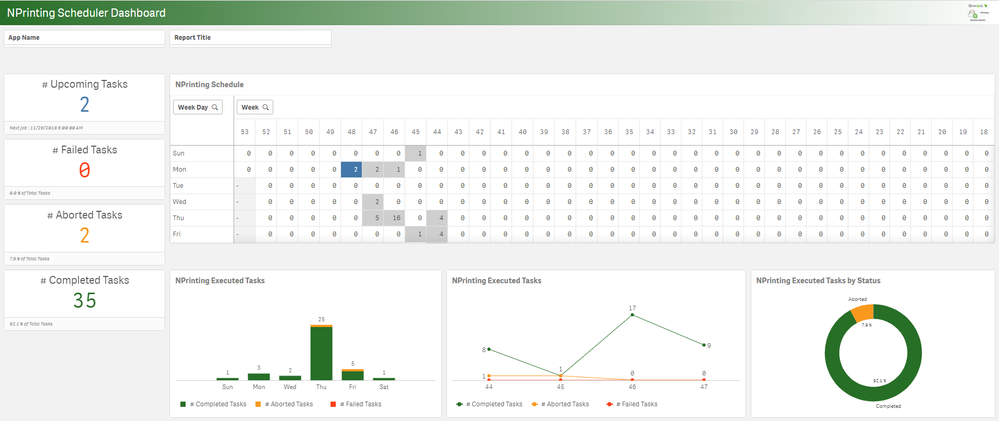Unlock a world of possibilities! Login now and discover the exclusive benefits awaiting you.
This forum is where any logged-in member can create a knowledge article.
Recent Documents
-
NPrinting Schedule Monitor (NP17+) and Failed Task reporting
Due to the fact that NPrinting does not give you a nice calendar like overview of scheduled tasks I decided to create a Qlik Sense application that do... Show MoreDue to the fact that NPrinting does not give you a nice calendar like overview of scheduled tasks I decided to create a Qlik Sense application that does this for you. Besides the ability to get an overview of scheduled tasks this application also sends out an NPrinting report whenever a task failed to run.
For this Qlik Sense applcation to work you need to create a connection to the NPrinting Repository Database and two REST API connections (GET and POST) for running an NPrinting report when tasks failed.
The dashboard page gives an overview of scheduled, failed, aborted and completed tasks.
All files and documentation for setting up the application and the connections can be found on Qlik Branch
Installation
- Download this Qlik Sense app in a zip file using the 'Clone or Download' button
- Extract the qvf file from the zip
- Navigate to 'Apps' under the QMC (Qlik Management Console)
- Import the qvf file
Getting Started
- Navigate to the Data Load Editor
- Create a Data Connection to the REST API for GET and POST and to the NPrinting Repository Database
- Navigate to the Set Variables tab
- Add the created connection names to the variables for vAPIConnectionNameForGET, vAPIConnectionNameForPOST and vNPRepoConnection
- Set the correct servers in the vNPrintingServer and vQlikSenseServer
- Set the NPrinting Publish Task Name in vNPrintingPublishTaskName if you created a NPrinting report and Publish task for Failed reports
- In the CALL NP API tab there is a check to validate if there are Failed Tasks, if so the report get's send out.
NPrinting Report Template
- Create a NPrinting app called NPrinting Schedule Monitor
- Create a connection to the Qlik Sense Schedule Monitor app in Qlik Sense
- Navigate to Reports in NPrinting and press import report and choose the NPrinting Schedule Monitor App
- Import the zip file NPrinting Daily Failed Task Report Template.zip by browsing to the zip file
- Press Next
- Give the Report a title or use the existing title and press Next
- Choose connection you created and press Next
- In the Filters screen press Next
- In the Summary screen validate the choices made and press Confirm
Reload the app
- Open Qlik Sense and navigate to the Schedule Monitor app.
- Run a manual reload to see if everything works
- Schedule the reload of this app in the QMC Task Scheduler
- If a NPrinting task has failed the NPrinting Report will be send out