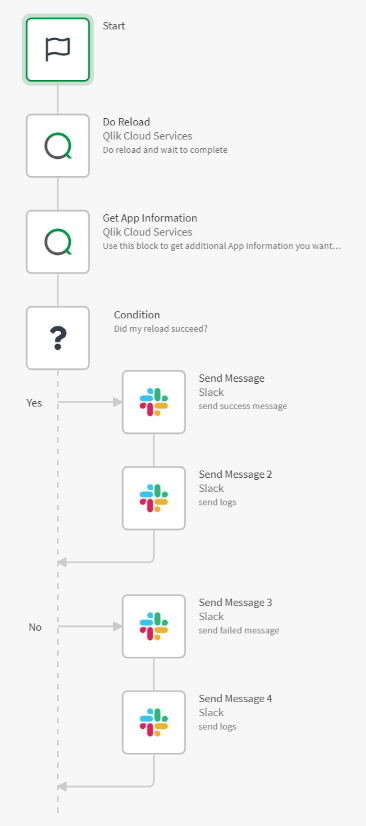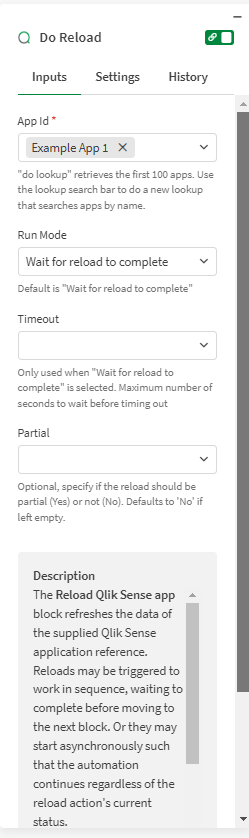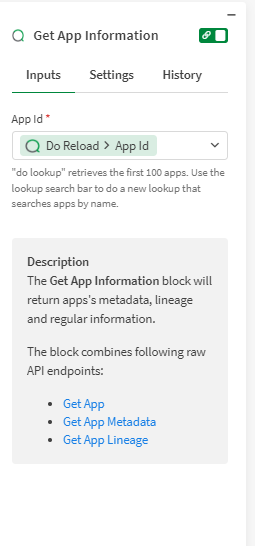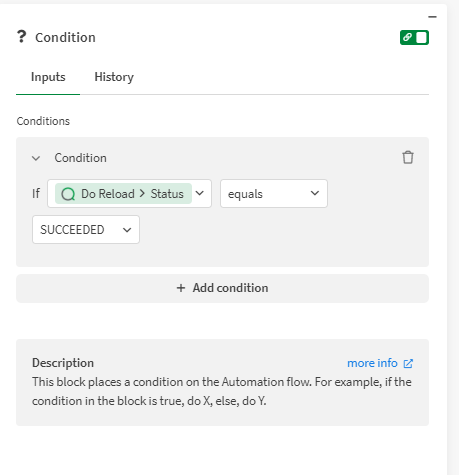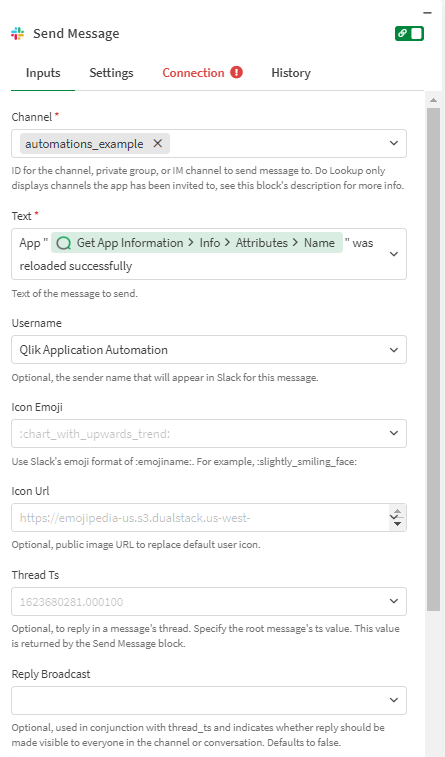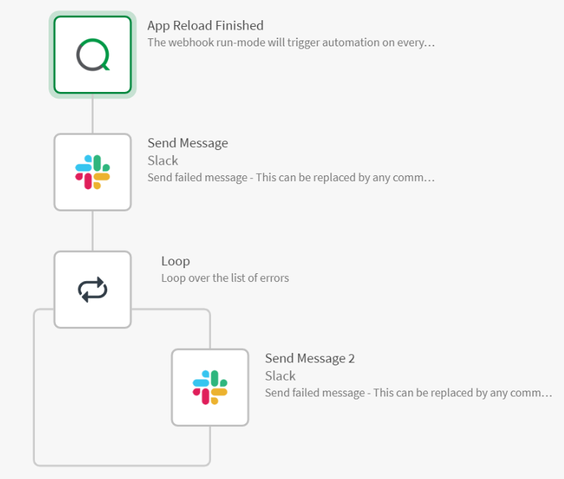Unlock a world of possibilities! Login now and discover the exclusive benefits awaiting you.
- Qlik Community
- :
- Support
- :
- Support
- :
- Knowledge
- :
- Support Articles
- :
- Qlik Application Automation and Slack: Send notifi...
- Subscribe to RSS Feed
- Mark as New
- Mark as Read
- Bookmark
- Subscribe
- Printer Friendly Page
- Report Inappropriate Content
Qlik Application Automation and Slack: Send notifications based on app successful or failed reload
- Mark as New
- Bookmark
- Subscribe
- Mute
- Subscribe to RSS Feed
- Permalink
- Report Inappropriate Content
Qlik Application Automation and Slack: Send notifications based on app successful or failed reload
With the Qlik Application Automation feature, you are able to send custom notifications after an app reload, based on the result.
This article shows you:
- a basic example of how to use Slack to send out a notification after you've triggered a reload through Qlik Application Automation,
- and additionally, an alternative example where we use a trigger after reload has failed (webhook).
The full automation:
Step-by-step description
- Start a reload with the 'do reload' block and select or put the right app id in the configuration pensuree right. Also, make sure you configure the block to wait until the reload has been completed.
- Use the block 'Get App Information' to retrieve more data about your app that you can, later on, include in your slack message. Hint: use the output of the 'Do reload' block for your app Id input field on this block to ensure you're looking at the same app.
- With the 'condition' block, you can differentiate the message you want to send out to, e.g. Slack based on the reload status:
- With the 'Send Message' block in the Slack connector, you can post your message to the desired channel. You have many different options and even some advanced 'Send Message' blocks, please review some focussed articles on these blocks.
Async approach for long-running reloads
Note that using webhooks is only possible for tenant admins.
For long-running reloads, you might want to use an Async process where you trigger a reload manually or schedule it via Qlik Application Automation and listen to the webhook events to communicate through Slack.
Attached to this message you'll find a JSON file containing the above automations. See How to import a blend from a JSON file for information on how to use JSON files.
Related Content:
- How to run an automation for failed reloads using Qlik Application Automation
- How to send a message to a channel in Slack in Qlik Application Automation
- Qlik Sense Reload and Task Best Practices
Environment
Qlik Cloud
Qlik Application Automation
The information in this article is provided as-is and to be used at own discretion. Depending on tool(s) used, customization(s), and/or other factors ongoing support on the solution below may not be provided by Qlik Support.