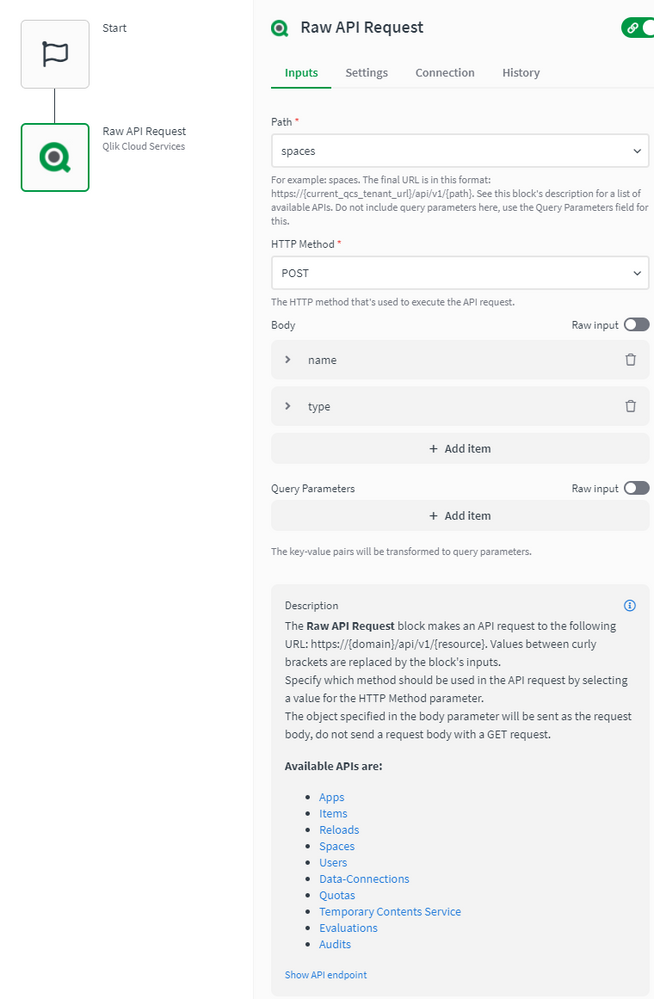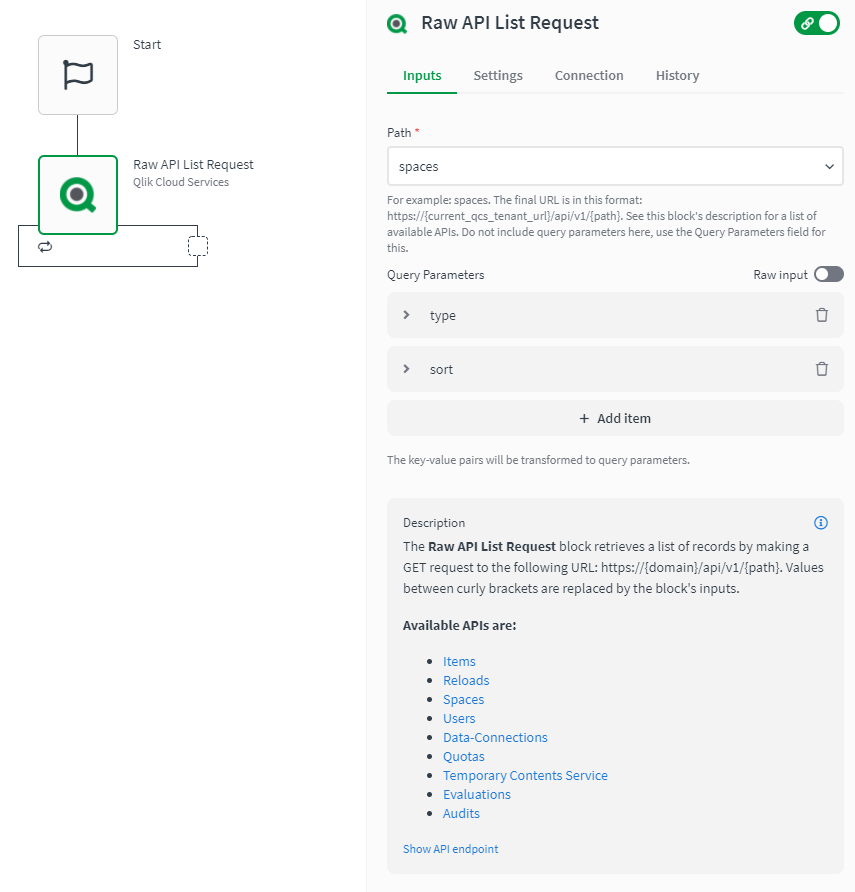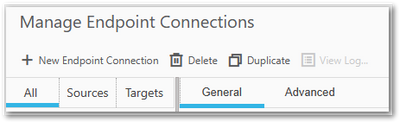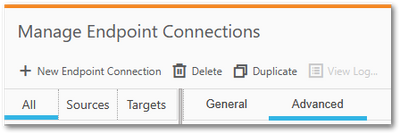Unlock a world of possibilities! Login now and discover the exclusive benefits awaiting you.
Recent Documents
-
How to extract changes from the Change Store (Write Table) and store them in a d...
This article explains how to extract changes from a Change Store by using the Qlik Cloud Services connector in Qlik Automate and how to sync them to a... Show MoreThis article explains how to extract changes from a Change Store by using the Qlik Cloud Services connector in Qlik Automate and how to sync them to a database.
The example will use a MySQL database, but can easily be modified to use other database connectors supported in Qlik Automate, such as MSSQL, Postgres, AWS DynamoDB, AWS Redshift, Google BigQuery, Snowflake.
The article also includes:
- Two automation examples you can download and import (see Qlik Automate: How to import and export automations):
- Automation Example to Extract Change Store History to MySQL Incremental.json
- Automation Example to Bulk Extract Change Store History to MySQL Incremental.json
- Configuration instructions for the examples
Content
- Prerequisites
- Creating the automation
- Insert changes in MySQL one by one
- Making this incremental
- Bulk updates
- Attachment configuration instructions
- Bonus!
- Replace field names
- User email instead of user id
- Triggering the automation from a sheet
Prerequisites
- A working Write Table with a set of editable columns and some example values already stored in it. More information about the Write Table chart can be found in Write Table | help.qlik.com.
- A MySQL (or similar) database table with columns that match your editable columns.
- Setting up the database, extend your database with metadata fields:
- userId: to store the user ID of the user who made a change
- updatedAt: to store the datetime when a change was saved
Here is an example of an empty database table for a change store with:
- a single PK “productId”
- editable columns are “AmountToOrder”, “Priority”, and “Note”.
- additional columns “userId” and “updatedAt”, which will be used to log user activity and merge separate changes into the same record
Creating the automation
- Create a new automation. See Qlik Automate for details.
- Add the List Change Store History block from the Qlik Cloud Services connector.
- Configure this block with the change store ID. You can copy this from the write table chart.
- Perform a manual run of the automation to make sure some records are returned. The List Change Store History block will return a list of objects for each cell that contains one or more changes. Every object includes the combination of primary key(s), the editable column for that cell, and a list of all values belonging to that cell.
- You have two options on how to perform this sync:
- Insert changes one by one
- Insert changes in bulk (this option is more complex but also more performant)
Insert changes in MySQL one by one
- Add a Loop block (A)inside the List Change Store History block and configure it to loop over the list of changes inside each object returned by the List Change Store History block (B) :
- Search for the MySQL connector (A) in the automation block library and drag the Upsert Record block inside the Loop block (B) :
- Create a new connection (C) to your MySQL database in the Connection tab of the Upsert Record block and activate it for the block by clicking it once created.
- Configure the Upsert Record block as follows
- Table: the database table you have created for the Write Table
- Where: the key:value mappings for the granularity on which you want to save the changes. In this example, it is a combination of the primary key (productId) with userId and updatedAt.
- productId (primary key): this comes from the cellKey in the List Change Store History block.
- userId and createdAt: these are defined for each change, so they should be retrieved from the item in the Loop block.
The userId maps to the createdBy parameter.
- productId (primary key): this comes from the cellKey in the List Change Store History block.
- Record: this is the key:value mapping for the individual change that should get updated. The Key maps to the columnName that is returned by the List Change Store History block, the Value maps to the cellValue parameter that is returned in the Loop block:
- This is what your automation will look like now:
Run the automation manually by clicking the Run button in the automation editor and review that you have records showing in the MySQL table:
Making this incremental
Currently, there is no incremental version yet for the Get Change Store History block. While this is on our roadmap, the automation from this article can be extended to do incremental loads, by first retrieving the highest updatedAt value from the MySQL table. The below steps explain how the automation can be extended:
- Add a Do Query block from the MySQL connector to the automation and configure the query as follows:
SELECT MAX(updatedAT) FROM <your database table>
- Run a test run of the automation without the other blocks attached to verify the result in the Do Query block’s History tab:
- Add a Condition block (A) to the automation and configure it to evaluate the MAX(updatedAt) (B) field from the Do Query block.
Because the Do Query block returns the value as part of a list, the automation editor prompts you to specify which item of the list you want to use. Use the default version option Select first item from list (C).
- Configure the operator in the Condition block to is not empty. If an updatedAt timestamp is found, the Yes part of the Condition block will be executed. If no timestamp is found, the No part will be executed.
- Add a Variable block (A)to the Yes part of the Condition block and create a new variable of type String named Filter. The setting is accessed from the Manage variables (B) button in the Variables block.
- Add an operation to the Variable block to Set value of Filter and type updatedAt gt “ in the input field.
Click in the input field to add a reference to the timestamp in the Do Query block, mirroring the Condition block configuration.
After the mapping is added, append it with an additional double quote character: - Right-click the Variable block and duplicate it, then add the duplicated block to the No part of the Condition (A).
Remove the Set value of Filter step and replace it with the Empty Variable (B) operation.
Right-click each Variable block and add a comment explaining the respective function.
- Reattach the original automation after the Condition block.
Verify that it is attached after the block and not inside the Yes or No sections.
- In the List Change Store History block (A), map the Filter variable to the Filter parameter (B) :
- Run the automation and confirm it only picks up new changes on new runs.
Bulk updates
The solution documented in the previous section will execute the Upsert Record block once for each cell with changes in the change store. This may create too much traffic for some use cases. To address this, the automation can be extended to support bulk operations and insert multiple records in a single database operation.
The approach is to transform the output of the List Change Store History block from a nested list of changes into a list of records that contains the changes grouped by primary key, userId, and updatedAt timestamp.
See the attached automation example: Automation Example to Bulk Extract Change Store History to MySQL Incremental.json.
- Drag the Loop and Upsert Record block outside the List Change Store History loop, but do not delete them:
- Add a Variable block inside the List Change Store History block loop (A) and create a new variable partialChangeRecord of type Object (B).
This variable will be used to map each cell value to the primary key(s), userId and updatedAt timestamp. - Add the first operation to the Variable to Empty it (A).
This is important to ensure that for every item in the loop, we start with an empty partialChangeRecord variable.
Next, add a Set key/values operation to set the primary key(s) (B).
In our example, we have a single primary key, productId, but if you have multiple fields, you should add them one by one.
Set it to the cellKey.rowKey parameter returned in the output from List Change Store History
- Drag the Loop block back into the automation and attach it to the Variable block.
Disconnect the Upsert Record block. - Add a new Variable block inside the Loop block and configure the Variable parameter to the partialChangeRecord object.
Now set additional Key/values in the variable for the primary userId, updatedAt, and the cellValue:
- userId: createdBy parameter returned in the loop
- updatedAt: updatedAt parameter returned in the loop
- For the Cell value, set the key to the columnName returned by the List Change Store History block and set the Value to the cellValue returned from the Loop block:
- uniqueKey: add a fourth keyValue pair uniqueKey.
This will be used later to merge various cell changes into a single record.
This combines the primary key(s), userId, and updatedAt timestamp, each separated by a pipe (|) symbol.
Click the input field, map the first parameter, then type a | -symbol, and click the input field again to map the next parameter:
- Add another Variable block inside the Loop block (A) and create a new list type variable listOfPartialChanges.
Add an Add item operation to add the partialChangeRecord variable (B) to this list.
- Add a Merge Lists block after the List Change Store History block.
The Merge Lists block will be used to merge the partial change records into full records for each change.
Configure both List parameters in the Merge Lists block to use the listOfPartialChanges variable.
- Go to the Settings tab of the Merge Lists block and apply this configuration:
- Item merge strategy: Merge list 1 item and list 2 item in one new item (default)
- List 1 unique key: uniqueKey
- List 2 unique key: uniqueKey
- On duplicate unique key: Merge item from list 2 into item from list 1
- When a property exists on both lists: Keep value from list 1 (default)
Due to an ongoing defect, this parameter is only available after refreshing the automation editor. As the parameters use the default values, this should not impact you.
- Perform a manual run of the automation to verify that the Merge Lists block output is merging.
You will notice that this list contains many duplicates. - Add a Deduplicate List block (A) and configure the List parameter to use the output from the Merge Lists block, then set the key to uniqueKey (B).
- Perform another manual run and confirm that the Deduplicate List block now only contains unique entries.
- The output still contains the uniqueKey parameter that is not compatible with the database.
There are two options: either extend the database or remove uniqueKey.
To remove it, add a Transform List block and set the Input List parameter to the Deduplicate list block:
- Configure the Fields in output list parameter from the Transform List block.
To make this easier, it is best to have example data from a manual run. If you haven’t performed a manual run yet, do one now.
Click the Add Field button and configure new fields:
- For the Field parameter, click the input field and start by mapping your primary keys
- For the Value parameter, do the same and select the corresponding parameter in the Item in input list option
- Repeat this for all other items in the list except for the uniqueKey
- For the Field parameter, click the input field and start by mapping your primary keys
- Add a Loop batch block (A) to the automation and configure it to loop over the Transform List block output in batches of 50 (B).
Adjust this batch size depending on your database and the number of editable columns.
- Add an Insert Bulk block from the MySQL connector within the Loop Batch block loop.
Configure it to use your database table variable (or hardcode your table name) and set the Values parameter to the Batch in Loop Batch parameter. - Run the automation and confirm that the database gets updated.
- Optionally, collapse all empty loop blocks to clean up the automation and provide comments to explain what the blocks and functions do.
This will help you understand this automation when you revisit it in the future.
To add a comment, right-click on the block and click Edit comment.
Attachment configuration instructions
The provided automations will require additional configuration after being imported, such as changing the store, database, and primary key setup.
Automation Example to Extract Change Store History to MySQL Incremental.json
- Variable - databaseTable -> configure with the name of your database table
- Variable - changeStoreId -> configure with your change store ID
- Upsert Record - MySQL -> replace the productId with your primary key, add additional primary keys if necessary
Automation Example to Bulk Extract Change Store History to MySQL Incremental.json
- Variable - databaseTable -> configure with the name of your database table
- Variable - changeStoreId -> configure with your change store id
- Variable - partialChangeRecord -> replace the productId with your primary key, add additional primary keys if necessary
- Variable - partialChangeRecord in Loop block -> Update the uniqueKey field by replacing the productId with your primary key, add additional primary keys if necessary
- Transform List -> replace the productId with your primary key, add additional primary keys if necessary
Bonus!
Replace field names
If field names in the change store don't match the database (or another destination), the Replace Field Names In List block can be used to translate the field names from one system to another.
- Search the Replace Field Names List block and add it to your automation.
- Provide the translations for the field names that need to be changed to match the destination system.
User email instead of user id
To add a more readable parameter to track the user who made changes, the Get User block from the Qlik Cloud Services connector can be used to map User IDs into email addresses or names.
- Search the Get user block (A) in the Qlik Cloud services connector and add it to your automation.
Configure it to use the createdBy parameter (B). - Update the Upsert Record block to use the output from Get User.
A user's name might not be sufficient as a unique identifier. Instead, combine it with a user ID or user email.
Triggering the automation from a sheet
Add a button chart object to the sheet that contains the Write Table, allowing users to start the automation from within the Qlik app. See How to run an automation with custom parameters through the Qlik Sense button for more information.
Environment
- Qlik Cloud Analytics
- Qlik Automate
- Two automation examples you can download and import (see Qlik Automate: How to import and export automations):
-
How to migrate to the Microsoft Outlook connector in Qlik Automate
The Microsoft Outlook connector in Qlik Automate has been updated to support file attachments. This article describes how you can migrate your automa... Show More -
Qlik Talend Studio: How to Connect Talend Studio to Bitbucket After App Password...
On September 9, 2025, Bitbucket disabled the creation of new App Passwords. Atlassian now recommends using API Tokens for authentication with external... Show MoreOn September 9, 2025, Bitbucket disabled the creation of new App Passwords. Atlassian now recommends using API Tokens for authentication with external tools. Previously, Talend Studio users could connect to Bitbucket using App Passwords associated with their Atlassian accounts. However, as of September 9, 2025, creating new App Passwords is no longer possible, and Bitbucket has suggested using API Tokens instead.
Creating a Bitbucket API Token
- Sign in to your Bitbucket Cloud account. Choose the Settings icon next to the username at the top right and choose "Atlassian Account Settings".
- Go to "Atlassian Account settings" → "Security" tab in the top and "API Tokens" section.
- Click "Create and manage API tokens".
- Select "Create API token with scopes".
- Give your token a name.
- Select "Bitbucket" radio button.
- Select the required scopes
For Talend Studio to authenticate and access repositories, make sure to enable the necessary scopes: - Click "Next" and select "Create Token", then copy the token.
Store it securely — Bitbucket will not show it again.
Configuring Talend Studio Connection
- Launch Talend Studio and choose the Cloud connection.
- Choose the project connected to Bitbucket.
- Enter your Bitbucket username (not email) and the API Token as the password.
- Ensure that the Bitbucket repository URL is correct (For instance, https://bitbucket.org/<workspace>/<repo>.git).
- Test the connection.
- If the token has the correct scopes, the connection will be successful.
Environment
- Sign in to your Bitbucket Cloud account. Choose the Settings icon next to the username at the top right and choose "Atlassian Account Settings".
-
Security Rule Example: How to show data model viewer for published apps
How To Grant Users The Access To Data Model Viewer. With default security rules and settings, users can not see the data model for published apps. How... Show MoreHow To Grant Users The Access To Data Model Viewer.
With default security rules and settings, users can not see the data model for published apps. However, we can achieve this by creating/updating security rules through the Qlik Sense Management Console.
Resolution
Option 1: Create a new Security Rule
- Go to the Qlik Sense Management Console
- Open Security Rules
- Click Create new
- Create the following rule:
- Name = DataModelViewers
- Description = A description of your choice.
- Resource filter = App_*
- Actions = "Read","Update"
- Conditions = Users of your choice or a previously defined role you will tag the users with.
- Context = Both in hub and QMC or Only in hub
- Click Apply
Option 2: Tagging users as ContentAdmins
This requires a rework of the ContentAdmin rule and will provide far more permissions to users than Option 1. See ContentAdmin for details on what a ContentAdmin is allowed to do.
- Tag the users you want to be able to see data models with the ContentAdmin role.
- Go to the Security Rules
- Locate the default ContentAdmin rule and open it
- Modify the rule by changing QMC only to Both in hub and QMC
- Click Apply
-
Long term offline use for Qlik Sense and QlikView Signed Licenses
Using a Signed License Key with its Signed License Definition in a long term offline environment past the 90 days provided by Delayed Sync requires (b... Show MoreUsing a Signed License Key with its Signed License Definition in a long term offline environment past the 90 days provided by Delayed Sync requires (besides license modification) additional configuration steps!
- No license has long term offline capability enabled by default.
- Long term offline capability needs to be specifically approved by Qlik and the conditions of offline use agreed to by the customer. See Request license off-line approval - April 2020 and onwards. Once approval has been obtained through the CSO, the license will be modified with an additional attribute OFFLINE;YES;;
- Additional configuration changes are necessary for long term offline mode to function
- (Delayed Sync requires a Signed License Definition, but does not require additional configuration steps)
Configuration changes needed:
These changes will need to be done on all nodes running the Service Dispatcher. Not only the Central node.
- Stop the ServiceDispatcher service
- As Administrator, open the Service Dispatcher services.conf file.
Default location Qlik Sense on-prem: C:\Program Files\Qlik\Sense\ServiceDispatcher
Default location QlikView: C:\Program Files\QlikView\ServiceDispatcher - Locate [Licenses.parameters]and add the parameter -offline
Example:
[licenses.parameters]
-qsefw-mode
-offline
-app-settings="..\Licenses\appsettings.json"
The displayed order is required in the February 2024 IR release. Previous and future versions (Patch 2 and later) do not have a fixed order requirement. - Save the file
- Start the ServiceDispatcher service
Once the changes has been done you will need to retrieve the updated SLD key from https://license.qlikcloud.com/sld and then apply the same for successful offline activation.
Note on upgrading: If using a version of Qlik Sense prior to November 2022, this file may be overwritten during an upgrade. Please be sure to re-apply this parameter and restart the Service Dispatcher on all nodes after an upgrade. With Qlik Sense November 2022 or later, custom service settings are by default kept during the upgrade. See Considerations about custom configurations.
Internal Investigation ID(s):
QB-25231
-
How to use the Raw API Request blocks in Qlik Automate
This article explains how the Raw API Request blocks in Qlik Automate can be used. Most connectors in Qlik Automate have a Raw API Request and a Raw ... Show More -
Build on Iceberg with Qlik Open Lakehouse
This Techspert Talks session covers: Benefits of Iceberg Lakehouse How to build an Open Lakehouse Mirroring Chapters: 01:11 - Why use a Data... Show More -
Qlik Talend Data Integration: How to get the hash of Studio/TAC/Jobserver patch ...
What Is the Hash of a Studio or TAC Patch? When sharing a TAC (Talend Administration Center) or Studio patch with customers, some may request the hash... Show MoreWhat Is the Hash of a Studio or TAC Patch?
When sharing a TAC (Talend Administration Center) or Studio patch with customers, some may request the hash value of the patch file.
This hash (Such as MD5, SHA-1, or SHA-256) is used to verify the integrity of the downloaded file, ensuring that the patch has not been corrupted or altered during transmission.Purpose of the Hash
- Confirm the patch file is identical to the one provided by Qlik/Talend.
- Help customers validate the authenticity of the patch.
- Detect any tampering or incomplete downloads.
Where to Find the Hash
You can find the hash value of a patch (for instance, in the package provided by Qlik or from the build repository) as shown in the screenshot below:
It is the value of CheckSums
- SHA1
- MD5
Environment
-
Qlik Talend Data Integration: How to retrieve artifact information from Talend u...
Question How can we retrieve artifact information from Talend update website? For instance, for artifact "accessors-smart-2.4.11.jar", we can use the ... Show MoreQuestion
How can we retrieve artifact information from Talend update website? For instance, for artifact "accessors-smart-2.4.11.jar", we can use the following URL to query its information: https://search.maven.org/solrsearch/select?q=a:accessors-smart+AND+v:2.4.11&rows=1&wt=json
Does Talend also offer a similar feature for its artifacts?
Answer
Talend update website is built on Nexus and utilizes the Lucene search API, as demonstrated in the following example:
https://talend-update.talend.com/nexus/service/local/lucene/search?a=accessors-smart&v=2.4.11
For further details on the Lucene search API, please refer to: Nexus Indexer Lucene Plugin REST API | repository.sonatype.org
Environment
-
How to enable ODBC trace log for Linux Server in Qlik Replicate
To troubleshoot an issue, it may be necessary to enable ODBC trace logging for Linux Servers. To enable tracing: Locate the odbcinst.ini fileThe file... Show MoreTo troubleshoot an issue, it may be necessary to enable ODBC trace logging for Linux Servers.
To enable tracing:
- Locate the odbcinst.ini file
The file is typically located at /etc/odbcinst.ini - Edit the file by opening it in a text editor
- Find the [ODBC] section.
- Add or modify the following lines:
Below the [ODBC] section:
Trace=Yes
TraceFile=/path/to/your/trace.log
Replace with the desired path and filename for your log. - Save the file
- Restart the Qlik Replicate service
- Give 777 permissions to the directory where TraceFile is located so that Qlik Replicate can create the log file
- Reproduce the issue. Run your application to generate the trace log.
To disable tracing:
Once you are finished, repeat the steps and set Trace=Yes to Trace=No in the odbcinst.ini file.
odbcinst.ini example:[ODBC Driver 18 for SQL Server]
Description=Microsoft ODBC Driver 18 for SQL Server
Driver=/opt/microsoft/msodbcsql18/lib64/libmsodbcsql-18.1.so.2.1
UsageCount=1
[ODBC]
Trace=Yes
TraceFile=/odbctrace/odbctrace.log
TraceOptions=3Environment
- Qlik Replicate
- Locate the odbcinst.ini file
-
Enhancing Analytics with Qlik Predict
This Techspert Talks session covers: How ML Experiments work Real World Predictive use cases Time Series Chapters: 01:33 - Machine Learning Mo... Show More -
How to export Qlik Sense Apps from source to a target shared space using Qlik Ap...
This article gives an overview of exporting the Qlik Sense apps from the source to a target shared space for backup purposes using Qlik Application Au... Show MoreThis article gives an overview of exporting the Qlik Sense apps from the source to a target shared space for backup purposes using Qlik Application Automation.
It explains a basic example of a template configured in Qlik Application Automation for this scenario.
You can make use of the template which is available in the template picker. You can find it by navigating to Add new -> New automation -> Search templates and searching for 'Export an app to a shared space as a backup' in the search bar and clicking on the Use template option in order to use it in the automation.
You will find a version of this automation attached to this article: "Export-app-to-shared-space.json". More information on importing automations can be found here.
Full Automation
Variables used in the template:
- SourceSpaceID: The variable used to define source space ID. Please provide a shared space ID since copying an app from managed space is not permitted.
- TargetSpaceID: The variable used to define target space ID. Please provide a shared space ID since copying an app to managed space is not permitted.
- AppCount: The variable is used to get the count of apps exported to the target space successfully. Initially set this variable to 0.
Automation structure:
- Add the 'List Apps' block to get all the existing apps in the target shared space. Configure it to use the TargetSpaceID variable as the Space ID.
- Add the 'Get Space' block to fetch the details of the source shared space. Configure it to use the SourceSpaceID variable as the Space ID.
- Add the 'List Apps' block to get all the existing apps in the source shared space. Configure it to use the SourceSpaceID variable as the Space ID.
- Add the 'Filter List' block to get the apps that already exist in the target shared space.
- Add the 'Condition' block to check if there are any apps from the source shared space that already exist in the target shared space.
- If the condition block outcome evaluates to true:
- Add the 'Delete App' block to remove the previous version of the source app from the target shared space.
- Add the 'Copy App' block to copy the app from the source shared space to the target shared space.
- Add the 'Condition' block to check if the app from the source shared space was successfully exported to the target shared space.
- If yes, Add 1 to the 'AppCount' variable during each iteration. This variable will provide the total number of apps that have been backed up to the target shared space.
- If the condition block outcome evaluates to false:
- Add the 'Copy App' block to copy the app from the source shared space to the target shared space.
- Add the 'Condition' block to check if the app from the source shared space was successfully exported to the target shared space.
- If yes, Add 1 to the 'AppCount' variable during each iteration. This variable will provide the total number of apps that have been backed up to the target shared space.
- If the condition block outcome evaluates to true:
- Add the 'Condition' block to check if there are any apps that were exported to the target shared space successfully.
- If yes, add an 'Update Run Title' block to specify the number of apps that have been exported to the target shared space successfully. The job title is visible when looking at the automation history and My Automation Runs Overview. For more info: Update run title block | Qlik Cloud Help
The information in this article is provided as-is and to be used at own discretion. Depending on tool(s) used, customization(s), and/or other factors ongoing support on the solution below may not be provided by Qlik Support.
Related Content
Export Qlik Sense Apps to GitHub
Environment
-
How to delete spaces in Qlik Cloud Services using Qlik Automate
This article explains how you can Delete spaces in Qlik Cloud Services using Qlik Automate. Multiple spaces can be deleted during one run. As when del... Show MoreThis article explains how you can Delete spaces in Qlik Cloud Services using Qlik Automate. Multiple spaces can be deleted during one run. As when deleting a space via the user interface, this will also delete any apps, data files or other content within the space(s) using the relevant blocks for those content types.
For information about spaces in Qlik Cloud, see Navigating Spaces.
This automation is not designed to be triggered using a webhook or on a schedule. It has been designed with manual user input in mind and requires multiple confirmations.
If you use your own automation to delete spaces, know that deleting a space via the space blocks will not delete the content in the space, and will instead result in that content being orphaned in the tenant. Leverage the examples in this automation to first delete content from spaces prior to deleting the space.
Once deleted, spaces, apps, or data files cannot be recovered.Content:
- Prerequisites
- Overview
- Start
- Confirm selected spaces
- Delete apps
- Delete data files
- Delete spaces
- Finalize
- Running the Automation
- Related Content
Prerequisites
This automation assumes you have a TenantAdmin role.
Overview
The automation is divided into five sections:
- Start
- Confirm selected spaces
- Delete apps
- Delete data files
- Delete spaces
- Finalize
Start
The Start section retrieves all available spaces and prompts you to select what spaces you want to delete.
Overview:
Setting it up:
- The List Spaces block retrieves all spaces on the tenant that you have access to.
- The Filter List block filters spaces that you have the delete permission to.
This is achieved using a condition configured such as this:
Condition
If meta.actions
list contains
delete - The Transform List block reformats the space list to improve readability in the input block (id, name and type are kept).
- The Inputs block adds a prompt for selecting the spaces to delete.
Multi-selection is allowed: - A Go To Label block moves to the next section of the automation.
Before the Go To Label block can be configured, the targeted Label must already exist. This is done in the next section.
Confirm selected spaces
This section provides the possibility to review the selected spaces before deleting them.
Overview:
Setting it up:
- The Label block is named Confirm Selected Spaces and this must also be configured in the Go To Label block from the previous section.
- A Loop block loops over selected spaces.
- Within the loop, a List Apps block retrieves apps in the space. The output of this block is stored in the variable appList which is used for reviewing what apps exist within the spaces that will be deleted.
- To retrieve the connectionId for data files in this space, a Raw API Request block is used. The path in the block is configured to use data-files/connections and the HTTP method is set to GET. A query parameter is also added where the key is set to spaceId and the value is set to {$.loop.item}.
- The connectionId retrieved in the previous step is used to retrieve data files in this space using the List Data Files block. The output of this block is stored in the variable dataFileList which is used to review the data files that exist within the spaces flagged for deletion.
- After the loop, an Output block displays which spaces will be deleted.
- We use an Inputs block to allow user confirmation before deleting apps, data files and other content within the selected spaces:
- A Go To Label block moves to the next section of the automation.
Before the Go To Label block can be configured, the targeted Label must already exist. This is done in the next section.
Delete apps
Once deleted, spaces, apps, or data files cannot be recovered.
This section deletes all existing apps inside the space(s). A space cannot be removed before all apps are deleted.
Overview:
Setting it up:
- The numeric variable iter tracks how many apps are deleted.
- A Loop block loops over the items in the variable appList.
- The variable iter is increased by 1 per loop iteration.
- The block Get App Information retrieves the app name based on the app id.
- The app is deleted using the block Delete App.
- A deleted app status will be presented using the string variable message.
- The delete apps status will be presented using an Output block:
- The delete apps status will also be presented using the block Update Run Title:
- A Go To Label moves on to the next section of the automation.
Before the Go To Label block can be configured, the targeted Label must already exist. This is done in the next section.
Delete data files
Once deleted, spaces, apps, or data files cannot be recovered.
This section deletes all data files within the selected space(s).
Overview:
Setting it up:
- The numeric variable iter tracks of how many data files are deleted.
- A Loop block loops over the items in the variable dataFileList.
- The variable iter is increased by 1 per loop iteration.
- To retrieve the data file name for datafiles we use a Raw API Request block configured such as this:
Path: data-files/{ $.loop3.item }
HTTP Method: GET - The data file is deleted using the block Delete Data File.
- A deleted data file status will be presented using the string variable message.
- The deleted data file status will be presented using an Output block:
- The delete data file status will also be presented using the block Update Run Title:
- Finally, a Go To Label block moves on to the next section of the automation.
Before the Go To Label block can be configured, the targeted Label must already exist. This is done in the next section.
Delete spaces
Once deleted, spaces, apps, or data files cannot be recovered.
This section deletes all selected spaces.
Overview:
Setting it up:
- The numeric variable iter tracks of how many spaces are deleted.
- A Loop block loops over the selected spaces.
- The variable iter is increased by 1 per loop iteration.
- To retrieve the name of the space we use a Lookup Item In List block.
- The space is deleted using the block Delete Space.
- A deleted space status will be presented using the string variable message.
- The delete space status will be presented using an Output block
- The delete space status will also be presented using the block Update Run Title.
Finalize
This section wraps up the automation and updates the final status of the automation run.
Overview:
Setting it up:
- A summary of how many apps, data files and apps have been deleted is presented using the string variable message.
- The summary is presented using an Output block:
- The summary is also returned using the block Update Run Title:
Running the Automation
- On run, choose which space to delete. Be careful not to select spaces you want to keep:
- Once you have selected the space or spaces, you are prompted to confirm the deletion of apps, data files and other content that exists within this space or spaces. If you don't want to proceed you can stop the automation. If you want to proceed you need to click on the green confirmation button:
Related Content
Navigating Spaces
Managing permissions in shared spaces
Managing permissions in managed spacesEnvironment
The information in this article is provided as-is and to be used at own discretion. Depending on tool(s) used, customization(s), and/or other factors ongoing support on the solution below may not be provided by Qlik Support.
-
Impact of Windows Operating System Upgrades and Patches on Qlik Products
Is it possible to upgrade windows server OS on the same machine where Qlik Sense, QlikView, or Qlik NPrinting are installed?How will Windows Update an... Show MoreIs it possible to upgrade windows server OS on the same machine where Qlik Sense, QlikView, or Qlik NPrinting are installed?
How will Windows Update and Windows Service packs affect Qlik Products?Questions often arise when upgrading or applying Windows Service packs or running Windows Update, e.g. "Will applying service packs or patches from Microsoft affect installed Qlik software or clients?"
Typically upgrading Windows or applying patches or installing Window Service packs should not affect any installed Qlik products. As a precaution to prevent unexpected effects, below practices are recommended.
General best practices to prepare for updates include:
- Create a Windows Operating System Restore Point (for patches/updates)
- Create a backup of the Qlik environment. See How to take a backup and restore Qlik Sense, What files to include in Backup for QlikView, or Backing up Qlik Nprinting.
- If using certificates, backup the available certificates.
- Make sure your security, account, and GPO settings won´t be overwritten on windows level after the upgrade. Changes to security and account settings due to the GPO can affect service account permissions.
- If a VM or other virtualization technology is in use, take a snapshot.
If you have general questions regarding compatibility of host operating systems, please review the release notes for your release. If you have questions regarding specific patches, raise this query directly in the relevant Qlik product forums.
-
Export Stitch Integration Details of My Account
Question I would like to get a full list of integrations and configuration details of those integrations. Things like the list of tables we are synci... Show MoreQuestion
I would like to get a full list of integrations and configuration details of those integrations. Things like the list of tables we are syncing, the schedule it is being synced on, etc.
Can you provide a way to let Stitch users export the details of the integrations in one file? It should show the list of tables replicated, replication frequency, the integration settings to show how its configured.
You can accomplish this with the Qlik Talend Cloud Migration Toolkit: stitch-assets-inventory | Qlik Help
Alternatively, if you have an Advanced or Premium subscription you can leverage Stitch's Connect API to obtain metadata on your account:
Stitch Connect API Reference# API functionality (Qlik Stitch Documentation)
For any details not available in the above, please submit a feature request via qlik-product-insight
Environment
-
Qlik Replicate and S3 target: How to rename output files LOAD######## to table n...
When using an Amazon S3 as a target in a Qlik Replicate task, the Full Load data are written to CSV, TEXT, or JSON files (depending on the endpoint se... Show MoreWhen using an Amazon S3 as a target in a Qlik Replicate task, the Full Load data are written to CSV, TEXT, or JSON files (depending on the endpoint settings). The Full Load Files are named using incremental counters e.g. LOAD00000001.csv, LOAD00000002.csv. This is the default behavior.
In some scenarios, you may want to use the table name as the file name rather than LOAD########.
This article describes how to rename the output files from LOAD######## to <schemaName>_<tableName>__######## format while Qlik Replicate running on a Windows platform.
In this article, we will focus on cloud types of target endpoint (ADLS, S3, etc...) The example uses Amazon S3 which locates remote cloud storage.
This customization is provided as is. Qlik Support cannot provide continued support for the solution. For assistance, reach out to Professional Services.
Resolution
- Open and modify repctl.cfg
Default file location: C:\Program Files\Attunity\Replicate\bin
Set enable_execute_user_defined_commands from false to true
Example: "enable_execute_user_defined_commands": true, - Download and run the AWS CLI MSI installer for Windows (64-bit) (aws-cli/2.13.9 is used in this sample)
- Set up the AWS CLI, and Configuring using AWS CLI commands. Sample steps of short-term credentials:
C:\Users\demo>aws configure
AWS Access Key ID [None] : DEMO~~~~~~~~~~~~UXEM
AWS Secret Access Key [None] : demo~~~~~~~~~~~~ciYW7pugMTv/0DemoSQtfw1m
Default region name [None] : us-east-1
Default output format [None] : json - Restart the Qlik Replicate Server service.
- Create a text/batch file named myrename_S3.bat and save it in the Qlik Replicate Server folder: C:\Program Files\Attunity\Replicate\bin
Content of the file:@Echo on setx AWS_SHARED_CREDENTIALS_FILE C:\Users\demo\.aws\credentials for %%a in (%1) do set "fn=%%~na" echo %fn% set sn=%fn:~4,8% echo %sn% aws s3 mv s3://%1 s3://qmi-bucket-1234567868c4deded132f4ca/APAC_Test/%2.%3/%2_%3__%sn%.csvwhere C:\Users\demo\.aws\credentials is generated in above step 3. The values are obfuscated in the above sample.
- Set the Amazon S3 Target endpoint and configure it with the following settings:
General
Bucket name : qmi-bucket-1234567868c4deded132f4ca
Bucket region : US East (N. Virginia)Access options : Key pair
Access key : DEMO~~~~~~~~~~~~UXEM
Secret key : demo~~~~~~~~~~~~ciYW7pugMTv/0DemoSQtfw1m
Target folder : /APAC_Test
Advanced
Post Upload Processing, choose "Run command after upload"
Command name : myrename_S3.bat
Working directory: leave blank
Parameters : ${FILENAME} ${TABLE_OWNER} ${TABLE_NAME}
7. Startup or Reload the Full Load ONLY task and verify the file output.
By using command "aws s3 ls", it will typically looks like:
C:\Users\demo>>aws s3 ls s3://qmi-bucket-1234567868c4deded132f4ca/APAC_Test --recursive --human-readable --summarize
2023-08-14 11:20:36 0 Bytes APAC_Test/
2023-08-15 08:10:24 0 Bytes APAC_Test/SCOTT.KIT/
2023-08-15 08:10:28 9 Bytes APAC_Test/SCOTT.KIT/SCOTT_KIT__00000001.csv
2023-08-15 08:10:24 0 Bytes APAC_Test/SCOTT.KIT500K/
2023-08-15 08:10:34 4.0 MiB APAC_Test/SCOTT.KIT500K/SCOTT_KIT500K__00000001.csv
2023-08-15 08:10:44 4.0 MiB APAC_Test/SCOTT.KIT500K/SCOTT_KIT500K__00000002.csv
2023-08-15 08:10:54 4.0 MiB APAC_Test/SCOTT.KIT500K/SCOTT_KIT500K__00000003.csv
2023-08-15 08:11:05 4.0 MiB APAC_Test/SCOTT.KIT500K/SCOTT_KIT500K__00000004.csv
2023-08-15 08:11:15 4.0 MiB APAC_Test/SCOTT.KIT500K/SCOTT_KIT500K__00000005.csv
2023-08-15 08:11:24 2.7 MiB APAC_Test/SCOTT.KIT500K/SCOTT_KIT500K__00000006.csvTotal Objects: 10
Total Size: 22.7 MiB
Where SCOTT is the source table schema name, KIT/KIT500K are source table name, 0000000<n> is the unique incremental number.
You can tailor the myrename_S3.bat file for any particular needs.
Environment
Qlik Replicate
Amazon S3 targetRelated Content:
Qlik Replicate and File target: How to rename output files LOAD######## to table name format on Wind...
Qlik Replicate and File target: How to rename output files LOAD######## to table name format on Linu... - Open and modify repctl.cfg
-
Qlik Cloud Analytics Introducing Automation Sharing and Collaboration
This capability has been rolled out across regions over time: May 5th: India, Japan, Middle East, Sweden (completed) June 4th: Asia Pacific, Germany,... Show MoreThis capability has been rolled out across regions over time:
- May 5th: India, Japan, Middle East, Sweden (completed)
- June 4th: Asia Pacific, Germany, United Kingdom, Singapore (completed)
- June 9th: United States (completed)
- June 12th: Europe (completed)
- June 26th: Qlik Cloud Government
With the introduction of shared automations, it is now possible to create, run, and manage automations in shared spaces.
Content
- Allow other users to run an automation
- Collaborate on existing automations
- Collaborate through duplication
- Extended context menus
- Context menu for owners:
- Context menu for non-owners:
- Monitoring
- Administration Center
- Activity Center
- Run history details
- Metrics
Allow other users to run an automation
Limit the execution of an automation to specific users.
Every automation has an owner. When an automation runs, it will always run using the automation connections configured by the owner. Any Qlik connectors that are used will use the owner's Qlik account. This guarantees that the execution happens as the owner intended it to happen.
The user who created the run, along with the automation's owner at run time, are both logged in the automation run history.
These are five options on how to run an automation:
- Run an automation from the Hub and Catalog
- Run an automation from the Automations activity center
- Run an automation through a button in an app
You can now allow other users to run an automation through the Button object in an app without needing the automation to be configured in Triggered run mode. This allows you to limit the users who can execute the automation to members of the automation's space.
More information about using the Button object in an app to trigger automation can be found in How to run an automation with custom parameters through the Qlik Sense button. - Programmatic executions of an automation
- Automations API: Members of a shared space will be able to run the automations over the /runs endpoint if they have sufficient permissions.
- Run Automation and Call Automation blocks
- Note for triggered automations: the user who creates the run is not logged as no user specific information is used to start the run. The authentication to run a triggered automation depends on the Execution Token only.
Collaborate on existing automations
Collaborate on an automation through duplication.
Automations are used to orchestrate various tasks; from Qlik use cases like reload task chaining, app versioning, or tenant management, to action-oriented use cases like updating opportunities in your CRM, managing supply chain operations, or managing warehouse inventories.
Collaborate through duplication
To prevent users from editing these live automations, we're putting forward a collaborate through duplication approach. This makes it impossible for non-owners to change an automation that can negatively impact operations.
When a user duplicates an existing automation, they will become the owner of the duplicate. This means the new owner's Qlik account will be used for any Qlik connectors, so they must have sufficient permissions to access the resources used by the automation. They will also need permissions to use the automation connections required in any third-party blocks.
Automations can be duplicated through the context menu:
As it is not possible to display a preview of the automation blocks before duplication, please use the automation's description to provide a clear summary of the purpose of the automation:
Extended context menus
With this new delivery, we have also added new options in the automation context menu:- Start a run from the context menu in the hub
- Duplicate automation
- Move automation to shared space
- Edit details (owners only)
- Open in new tab (owners only)
Context menu for owners:
Context menu for non-owners:
Monitoring
The Automations Activity Centers have been expanded with information about the space in which an automation lives. The Run page now also tracks which user created a run.
Note: Triggered automation runs will be displayed as if the owner created them.
Administration Center
The Automations view in Administration Center now includes the Space field and filter.
The Runs view in Administration Center now includes the Executed by and Space at runtime fields and filters.
Activity Center
The Automations view in Automations Activity Center now includes Space field and filter.
Note: Users can configure which columns are displayed here.
The Runs view in the Automations Activity Center now includes the Space at runtime, Executed by, and Owner fields and filters.
In this view, you can see all runs from automations you own as well as runs executed by other users. You can also see runs of other users's automations where you are the executor.
Run history details
To see the full details of an automation run, go to Run History through the automation's context menu. This is also accessible to non-owners with sufficient permissions in the space.
The run history view will show the automation's runs across users, and the user who created the run is indicated by the Executed by field.
Metrics
The metrics tab in the automations activity center has been deprecated in favor of the automations usage app which gives a more detailed view of automation consumption.
-
Qlik Cloud: How to collect Diagnostics Package for Integration Projects
To investigate Task failure, It is necessary to collect the Diagnostics Package from Qlik Cloud Data Integration. Option One: Project-level Click on ... Show MoreTo investigate Task failure, It is necessary to collect the Diagnostics Package from Qlik Cloud Data Integration.
Option One: Project-level
- Click on the 3 dots menu of the task in question
- Click View task logs
Option Two: Monitor view within the task
- Click on the 3 dots menu in the right-hand corner
- Click View task logs
- Once the logs are open, click Download
- Select Diagnostics package
- Click Download
- A small notification will pop up at the top of the page when the download starts:
And then when it completes:
Often, Support will request that specific logging components be increased to Verbose or Trace in order to effectively troubleshoot. To modify, click on the "Logging options" located in the right-hand corner of the logs view. The options presented in the UI do not use the same terminology as what you see in the logs themselves. For better understanding, please refer to this mapping:
UI Logs Source - full load SOURCE_UNLOAD Source - CDC SOURCE_CAPTURE Source - data SOURCE_UNLOAD
SOURCE_CAPTURE
SOURCE_LOG_DUMP
DATA_RECORDTarget - full load TARGET_LOAD Target - CDC TARGET_APPLY Target - Upload FILE_FACTORY Extended CDC SORTER
SORTER_STORAGEPerformance PERFORMANCE Metadata SERVER
TABLES_MANAGER
METADATA_MANAGER
METADATA_CHANGESInfrastructure IO
INFRASTRUCTURE
STREAM
STREAM_COMPONENT
TASK_MANAGERTransformation TRANSFORMATION Please note that if the View task logs option is not present in the dropdown menu, it indicates that the type of task you are working with does not have available task logs. In the current design, only Replication and Landing tasks have task logs.
Environment
-
How to send straight table data to Microsoft Teams as a table using Qlik Automat...
This article provides an overview of how to send straight table data to Microsoft Teams as a table using Qlik Automate. The template is available on t... Show MoreThis article provides an overview of how to send straight table data to Microsoft Teams as a table using Qlik Automate.
The template is available on the template picker. You can find it by navigating to Add new -> New automation -> Search templates, searching for 'Send straight table data to Microsoft Teams as a table' in the search bar, and clicking the Use template option.
You will find a version of this automation attached to this article: "Send-straight-table-data-to-Microsoft-Teams-as-a-table.json".
Content:
Full Automation
Automation structure
The following steps describe how to build the demo automation:
- Add the 'Get Straight Table Data' block from the Qlik Cloud Services connector to get data from the straight table for a specific app to send to the Microsoft Teams channel as a table. Specify the app ID, Sheet ID, and Object ID in the input parameters. You can use the do-lookup functionality to find value for all these parameters. There is a limit of 100,000 records that can be retrieved through the 'Get Straight Table Data' block. This block will not work with other table types.
- Add a 'Loop' block to loop over the keys from the 'Get Straight Table Data' block response which acts as the table header. Use the '{getkeys: {$.GetStraightTableData}}' formula in the 'Loop' block. Within the 'Loop' block add the following blocks:
- Add an object variable called 'teamsTextBlockObject' to build the header and pass this variable to another list variable called 'cardTableColumn'.
- Add another 'Loop' block to loop over all the values for the current key of the straight table. Within the 'Loop' block add the following blocks:
- Add a 'Condition' block to check whether the column value is empty or not.
- If the condition block outcome evaluates to true:
- Add the 'teamsTextBlockObject' object variable, set the text value as 'NA' since the column value is null/empty, and pass this variable to the 'cardTableColumn' list variable.
- Add the 'teamsTextBlockObject' object variable, set the text value as 'NA' since the column value is null/empty, and pass this variable to the 'cardTableColumn' list variable.
- If the condition block outcome evaluates to false:
- Add the 'teamsTextBlockObject' object variable, set the text value as the column value of the straight table, and pass this variable to the 'cardTableColumn' list variable.
- Add the 'teamsTextBlockObject' object variable, set the text value as the column value of the straight table, and pass this variable to the 'cardTableColumn' list variable.
- If the condition block outcome evaluates to true:
- Add a 'Condition' block to check whether the column value is empty or not.
- Add another object variable called 'columnObject' and pass this variable to the 'columns' list variable. These variables are used to build the straight table data into a specific format which is required to build the structure of the team's message as a card attachment.
- Add an object variable called 'teamsTextBlockObject' to build the header and pass this variable to another list variable called 'cardTableColumn'.
- Add a string variable called 'title' which is used to provide the title to the message.
- Add the 'Create Attachment Adaptive Card' block from the Microsoft Teams connector to build the structure for card attachment. Make sure to transform the 'columns' list to JSON text using the JSON formula.
- Add 'Send Message' block from the Microsoft Teams connector to send straight table data as a table to the Teams channel with the card attachment which was created in the previous block.
Specify the Team ID and the Channel ID in the input parameters. You can use the do-lookup functionality to find the value of all these parameters.
An example output of the table sent to the Teams channel:
The information in this article is provided as-is and will be used at your discretion. Depending on the tool(s) used, customization(s), and/or other factors, ongoing support on the solution below may not be provided by Qlik Support.
Related Content
- How to get started with Microsoft Teams
- Send straight table data to Microsoft Teams as a message
- Send straight table data to email as HTML table
Environment
- Qlik Cloud Analytics
- Qlik Automate
- Add the 'Get Straight Table Data' block from the Qlik Cloud Services connector to get data from the straight table for a specific app to send to the Microsoft Teams channel as a table. Specify the app ID, Sheet ID, and Object ID in the input parameters. You can use the do-lookup functionality to find value for all these parameters. There is a limit of 100,000 records that can be retrieved through the 'Get Straight Table Data' block. This block will not work with other table types.
-
NPrinting Designer Report Preview Error in Excel Template Editor Object referenc...
Description Error "Object reference not set to an instance of an object" when previewing NPrinting Designer Excel Template Editor reports that cont... Show MoreDescription
- Error "Object reference not set to an instance of an object" when previewing NPrinting Designer Excel Template Editor reports that contain merged cells
Diagnosis:
- After upgrade, open an NPrinting Report in the NP designer and preview a report that his known to contain merged cells
- Preview the Report
- Error encountered "The preview request failed with message: Object reference not set to an instance of an object"
Environment
- Discovered following an upgrade from older unsupported NP versions (NP November 2019) to Current Supported NP versions
Resolution
- Please note that this issue has been resolved and will be available in NPrinting May 2022 SR 4.
- Keep an eye on the Qlik Community Downloads site and Product release notes for new product and service releases.
Workaround:
- None at this time
Cause
- Product Defect ID: OP-95768
Related Content