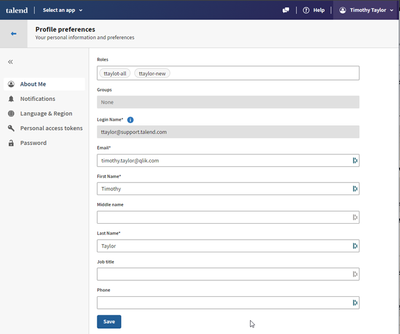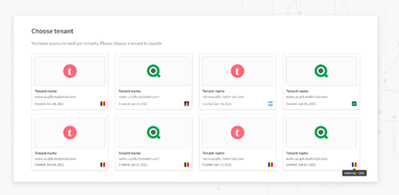Unlock a world of possibilities! Login now and discover the exclusive benefits awaiting you.
- Qlik Community
- :
- Discover
- :
- Blogs
- :
- Product
- :
- Support Updates
- :
- Talend Login Credentials Moving to Qlik Unified Lo...
- Subscribe to RSS Feed
- Mark as New
- Mark as Read
- Bookmark
- Subscribe
- Printer Friendly Page
- Report Inappropriate Content
Update as of May 15, 2024: Moved the dates back by one week.
As part of Qlik’s ongoing effort to unify our presence with Talend offerings, we are moving Talend login credentials to use the same authentication mechanism as other Qlik web properties. This will improve our overall customer experience and provide Talend customers greater access to data integration, quality, and analytics capabilities.
Starting May 21, 2024, the login mechanism for Talend Cloud customers will change to use the Qlik Account authentication infrastructure. This is not a forced migration to using Qlik Cloud applications or services; no other infrastructure is changing. Existing Talend Cloud login credentials will switch to a new authentication provider.
Review our most frequently asked questions below:
What is Qlik Account?
Qlik Account helps users access multiple Qlik services using one set of credentials. Once registered Qlik customers and partners can access their Qlik Cloud applications, Talend Cloud, Support Portal, and the Downloads page. Users can also access Qlik Community and Qlik Continuous Classroom (QCC). Additionally, partners can use their Qlik Account to access the Partner Portal.
When will the conversion take place?
The migration timing depends on your geographic region as follows
- May 21, 2024 – Asia Pacific, including Australia and Japan
- May 23, 2024 – Europe
- June 18, 2024 – Americas
Do I need to take any proactive action?
No, but you can create a Qlik Account before the conversion dates.
Note: You must use the email address listed in your Talend Cloud profile when creating your Qlik Account. Do not use your Login Name.
What happens during the conversion process?
The following video explains the process of moving to a Qlik Account, referred to as Qlik ID.
Can I create and use a Qlik Account before May 14th?
Yes. Follow this link for instructions on creating your Qlik Account.
Note: If you create a Qlik Account before May 14th, then you must use the same email address listed in your Talend Cloud profile (see Figure 1.) and not your Login Name.
Figure 1. Talend Cloud Profile
Figure 1a. Use your Email address, not the Login Name
What if I have multiple Talend Cloud tenants?
A web page displaying your currently active Qlik Cloud and Talend Cloud tenants will be displayed after a successful login. You can then navigate to a specific tenant by clicking on the appropriate tile (see Figure 2.)
Figure 2. Tenant Selection Page
What if I have multiple Talend Cloud tenants and one or more of them doesn't appear on the multiple tenants web page?
Synchronization to populate your tenants list can take from ten seconds to a couple of minutes. If the web page doesn't populate your tenants list, the synchronization process will run again after two hours.
Another reason why all tenants may not appear in the list is a "region" query string parameter has been added to the URL. Simply remove the region parameter and the value, refresh the page, and the full list of tenants will appear.
What if I receive the No Tenants to manage page?
If you see this page after completing the migration (see Figure 3,) the synchronization process may not have completed or you may have a mismatch between your Qlik Account email and your Talend Cloud tenant email.
Figure 3. No Tenants to Manage Page
You can fix the email mismatch by using the Talend Legacy Login link. You will be redirected to the old Talend login page. Follow these steps:
1. In your browser, navigate to https://iam.<region>.cloud.talend.com/idp/login?legacy=true where
"<region>" is the region your Talend Cloud tenant resides.
2. Authenticate to your tenant with your Talend userId and password.
3. Click on your name in the right side of the Talend toolbar.
4. Select Profile preferences from the menu.
5. In the Email field, update the email address to match your Qlik Account email address.
6. Save your profile.
7. Logout of the Talend tenant and navigate to the Qlik Cloud login page at https://login.qlik.com.
8. Log into Qlik Cloud using your Qlik Account.
What if I change my email address in my Talend tenant to something different from my Qlik Account?
You will not be able to access your Talend tenant if the email address for your user profile in the tenant doesn't match your Qlik Account email address.
What if I already have a Qlik Account?
Great! No further action is required.
What if I use single sign-on (SSO) to log in?
Single sign-on functionality is not changing and you do not have to switch authentication providers. Access the updated sign-in page directly by entering https://iam.<region>.cloud.talend.com/idp/login-sso where <region> is the location of your Talend Cloud tenant. When you see this page, confirm your Talend Cloud region and enter the email you use to access Talend Cloud through your single sign-on provider.
When you press next you will be redirected to your identity provider authentication process.
Do I need to recreate any bookmarks?
No. Your existing bookmarked pages should redirect to use the new login mechanism.
What is the Qlik Account login page URL?
To access the new Qlik Cloud login page visit https://login.qlik.com
Can I keep using the legacy login instead of Qlik Cloud login?
The legacy login is available for a limited time to help users resolve email mismatches between Talend tenants and Qlik Account. Qlik reserves the right to deprecate this URL at any time with limited notice.
Who do I contact if I experience login difficulties?
If you experience login difficulties, please chat with our agents on Customer Portal or email us at customersupport@qlik.com.
You must be a registered user to add a comment. If you've already registered, sign in. Otherwise, register and sign in.