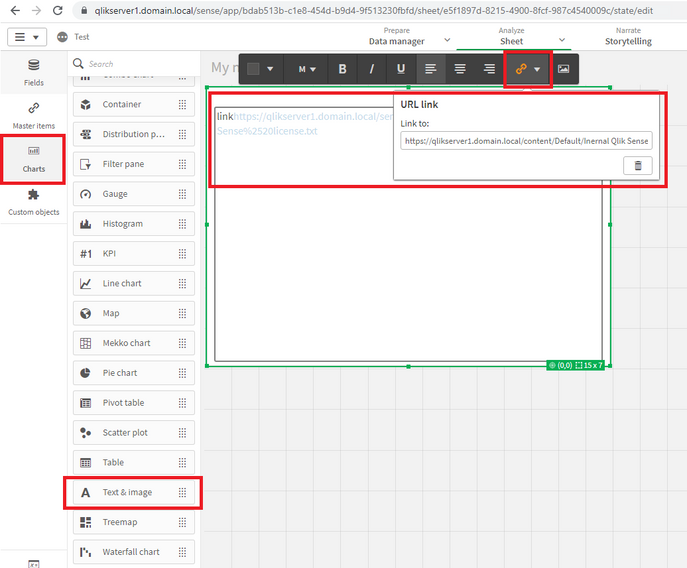Unlock a world of possibilities! Login now and discover the exclusive benefits awaiting you.
- Qlik Community
- :
- Support
- :
- Support
- :
- Knowledge
- :
- Support Articles
- :
- How to create a hyperlink in Qlik Sense app to ope...
- Subscribe to RSS Feed
- Mark as New
- Mark as Read
- Bookmark
- Subscribe
- Printer Friendly Page
- Report Inappropriate Content
How to create a hyperlink in Qlik Sense app to open a document from Content libraries
- Mark as New
- Bookmark
- Subscribe
- Mute
- Subscribe to RSS Feed
- Permalink
- Report Inappropriate Content
How to create a hyperlink in Qlik Sense app to open a document from Content libraries
This article explains how to create a hyperlink in Qlik Sense app to open a document (MS word, PDF, image) using Content libraries
Environment
- All Qlik Senses
1. Add document/content in Content libraries
- Go to "QMC >> Content libraries >>
- Click "Default" or your own "Content library"
- Click "Contents" under "Properties" menu
- Upload your content (e.g. word file, pdf, or txt)
2. Create a Hyperlink in sheet
- Go to HUB and open a sheet
- Create a a "Text & Image" object on your dashboard
- Create some text and hyperlink the text to your content library location.
ex. "https://server/content/default/file.pdf" (https://qlikserver1.domain.local/content/Default/Inernal Qlik Sense license.pdf)
- Done editing
Thanks.