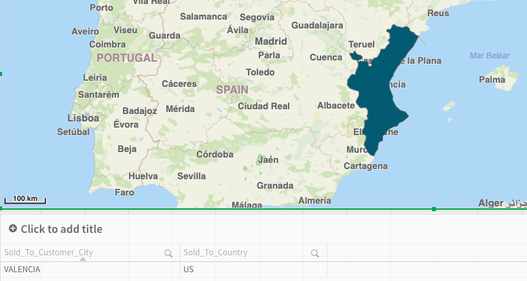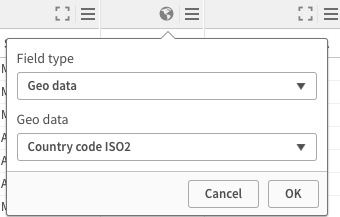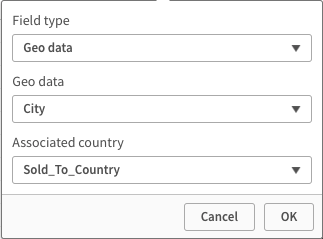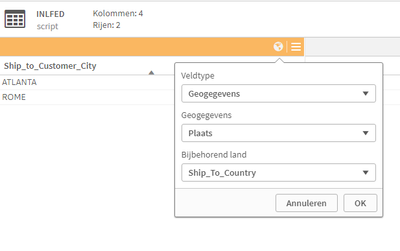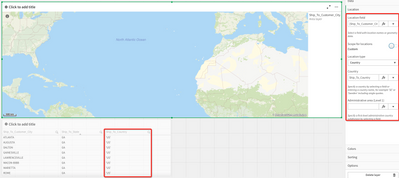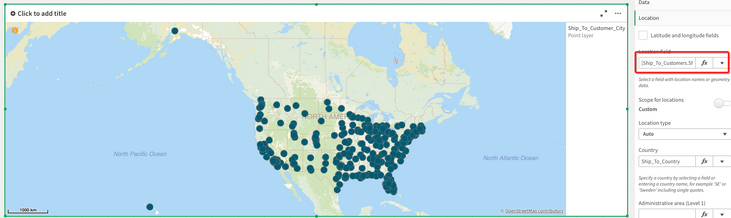- Mark as New
- Bookmark
- Subscribe
- Mute
- Subscribe to RSS Feed
- Permalink
- Report Inappropriate Content
Qlik Sense Map - Wrong Country for City
Hi,
I'm loading Cities for US only but when I display them in the Map, they show for other countries.
A good example is Valencia showing for Spain and not US:
I have defined the values as follows in the Data Manager but it looks like Qlik is ignoring the Country and basing location on City alone.
Sold To Country:
Sold To City:
What am I missing? I appreciate any help with this item.
Thanks
Accepted Solutions
- Mark as New
- Bookmark
- Subscribe
- Mute
- Subscribe to RSS Feed
- Permalink
- Report Inappropriate Content
Hello @Kevin-M
I tried to replicate your issue. See QVF.
You should solve this in the script. You can do this in the tableviewer or manually. Look for example code in the QVF.
Regards Eddie
- Mark as New
- Bookmark
- Subscribe
- Mute
- Subscribe to RSS Feed
- Permalink
- Report Inappropriate Content
Hello,
What is the value of Sold_To_Country, this must be something like this 'NL'. This is for The Netherlands. For USA it is probably 'US'. So maybe you could something like this =chr(39)&Sold_To_Country&chr(39)?
Regards
Eddie
- Mark as New
- Bookmark
- Subscribe
- Mute
- Subscribe to RSS Feed
- Permalink
- Report Inappropriate Content
Hi Eddie,
We are using 'US' as Sold_To_Country, please see table at the bottom of the first screenshot where second column is 'US'. We are then defining this value as 'Country Code IS02', it just looks like the City is ignoring this and determining City on it's own and not using the 'Associated Country' as per the third screenshot.
Thanks,
Kevin
- Mark as New
- Bookmark
- Subscribe
- Mute
- Subscribe to RSS Feed
- Permalink
- Report Inappropriate Content
Hi Kevin,
I get the exact same thing with my Australian data.
I'm assuming you're using the default maps with QlikSense. I've only ever done it with Postcode/Zipcode option
But these are the steps I follow
- Add a map chart
- Add a layer
- Choose location option
- Set custom scope for locations
- Manually set your country (for you 'US')
- Set the location field
- Set the location type
The map chart should do the rest.
- Mark as New
- Bookmark
- Subscribe
- Mute
- Subscribe to RSS Feed
- Permalink
- Report Inappropriate Content
Hello Kevin,
The countrycode must between single quotes. Otherwise look at @nrichards_au 's post.
Regards Eddie
- Mark as New
- Bookmark
- Subscribe
- Mute
- Subscribe to RSS Feed
- Permalink
- Report Inappropriate Content
@eddie_wagt and @nrichards_au , Thanks for both of your replies.
Unfortunately I'm not making much progress, I'm sure this is something I'm doing wrong, I'm just not sure what it is! Using Georgia as an example, for cities that might belong to other countries, Rome for example which can be Georgia, US or Italy, it's showing for Italy.
If I add the country (with single quotes) to the location, all map points are wiped out:
Thanks,
Kevin
- Mark as New
- Bookmark
- Subscribe
- Mute
- Subscribe to RSS Feed
- Permalink
- Report Inappropriate Content
Hello @Kevin-M
I tried to replicate your issue. See QVF.
You should solve this in the script. You can do this in the tableviewer or manually. Look for example code in the QVF.
Regards Eddie
- Mark as New
- Bookmark
- Subscribe
- Mute
- Subscribe to RSS Feed
- Permalink
- Report Inappropriate Content
Thanks @eddie_wagt ,
Looking at you QVF, all I was missing was adding [Ship_To_Customers.Ship_To_Customer_City_GeoInfo] to location, once added it looks to be resolved:
Thanks for the help!
- Mark as New
- Bookmark
- Subscribe
- Mute
- Subscribe to RSS Feed
- Permalink
- Report Inappropriate Content
Great work @Kevin-M . You are welcome. Glad it solved your problem.