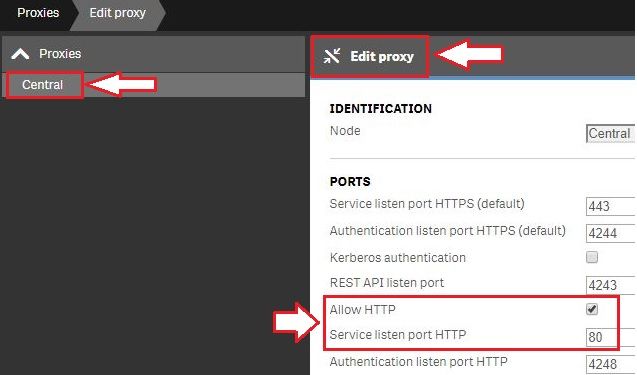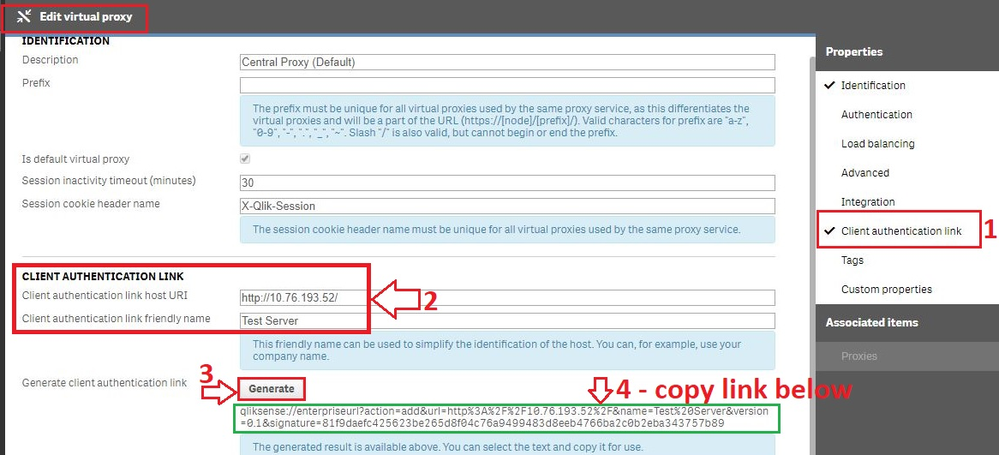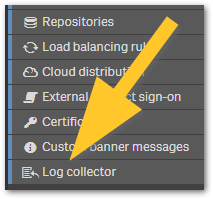Recent Documents
-
Qlik Sense Cloud and multiple IdPs
Is it possible to create more than one IdP for Qlik Sense Enterprise SaaS? Multiple IdPs can be configured, but only one can be active simultaneous... Show More -
Renaming group names in an IdP leaves old names in Qlik Cloud Analytics
After renaming a group used in the Identity Provider (IdP) set up with Qlik Cloud Analytics, the old group name continues to be listed in Qlik Cloud. ... Show MoreAfter renaming a group used in the Identity Provider (IdP) set up with Qlik Cloud Analytics, the old group name continues to be listed in Qlik Cloud.
Users can log in without issues using the updated information.
Resolution
Use Qlik-CLI to remove the old group name.
Example command:
qlik group rm <groupId>
See Delete group by ID for details.
Cause
Qlik Cloud retrieves all its information on groups from the IdP (Identity Provider), but does not delete old groups. Old groups can be removed using the API.
Renaming a group will be perceived by Qlik Cloud as a new group having been created.
Environment
- Qlik Cloud Analytics
-
Qlik Cloud Analytics: Can you unpublish community sheets with a Qlik Automate bl...
Can Qlik Cloud Analytics Community Sheets be unpublished using a Qlik Automate block or the Qlik REST API? There is no unpublish sheet block in Qlik A... Show MoreCan Qlik Cloud Analytics Community Sheets be unpublished using a Qlik Automate block or the Qlik REST API?
There is no unpublish sheet block in Qlik Automate, and a simple unpublish option cannot be done with the Qlik REST API.
To note:
- Duplciating a published sheet will create a private copy for the user who has unpublished it. It will only be visible to them.
- The sheet will need to be unpublished first, and ownership then needs to be transferred back to the original user. (Example: Set owner on an app object. The user must be the owner of the object)
- The published sheet behaviour in Qlik Sense is such that when published, it cannot be modified. You first need to unpublish the sheet before deleting.
- If the status or ownership of the sheet has not changed as expected: a new session will be created when the existing session is closed, either through inactivity or by the browser tab being explicitly closed (after around 120 seconds).
Environment
- Qlik Cloud Analytics
-
Qlik Sense Enterprise on Windows: Task errors out in QMC with App already updati...
A task being run from the Qlik Sense Management Console fails with the error: App already updating The issue is typically only seen for specific apps... Show MoreA task being run from the Qlik Sense Management Console fails with the error:
App already updating
The issue is typically only seen for specific apps and cannot be observed with new apps.
Resolution
Restart all Qlik Sense services on the Central node. See Manual Start and Stop order of Qlik Sense services for details.
Cause
The task or app is queued within the manager schedule but has not completed successfully.
Environment
- Qlik Sense Enterprise on Windows
-
The Qlik Sense Monitoring Applications for Cloud and On Premise
Qlik Sense Enterprise Client-Managed offers a range of Monitoring Applications that come pre-installed with the product. Qlik Cloud offers the Data Ca... Show MoreQlik Sense Enterprise Client-Managed offers a range of Monitoring Applications that come pre-installed with the product.
Qlik Cloud offers the Data Capacity Reporting App for customers on a capacity subscription, and additionally customers can opt to leverage the Qlik Cloud Monitoring apps.
This article provides information on available apps for each platform.
Content:
- Qlik Cloud
- Data Capacity Reporting App
- Access Evaluator for Qlik Cloud
- Answers Analyzer for Qlik Cloud
- App Analyzer for Qlik Cloud
- Automation Analyzer for Qlik Cloud
- Entitlement Analyzer for Qlik Cloud
- Reload Analyzer for Qlik Cloud
- Report Analyzer for Qlik Cloud
- How to automate the Qlik Cloud Monitoring Apps
- Other Qlik Cloud Monitoring Apps
- OEM Dashboard for Qlik Cloud
- Monitoring Apps for Qlik Sense Enterprise on Windows
- Operations Monitor and License Monitor
- App Metadata Analyzer
- The Monitoring & Administration Topic Group
- Other Apps
Qlik Cloud
Data Capacity Reporting App
The Data Capacity Reporting App is a Qlik Sense application built for Qlik Cloud, which helps you to monitor the capacity consumption for your license at both a consolidated and a detailed level. It is available for deployment via the administration activity center in a tenant with a capacity subscription.
The Data Capacity Reporting App is a fully supported app distributed within the product. For more information, see Qlik Help.
Access Evaluator for Qlik Cloud
The Access Evaluator is a Qlik Sense application built for Qlik Cloud, which helps you to analyze user roles, access, and permissions across a tenant.
The app provides:
- User and group access to spaces
- User, group, and share access to apps
- User roles and associated role permissions
- Group assignments to roles
For more information, see Qlik Cloud Access Evaluator.
Answers Analyzer for Qlik Cloud
The Answers Analyzer provides a comprehensive Qlik Sense dashboard to analyze Qlik Answers metadata across a Qlik Cloud tenant.
It provides the ability to:
- Track user questions across knowledgebases, assistants, and source documents
- Analyze user behavior to see what types of questions users are asking about what content
- Optimize knowledgebase sizes and increase answer accuracy by removing inaccurate, unused, and unreferenced documents
- Track and monitor page size to quota
- Ensure that data is kept up to date by monitoring knowledgebase index times
- Tie alerts into metrics, (e.g. a knowledgebase hasn't been updated in over X days)
For more information, see Qlik Cloud Answers Analyzer.
App Analyzer for Qlik Cloud
The App Analyzer is a Qlik Sense application built for Qlik Cloud, which helps you to analyze and monitor Qlik Sense applications in your tenant.
The app provides:
- User sessions by app, sheets viewed
- Large App consumption monitoring
- App, Table and Field memory footprints
- Synthetic keys and island tables to help improve app development
- Threshold analysis for fields, tables, rows and more
- Reload times and peak RAM utilization by app
For more information, see Qlik Cloud App Analyzer.
Automation Analyzer for Qlik Cloud
The Automation Analyzer is a Qlik Sense application built for Qlik Cloud, which helps you to analyze and monitor Qlik Application Automation runs in your tenant.
Some of the benefits of this application are as follows:
- Track number of automations by type and by user
- Analyze concurrent automations
- Compare current month vs prior month runs
- Analyze failed runs - view all schedules and their statuses
- Tie in Qlik Alerting
For more information, see Qlik Cloud Automation Analyzer.
Entitlement Analyzer for Qlik Cloud
The Entitlement Analyzer is a Qlik Sense application built for Qlik Cloud, which provides Entitlement usage overview for your Qlik Cloud tenant for user-based subscriptions.
The app provides:
- Which users are accessing which apps
- Consumption of Professional, Analyzer and Analyzer Capacity entitlements
- Whether you have the correct entitlements assigned to each of your users
- Where your Analyzer Capacity entitlements are being consumed, and forecasted usage
For more information, see The Entitlement Analyzer.
Reload Analyzer for Qlik Cloud
The Reload Analyzer is a Qlik Sense application built for Qlik Cloud, which provides an overview of data refreshes for your Qlik Cloud tenant.
The app provides:
- The number of reloads by type (Scheduled, Hub, In App, API) and by user
- Data connections and used files of each app’s most recent reload
- Reload concurrency and peak reload RAM
- Reload tasks and their respective statuses
For more information, see Qlik Cloud Reload Analyzer.
Report Analyzer for Qlik Cloud
The Report Analyzer provides a comprehensive dashboard to analyze metered report metadata across a Qlik Cloud tenant.
The app provides:
- Current Month Reports Metric
- History of Reports Metric
- Breakdown of Reports Metric by App, Event, Executor (and time periods)
- Failed Reports
- Report Execution Duration
For more information, see Qlik Cloud Report Analyzer.
How to automate the Qlik Cloud Monitoring Apps
Do you want to automate the installation, upgrade, and management of your Qlik Cloud Monitoring apps? With the Qlik Cloud Monitoring Apps Workflow, made possible through Qlik's Application Automation, you can:
- Install/update the apps with a fully guided, click-through installer using an out-of-the-box Qlik Application Automation template.
- Programmatically rotate the API key that is required for the data connection on a schedule using an out-of-the-box Qlik Application Automation template. This ensures that the data connection is always operational.
- Get alerted whenever a new version of a monitoring app is available using Qlik Data Alerts.
For more information and usage instructions, see Qlik Cloud Monitoring Apps Workflow Guide.
Other Qlik Cloud Monitoring Apps
OEM Dashboard for Qlik Cloud
The OEM Dashboard is a Qlik Sense application for Qlik Cloud designed for OEM partners to centrally monitor usage data across their customers’ tenants. It provides a single pane to review numerous dimensions and measures, compare trends, and quickly spot issues across many different areas.
Although this dashboard is designed for OEMs, it can also be used by partners and customers who manage more than one tenant in Qlik Cloud.
For more information and to download the app and usage instructions, see Qlik Cloud OEM Dashboard & Console Settings Collector.
With the exception of the Data Capacity Reporting App, all Qlik Cloud monitoring applications are provided as-is and are not supported by Qlik. Over time, the APIs and metrics used by the apps may change, so it is advised to monitor each repository for updates and to update the apps promptly when new versions are available.
If you have issues while using these apps, support is provided on a best-efforts basis by contributors to the repositories on GitHub.
Monitoring Apps for Qlik Sense Enterprise on Windows
Operations Monitor and License Monitor
The Operations Monitor loads service logs to populate charts covering performance history of hardware utilization, active users, app sessions, results of reload tasks, and errors and warnings. It also tracks changes made in the QMC that affect the Operations Monitor.
The License Monitor loads service logs to populate charts and tables covering token allocation, usage of login and user passes, and errors and warnings.
For a more detailed description of the sheets and visualizations in both apps, visit the story About the License Monitor or About the Operations Monitor that is available from the app overview page, under Stories.
Basic information can be found here:
The License Monitor
The Operations MonitorBoth apps come pre-installed with Qlik Sense.
If a direct download is required: Sense License Monitor | Sense Operations Monitor. Note that Support can only be provided for Apps pre-installed with your latest version of Qlik Sense Enterprise on Windows.
App Metadata Analyzer
The App Metadata Analyzer app provides a dashboard to analyze Qlik Sense application metadata across your Qlik Sense Enterprise deployment. It gives you a holistic view of all your Qlik Sense apps, including granular level detail of an app's data model and its resource utilization.
Basic information can be found here:
App Metadata Analyzer (help.qlik.com)
For more details and best practices, see:
App Metadata Analyzer (Admin Playbook)
The app comes pre-installed with Qlik Sense.
The Monitoring & Administration Topic Group
Looking to discuss the Monitoring Applications? Here we share key versions of the Sense Monitor Apps and the latest QV Governance Dashboard as well as discuss best practices, post video tutorials, and ask questions.
Other Apps
LogAnalysis App: The Qlik Sense app for troubleshooting Qlik Sense Enterprise on Windows logs
Sessions Monitor, Reloads-Monitor, Log-Monitor
Connectors Log AnalyzerAll Other Apps are provided as-is and no ongoing support will be provided by Qlik Support.
-
Advanced Qlik Sense System Monitoring
Content ChaptersEnvironment overviewZabbix Server set-upClone the Zabbix docker repositorySetting up environment variablesRe-link compose.yaml to our ... Show MoreContent
- Chapters
- Environment overview
- Zabbix Server set-up
- Clone the Zabbix docker repository
- Setting up environment variables
- Re-link compose.yaml to our preferred compose file
- Logging in for the first time
- Zabbix Agent installation on Windows Server
- Zabbix Server Configuration
- Adding the first Server
- Importing Qlik Sense Enterprise for Windows templates
- Linking templates to hosts
- Engine Healthcheck Monitoring with HTTP Agent example
- Steps to configure a new HTTP Agent for QSE Health monitoring
- Defining the Virtual Proxy prefix for Zabbix HTTP Agent
- Resources & Links
Chapters
- 01:33 - Why use Zabbix
- 02:35 - Architecture for demo
- 03:41 - Downloading the installer
- 04:36 - Installing Zabbix Server
- 08:37 - Installing the Zabbix agent
- 12:17 - Applying Qlik specific templates
- 14:28 - Reviewing Qlik-specific Dashboards
- 16:49 - Configuration details
- 18:42 - How to create a dashboard
- 20:30 - Q&A: Can Zabbix run on Windows?
- 21:16 - Q&A: Is Zabbix supported by Qlik?
- 21:36 - Q&A: Can this monitor data capacity?
- 22:45 - Q&A: Can the Zabbix agents affect performance?
- 23:20 - Q&A: Can it monitor bookmark size?
- 24:02 - Q&A: Can this monitor amount of data being used?
- 24:19 - Q&A: Can this monitor sheets, and objects in apps?
- 24:49 - Q&A: Is there a similar tool for Cloud?
- 25:36 - Q&A: Would this work with QlikView?
- 26:11 - Q&A: Does this read the app data?
- 26:26 - Q&A: Can this help measure how long to open an app?
The information in this article and video is provided as is. If you need assistance with Zabbix, please engage with Zabbix directly.
Environment overview
The environment being demonstrated in this article consists of one Central Node and Two Worker Nodes. Worker 1 is a Consumption node where both Development and Production apps are allowed. Worker 2 is a dedicated Scheduler Worker node where all reloads will be directed. Central Node is acting as a Scheduler Manager.
Zabbix Server set-up
The Zabbix Monitoring appliance can be downloaded and configured in a number of ways, including direct install on a Linux server, OVF templates and self-hosting via Docker or Kubernetes. In this example we will be using Docker. We assume you have a working docker engine running on a server or your local machine. Docker Desktop is a great way to experiment with these images and evaluate whether Zabbix fits in your organisation.
Clone the Zabbix docker repository
This will include all necessary files to get started, including docker compose stack definitions supporting different base images, features and databases, such as MySQL or PostgreSQL. In our example, we will invoke one of the existing Docker compose files which will use PostgreSQL as our database engine.
Source: https://www.zabbix.com/documentation/current/en/manual/installation/containers#docker-compose
git clone https://github.com/zabbix/zabbix-docker.gitSetting up environment variables
Here you can modify environment variables as needed, to change things like the Stack / Composition name, default ports and many other settings supported by Zabbix.
cd ./zabbix-docker/env_vars ls -la #to list all hidden files (.dotfiles) nano .env_webIn this file, we will change the value for
ZBX_SERVER_NAMEto something else, like "Qlik STT - Monitoring". Save the changes and we are ready to start up Zabbix Server.Re-link compose.yaml to our preferred compose file
./zabbix-docker folder contains many different docker compose templates, either using public images or locally built (latest and local tags).
You can run your chosen base image and database version with:
docker compose -f compose-file.yaml up -d && docker compose logs -f --since 1mOr unlink and re-create the symbolic link to compose.yaml, which enables managing the stack without specifying a compose file. Run the following commands inside the
zabbix-dockerfolder to use the latest Ubuntu-based image with PostgreSQL database:unlink compose.yamlln -s ./docker-compose_v3_ubuntu_pgsql_latest.yaml compose.yaml- Start the Zabbix stack in detached mode with
docker compose up -d
If you skip the
-dflag, the Docker stack will start and your command line will be connected to the log output for all containers. The stack will stop if you exit this mode with CTRL+C or by closing the terminal session. Detached mode will run the stack in background. You can still connect to the live log output, pull logs from history, manage the stack state or tear it down usingdocker compose down.Pro tip: you will be using
docker composecommands often when working with Docker. You can create an alias in most shells to a short-hand, such as "dc = docker compose". This will still accept all following verbs, such asstart|stop|restart|up|down|logsand all following flags.docker compose up -d && docker compose logs -f --since 1mwould becomedc up -d && dc logs -f --since 1m.Logging in for the first time
- By default, the Zabbix Web GUI will be exposed on ports 80/443
- Using tools like Portainer makes Docker stack management easier
Use the IP address of your Docker host: http://IPADDRESS or https://IPADDRESS.
The Zabbix server stack can be hosted behind a Reverse Proxy.
The default username is
Adminand the default password iszabbix. They are case sensitive.Zabbix Agent installation on Windows Server
Download link: https://www.zabbix.com/download_agents, in this case download the Windows installer MSI.
- Run the installer .msi
- Leave components unchanged
- Hostname = your machine hostname, we will have to use the same hostname when adding a Host in Zabbix Server.
- Zabbix server IP/DNS: IP address or DNS name of your Zabbix Server
- Agent listening port, the same port will be used when when adding a Host in Zabbix Server.
- Enable "Add agent location to the PATH" for convenience in the command line
- Finish installation
Zabbix Server Configuration
Adding the first Server
After Agent is installed, in Zabbix go to Data Collection > Hosts and click on Create host in the top right-hand corner. Provide details like hostname and port to connect to the Agent, a display name and adjust any other parameters. You can join clusters with Host groups. This makes navigating Zabbix easier.
Fig 1: Adding a Host
Note: Remember to change how Zabbix Server will connect to the Agent on this node, either with IP address or DNS. Note that the default IP address points to the Zabbix Server.
Importing Qlik Sense Enterprise for Windows templates
In the Zabbix Web GUI, navigate to Data Collection > Templates and click on the Import button in the top right-hand corner. You can find the templates file at the following download link:
LINK to zabbix templates
Linking templates to hosts
Once you have added all your hosts to the Data Collection section, we can link all Qlik Sense servers in a cluster using the same templates. Zabbix will automatically populate metrics where these performance counters are found. From Data Collection > Hosts, select all your Qlik Sense servers and click on "Mass update". In the dialog that comes up, select the "Link templates" checkbox. Here you can link/replace/unlink templates across many servers in bulk.
Select "Link" and click on the "Select" button. This new panel will let us search for Template groups and make linking a bit easier. The Template Group we provided contains 4 individual templates.
Fig 2: Mass update panel
Fig 3: Search for Template Group
Once you Select and Update on the main panel, all selected Hosts will receive all items contained in the templates, and populate all graphs and Dashboards automatically.
To review your data, navigate to Monitoring > Hosts and click on the "Dashboards" or "Graphs" link for any node, here is the default view when all Qlik Sense templates are linked to a node:
Fig 4: Host Dashboards
Fig 5: Repository Service metrics - Example
Engine Healthcheck Monitoring with HTTP Agent example
We will query the Engine Healthcheck end-point on QlikServer3 (our consumer node) and extract usage metrics from by parsing the JSON output.
Steps to configure a new HTTP Agent for QSE Health monitoring
We will be using a new Anonymous Access Virtual Proxy set up on each node. This Virtual Proxy will only Balance on the node it represents, to ensure we extract meaningful metrics from the Engine and we won't be load-balanced by the Proxy service across multiple nodes. There won't be a way to determine which node is responding, without looking at DevTools in your browser. You can also use Header or Certificate authentication in the HTTP Agent configuration.
Once the Virtual Proxy is configured with Anonymous Only access, we can use this new prefix to configure our HTTP Agent in Zabbix.
Defining the Virtual Proxy prefix for Zabbix HTTP Agent
In the Zabbix web GUI, go to Data collection > Hosts. Click on any of your hosts. On tabs at the top of the pop-up, click on Macros and click on the "Inherited and host macros" button. Once the list has loaded, search for the following Macro: {$VP_PREFIX}. This is set by default to "anon". Click on "Change" and set Macro value to your custom Virtual Proxy Prefix for Engine diagnostics, and click Update. The Virtual Proxy prefix will have to be changed on each node for the "Engine Performance via HTTP Agent" item to work. Alterantively, you can modify the MACRO value for the Template, this will replicate the changes across all nodes associated to this Template.
Fig 6: Changing Host Macros from Inherited values
To make this change at the Template level, go to Data collection > Templates. Search for the "Engine Performance via HTTP Agent" and click on the Template. Navigate to the Macros tab in the pop-up and add your Virtual Proxy Prefix here to make this the new default for your environment. No further changes to Node configuration are required at this point.
Fig 7: Changing Macros at the Template level
The Zabbix templates provided in this article contain the following Engine metric JSONParsers:
- Memory: Allocated, Committed, Free, Total Physical
- Calls, Selections
- Saturation status (true/false)
- Sessions: Active/Total
- Users: Active/Total
These are the same performance counters that you can see in the Engine Health section in QMC.
Stay tuned to new releases of the Monitoring Templates. Feel free to customise these to your needs and share with the Community.
Resources & Links
- Zabbix home page
- Zabbix Installation from containers documentation
- Zabbix Docker repository on GitHub
- Install Docker Engine on Ubuntu
Environment
- Qlik Sense Enterprise on Windows
-
Lef expires or Lef expired displayed in QlikView Management console alert banner
Opening the QlikView Management Console (QMC) shows an orange banner across the top: Lef expires DD/MM/YYYY Environments: QlikView any version E... Show MoreOpening the QlikView Management Console (QMC) shows an orange banner across the top:
Lef expires DD/MM/YYYY
Environments:- QlikView any version
Expired Maintenance
Your maintenance support period has or is going to soon expire. Note that this can apply for both a QlikView Server license as well as a QlikView Publisher license.
Review your LEF information for the following tag:
Perpetual License:
- PRODUCTLEVEL;10;;2019-01-31
- PRODUCTLEVEL;30;;2019-01-31
Subscription License:
- TIMELIMIT;VALUE;2021-06-30;2022-06-30
To solve:
If you have not renewed your maintenance contract, this is expected and working as designed. Although the banner reads, the system remains working, but cannot be upgraded or supported by Qlik.
If your contract has been renewed, do the following:
- Go to the QlikView Management Console
- Navigate to System > Licenses
- Choose your QVS@node/QMS@node (check both) and open the QlikView Server Licenses tab (Note: Be sure to check the Publisher license key as well.)
- On the bottom, click: Update License from Server
- Restart the QlikView services.
NOTE:
- Be sure to check the Publisher license key as well. If the Publisher LEF has expired it will also display the orange banner. You will need to update the License as well.
- If the license has been extended with a time limit, example - TIMELIMIT;VALUE;;2022-05-21 the product will work until the mentioned time limit date how ever the banner will still show the expired message in the management console, this is work as design.
Signed License Key applied
Another root cause may be a known issue with Signed key License on QlikView 12.40, or improper permissions assigned to Qlik Service Dispatcher. Product Defect ID(s): QV-17628
To solve:
If you are using version 12.40, note that there is a new service called Qlik Service Dispatcher. An admin account needs to be applied to resolve the issue. Qlik Management Service (QMS) may also need to be restarted as a workaround.
This issue is resolved in 12.50.
-
Qlik NPrinting and the CVE-2025-32433 Erlang/OTP vulnerability
Erlang/Open Telecom Platform (OTP) has disclosed a critical security vulnerability: CVE-2025-32433. Is Qlik NPrinting affected by CVE-2025-32433? Reso... Show MoreErlang/Open Telecom Platform (OTP) has disclosed a critical security vulnerability: CVE-2025-32433.
Is Qlik NPrinting affected by CVE-2025-32433?
Resolution
Qlik NPrinting installs Erlang OTP as part of the RabbitMQ installation, which is essential to the correct functioning of the Qlik NPrinting services.
RabbitMQ does not use SSH, meaning the workaround documented in Unauthenticated Remote Code Execution in Erlang/OTP SSH is already applied. Consequently, Qlik NPrinting remains unaffected by CVE-2025-32433.
All future Qlik NPrinting versions from the 20th of May 2025 and onwards will include patched versions of OTP and fully address this vulnerability.
Environment
- Qlik NPrinting
-
Configure Qlik Sense Mobile for iOS and Android
The Qlik Sense Mobile app allows you to securely connect to your Qlik Sense Enterprise deployment from your supported mobile device. This is the proce... Show MoreThe Qlik Sense Mobile app allows you to securely connect to your Qlik Sense Enterprise deployment from your supported mobile device. This is the process of configuring Qlik Sense to function with the mobile app on iPad / iPhone.
This article applies to the Qlik Sense Mobile app used with Qlik Sense Enterprise on Windows. For information regarding the Qlik Cloud Mobile app, see Setting up Qlik Sense Mobile SaaS.
Content:
- Pre-requirements (Client-side)
- Configuration (Server-side)
- Update the Host White List in the proxy
- Configuration (Client side)
Pre-requirements (Client-side)
See the requirements for your mobile app version on the official Qlik Online Help > Planning your Qlik Sense Enterprise deployment > System requirements for Qlik Sense Enterprise > Qlik Sense Mobile app
Configuration (Server-side)
Acquire a signed and trusted Certificate.
Out of the box, Qlik Sense is installed with HTTPS enabled on the hub and HTTP disabled. Due to iOS specific certificate requirements, a signed and trusted certificate is required when connecting from an iOS device. If using HTTPS, make sure to use a certificate issued by an Apple-approved Certification Authority.
Also check Qlik Sense Mobile on iOS: cannot open apps on the HUB for issues related to Qlik Sense Mobile on iOS and certificates.
For testing purposes, it is possible to enable port 80.(Optional) Enable HTTP (port 80).
- Open the Qlik Sense Management Console and navigate to Proxies.
- Select the Proxy you wish to use and click Edit Proxy.
- Check Allow HTTP
Update the Host White List in the proxy
If not already done, add an address to the White List:
- In Qlik Management Console, go to CONFIGURE SYSTEM -> Virtual Proxies
- Select the proxy and click Edit
- Select Advanced in Properties list on the right pane
- Scroll to Advanced section in the middle pane
- Locate "Allow list"
- Click "Add new value" and add the addresses being used when connecting to the Qlik Sense Hub from a client. See How to configure the WebSocket origin allow list and best practices for details.
Generate the authentication link:
An authentication link is required for the Qlik Sense Mobile App.
- Navigate to Virtual Proxies in the Qlik Sense Management Console and edit the proxy used for mobile App access
- Enable the Client authentication link menu in the far right menu.
- Generate the link.
NOTE: In the client authentication link host URI, you may need to remove the "/" from the end of the URL, such as http://10.76.193.52/ would be http://10.76.193.52
Associate User access pass
Users connecting to Qlik Sense Enterprise need a valid license available. See the Qlik Sense Online Help for more information on how to assign available access types.
Qlik Sense Enterprise on Windows > Administer Qlik Sense Enterprise on Windows > Managing a Qlik Sense Enterprise on Windows site > Managing QMC resource > Managing licenses- Managing professional access
- Managing analyzer access
- Managing user access
- Creating login access rules
Configuration (Client side)
- Install Qlik Sense mobile app from AppStore.
- Provide authentication link generated in QMC
- Open the link from your device (this can be also done by going to the Hub, clicking on the menu icon at the top right and selecting "Client Authentication"), the installed application will be triggered automatically, and the configuration parameters will be applied.
- Enter user credentials for QS server
-
Qlik Sense Client Managed: Adjust the MaxHttpHeaderSize for the Micro Services r...
When using SAML or ticket authentication in Qlik Sense, some users belonging to a big number of groups see the error 431 Request header fields too lar... Show MoreWhen using SAML or ticket authentication in Qlik Sense, some users belonging to a big number of groups see the error 431 Request header fields too large on the hub and cannot proceed further.
Resolution
The information in this article is provided as-is and to be used at own discretion. Depending on tool(s) used, customization(s), and/or other factors ongoing support on the solution below may not be provided by Qlik Support.
The default setting will still be a header size of 8192 bytes. The fix adds support for a configurable MaxHttpHeaderSize.
Steps:- To configure add it at the top section of the file under [globals] (C:\Program Files\Qlik\Sense\ServiceDispatcher\service.conf)
[globals] LogPath="${ALLUSERSPROFILE}\Qlik\Sense\Log" (...) MaxHttpHeaderSize=16384 - Once the change is done, save the file and restart the Qlik Service Dispatcher service.
Note: The above value (16384) is an example. You may need to put more depending on the total number of characters of all the AD groups to which the user belongs. The max value is 65534.
Environment:
Qlik Sense Enterprise on Windows
- To configure add it at the top section of the file under [globals] (C:\Program Files\Qlik\Sense\ServiceDispatcher\service.conf)
-
Security Rule Example: License Management only access in the Qlik Sense Manageme...
This article offers an example on how to set up a security rule matching to a role which is restricted to seeing only "License Management" in the Qlik... Show MoreThis article offers an example on how to set up a security rule matching to a role which is restricted to seeing only "License Management" in the Qlik Sense Management Console.
! The example is provided for demonstration purposes to explain a specific scenario. No support or maintenance is implied or provided. Further customization is expected to be necessary and it is the responsibility of the end administrator to test and implement an appropriate rule for their specific use case. For access to more tips and tricks, best practices, and ever-evolving creative solutions, we recommend joining us in our active Qlik Community.Setup:
- Open the Qlik Sense Management Console and open the Security Rules menu
- Click Create new button
Name = LicenseAdmin
Description = Admin to access License and tokens only
Resource filter = (see attached file or text below)
ServiceCluster_*,ServerNodeConfiguration_*,Engine*,Proxy*,VirtualProxy*,Repository*,Printing*,Scheduler*,User*,CustomProperty*,Tag_*,License*,TermsAcceptance_*,ReloadTask_*,UserSyncTask_*,SchemaEvent_*,CompositeEvent_*,QmcSection_License*,SystemRule_*
Actions = "Create", "Read", "Update", "Delete"
Conditions = ((user.roles="LicenseAdmin"))
Context = Only in QMC- Press Apply
Expected outcome:
The user who is assigned to the LicenseAdmin role only has the privilege "License and tokens".Related Content
-
Qlik Talend Administration Center: Port value out of range error in TAC
While attempting to run a Job in TAC, an error occurred as follows: ERROR ExecutionTaskHandler - Port value out of range: 75543java.lang.IllegalArgume... Show MoreWhile attempting to run a Job in TAC, an error occurred as follows:
ERROR ExecutionTaskHandler - Port value out of range: 75543
java.lang.IllegalArgumentException: Port value out of range: 75543These port values will vary in each entry of the technical logs.
Cause
This error will be caused due to a change in the default TCP port range in the TAC configuration table. The TAC configurations table contains a configurable value named "scheduler.conf.statisticsRangePorts". A valid TCP port falls within the range of 1 to 65535, typically between 1024 and 65535. The default value for this parameter is 10000-11000. If this value is exceeded, you will encounter this error in TAC.
Resolution
To address this issue, please follow these steps:
- Stop TAC.
- Change the value to the default range of 10000-11000 for the parameter “scheduler.conf.statisticsRangePorts” in the configuration table located in the TAC database.
- Start TAC.
Environment
-
How to count sessions in Qlik Sense
How are sessions counted in Qlik Sense? The following are examples of how sessions are counted within Qlik Sense. One user opens Qlik Sense Hub wi... Show MoreHow are sessions counted in Qlik Sense?
The following are examples of how sessions are counted within Qlik Sense.
- One user opens Qlik Sense Hub with One browser on One machine = 1 session
- One user opens Qllik Sense Hub with One browser but Multiple tabs on One machine= 1 session
- One user opens Qlik Sense Hub with Two different browsers on One machine= 2 sessions
- One user opens Qlik Sense Hub with One browser, then closes the browser and reopens it = 2 sessions
- One user opens Qlik Sense Hub with One browser on Two different machines = 2 sessions
- One user opens Qlik Sense Hub and two Apps in one browser, two different tabs and on a mobile device = 2 sessions
- One user opens Qlik Sense Hub from Two virtual proxy with One browser on One machine= 2 sessions
- One user opens Qlik Sense Management Console (QMC) with One browser on One machine = 1 session
- One user opens a Qlik Sense Mashup using Two Apps hosted from the same proxy = 1 session
Sessions will be terminated after the currently configured Session timeout in the Qlik Sense Proxy.
If the Qlik Sense engine or Proxy are terminated or crash, Sessions are ended right away.Once the maximum number of parallel user connections (5) is reached, this will be documented in the AuditSecurity_Repository log. To identify if this is the issue, review the relevant log and review how the user is interacting with the system.
The log is stored in:
C:\Programdata\Qlik\Sense\Log\Repository\Audit\AuditSecurity_Repository.txt
The related message reads:
Access was denied for User: 'Domain\USER', with AccessID '264ff070-6306-4f1b-85db-21a8468939b5', SessionID: 'e3cd957b-a501-4bec-a3f8-d35170a73efa', SessionCount: '5', Hostname: '::1', OperationType: 'UsageDenied'
Related content:
Troubleshoot too many sessions active in parallel
Qlik Sense April 2018 and later- Service account getting "You cannot access Qlik Sense because you have no access pass"
-
Qlik Replicate: Periodically scheduled task not listed in the Executed Jobs tab
A scheduled Qlik Replicate task does not show up in the Executed Jobs list. This is working as intended. The Executed Jobs tab will only show executed... Show MoreA scheduled Qlik Replicate task does not show up in the Executed Jobs list.
This is working as intended. The Executed Jobs tab will only show executed jobs that were scheduled to run once only. In other words, jobs scheduled to run periodically (e.g. Daily, Weekly, Monthly) will not be shown.
See Scheduling jobs.
Environment
-
How to recreate or just delete certificates in Qlik Sense - No access to QMC or ...
There may be several different symptoms associated with a need to regenerate and redistribute certificates; After installing, renewing, or changin... Show MoreThere may be several different symptoms associated with a need to regenerate and redistribute certificates;
- After installing, renewing, or changing a third-party certificate for use with Qlik Sense the Qlik Management Console (QMC) and Hub may become inaccessible leading to Page Cannot Be Displayed error.
This article does not cover the use of a 3rd party certificate for end user Hub access, but the certificates used for communication between the Sense services. For recommendation on how to use a 3rd party certificate for end user access, see How to: Change the certificate used by the Qlik Sense Proxy to a custom third party certificate
- In the Qlik Sense Proxy trace logs, the last line may be indicating waiting for certificates to be installed or similar. In addition, even though Proxy service remains running, port 443 (by default) will fail to bind and start listening for requests.
- Qlik Sense may sometimes fail to create the correct certificates during installation if there are old/unused certificates left from a previous installation. Also, certs can become corrupted, or newly installed certificates configured to be used may not be compatible. See Qlik Sense: Compatibility information for third-party SSL certificates and Requirements for configuring Qlik Sense with SSL.
Do not perform the below steps in a production environment, without first doing a backup of the existing certificates. Certificates are being used to encrypt information in the QRS database, such as connection strings. By recreating certificates, you may lose information in your current setup.
By removing the old/bad certificates, and restarting the Qlik Sense Repository Service (QRS), the correct certificates can be recreated by the service. If trying to remove certs, only the removal steps need to be followed.The instructions are to be carried out on the Qlik Sense Central Node. In the case of a multi-node deployment, verify which node is the central node before continuing.
- Open Qlik Sense Management Console (QMC)
- Navigate to Nodes section
- Add the column Central Node column through Column selector
If the current central node role is held by the failover, you need to fail the role back to the original central node by shutting down all the nodes (this implies downtime). Then start the original central node, reissue the certificates on it with this article, and when the central node is working apply the article Rim node not communicating with central node - certificates not installed correctly on each Rim node.
Step by Step instructions:
Test all data connections after the certificates are regenerated. It is likely that data connections with passwords will fail. This is because passwords are saved in the repository database with encryption. That encryption is based on a hash from the certificates. When the Qlik Sense signed certificates are regenerated, this hash is no longer valid, and the saved data connection passwords can not be decrypted. The customer must re-enter the passwords in each data connection and save. See article: Repository System Log Shows Error "Not possible to decrypt encrypted string in database"
- Log on to the Central node using the Qlik Service Account and navigate to the 'Services' and to the Qlik Services.
- Stop the QRS (this will also stop the other services; however, make sure the postgresql-64-12 or Qlik Sense Repository Database is still running).
- Open Microsoft Management Console (MMC).
Important: Execute the MMC as the account configured to run the services (using Run as a different user [Ctrl-Shift & Right click on the exe to see option]... ) - Add the following snap-ins for Certificates:
- My user account
- Local Computer account
- In Certificates (Local Computer) > Trusted Root Certification Authorities > Certificates, delete the Self-Signed certificates created by Qlik Sense, issued by HOSTNAME.domain-CA*
*Where HOSTNAME is the machine name of the server in question and domain is the domain of the server.
So for example, QlikServer1 is the computer hostname and the domain is domain.local, the certificate will be issued by QlikServer1.domain.local-CA
- In Certificates (Local Computer) > Personal > Certificates, delete the Self-Signed certificate issued by HOSTNAME.domain-CA
- In Certificates > Current User > Personal > Certificates, delete the Self-Signed certificate named QlikClient
- Go to the folder C:\ProgramData\Qlik\Sense\Repository, delete the folder 'Exported Certificates'
- Run this command from an elevated (admin) command prompt to create new certificates:
"C:\Program Files\Qlik\Sense\Repository\Repository.exe" -bootstrap -iscentral -restorehostname
Note: If the script doesn't get to "Bootstrap mode has terminated. Press ENTER to exit.." and gets stuck at "[INFO] Entering main startup phase.." start the "Qlik Sense dispatcher service" and it will get to the end) - Verify the new certificates have been created by REFRESHING the screen for each certificate location, and then start the rest of the Qlik Sense services. In addition, verify that duplicate or multiple certificates were not created (rarely occurs). If so, the article will need to be followed again by starting with the deletion of the certificates.
There is no need to perform a full reinstall to propagate new certificates. Certificates are created by the QRS automatically if not found during the service startup process.For Qlik Sense multi-cloud deployment (September 2020 or later):
The steps in this section must be performed after recreating certificates as described above.
- Start Qlik Sense Repository Database service on CENTRAL NODE, or PostgreSQL Server service if running a dedicated instance of PostgreSQL database server.
- Using pgAdmin tool or any other database client, connect to SenseServices database. (IMPORTANT: the below query needs to be executed on the SenseServices DB)
-
Execute following query against SenseServices database:
DROP TABLE IF EXISTS hybrid_deployment_service.mt_doc_asymmetrickeysencrypt CASCADE; -
Navigate to Deployments page of Multi-cloud Setup Console (MSC).
-
Delete and re-add any existing deployments by following the steps mentioned in Distributing apps from Qlik Sense Enterprise on Windows to Qlik Sense Enterprise SaaS and Distributing apps to Qlik Sense Enterprise on Kubernetes.
Node.js certificates
After the certificates have been recreated and then redistributed to all of the rim nodes, the node.js certificates stored locally on the central and all rim nodes also need to be recreated. Follow the below steps to perform this action:
- Stop all Qlik Sense services
- In Windows File Explorer, navigate to %ProgramData%\Qlik\Sense\Repository\Exported_certificates
- Back up the Local certificates directory and then delete it
- Restart the Qlik Sense services
Test all data connections after the certificates are rebuilt. It is likely that data connections with passwords will fail. This is because passwords are saved in the repository database with encryption. That encryption is based on a hash from the certs. When the Qlik Sense self-signed cert is rebuilt, this hash is no longer valid, and so the saved data connection passwords will fail. The customer must re-enter the passwords in each data connection and save. See article: Repository System Log Shows Error "Not possible to decrypt encrypted string in database"
Self Signed Certificates:
Notice if using an official Signed Server Certificate from a trusted Certificate Authority
The certificate information will also be in the QMC, under Proxies, with the Certificate thumbprint listed. If trying to merely remove all aspects of certs, this will need to be removed as well.- Go to Proxies
- Select your Proxy and click Edit
- In the right pane, select Security
- Scroll down and locate "SSL browser certificate thumbprint" in the Security section to locate the thumprint info.
If the Central Node repository service hanging in the logs:
- Open C:\ProgramData\Qlik\Sense\Log\Repository\Trace
- Look for this Example "API service initialized with 1501 available methods". This is Central Node.
- If you see this Example "API service initialized with 2 available methods". This is a Rim node.
- For Central Node you should see as an example ""API service initialized with 1501 available methods".
- Running this command "C:\Program Files\Qlik\Sense\Repository\Repository.exe" -bootstrap -iscentral -restorehostname will resolved this issue.
If the above does not work, see Qlik Sense Enterprise Hub and Qlik Management Console (QMC) down - bootstrap fails with "Newly created client certificate not valid; root certificate can't sign new certificates"
- After installing, renewing, or changing a third-party certificate for use with Qlik Sense the Qlik Management Console (QMC) and Hub may become inaccessible leading to Page Cannot Be Displayed error.
-
Optimizing Performance for Qlik Sense Enterprise
This Techspert Talks session addresses: Understanding Back-end Infrastructure Measure Monitor Troubleshoot Tip: Download the LogAnalyzer app here: ... Show MoreThis Techspert Talks session addresses:
- Understanding Back-end Infrastructure
- Measure
- Monitor
- Troubleshoot
Tip: Download the LogAnalyzer app here: LogAnalysis App: The Qlik Sense app for troubleshooting Qlik Sense Enterprise on Windows logs.
00:00 - Intro
01:22 - Multi-Node Architecture Overview
04:10 - Common Performance Bottlenecks
05:38 - Using iPerf to measure connectivity
09:58 - Performance Monitor Article
10:30 - Setting up Performance Monitor
12:17 - Using Relog to visualize Performance
13:33 - Quick look at Grafana
14:45 - Qlik Scalability Tools
15:23 - Setting up a new scenario
18:26 - Look QSST Analyzer App
19:21 - Optimizing the Repository Service
21:38 - Adjusting the Page File
22:08 - The Sense Admin Playbook
23:10 - Optimizing PostgreSQL
24:29 - Log File Analyzer
27:06 - Summary
27:40 - Q&A: How to evaluate an application?
28:30 - Q&A: How to fix engine performance?
29:25 - Q&A: What about PostgreSQL 9.6 EOL?
30:07 - Q&A: Troubleshooting performance on Azure
31:22 - Q&A: Which nodes consume the most resources?
31:57 - Q&A: How to avoid working set breaches on engine nodes?
34:03 - Q&A: What do QRS log messages mean?
35:45 - Q&A: What about QlikView performance?
36:22 - Closing
Resources:
LogAnalysis App: The Qlik Sense app for troubleshooting Qlik Sense Enterprise on Windows logs
Qlik Help – Deployment examples
Using Windows Performance Monitor
PostgreSQL Fine Tuning starting point
Qlik Sense Shared Storage – Options and Requirements
Qlik Help – Performance and Scalability
Q&A:
Q: Recently I'm facing Qlik Sense proxy servers RAM overload, although there are 4 nodes and each node it is 16 CPUs and 256G. We have done App optimazation, like delete duplicate app, remove old data, remove unused field...but RAM status still not good, what is next to fix the performace issue? Apply more nodes?
A: Depends on what you mean by “RAM status still not good”. Qlik Data Analytics software will allocate and use memory within the limits established and does not release this memory unless the Low Memory Limit has been reached and cache needs cleaning. If RAM consumption remains high but no other effects, your system is working as expected.
Q: Similar to other database, do you think we need to perform finetuning, cleaning up bad records within PostgresQL , e.g.: once per year?
A: Periodic cleanup, especially in a rapidly changing environment, is certainly recommended. A good starting point: set your Deleted Entity Log table cleanup settings to appropriate values, and avoid clean-up tasks kicking in before user morning rampup.
Q: Does QliKView Server perform similarly to Qlik Sense?
A: It uses the same QIX Engine for data processing. There may be performance differences to the extent that QVW Documents and QVF Apps are completely different concepts.
Q: Is there a simple way (better than restarting QS services)to clean the cache, because chache around 90 % slows down QS?
A: It’s not quite as simple. Qlik Data Analytics software (and by extent, your users) benefits from keeping data cached as long as possible. This way, users consume pre-calculated results from memory instead of computing the same results over and over. Active cache clearing is detrimental to performance. High RAM usage is entirely normal, based Memory Limits defined in QMC. You should not expect Qlik Sense (or QlikView) to manage memory like regular software. If work stops, this does not mean memory consumption will go down, we expect to receive and serve more requests so we keep as much cached as possible. Long winded, but I hope this sets better expectations when considering “bad performance” without the full technical context.
Q: How do we know when CPU hits 100% what the culprit is, for example too many concurrent user loading apps/datasets or mutliple apps qvds reloading? can we see that anywhere?
A: We will provide links to the Log Analysis app I demoed during the webinar, this is a great place to start. Set Repository Performance logs to DEBUG for the QRS performance part, start analysing service resource usage trends and get to know your user patterns.
Q: Can there be repository connectivity issues with too many nodes?
A: You can only grow an environment so far before hitting physical limits to communication. As a best practice, with every new node added, a review of QRS Connection Pools and DB connectivity should be reviewed and increased where necessary. The most usual problem here is: you have added more nodes than connections are allowed to DB or Repository Services. This will almost guarantee communication issues.
Q: Does qlik scalability tools measure browser rendering time as well or just works on API layer?
A: Excellent question, it only evaluates at the API call/response level. For results that include browser-side rendering, other tools are required (LoadRunner, complex to set up, expert help needed).
Transcript:
Hello everyone and welcome to the November edition of Techspert Talks. I’m Troy Raney and I’ll be your host for today's session. Today's presentation is Optimizing Performance for Qlik Sense Enterprise with Mario Petre. Mario why don't you tell us a little bit about yourself?
Hi everyone; good to be here with everybody once again. My name is Mario Petre. I’m a Principal Technical Engineer in the Signature Support Team. I’ve been with Qlik over six years now and since the beginning, I’ve focused on Qlik Sense Enterprise backend services, architecture and performance from the very inception of the product. So, there's a lot of historical knowledge that I want to share with you and hopefully it's an interesting springboard to talk about performance.
Great! Today we're going to be talking about how a Qlik Sense site looks from an architectural perspective; what are things that should be measured when talking about performance; what to monitor after going live; how to troubleshoot and we'll certainly highlight plenty of resources and where to find more details at the end of the session. So Mario, we're talking about performance for Qlik Sense Enterprise on Windows; but ultimately, it's software on a machine.
That's right.
So, first we need to understand what Qlik Sense services are and what type of resources they use. Can you show us an overview from what a multi-node deployment looks like?
Sure. We can take a look at how a large Enterprise environment should be set up.
And I see all the services have been split out onto different nodes. Would you run through the acronyms quickly for us?
Yep. On a consumer node this is where your users come into the Hub. They will come in via the Qlik Proxy Service and consume applications via the Qlik Engine Service, that ultimately connects to the central node and everything else via the Qlik Repository Service.
Okay.
The green box is your front-end services. This is what end users tap into to consume data, but what facilitates that in the background is always the Repository Service.
And what's the difference between the consumer nodes on the top and the bottom?
These two nodes have a Proxy Service that balances against their own engines as well as other engines; while the consumer nodes at the bottom are only there for crunching data.
Okay.
And then we can take a look at the backend side of things. Resources are used to the extent that you're doing reloads, you will have an engine there as well as the primary role for the central node, active and failover which is: the Repository Service to coordinate communication between all the rest of the services. You can also have a separate node for development work. And ultimately we also expect the size of an environment to have a dedicated storage solution and a dedicated central Repository Database host either locally managed or in one of the cloud providers like AWS RDS for example.
Between the front-end and back-end services where's the majority of resource consumption, and what resources do they consume?
Most of the resource allocation here is going to go to the Engine Service; and that will consume CPU and RAM to the extent that it's allocated to the machine. And that is done at the QMC level where you set your Working Set Limits. But in the case of the top nodes, the Proxy Service also has a compute cost as it is managing session connectivity between the end user's browser and the Engine Service on that particular server. And the Repository Service is constantly checking the authorization and permissions. So, ultimately front-end servers make use of both front-end and back-end resources. But you also need to think about connectivity. There is the data streaming from storage to the node where it will be consumed and then loading from that into memory. And these are three different groups of resources: you have compute; you have memory, and you have network connectivity. And all three have to be well suited for the task for this environment to work well.
And we're talking about speed and performance like, how fast is a fast network? How can we even measure that?
So, we would start for any Enterprise environment, we would start at a 10 Gb network speed and ultimately, we expect response time of 4 MS between any node and the storage back end.
Okay. So, what are some common bottlenecks and issues that might arise?
All right. So, let's take a look at some at some examples. The Repository Service failing to communicate with rim nodes, with local services. I would immediately try to verify that the Repository Service connection pool and network connectivity is stable and connect. Let's say apps load very very slow for the first time. This is where network speed really comes into play. Another example: the QMC or the Hub takes a very very long time to load. And for that, we would have to look into the communication between the Repository Service and the Database, because that's where we store all of this metadata that we will try to calculate your permissions based on.
And could that also be related to the rules that people have set up and the number of users accessing?
Absolutely. You can hurt user experience by writing complex rules.
What about lag in the app itself?
This is now being consumed by the Engine Service on the consumer node. So, I would immediately try to evaluate resource consumption on that node, primarily CPU. Another great example for is high Page File usage. We prefer memory for working with applications. So, as soon as we try to cache and pull those results again from disk, performance we'll be suffering. And ultimately, the direct connectivity. How good and stable is the network between the end users machine and the Qlik Sense infrastructure? The symptom will be on the end user side, but the root cause is almost always (I mean 99.9% of the time) will be down to some effect in the environment.
So, to get an understanding of how well the machine works and establish that baseline, what can we use?
One simple way to measure this (CPU, RAM, disk network) is this neat little tool called iPerf.
Okay. And what are we looking at here?
This is my central node.
Okay. And iPerf will measure what exactly?
How fast data transfer is between this central node and a client machine or another server.
And where can people find iPerf?
Great question. iPerf.fr
And it's a free utility, right?
Absolutely.
So, I see you've already got it downloaded there.
Right. You will have to download this package, both on the server and the client machine that you want to test between. We'll run this “As Admin.” We call out the command; we specify that we want it to start in “server mode.” This will be listening for connection attempts.
Okay.
We can define the port. I will use the default one. Those ports can be found in Qlik Help.
Okay.
The format for the output in megabyte; and the interval for refresh 5 seconds is perfectly fine. And then, we want as much output as possible.
Okay.
First, we need to run this. There we go. It started listening. Now, I’m going to switch to my client machine.
So, iPerf is now listening on the server machine and you're moving over to the client machine to run iPerf from there?
Right. Now, we've opened a PowerShell window into iPerf on the client machine. Then we call the iPerf command. This time, we're going to tell it to launch in “Client Mode.” We need to specify an IP address for it to connect to.
And that's the IP address of the server machine?
Right. Again, the port; the format so that every output is exactly the same. And here, we want to update every second.
Okay.
And this is a super cool option: if we use the bytes flag, we can specify the size of the data payload. I’m going to go with a 1 Gb file (1024 Mb). You can also define parallel connections. I want 5 for now.
So, that's like 5 different users or parallel streams of activity of 1 Gb each between the server machine and this client machine?
Right. So, we actually want to measure how fast can we acquire data from the Qlik Sense server onto this client machine. We need to reverse the test. So, we can just run this now and see how fast it performs.
Okay. And did the server machine react the same way?
You can see that it produced output on the listening screen. This is where we started. And then it received and it's displaying its own statistics. And if you want to automate this, so that you have a spot check of throughput capacity between these servers, we need to use the log file option. And then we give it a path. So, I’m gonna say call this “iperf_serverside…” And launch it. And now, no output is produced.
Okay.
So, we can switch back to the client machine.
Okay. So, you're performing the exact same test again, just storing everything in a log file.
The test finished.
Okay. So, that can help you compare between what's being sent to what's being received, and see?
Absolutely. You can definitely have results presented in a way that is easy to compare across machines and across time. And initial results gave us a throughput per file of around 43.6, 46, thereabouts megabytes per second.
So, what about for an end user who's experiencing issues? Can you use iPerf to test the connectivity from a user machine on a different network?
Yep. So, in in the background we will have our server; it's running and waiting for connections. And let's run this connection now from the client machine. We will make sure that the IP address is correct; default port; the output format in megabytes; we want it refreshed every second; and we are transferring 1 Gb; and 5 parallel streams in reverse order. Meaning: we are copying from the server to the client machine. And let's run it.
Just seeing those numbers, they seem to be smaller than what we're seeing from the other machine.
Right. Indeed. I have some stuff in between to force it to talk a little slower. But this is one quick way to identify a spotty connection. This is where a baseline becomes gold; being able to demonstrate that your platform is experiencing a problem. And to quantify and to specify what that problem is going to reduce the time that you spend on outages and make you more effective as an admin.
Okay. That was network. How can admins monitor all the other performance aspects of a deployment? What tools are available and what metrics should they be measuring?
Right. That's a great question. The very basic is just Performance Monitor from Windows.
Okay.
The great thing about that is that we provide templates that also include metrics from our services.
Can you walk us through how to set up the Performance Monitor using one of those templates?Sure thing. So, we're going to switch over first to the central node. So, the first thing that I want to do is create a folder where all of these logs will be stored.
Okay. So, that's a shared folder, good.
And this article is a great place to start. So, we can just download this attachment
So, now it's time to set up a Performance Monitor proper. We need to set up a new Data Collector Set.
Giving it a name.
And create from template. Browse for it, and finish.
Okay. So it’s got the template. That's our new one Qlik Sense Node Monitor, right?
Yep. You'll have multiple servers all writing to the same location. The first thing is to define the name of each individual collector; and you do that here. And you can also provide subdirectory for these connectors, and I suggest to have one per node name. I will call this Central Node.
Everything that comes from this node, yeah.
Correct. You can also select a schedule for when to start these. We have an article on how to make sure that Data Collectors are started when Windows starts. And then a stop condition.
Now, setting up monitors like this; could this actually impact performance negatively?
There is always an overhead to collecting and saving these metrics to a file. But the overhead is negligible.
Okay.
I am happy with how this is defined. Now, this static collector on one of the nodes is already set up. There is an option here that's called Data Manager. What's important here to define is to set a Minimum Free Disk. We could go with 10 Gb, for example; and you can also define a Resource Policy. The important bit is Minimum Free Disk. We want to Delete the Oldest (not the largest) in the Data Collector itself. We should change that directory and make sure that it points to our central location instead of locally; and we'll have to do this for every single node where we set this up.
Okay. So, that's that shared location?
Yep.
And you run the Data Collector there. And it creates a CSV file with all those performance counters. Cool.
So, here we have it now. If we just take a very quick look inside, we'll see a whole bunch of metrics. And if you want to visualize these really really quick, I can show you a quick tip that wasn't on the agenda but since we're here: on Windows, there is a built-in tool called Relog that is specifically designed for reformatting Performance Monitor counters. So, we can use Relog; we'll give it the name of this file; the format will be Binary; the output will be the same, but we'll rename it to BLG; and let's run it.
And now it created a copy in Binary format. Cool thing about this Troy is that: you can just double click on it.
It's already formatted to be a little more readable. Wow! Check that out.
There we go. Another quick tip: since we're here, first thing to do is: select everything and Scale; just to make sure that you're not missing any of the metrics. And this is also a great way to illustrate which service counters and system counters we collect. As you can see, there's quite a few here.
Okay. So, that Performance Monitor is, it's set up; it's running; we can see how it looks; and that is going to run all the time or just when we manually trigger it?
You can definitely configure it to run all the time, and that would be my advice. Its value is really realized as a baseline.
Yeah. Exactly. That was pretty cool seeing how that worked, using all the built-in utilities. And that Relog formatting for the Process Monitor was new to me. Are there any other tools you like to highlight?
Yeah. So, Performance Monitor is built-in. For larger Enterprises that may already be monitoring resources in a centralized way, there's no reason why you shouldn't expect to include the Sense resources into that live monitoring. And this could be done via different solutions out there. A few come to mind like: Grafana, Datadog, Butler SOS, for example from one of our own Qlik luminaries.
Can we take a quick look at Grafana? I’ve heard of that but never seen it.
Sure thing. This is my host monitor sheet. It's nowhere built to a corporate standard, but you can see here I’m looking at resources for the physical host where these VMs are running as well as the domain controller, and the main server where we've been running our CPU tests. And the great part about this is I have historical data as far back I believe as 90 days.
So, this is a cool tool that lets you like take a look at the performance and zoom-in and find the processes that might be causing some peaks or anything you want to investigate?
Right. Exactly. At least come up with a with a narrow time frame for you to look into the other tools and again narrow down the window of your investigation.
Yeah, that could be really helpful. Now I wanted to move on to the Qlik Sense Scalability Tools. Are those available on Qlik community?
That's right. Let me show you where to find them. You can see that we support all current versions including some of the older ones. You will have to go through and download the package and the applications used for analysis afterwards. There is a link over here. So, once the package is downloaded, you will get an installer. And the other cool thing about Scalability Tools is that you can use it to pre-warm the cache on certain applications since Qlik Sense Enterprise doesn't support application pre-loading.
Oh, cool. So, you can throttle up applications into memory like in QlikView. Can we take a look at it?
Yes, absolutely. This is the first thing that you'll see. We'll have to create a new connection. So, I’ll open a simple one that I’ve defined here and we can take a look at what's required just to establish a quick connection to your Qlik Sense site.
Okay, but basically the scenario that you're setting up will simulate activity on a Qlik Sense site to test its performance?
Exactly. You'll need to define your server hostname. This can be any of your proxy nodes in the environment. The virtual proxy prefix. I’ve defined it as Header and authentication method is going to be WebSocket.
Okay.
And then, if we want to look at how virtual users are going to be injected into the system, scroll over here to the user section. Just for this simple test, I’ve set it up for User List where you can define a static list of users like so: User Directory and UserName.
Okay. So, it's going to be taking a look at those 2 users you already predefined and their activity?
Exactly. We need to test the connection to make sure that we can connect to the system. Connection Successful. And then we can proceed with the scenario. This is very simple but let me show you how I got this far. So, the very first thing that we should do is to Open an App.
So, you're dragging away items?
Yep. I’m removing actions from this list. Let's try to change the sheet. A very simple action. And now we have four sheets, and we'll go ahead and select one of them.
Okay, so far, we have Opening the App and immediately changing to a sheet?
Yep. That's right. This will trigger actions in sequence exactly how you define them. It will not take into consideration things like Think Time. I will just define a static weight of 15 seconds, and then you can make selections.
But this is an amazing tool for being able to kind of stress test your system.
It's very very useful and it also provides a huge amount of detail within the results that it produces. One other quick tip: while defining your scenario, use easy to read labels, so that you can identify these in the Results Application. Let's assume that the scenario is defined. We will go ahead and add one last action and that is: to close, to Disconnect the app. We'll call this “OpenApp.” We'll call this “SheetChange.” Make sure you Save. The connection we've tested; we've defined our list of users. First, let's run the scenario. There is one more step to define and that is: to configure an Executor that will use this scenario file to launch a workload against our system. Create a New Sequence.
This is just where all these settings you're defining here are saved?
Correct. This is simply a mapping between the execution job that you're defining and which script scenario should be used. We'll go ahead and grab that. Save it again; and now we can start it. And now in the background if we were to monitor the Qlik Sense environment, we would see some amount of load coming in. We see that we had some kind of issue here: empty ObjectID. Apparently I left something in the script editor; but yeah, you kind of get the idea.
So, all this performance information would then be loaded into an app that is part of the package downloaded from Qlik community. How does that look?
So, here you will see each individual result set, and you can look at multiple-exerciser runs in the single application. Unfortunately, we don't have more than one here to showcase that, but you would see multiple-colored lines. There is metrics for a little bit of everything: your session ramp, your throughput by minute, you can change these.
CPU, RAM. This is great.
Exactly. CPU and RAM. These are these are not connected. We don't have those logs, but you would have them for a setup run on your system. These come from Performance Monitor as well, so you could just use those logs provided that the right template is in place. We see Response Time Distribution by Action, and these are the ones that I’ve asked you to change and name so that they're easy to understand.
Once your deployment is large enough to need to be multi-node and the default settings are no longer the best ones for you, what needs to be adjusted with a Repository Service to keep it from choking or to improve its performance?
That's a great question Troy. So, the first thing that we should take a look at is how the Repository communicates with the backend Database and vice versa. The connection pool for the Repository is always based on core count on the machine. And the best rule of thumb that we have to date is to take your core count on that machine, multiply it by 5, and that will be the max connection pool for the Repository Service for that node.
Can you show us where that connection pool setting can be changed?
Yes. So, we will go ahead and take a look. Here we are on the central node of my environment. You'll have to find your Qlik installation folder. We'll navigate to the Repository folder, Util, QlikSenseUtil, and we'll have to launch this “As Admin.”
Okay.
We'll have to come to the Connection String Editor. Make sure that the path matches. We just have to click on Read so that we get the contents of these files. And the setting that we are about to change is this one.
Okay. So, the maximum number of connections that the Repository can make?
Yes. And this is (again) for each node going towards the Repository Database.
Okay.
Again, this should be a factor of CPU cores multiplied by 5. If 90 is higher than that result, leave 90 in place. Never decrease it.
Okay, that's a good tip.
Right. I change this to 120. I have to Save. What I like to do here is: clear the screen and hit Read again; just to make sure that the changes have been persisted in the file.
Okay.
Once that's done, we can close this. We can restart the environment. We can get out of here.
So, there you adjusted the setting of how many connections this node can make to the QSR. Then assuming we do the same on all nodes, where do we adjust the total number of connections the Repository itself can receive?
That should be a sum of all of the connection strings from all of your nodes plus 110 extra for the central node. By default, here is where you can find that config file: Repository, PostgreSQL, and we'll have to open this one, PostgreSQL. Towards the end of the file…
Just going all the way to the bottom.
Here we have my Max Connections is 300.
Okay. One other setting you mentioned was the Page File and something to be considered. How would we make changes or adjust that setting?
Right. So, this is a Windows level setting that's found in Advanced System Settings; Advanced tab; Performance; and then again Advanced; and here we have Virtual Memory.
Okay.
We have to hit Change. We'll have to leave it at System Managed or understand exactly which values we are choosing and why. If you're not sure, the default should always be System Managed.
Now, I want to know what resources are available for Qlik Sense admins; specifically, what is the Admin Playbook?
It's a great starting place for understanding what duties and responsibilities one should be thinking about when administering a Qlik Sense site.
So, these are a bunch of tools built by Qlik to help analyze your deployment in different ways. I see weekly, monthly, quarterly, yearly, and a lot of different things are available there.
Yeah. So, we can take a look at Task Analysis, for example. The first time you run it, it's going to take about 20 minutes; thereafter about 10. The benefits: it shows you really in depth how to get to the data and then how to tweak the system to work better based on what you have.
Yeah, that's great.
Right? So, not only we put the tools in your hands, but also how to build these tools as you can here. See here, we have instructions on how to come up with these objects from scratch. An absolute must-read for every system admin out there.
Mario, we've talked about optimizing the Qlik Sense Repository Service, but not about Postgres? Do larger Enterprise level deployments affect its performance?
Sure. The thing about Postgres is again: we have to configure it by default for compatibility and not performance. So, it's another component that has to be targeted for optimization.
The detail there that anything over 1 Gb from Postgres might get paged - that sounds like it could certainly impact performance.
Right, because the buffer setting that we have by default is set to 1 Gb; and that means only 1 Gb of physical memory will be allocated to Postgres work. Now, we're talking about the large environment 500 to maybe 5,000 apps. We're talking 1000s of users with about 1000 of them peak concurrency per hour.
So, can we increase that Shared Buffer setting?
Absolutely. And in fact, I want to direct you to a really good article on performance optimization for PostgreSQL. And when we talk about fine-tuning, this article is where I’d like to get started. We talk about certain important factors like the Shared Buffers. So, this is what we define to 1 Gb by default. Their recommendation is to start with 1/4 of physical memory in your system. 1 Gb is definitely not one quarter of the machines out there. So, it needs tweaking.
And again these are settings to be changed on the machine that's hosting the Repository Database, right?
That's correct. That's correct.
Now, is there an app that you're aware of that would be good to kind of look at all these logs and analyze what's going on with the performance?
Absolutely. This is an application that was developed to better understand all of the transactions happening in a particular environment. It reads the log files collected with the Log Collector either via the tool or the QMC itself.
Okay.
It's not built for active monitoring, but rather to enhance troubleshooting.
Sure. So, basically it's good for looking at a short period of time to help troubleshooting?
Right. The Repository itself communicates over APIs between all the nodes and keeps track of all of the activities in the system; and these translate to API calls. If we want to focus on Repository API calls, we can start by looking at transactions.
Okay.
So, this will give us detail about cost. For example, per REST call or API call, we can see which endpoints take the most, duration per user, and this gives you an opportunity to start at a very high level and slowly drill in both in message types and timeframe. Another sheet is the Threads Endpoints and Users; and here you have performance information about how many worker-threads the Repository Service is able to start, what is the Repository CPU consumption, so you can easily identify one. For example, here just by discount, we can see that the preview privileges call for objects is called…
Yeah, a lot.
Over half a million times, right? And represents 73% of the CPU compute cost.
Wow, nice insights.
And then if we look here at the bottom, we can start evaluating time-based patterns and select specific time frames and go into greater detail.
So, I’m assuming this can also show resource consumption as well?
Right. CPU, memory in gigabytes and memory in percent. One neat trick is: to go to the QMC, look at how you've defined your Working Set Limits, and then pre-define reference lines in this chart. So, that it's easier to visualize when those thresholds are close to being reached or breached. And you do that by the add-ons reference lines, and you can define them like this.
That's just to sort of set that to match what's in the QMC?
Exactly.
Makes a powerful visualization. So, you can really map it.
Absolutely. And you can always drill down into specific points in time we can go and check the log details Engine Focus sheet; and this will allow us to browse over time, select things like errors and warnings alone, and then we will have all of the messages that are coming from the log files and what their sources.
Yeah. That's great to have it all kind of collected here in one app, that's great.
Indeed.
To summarize things, we've talked about to understand system performance, a baseline needs to be established. That involves setting up some monitoring. There are lots of options and tools available to do that; and it's really about understanding how the system performs so the measurement and comparisons are possible if things don't perform as expected.
And to begin to optimize as well.
Okay, great. Well now, it's time for Q&A. Please submit your questions through the Q&A panel on the left side of your On24 console. Mario, which question would you like to address first?
We have some great questions already. So, let's see - first one is: how can we evaluate our existing Qlik Sense applications?
This is not something that I’ve covered today, but it's a great question. We have an application on community called App Metadata Analyzer. You can import this into your system and use it to understand the memory footprint of applications and objects within those applications and how they scale inside your system. It will very quickly illustrate if you are shipping applications with extremely large data files (for example) that are almost never used. You can use that as a baseline for both optimizing local applications and also in your efforts to migrating to SaaS, if you feel like you don't want to bother with all of this Performance Monitoring and optimization, you can always choose to use our services and we'll take care of that for you.
Okay, next question.
So, the next question: worker schedulers errors and engine performance. How to fix?
I think I would definitely point you back to this Log Analysis application. Load that time frame where you think something bad happened, and see what kind of insights you can you can get by playing with the data, by exploring the data. And then narrow that search down if you find a specific pattern that seems like the product is misbehaving. Talk to Qlik support. We'll evaluate that with you and determine whether this is a defect or not or if it's just a quirk of how your system is set up. But that Sense Log Analysis app is a great place to start. And going back to the sheet that I showed: Repository and Engine metrics are all collected there. And these come from the performance logs that we already produce from Qlik Sense. You don't need to load any additional performance counters to get those details.
Okay.
All right. So, there is a question here about Postgres 9.6 and the fact that it's soon coming end of life. And I think this is a great moment to talk about this. Qlik Sense client-managed or Qlik Sense Enterprise for Windows supports Postgres 12.5 for new installations since the May release. If you have an existing installation, 9.6 will continue to be used; but there is an article on community on how to in-place upgrade that to 12.5 as a standalone component. So, you don't have to continue using 9.5 if your IT policy is complaining about the fact that it's soon coming to the end of life. As we say, we are aware of this fact; and in fact, we are shipping a new version as of the May 2021 release.
Oh, great.
So, here's an interesting question. If we have Qlik Sense in Azure on a virtual machine, why is the performance so sluggish? How do you fine-tune it? I guess first we need to understand what would you mean by sluggish? But the first thing that I want to point to is: different instance types. So, virtual machines in virtual private cloud providers are optimized for different workloads. And the same is true for AWS, Azure and Google Cloud platform. You will have virtual machines that are optimized for storage; ones that are optimized for compute tasks or application analytics; some that are optimized for memory. Make sure that you've chosen the right instance type and the right level of provisioned iOps for this application. If you feel that your performance is sluggish, start increasing those resources. Go one tier up and reevaluate until you find a an instance type that works for you. If you wish to have these results (let's say beforehand), you will have to consider using the Scalability Tools together with some of your applications against different instance types in Azure to determine which ones work best.
Just to kind of follow up on that question, if we're looking at that multi-node example from Qlik help, what nodes would you consider would require more resources?
Worker nodes in general. And those would be front and back-end.
So, a worker node is something with an engine, right?
Exactly. Something with an engine. It can either be front-facing together with a proxy to serve content, or back-end together with a scheduler a service to perform reload tasks. These will consume all the resources available on a given machine.
Okay.
And this is how the Qlik Sense engine is developed to work. And these resources are almost never released unless there is a reason for it, because us keeping those results cached is what makes the product fast.
Okay.
Oh, here's a great one about avoiding working set breaches on engine nodes. Question says: do you have any tips for avoiding the max memory threshold from the QIX engine? We didn't really cover this this aspect, but as you know the engine allows you to configure memory limits both for the lower and higher memory limit. Understanding how these work; I want to point you back to that QIXs engine white paper. The system will perform certain actions when these thresholds are reached. The first prompt that I have for you in this situation is: understand if these limits are far away from your physical memory limit. By default, Qlik Sense (I believe) uses 70 / 90 as the low and high working sets on a machine. With a lot of RAM, let's say 256 - half a terabyte of RAM, if you leave that low working set limit to 70 percent, that means that by default 30 of your physical RAM will not be used by Qlik Sense. So. always keep in mind that these percentages are based on physical amount of RAM available on the machine, and as soon as you deploy large machines (large: I’m talking 128 Gb and up) you have to redefine these parameters. Raise them up so that you utilize almost all of the resources available on the machine ,and you should be able to visualize that very very easily in the Log Analysis App by going to Engine Load sheet and inserting those reference lines based on where your current working sets are. Of course, the only way really to avoid a working set limit issue is to make sure that you have enough resources. And the system is configured to utilize those resources, so even if you still get them after raising the limit and allowing the - allowing the product to use as much RAM as it can without of course interfering with Windows operations (which is why you should never set these to like 99, 98, 99). Windows needs RAM to operate by itself, and if we let Qlik Sense to take all of it, it will break things. If you've done that and you're still having performance issues, that means you need more resources.
Yeah. It makes sense.
Oh, so here is another interesting question about understanding what certain Qlik Repository Service (QRS) log messages say. There is a question here that says: try to meet the recommendation of network and persistence the network latency should be less than 4 MS, but consistently in our logs we are seeing the QRS security management retrieved privileges in so many milliseconds. Could this be a Repository Service issue or where would you suggest we investigate first? This is an info level message that you are reporting. And it's simply telling you how long it took for the Repository Service to compute the result for that request. That doesn't mean that this is how long it took to talk to the Database and back, or how long it took for the request to reach from client to the server; only how long it took for the Repository Service to look up the metadata look up the security rules and then return a result based on that. And I would say this coming back in 384 milliseconds is rather quick. It depends on how you've defined these security rules. If these security rules are super simple and you are still getting slow responses, we would definitely have to look at resource consumption. But if you want to know how these calls affect resource consumption on the Repository and Postgres side, go back to that Log Analysis App. Raise your Repository performance logs in the QMC to Debug levels so that you get all of the performance information of how long each call took to execute. And try to establish some patterns. See if you have calls that take longer to execute than others; and where are those coming from any specific apps, any specific users? All of these answers come from drilling down into the data via that app that I demoed.
Okay Mario, we have time for one last question.
Right. And I think this is an excellent one to end. We talked a whole bunch here about Qlik Sense, but all of this also applies to QlikView environments. We are always looking at taking a step back and considering all of the resources that are playing in the ecosystem, not just the product itself. And the question asks: is QlikView Server performance similar to how it handles resources Qlik Sense? The answer is: yes. The engine is exactly the same in both products. If you read that white paper, you will understand how it works in both QlikView and Qlik Sense. And the things that you should do to prepare for performance and optimization are exactly the same in both products. Excellent question.
Great. Well, thank you very much Mario!
Oh, it's been my pleasure Troy. That was it for me today. Thank you all for participating. Thank you all for showing up. Thank you Troy for helping me through this very very complicated topic. It's been a blast as always. And to our customers and partners, looking forward to seeing your questions and deeper dives into logs and performance on community.
Okay, great! Thank you everyone! We hope you enjoyed this session. Thank you to Mario for presenting. We appreciate getting experts like Mario to share with us. Here's our legal disclaimer and thank you once again. Have a great rest of your day. -
How To Collect Log Files From Qlik Sense Enterprise on Windows
The Qlik Sense log files can be easily collected using the Log Collector. The Log Collector is embedded in the Qlik Sense Management Console. It is t... Show MoreThe Qlik Sense log files can be easily collected using the Log Collector.
The Log Collector is embedded in the Qlik Sense Management Console. It is the last item listed in the Configure Systems section.
For instructions on how to use the Log Collector, see Log collector (help.qlik.com).
Content
- Requirements
- Using the Log Collector
- What does the Qlik Sense Log Collector access?
- Manually collecting log files
- Older Qlik Sense Versions (3.1 and earlier)
Requirements
The user must be a root admin and have administrative permissions.
Using the Log Collector
The best way to gather these logs is to use the Qlik Sense Log Collector. If the tool is not included in your install, it can be downloaded from this article.
- Login to Windows Server on Qlik Sense node
- Open Windows File Explorer
- Navigate to Log Collector folder at C:\Program Files\Qlik\Sense\Tools\QlikSenseLogCollector
- Press Shift key and right click on QlikSenseLogCollector.exe
- Select Run as different user
- Enter Qlik Sense service account credentials.
- Configure log collection
- Date range to collect logs from (minimum of 5 days if possible)
- Support case number to include in ZIP file name
- Select options
- Include Archive logs
- Click Collect
- If Qlik Sense is not automatically accessible on the node, further options are presented.
- Qlik Sense is running and on this host
this option to get more options on automatic log collection - Qlik Sense is not running or accessible
this option allows to define the path to local Qlik Sense log folder - Qlik Sense is located elsewhere
this option allows to enter FQDN of remote Qlik Sense server
- Qlik Sense is running and on this host
- Wait until collection is finished
- Click Close
- Open generated ZIP file in C:\Program Files\Qlik\Sense\Tools\QlikSenseLogCollector
Note, no need to unzip the file, simple double click on the ZIP file to browse its content- Confirm it contains JSON and TXT files, if system info options were enabled in Step 6
- Confirm there is one folder per node in the deployment, named in same way as the node
- Confirm there is a Log folder representing Archived Logs from persistent storage
- If ZIP content is incomplete, repeat steps above or contact support for further guidance
- If ZIP content is accurate, attach ZIP file to support case for further analysis by Qlik
What does the Qlik Sense Log Collector access?
This list provides an overview of what system information the Qlik Sense Log collector accesses and collects.
- WhoAmI (information)
C:\Windows\System32\whoami.exe
- Port status (information)
C:\Windows\System32\netstat.exe -anob
- Process Info (information)
C:\Windows\System32\tasklist.exe /v
- Firewall Info (information)
C:\Windows\System32\netsh.exe advfirewall show allprofiles
- Network Info (information)
C:\Windows\System32\ipconfig.exe /all
- IIS Status (iisreset /STATUS Display the status of all Internet services.)
C:\Windows\System32\iisreset.exe /status
- Proxy Activated (information)
C:\Windows\System32\reg.exe query "HKEY_CURRENT_USER\Software\Microsoft\Windows\CurrentVersion\Internet Settings" | find /i "ProxyEnable"
- Proxy Server (information)
C:\Windows\System32\reg.exe query "HKEY_CURRENT_USER\Software\Microsoft\Windows\CurrentVersion\Internet Settings" | find /i "proxyserver"
- Proxy AutoConfig (information)
C:\Windows\System32\reg.exe query "HKEY_CURRENT_USER\Software\Microsoft\Windows\CurrentVersion\Internet Settings" | find /i "AutoConfigURL"
- Proxy Override (information)
C:\Windows\System32\reg.exe query "HKEY_CURRENT_USER\Software\Microsoft\Windows\CurrentVersion\Internet Settings" | find /i "ProxyOverride"
- Internet Connection (information)
C:\Windows\System32\ping.exe google.com
- Drive Mappings (information)
C:\Windows\System32\net.exe use
- Drive Info (information)
C:\Windows\System32\wbem\wmic.exe /OUTPUT:STDOUT logicaldisk get size
- Localgroup Administrators (information)
C:\Windows\System32\net.exe localgroup "Administrators"
- Localgroup Sense Service Users (information)
C:\Windows\System32\net.exe localgroup "Qlik Sense Service Users"
- Localgroup Performance Monitor Users (information)
C:\Windows\System32\net.exe localgroup "Performance Monitor users"
- Localgroup Qv Administrators (information)
C:\Windows\System32\net.exe localgroup "QlikView Administrators"
- Localgroup Qv Api (information)
C:\Windows\System32\net.exe localgroup "QlikView Management API"
- System Information (information)
C:\Windows\System32\systeminfo.exe
- Program List (information)
C:\Windows\System32\wbem\wmic.exe /OUTPUT:STDOUT product get name
- Service List (information)
C:\Windows\System32\WindowsPowerShell\v1.0\powershell.exe -command "gwmi win32_service | select Started
- Group Policy (information)
C:\Windows\System32\gpresult.exe /z
- Local Policies - User Rights Assignment (information)
C:\Windows\System32\secedit.exe /export /areas USER_RIGHTS /cfg
- Local Policies - Security Options (information)
C:\Windows\System32\secedit.exe /export /areas
- Certificate - Current User(Personal) (information)
C:\Windows\System32\WindowsPowerShell\v1.0\powershell.exe -command "Get-ChildItem -Recurse Cert:\currentuser\my | Format-list"
- Certificate - Current User(Trusted Root) (information)
C:\Windows\System32\WindowsPowerShell\v1.0\powershell.exe -command "Get-ChildItem -Recurse Cert:\currentuser\Root | Format-list"
- Certificate - Local Computer(Personal) (information)
C:\Windows\System32\WindowsPowerShell\v1.0\powershell.exe -command "Get-ChildItem -Recurse Cert:\localmachine\my | Format-list"
- Certificate - Local Computer(Trusted Root) (information)
C:\Windows\System32\WindowsPowerShell\v1.0\powershell.exe -command "Get-ChildItem -Recurse Cert:\localmachine\Root | Format-list"
- HotFixes (information)
$FormatEnumerationLimit=-1;$Session = New-Object -ComObject Microsoft.Update.Session;$Searcher = $Session.CreateUpdateSearcher();$historyCount = $Searcher.GetTotalHistoryCount();$Searcher.QueryHistory(0, $historyCount) | Select-Object Title, Description, Date, @{name="Operation"; expression={switch($_.operation){1 {"Installation"}; 2 {"Uninstallation"}; 3 {"Other"}}}} | out-string -Width 1024 - UrlAclList (information)
C:\Windows\System32\netsh.exe http show urlacl
- PortCertList (information)
C:\Windows\System32\netsh.exe http show sslcert
Manually collecting log files
Any versions of Qlik Sense Enterprise on Windows prior to May 2021, do not include the Log Collector.
If the Qlik Sense Log collector does not work then you can manually gather the logs.
- Default storage (before archiving): C:\ProgramData\Qlik\Sense\Log
- Default archive storage: C:\ProgramData\Qlik\Sense\Repository\Archived Logs
- Manual retrieval of Reload logs: How to find the Script (Reload) logs in Qlik Sense Enterprise
For information on when logs are archived, see How logging works in Qlik Sense Enterprise on Windows.
Older Qlik Sense Versions (3.1 and earlier)
Persistence Mechanism Current Logs(Active Logs) Archived Logs
Shared (Sense 3.1 and newer) C:\ProgramData\Qlik\Sense\Log Defined in the QMC under
CONFIGURE SYSTEM > Service Cluster > Archived logs root folder
Example enter (\\QLIKSERVER\QlikShare\ArchivedLogs)Synchronized (Sense 3.1 and older) C:\ProgramData\Qlik\Sense\Log C:\ProgramData\Qlik\Sense\Repository\Archived Logs Note: Depending on how long the system has been running, this folder can be very large so you will want to include only logs from the time frame relevant to your particular issue; preferably a day before the issue began occurring.
Related Content
-
Why Qlik doesn't support multiple interactive identity providers on a Qlik Cloud...
Content RationaleUnderstanding interactive IdPs in Qlik CloudWhy Qlik Cloud only supports one interactive IdPWhy Federate Identity In-House?Solution: ... Show MoreContent
- Rationale
- Understanding interactive IdPs in Qlik Cloud
- Why Qlik Cloud only supports one interactive IdP
- Why Federate Identity In-House?
- Solution: Federate IdPs with an enterprise-grade IdP
- How to Implement a Federated IdP
- Conclusion
Qlik Cloud is designed to support a single interactive Identity Provider (IdP) per tenant.
This approach enhances security, governance, and operational control while simplifying authentication management. Organizations that require multiple identity sources can achieve this by using a federated IdP (such as Azure Entra, Auth0, Keycloak, or Okta) to consolidate authentication and seamlessly connect it to Qlik Cloud, as described by @Leigh_Kennedy in Using Multiple concurrent Identity Providers with Qlik Cloud.
Rationale
Understanding interactive IdPs in Qlik Cloud
Qlik Cloud allows organizations to configure an interactive IdP to manage user authentication. Options include:
- Qlik Account (default for new, non-government tenants).
- A standards-compliant OIDC or SAML provider, such as Azure Entra, Okta, Auth0, or Keycloak.
Any unauthenticated user attempting to access the tenant is redirected to the configured interactive IdP for authentication, ensuring a streamlined and secure login experience.
Why Qlik Cloud only supports one interactive IdP
Using a single interactive IdP is a best practice for identity management and ensures consistency, security, and simplified administration.
Key reasons include:
-
User Identity Consistency: Qlik Cloud relies on a user's subject and email as unique identifiers. Managing a single interactive IdP helps prevent duplicate identities and ensures seamless user access, reducing risk of users gaining unauthorized access to sensitive data or permissions.
-
Streamlined Identity & Access Management: Since Qlik Cloud does not transform incoming claims beyond remapping keys, keeping authentication centralized prevents unintended variances in usernames, email formats, or group names. This improves security and reduces maintenance of licenses and entitlements.
-
Optimized Group Management: A single interactive IdP provides a consistent structure for groups, ensuring they align with an organization’s access policies. By managing group filtering in one place, organizations can maintain clear and structured permissions. Managing groups across multiple IdPs can quickly become unmanageable, leading to inconsistencies in user access.
-
Simplified Access Control: Groups in Qlik Cloud are referenced by name, making it more efficient to manage access through a single federated IdP rather than multiple sources.
-
Efficient Token Management: A unified IdP helps maintain consistency in authentication tokens, reducing administrative overhead and ensuring a smooth user experience.
-
Enhanced Security & Auditability: By centralizing authentication through a single IdP, organizations can apply security controls, enforce device policies, and monitor user access through audit logs.
A federated IdP ensures that organizations retain full control over authentication policies, while providing a seamless experience for users accessing Qlik Cloud.
Why Federate Identity In-House?
Many organizations choose to use a federated identity provider to streamline identity management, enhance security, and improve user experience across multiple applications. Benefits include:
-
Centralized User Lifecycle Management: Users from different sources can be managed in a single system, reducing duplication and inconsistencies.
-
Improved Security Policies: Organizations can enforce multi-factor authentication (MFA), conditional access policies, and device trust settings at the IdP level.
-
Single Sign-On (SSO) Across Applications: Users authenticate once and gain seamless access to multiple platforms, including Qlik Cloud.
-
Comprehensive Logging & Compliance: A federated IdP provides consolidated audit trails and governance controls for user authentication.
By implementing a federated identity provider, organizations can maintain flexibility in their authentication strategy while ensuring compatibility with Qlik Cloud.
Solution: Federate IdPs with an enterprise-grade IdP
The recommended approach for organizations that need to authenticate users across multiple identity sources is to configure a federated IdP that consolidates authentication. Solutions like Azure Entra ID or Okta can be used to unify identity management and connect to Qlik Cloud via OIDC or SAML.
How to Implement a Federated IdP
-
Set Up a Federated IdP (Azure Entra ID, Okta, or another identity management solution).
-
Sync Identity Sources within the federated IdP to ensure unique identities across different user groups.
-
Configure OIDC/SAML Authentication in Qlik Cloud with the federated IdP.
This approach ensures a secure, efficient, and scalable authentication strategy that aligns with best practices for enterprise identity management.
Conclusion
Qlik Cloud is designed to integrate seamlessly with a single interactive IdP, providing a robust and secure authentication framework. Organizations that need to consolidate multiple identity sources can achieve this through a federated IdP, ensuring centralized management, improved security, and a streamlined user experience. By leveraging enterprise-grade IdPs like Azure Entra ID or Okta, organizations can enhance their identity management strategy while maintaining full control over authentication policies and governance.
Environment
- Qlik Cloud
-
Qlik Cloud Analytics: Is it Possible to Recover a Deleted App or Sheet?
Can deleted Qlik Cloud apps or sheets be recovered? Can apps, sheets, or automations owned by a deleted user be recovered? Once an app or sheet has be... Show MoreCan deleted Qlik Cloud apps or sheets be recovered? Can apps, sheets, or automations owned by a deleted user be recovered?
Once an app or sheet has been deleted it cannot be recovered.
The following cannot be recovered:
- A deleted app
- A deleted sheet
The following can be recovered
Specific conditions are required.
- Orphaned apps (created when the user has been deleted)
- Orphaned personal Objects belonging to a deleted user
- Orphaned Automations belonging to a deleted user
Orphaned Apps
Orphaned apps can be reassigned. See Qlik Cloud Analytics: Can the owner of orphaned Apps be changed after the owner is deleted? for instructions.
For more information about what to consider before deleting a user, see Deleting users.
Orphaned Objects
As long as authentication is done using an OAuth client, and the admin.apps scopes are enabled, Orphaned Objects can be reassigned. This can be achieved using the APIs or qlik-cli.
For additional reading, see:
- OAuth Scopes
- APIs: Sets owner on an app object. The user must be the owner of the object.
- QLIK-CLI: app object change-owner
Example using qlik-cli:
- Create an OAuth client (Create a M2M OAuth2 client)
- Verify the admin.apps scopes are enabled
- Authenticate using the OAuth client (Connecting to Qlik Cloud with OAuth)
- List all objects within an app by running:
qlik app object ls -a APPID
We currently don't show the current owner of each object. You will need to find a way to identify the correct object.
- Reassign the object by running:
qlik app object change-owner --appId APPID --objectId OBJECTID --ownerId NEWOWNERID
Best Practices
Qlik suggests the following techniques to ensure no work is lost:
- Duplicate the app to the same or different 'Shared' or 'Personal' space
- Setup a test or 'recycle bin' space where duplicated apps are kept until it has been verified that the app can be fully deleted
- If space is a concern, export the app without data and re-import it to the 'recycle bin' space. This will allow you to keep an empty master copy of the app
Qlik has received feedback in the past to implement a recovery feature: Recycle bin for SaaS editions of Qlik Sense (#279017) (Log in to Qlik Ideation to leave comments and vote.)
-
Qlik Sense Script Log Will Not Transferred To Archived Log Folder
Some script logs are not transferred to Archive log Folder.Storage Locations: Qlik Sense log folder: C:\ProgramData\Qlik\Sense\Log\ScriptLog names con... Show More
Some script logs are not transferred to Archive log Folder.
Storage Locations:Qlik Sense log folder:
C:\ProgramData\Qlik\Sense\Log\Script
Log names consist out of the AppID and a year, date, and timestamp.Archived log Folder:
\\SERVICECLUSTER-SHARE\ArchivedLogs\NodeName\Script
Log names consist out of the AppID and a year, date, and timestamp.Environment:
- Qlik Sense Enterprise on Windows, all versions
Resolution:
By design, not all script logs are transferred to the Archived logs folder. Reloads executed from the hub are not transferred.
1. When reloading data in app via hub, Script log will be left in Script log folder C:\ProgramData\Qlik\Sense\Log\Script2. When reloading data via QMC/task, Script log will be transferred to Archived logs folder \\SERVICECLUSTER-SHARE\ArchivedLogs\NodeName\Script
Related Content: