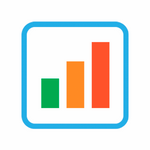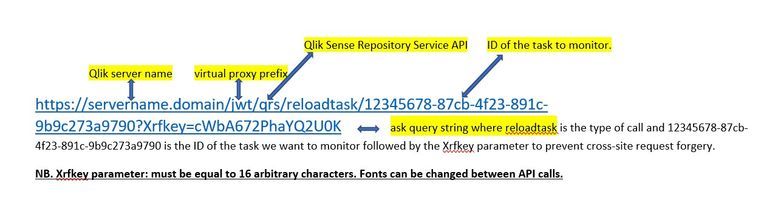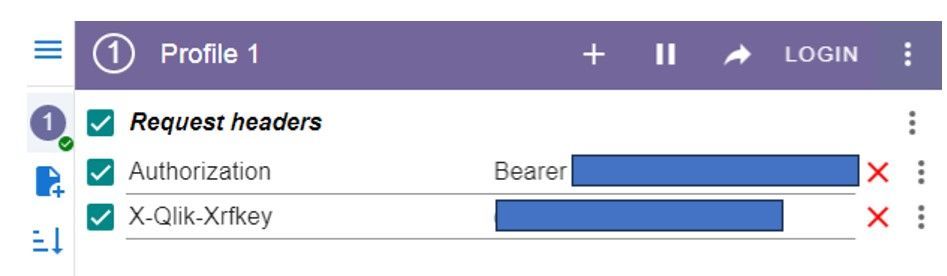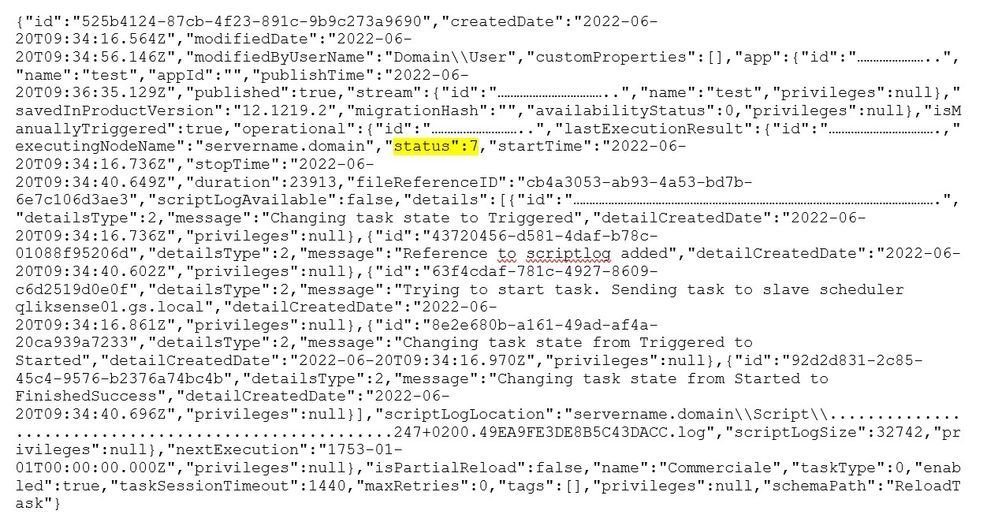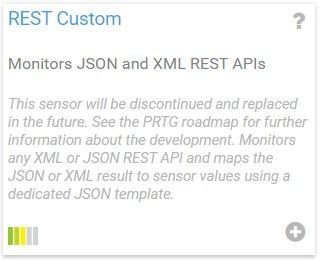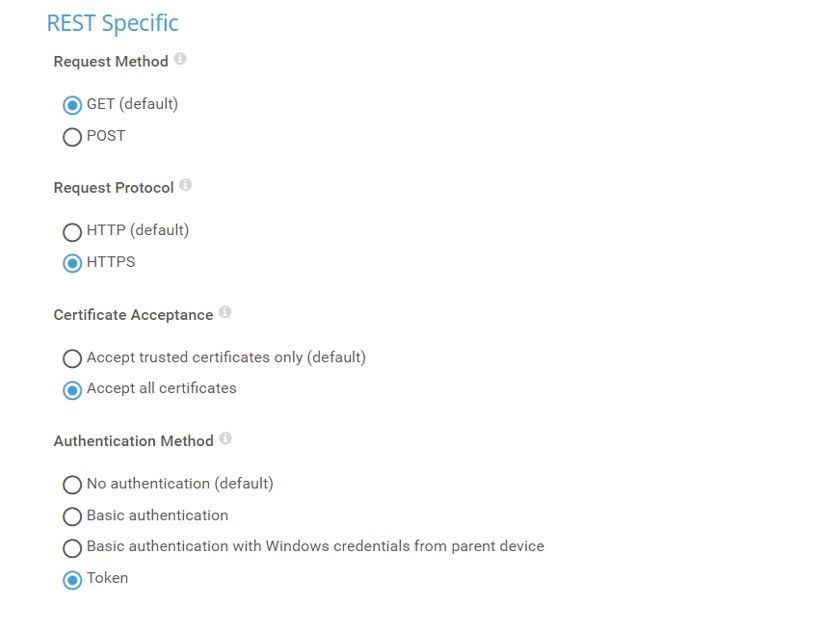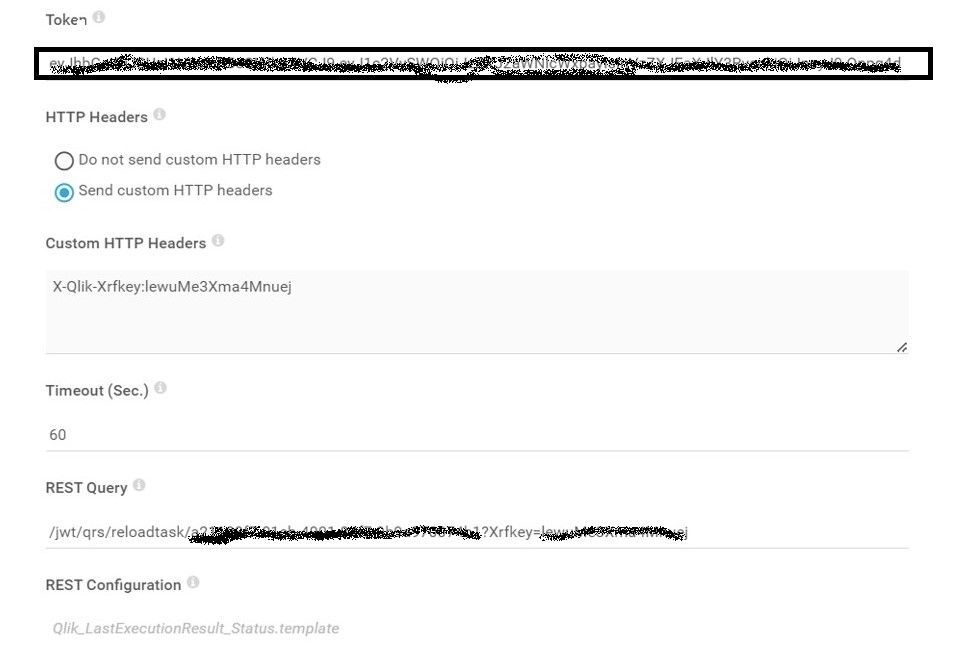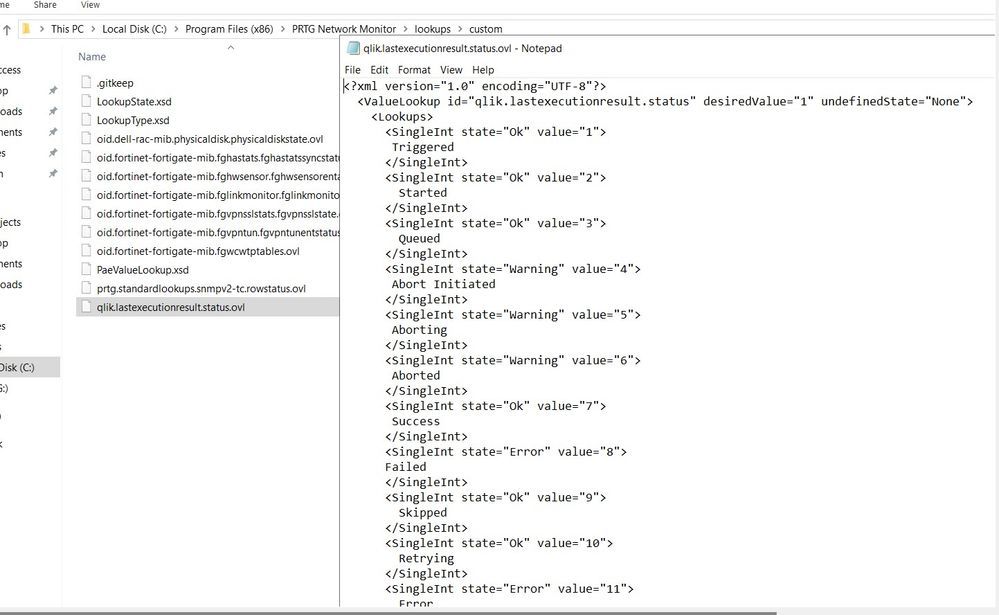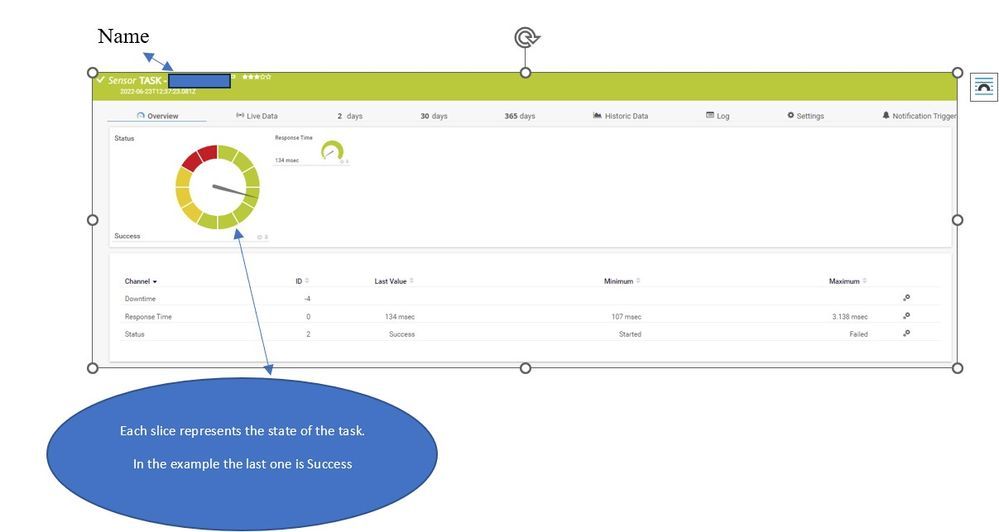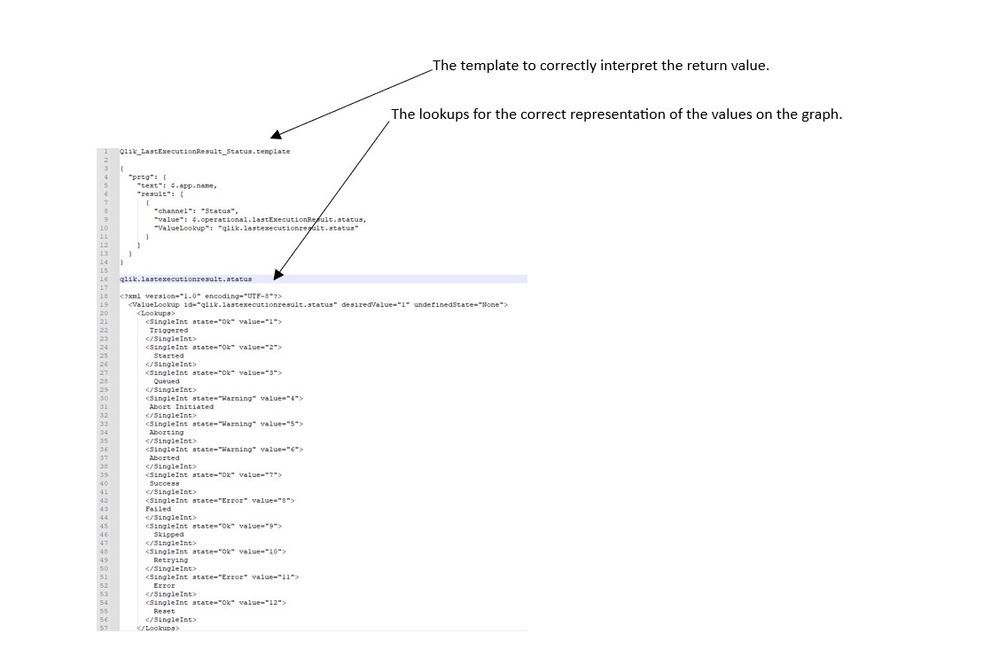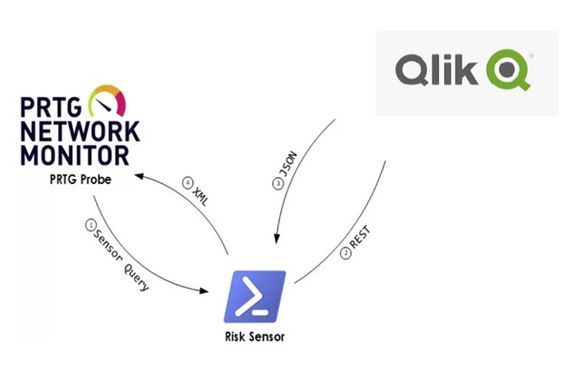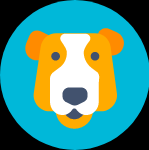Unlock a world of possibilities! Login now and discover the exclusive benefits awaiting you.
Recent Documents
-
Excel-Style Spreadsheets Inside Qlik Apps: How to Add [Tutorial]
This guide walks you through building a feature-rich spreadsheet that looks and feels like Excel in Qlik Sense using the Spreadsheets extension (first... Show MoreThis guide walks you through building a feature-rich spreadsheet that looks and feels like Excel in Qlik Sense using the Spreadsheets extension (first demoed at Qlik Connect 2025).
Check it out as a video tutorial or keep reading:
Step 1: Add the Spreadsheets Extension
- Open your Qlik app and go to the Assets panel.
- Head to Custom objects > AnyChart 4, and drag AnyChart Spreadsheets onto your app's sheet.
This creates a basic spreadsheet looking as follows:
Step 2: Add Data
- Select the object, open the Properties panel, go to Data, and click Add.
- Choose the new data section, enable Create synced sheet, and click Edit data.
- Add the dimensions and measures you want to use.
This creates one more sheet, titled DataSheet1, populated with your data.
Step 3: Format Your Spreadsheet
- To keep things clean, feel free to delete the empty sheet created by default, titled Sheet1.
- On DataSheet1, select your table area, head to the INSERT tab, and click Table. Confirm with OK.
- Apply formatting as needed, all in a familiar Excel-like interface. For example:
- Resize rows and columns.
- Change alignment and font settings from the HOME tab.
Step 4: Add Charts
You can also add charts within the spreadsheet's sheets, just like in MS Excel.
- Select your data, open the INSERT tab, and choose Insert Chart.
- Select a chart type, click OK, and place the chart where you need it.
Step 5: Save Changes
- Whenever you need to save everything you have done, open the USER tab and click Save to app.
Step 6: Apply Selections & See Your Spreadsheet in Action
- Apply filters or selections in your Qlik app.
- The spreadsheet updates instantly. Charts, tables, and formulas adjust to the selected data in real time.
This works as the spreadsheet is fully connected to Qlik’s associative engine.
Optional: Export to Excel
If you want to work outside of Qlik, such as in Microsoft Excel or Google Sheets, feel free to export the entire spreadsheet as an .xlsx file:
- Go to the FILE tab, choose Export, and select Excel format.
- Click Export Excel File, enter a file name, and confirm with OK.
- The file downloads immediately, ready to open in Excel or another compatible tool.
Here's how the downloaded XLSX file looks when opened in MS Excel:
Done
You now have a reactive spreadsheet, built with live Qlik data, ready to expand, customize, or share.
Helpful Links
- Download the extension
- Explore the demo app (view live or download QVF)
- See the documentation
- Request a personalized live demo
-
Gantt Chart in Qlik Sense: How-To Tutorial [+VIDEO]
Looking for the simplest way to create a Gantt chart in Qlik Sense to further streamline data-driven project management in your company or organizati... Show MoreLooking for the simplest way to create a Gantt chart in Qlik Sense to further streamline data-driven project management in your company or organization? We’ll show you one right now! Follow this quick tutorial and you’ll learn how to easily visualize project tasks and activities as data in a matter of minutes — on smart, interactive Gantt charts using the intuitive Gantt Chart extension for Qlik Sense by AnyChart, Qlik's Technology Partner.
Watch the video tutorial:
Or read the text-and-pictures version below.
Loading Project Data in Qlik Sense
In Qlik, everything starts with the data.
We are going to create a Gantt chart based on data from an XLSX file that looks as shown below.
The tables in the file represent the structure of a company and its project schedule. There are three departments, each of them carrying out several projects. Each task within a project is assigned to a certain employee.
First of all, we will create an app, add this data to Qlik, apply the suggested associations, and load the data.
Then we need to make sure that Qlik established proper associations between tables.
Let’s create a sheet and add three filter panes by dropping three fields on the sheet: ‘department_name’, ‘project_name’, and ‘task_name’.
If we switch from ‘Edit’ to ‘View’ and try to select a department and a project, we will see that associated tasks are displayed correctly.
Adding Gantt Chart in Qlik Sense
Now that the data is loaded and the associations between the tables are set up the right way, we can add a Gantt chart.
Go to ‘Custom objects’, find AnyGantt, and drop a Project Chart on the sheet, below the filter panes we added before.
Add dimensions
To configure the Gantt chart, we need to add dimensions representing the hierarchical structure of our data.
We will use the following dimensions: ‘department_name’, ‘project_name’, and ‘task_name.
Add measures
The next step is adding measures.
Let’s use the ‘start_date’ and ‘finish_date’ fields.
These measures do not require aggregation, so we can use either the ‘Only()’ aggregation or just the name of the field.
Map data
Then we need to make sure that AnyGantt interprets our dates correctly.
Use the ‘Map as’ drop-down menu to map the ‘start_date’ field as ‘Actual Start’ and ‘finish_date’ as ‘Actual Finish’.
As you can see, you can also map a date as ‘Baseline Start’, ‘Baseline Finish’, ‘Actual Progress’, “Baseline Progress”, or “Data Field”.
Preliminary result
After these steps, we can already see a Gantt chart:
The data grid on the left displays the hierarchy of departments, projects, and tasks.
The timeline on the right displays the duration of tasks.
Show actual progress
Let’s add one more measure, ‘progress’, and map it as ‘Actual Progress’.
Please note that you do not need to aggregate it.
Now you can see progress bars.
Result: Gantt Chart in Qlik Sense, Built with Real Ease
That is it, the Gantt chart is ready:
In the ‘View’ mode, select a department or a project in a filter pane, and the Gantt chart will display the related tasks.
It is very easy!
Helpful Links
- Download the extension
- Explore demo apps (view live or download QVF)
- See the documentation
- Request a personalized live demo
Questions?
If you have any questions on how to create a Gantt chart or any other chart type using AnyChart's Extensions for Qlik Sense, drop us a note in the comments below or contact AnyChart's Support Team directly.
-
Decomposition Tree in Qlik Sense: All You Need to Know
A decomposition tree is a visualization tool used in data analysis and business intelligence to help break down complex data sets into more manageabl... Show More -
Comparing Qlik Analytics and R Software for Accurate Two-Sample T-Tests Research...
A while ago, I conducted an internal research project with my colleagues @AlaneMiguelis, and Dr. @priscilarubim, aiming to validate the accuracy of a ... Show MoreA while ago, I conducted an internal research project with my colleagues @AlaneMiguelis, and Dr. @priscilarubim, aiming to validate the accuracy of a Two-Sample T-Test in Qlik by comparing it with the medical research gold standard: R. While we explored various hypothesis testing methods, we prioritized formalizing our findings on the T-Test. Recently, we decided to make this document available to the whole community.
The focus of our project was to assess whether the statistical results produced by Qlik matched those generated by R, particularly for the Two-Sample T-Test. Our methodology involved rigorous data analysis and repeated testing to ensure the reliability and consistency of our results. Through our detailed comparative analysis, we aimed to provide insights into the robustness of Qlik’s statistical capabilities. The code and dataset is available in a Git repository for those who want to reproduce the study.
Here is the abstract of our study. The full document can be accessed through the link at the end of this post.
ABSTRACT
Objective
The statistical determination of a large or small difference between two groups is not based on an absolute standard, but is rather an evaluation of the probability of an event.1,2 In the field of medical research, it is common to use statistical software for descriptive statistics as well as to perform statistical tests.3 However, most software provides ready-to-use functions, and the researchers have almost no information as to how those statistical tests are calculated inside those functions. This article evaluates the accuracy of two-sample Student’s t-test using Qlik analytics software. The gold standard used for this evaluation is the set of standard t-test functions available in R software, a widely used, robust, and reliable statistical software.5–7
Materials and MethodsThe tests performed in this evaluation used a subset of Framingham heart study data. The dataset contains data on 4,434 anonymous participants, collected in three periods apart from each other by 6 years from 1956 to 1968. Five t-tests with 2 scenarios each were performed in Qlik analytics and in R and the results compared.
ResultsIn general, the results for multiple statistics obtained in Qlik analytics match the ones found in R for multiple scenarios: small and large sample sizes, small and large p-values, assuming and not assuming equal variance.
DiscussionAlthough Qlik analytics matches all statistics for t-test found in R, the p-value only matches up to four decimal points, which is concluded to be enough for testing hypothesis since the conventional levels of significance do not go lower than 0.1.
ConclusionThis research concluded that Qlik analytics can be used for two-sample t-tests in multiple scenarios.
Keywords: Qlik, t-test, r language, Framingham.
Link for the full article: Comparing Qlik Analytics and R Software for Accurate Two-Sample T-Tests Research Paper (ipc-global.com) -
Calling QlikView Tasks from Qlik Sense on-prem
Introduction QlikView > Qlik Sense > Qlik Cloud...Replatform is challenging and sometimes, different platforms have to coexist and interact to each ot... Show MoreIntroduction
QlikView > Qlik Sense > Qlik Cloud...
Replatform is challenging and sometimes, different platforms have to coexist and interact to each other.In this article I will show how can you call QlikView Tasks from Qlik Sense - and potentially from Qlik Cloud - using PowerShell Scripts.
Requirements
- QlikView and Qlik Sense Servers must be accessible to each other
- Qlik Sense Service User Account must have QlikView QMC rights to execute tasks
- Qlik Sense Legacy Mode enabled - More info: Disabling standard mode | Qlik Sense on Windows Help
- PowerShell installed and enabled to execute scripts
# Open Powershell as Admin and Execute the following to allow Powershell Scripts execution # Set-ExecutionPolicy -ExecutionPolicy RemoteSigned # Set-ExecutionPolicy UnrestrictedThe PowerShell Script
The PowerShell script is simple as it shows below. It requires two parameters:
- The QlikView QMC Service URL: usually in the form http://myqlikurl:4799/QMS/Service
- The QlikView Task ID: this is a Task ID GUID number. You can get the Task ID from QlikView QMC Task Log - probably there are other ways to get this GUID too.
param ( [Parameter(Mandatory=$true)] [string]$QlikViewQMCServiceUrl, [Parameter(Mandatory=$true)] [string]$TaskID ) $service = New-WebServiceProxy -Uri $QlikViewQMCServiceUrl -Namespace QlikViewServer -UseDefaultCredential $serviceKey = $service.GetTimeLimitedServiceKey() $hdrs = @{} $hdrs.Add("SOAPACTION","http://ws.qliktech.com/QMS/12/2/IQMS2/RunTask") $hdrs.Add("Content-Type", "text/xml;charset=utf-8") $hdrs.Add('X-Service-Key',$serviceKey) $body = @{} $body = '<s:Envelope xmlns:s="http://schemas.xmlsoap.org/soap/envelope/"> <s:Body> <RunTask xmlns="http://ws.qliktech.com/QMS/12/2/"> <taskID>' + $TaskID + '</taskID> </RunTask> </s:Body> </s:Envelope>' $res = Invoke-WebRequest -Uri $QlikViewQMCServiceUrl -Method Post -Body $body -UseDefaultCredential -Headers $hdrsRunning the PowerShell Script
We can Run the PowerShell Script in multiple ways:
- CMD
- PowerShell
- Batch Files
- Qlik Sense Task
- Qlik Sense Load Script
- SQL Server Stored Procedures
- Any other platform that supports PowerShell scripts
For now, we'll run it through Qlik Sense Load Script:
EXECUTE powershell.exe -ExecutionPolicy Bypass -File "$(vTempPowerShellScriptFile)" -QlikViewQMCServiceUrl "$(vTempQlikViewQMCServiceUrl)" -TaskID "$(vRunningTask)";To call the EXECUTE statement in the Load Script you must enable the Legacy Mode in your Qlik Sense Server.
- vTempPowerShellScriptFile is the full path of the PS1 PowerShell Script file
- vTempQlikViewQMCServiceUrl is the QlikView QMC Service Url
- vRunningTask is the QlikView Task ID
That is it! Now from Qlik Sense Server we can call QlikView Tasks with minimum changes in our server environments.
Enhancing the PowerShell Script
The PowerShell Script in my example contains only the core of its functionality. I strongly recommend including log messages and error handling through try/catch/finally blocks.
What about Qlik Cloud?
I haven't tested this but here is my theory:
- Have a SQL Server on-prem with access the QlikView Server
- Create a Store Procedure with the same parameters of the PowerShell Script. The Stored Procedure will execute the PowerShell Script.
- Install and configure Qlik Data Gateway on a server with access to the SQL Server Database
- On Qlik Cloud setup a SQL Server connection based on the Qlik Data Gateway
- From Qlik Cloud, create a Qlik Sense Application that calls the Stored Procedure from the Load Script - For more info: Solved: Qlik Data Gateway with SQL Stored Procedures - Qlik Community - 2001425
That should do the magic. Please let me know if you have tried this and if it has worked.
-
Again - Qlik Sense - Text&Image objs flash several times before becoming steady
We've upgraded a Qlik Sense customer site to May 2023 Patch 6 (from a previous 2021 release) and Text&Image objects flash several times before becom... Show More -
Task Monitoring with PRTG
Monitoring of Tasks that reload Apps in Qlik Sense.One or more tasks are scheduled on the Qlik server that automatically load the Apps,The goal is to ... Show MoreMonitoring of Tasks that reload Apps in Qlik Sense.
One or more tasks are scheduled on the Qlik server that automatically load the Apps,
The goal is to be able to query the status of a task with the help of REST API technology and integrate it with the PRTG monitoring system.Step 1 -> Creation of a dedicated Virtual Proxy in Qlik QMC.
The documentation to be able to proceed is available from the following link:
Step 2 -> API Query Mode and Test.
Once the JWT virtual proxy has been configured and the validity of the Token has been verified as per the official guide, it is possible to proceed with the desired query.
NB. In this case we validated the token using a Service user who also runs all the dedicated services including the Proxy Service.
In this case we will monitor the correct reload of the tasks on the QLIK server, the Tasks are scheduled on the server and allow the App data to be reloaded.
When one of these tasks fails via API call, it is possible to have a json result with the related details inside.
Below is an example of an API call:This is an example of a task we want to monitor:
A quick method to test if the call was successful is from the browser using the Mode Header extension for google chrome described in step 1.
https://chrome.google.com/webstore/detail/modheader-modify-http-hea/idgpnmonknjnojddfkpgkljpfnnfcklj
So for the call to be successful you need to pass the following parameters:
Where Header name: Authorization and Header value: Bearer followed by the previously generated and tested Token and finally the Xrfkey key.This will be the result in Json format returned by the browser if the call is successful:
Specifically in PRTG what we are going to monitor is:- The name of the Task in this case "test"
The status in this case"status":7 = Success - Task name "name": "Reload task of TEST TASK FAIL"
- Start and end time date:
"startTime": "2022-05-04T07:46:34.100Z"
"stopTime": "2022-05-04T07:46:37.636Z"3. Other information that we may integrate and otherwise see in PRTG.
NB. A table with Qlik Sense reload task status codes and descriptions is available from the following link
https://help.qlik.com/en-US/alerting/July2023/Content/QlikAlerting/system-alerts.htm
This is an example of the string JSON with ok API call.
Step 3 -> Task monitoring from PRTG.
Type of sensor used in PRTG.
How to create a sensor.
The path on the PRTG server where the template is to be uploaded is as follows:
C:\Program Files (x86)\PRTG Network Monitor\Custom Sensors\rest
In the following path, however, it is necessary to define a Lookups in order to allow the sensor to interpret the various states of the Qlik Tasks listed in Step 2.
C:\Program Files (x86)\PRTG Network Monitor\lookups\custom
Result JSON query Task from Browser a part of this information will be used for the sensor in PRTG each task will correspond to a specific sensor.
The REST Custom Sensor was used in PRTG.
The REST Custom sensor queries a Representational State Transfer (REST) application programming interface (API) endpoint and maps the JavaScript Object Notation (JSON) or Extensible Markup Language (XML) result to the sensor values the mapping rule must be available as a REST configuration file in JSON template format (*.template) according to the PRTG API definition for custom sensors.Two files have been created on the PRTG server.
Final integration flow monitoring Task PRTG -> QLIK.
- The name of the Task in this case "test"
-
Reload task limits when using the QRS and Engine APIs in Qlik Sense Enterprise c...
Reloading an app updates it with the latest data from the app data sources. The QRS API or engine API can be used to trigger a reload but there are ... Show More -
Qlik Data Integration for the Federal Government - Whitepaper
Federal data platforms are reaching such levels of data volume and complexity that traditional integration tools no longer suffice. The scale, speed,... Show More -
Analytics Solutions for the US Intelligence Community - Whitepaper
How the Intelligence Community (IC) makes decisions is changing. Historical transaction reporting and static batch data analyses are giving way to pre... Show More -
Analytics Solutions for the US Department of Defense - Whitepaper
How the DoD makes decisions is changing. Historical transaction reporting and static batch data analyses are giving way to predictive data science, st... Show MoreHow the DoD makes decisions is changing. Historical transaction reporting and static batch data analyses are giving way to predictive data science, streaming analytics, machine learning (ML), and artificial intelligence (AI). The DoD must embrace these new paradigms for more informed, real-time decisions to impact business, operations, and mission performance.
This whitepaper will address how Qlik can enable the DoD to achieve it's mission.