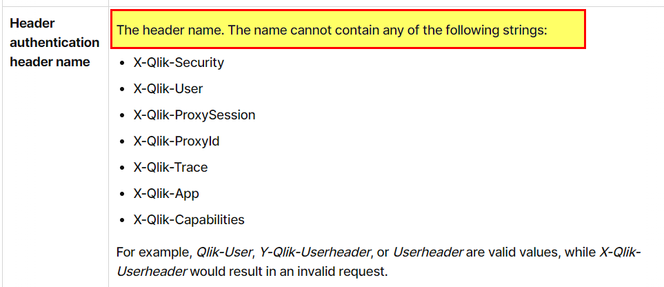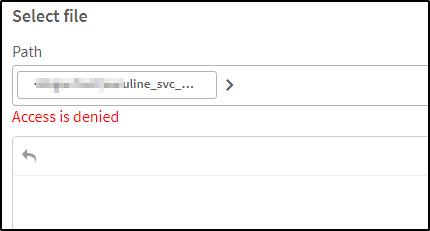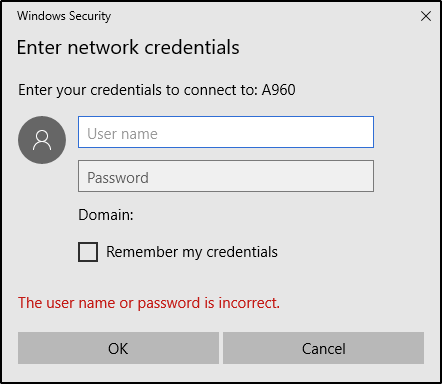Unlock a world of possibilities! Login now and discover the exclusive benefits awaiting you.
Recent Documents
-
Minimal rights for Oracle Source replication
This can serve as a more curated list of minimal permissions required for oracle source, to work with Replicate. SELECT ANY TRANSACTIONSELECT on V_$A... Show More -
QS Header Authentication: Error when using “X-Qlik-User-hdr" as "header authenti...
When using "Header authentication" method, after upgrading to latest Qlik Sense Enterprise versions or latest patch, you may encouter error like "400 ... Show MoreWhen using "Header authentication" method, after upgrading to latest Qlik Sense Enterprise versions or latest patch, you may encouter error like "400 bad request Invalid header in the request".
From the image above, notice that the request header is “X-Qlik-User-hdr = Domain\administrator" (in this example). Meaning that, in Qlik Sense virtual proxy settings, the "header authentication header name” was set to “X-Qlik-User-hdr".
Resolution
This is working as designed (WAD).
R&D confirmed that, there was a security fix made back in August-September 2023, which disallow header authentication using header names that include "X-Qlik-User" in "header authentication header name".
Thus, if the "Header Authentication" setting was working before the upgrade and then the error "400 bad request Invalid header in the request" occurs after upgrading to latest version of Qlik Sense Enterprise or after installing a patch, please ensure that in the related virtual proxy, "header authentication header name” is not set to something like "X-Qlik-User-*" (Check for example QS Feb 2024 header name restrictions).
Information provided on this defect is given as is at the time of documenting. For up to date information, please review the most recent Release Notes, or contact support with the ID QB-25945 or QB-21731 for reference.
Cause
Product Defect ID: QB-25945, QB-21731 and HLP-15641
Environment
- Qlik Sense Entreprise on Windows
-
Qlik Talend Administration Center (TAC) License Expiration Warning Message
The Talend Administration Center (TAC) displays the following warning: One of your licenses will expire in X days. Go to the license page and update y... Show MoreThe Talend Administration Center (TAC) displays the following warning:
One of your licenses will expire in X days. Go to the license page and update your license file.
This message is intended as a license expiration warning generated when at least one installed license is approaching its expiration date. It will first display at the 20-day mark.
Does this warning impact platform functionality?
The warning is information only and will be displayed regardless if:
- The expiring license is currently in use, or
- Other valid licenses remain active in the environment.
It has no impact on functionality, such as:
- Job execution
- Qlik Talend Studio availability
- Qlik Talend Studio usage
- Runtime operations
The platform will continue to operate as expected as long as at least one valid active license covers your required features.
Steps to address the warning
Scenario One: Only One License Exists
If the environment has only one license and it is approaching expiration:
- Renew the license before its expiration date
- Upload the new license file to the Qlik Talend Administration Console once you receive it
Scenario Two: Multiple Licenses Exist
As long as there are other active and valid licenses, the warning can be safely ignored.
While no immediate action is required, you may choose to deactivate the expiring license if it is no longer needed. This will remove the warning message.
To deactivate the license:
- Log in to the Qlik Talend Administration Center (TAC)
- Navigate to Settings
- Go to Licenses
- Right-click on the license approaching expiration
- Select Deactivate
Only deactivate your license if it is no longer required.
Recommendations
- Review active licenses periodically
- Ensure at least one valid license covers your required Qlik Talend features
- Contact your Qlik account representative for license renewal if needed
Related Content
Environment
- Qlik Talend Administration Center
-
Qlik Cloud Consumption report: identify file by Data File ID
How do I understand which file the data ID in the capacity consumption report refers to? In the Consumption Report app, we can only view the Data File... Show MoreHow do I understand which file the data ID in the capacity consumption report refers to?
In the Consumption Report app, we can only view the Data File ID of a data set that generated Data for Analysis. The file name is not shown.
Environment
- Qlik Cloud Analytics
There are two possible ways to achieve this. One is to directly leverage the API, the other is to use qlik-cli.
Using the API
- Build a URL in the following format:
https://TENANT.REGION.qlikcloud.com/api/v1/data-files/DATA-FILEID
Where: TENANT.REGION is your tenant name and region, and DATA-FILEID is the Data FileID you wish to retrieve details for.
Example:/api/v1/data-files/59c41e71-e6b1-4d9e-8334-da48fd2f91ba - Enter the URL in a supported browser.
- You can now retrieve the file name and any other details:
- Search the resulting filename in your tenant's Catalog.
Using the qlik-cli
For information on how to get started with Qlik-cli, see: Qlik-cli overview.
- Open Qlik-CLI
- In the command prompt, enter:
qlik data-file get DATA-FILEID
Example:qlik data-file get 59c41e71-e6b1-4d9e-8334-da48fd2f91ba - Search the resulting filename in your tenant's Catalog.
Tip!
To extract all file IDs and related file names, type the following into the Qlik-CLI command prompt:
qlik data-file ls -
LogAnalysis App: The Qlik Sense app for troubleshooting Qlik Sense Enterprise on...
It is finally here: The first public iteration of the Log Analysis app. Built with love by Customer First and Support. "With great power comes great r... Show MoreIt is finally here: The first public iteration of the Log Analysis app. Built with love by Customer First and Support.
"With great power comes great responsibility."
Before you get started, a few notes from the author(s):
- It is a work in progress. Since it is primarily used by Support Engineers and other technical staff, usability is not the first priority. Don't judge.
- It is not a Monitoring app. It will scan through every single log file that matches the script criteria and this may be very intensive in a production scenario. The process may also take several hours, depending on how much historical data you load in. Make sure you have enough RAM 🙂
- Not optimised, still very powerful. Feel free to make it faster for your usecase.
- Do not trust chart labels; look at the math/expression if unsure. Most of the chart titles make sense, but some of them won't. This will improve in the future.
- MOD IT! If it doesn't do something you need, build it, then tell us about it! We can add it in.
- Send us your feedback/scenarios!
Chapters:
-
01:23 - Log Collector
-
02:28 - Qlik Sense Services
-
04:17 - How to load data into the app
-
05:42 - Troubleshooting poor response times
-
08:03 - Repository Service Log Level
-
08:35 - Transactions sheet
-
12:44 - Troubleshooting Engine crashes
-
14:00 - Engine Log Level
-
14:47 - QIX Performance sheets
-
17:50 - General Log Investigation
-
20:28 - Where to download the app
-
20:58 - Q&A: Can you see a log message timeline?
-
21:38 - Q&A: Is this app supported?
-
21:51 - Q&A: What apps are there for Cloud?
-
22:25 - Q&A: Are logs collected from all nodes?
-
22:45 - Q&A: Where is the latest version?
-
23:12 - Q&A: Are there NPrinting templates?
-
23:40 - Q&A: Where to download Qlik Sense Desktop?
-
24:20 - Q&A: Are log from Archived folder collected?
-
25:53 - Q&A: User app activity logging?
-
26:07 - Q&A: How to lower log file size?
-
26:42 - Q&A: How does the QRS communicate?
-
28:14 - Q&A: Can this identify a problem chart?
-
28:52 - Q&A: Will this app be in-product?
-
29:28 - Q&A: Do you have to use Desktop?
Environment
Qlik Sense Enterprise on Windows (all modern versions post-Nov 2019)
How to use the app:
- Go to the QMC and download a LogCollector archive or grab one with the LogCollector tool
- Unzip the archive in a location visible to your user profile
- Download the attached QVF file
- Import/open it in Qlik Sense
- Go to "Data Load Editor" and edit the existing "Logs" folder connection, and point to the extracted Log Collector archive path
- If you are using a Qlik Sense server, remember to change the Data Connection name back to default "Logs". Editing via Hub will add your username to the data connection when saved.
- Go to the "Initialize" script section and configure:
- Your desired date range or days to load
- Whether you want the data stored in a QVD
- Which Service logs to load (Repository, Engine, Proxy and Scheduler services are built-in right now, adding other Qlik Sense Enterprise services may cause data load errors).
- LOAD the data!
My workflow:
- I'm looking for a specific point in time where a problem was registered
- I use the time-based bar charts to find problem areas, get a general sense of workload over time
- I use the same time-based charts to narrow in on the problem timestamp
- Use the different dimensions to zoom in and out of time periods, down to a per-call granularity
- Log Details sheets to inspect activity between services and filter until the failure/error is captured
- Create and customise new charts to reveal interesting data points
- Bookmarks for everything!
Notable Sheets & requirements:
- Anything "Thread"-related for analysing Repository Service API call performance, which touches all aspects of the user and governance experience
- Requirement: Repository Trace Performance logs in DEBUG level. Otherwise, some objects may be empty or broken.
- Commands: great for visualizing Repository operations and trends between objects, users, and requests
- Transactions: Repository Service API call performance analysis.
- Requirement: Repository Trace Performance logs in DEBUG level. Otherwise, some objects may be empty or broken.
- Task Transactions: very powerful task scheduling analysis with time-based filters for exclusion.
- Log Details sheets: excellent filtering and searching through massive amounts of logs.
- Repo + Engine data: resource consumption and Thread charts for Repository and Engine services, great for correlating workloads.
*It is best used in an isolated environment or via Qlik Sense Desktop. It can be very RAM and CPU intensive.
The information in this article is provided as-is and to be used at own discretion. Depending on tool(s) used, customization(s), and/or other factors ongoing support on the solution below may not be provided by Qlik Support.
Related Content
Optimizing Performance for Qlik Sense Enterprise - Qlik Community - 1858594
-
Unleashing the Qlik Talend Cloud Dynamic Engine
This Techspert Talks session addresses: the Qlik Talend Cloud Dynamic Engine Chapters: 00:45 - What the Dynamic Engine is 01:57 - How to enab... Show More -
Access denied or Unable to view the files or folders while creating the Folder D...
When attempting to create a Folder Data Connection in Qlik Sense Enterprise, you may encounter one of the following issues: Ac... Show MoreAccess Denied
Or
You will not see any files/folders
Resolution
- Make sure the path you are accessing has proper Read rights and permissions are granted. Please read here to check effective permissions, Effective Permission.
- If it is a multi-node environment, ensure that the path is accessible from all the Qlik Sense Windows machines (RIM nodes).
- Make sure to use UNC paths. Please read more about UNC Paths here, File Path Formats
- Qlik Sense Service account must have access to the path you are connecting to. Please read more about Service Account here,
- The Network Shared folder must be on the same domain as the Qlik Sense Windows machine.
- If it is a network path, ensure that the users' credentials of those who do not have access to Qlik Sense are not saved. If the users' credentials are saved, accessing the network path may result in the following warning:
The username or password is incorrect
Cause
- Qlik Sense Service Account does not have proper rights and permissions to access the path.
- The Network Shared path is not accessible from the other Qlik Sense Windows machines (RIM nodes) in a multi-node environment.
- The Path provided is a Mapped drive. Please read here as the mapped drives are not supported, Cannot use mapped network drives for Qlik Sense folder connections
- Network share is Password protected and not accessible to the Qlik Sense Service account.
When the network share is password-protected, even if the service account has access to it, you must first enter the network share from the Qlik Sense Windows machine/s with credentials to access it.
Note that for every reboot, the password-protected folder will prompt for credentials, causing the Folder Data Connection to fail since Folder Data Connection does not have an option to save user credentials.Environment
-
Qlik Sense Enterprise on Windows: How to filter for only mobile users in the Ses...
Can you identify mobile-only user sessions in the Qlik Sense Enterprise on Windows Session Monitoring app? The Sessions Monitoring App, on its own, do... Show MoreCan you identify mobile-only user sessions in the Qlik Sense Enterprise on Windows Session Monitoring app?
The Sessions Monitoring App, on its own, does not distinguish sessions made by users on mobile devices.
If there is a specific need to separate mobile users and be able to track them reliably:
- Set up a new virtual proxy (see Creating a virtual proxy | help.qlik.com )
- Direct your mobile users to only use this proxy
- Use the Sessions Monitoring App to see and filter only by these sessions
Environment
- Qlik Sense Enterprise on Windows
-
Security Rule Example: How to show data model viewer for published apps
How To Grant Users The Access To Data Model Viewer. With default security rules and settings, users can not see the data model for published apps. How... Show MoreHow To Grant Users The Access To Data Model Viewer.
With default security rules and settings, users can not see the data model for published apps. However, we can achieve this by creating/updating security rules through the Qlik Sense Management Console.
Resolution
Option 1: Create a new Security Rule
- Go to the Qlik Sense Management Console
- Open Security Rules
- Click Create new
- Create the following rule:
- Name = DataModelViewers
- Description = A description of your choice.
- Resource filter = App_*
- Actions = "Read","Update"
- Conditions = Users of your choice or a previously defined role you will tag the users with.
- Context = Both in hub and QMC or Only in hub
- Click Apply
Option 2: Tagging users as ContentAdmins
This requires a rework of the ContentAdmin rule and will provide far more permissions to users than Option 1. See ContentAdmin for details on what a ContentAdmin is allowed to do.
- Tag the users you want to be able to see data models with the ContentAdmin role.
- Go to the Security Rules
- Locate the default ContentAdmin rule and open it
- Modify the rule by changing QMC only to Both in hub and QMC
- Click Apply
-
Configuring Publisher to be able to make SSL connection to an SMTP email service
Attempting to connect to Gmail SMTP server over port 587, Amazon SES over port 587 and Office Mail 365 over port 587 using SSL, results in a connectio... Show More
Attempting to connect to Gmail SMTP server over port 587, Amazon SES over port 587 and Office Mail 365 over port 587 using SSL, results in a connection error. This article explains what needs to be done in order to make this connection work properly.
Environment:- QlikView all versions
Cause:
Email servers may require encryption when sending email.
Resolution:
Use the following steps to configure an SSL connection to an SMTP email service when using Publisher:- Browse to C:\Program Files\QlikView\Management Service and edit the QVManagementService.exe.config file.
- Look for string "UseSSLForSMTP". If the entry already exists, edit its value to "true"
- If "UseSSLForSMTP" does not exist, place the following two lines of code under the <!--****** SMTP ****** --> section:
- <!--The following allows SSL connections to an SMTP mail service-->
- <add key="UseSSLForSMTP" value="true"/>
- Browse to C:\Program Files\QlikView\Distribution Service and edit the QVDistributionService.exe.config file.
- Look for string "UseSSLForSMTP". If the entry already exists, edit its value to "true"
- If "UseSSLForSMTP" does not exist, place the following two lines of code under the <!--****** SMTP ****** --> section:
- <!--The following allows SSL connections to an SMTP mail service-->
- <add key="UseSSLForSMTP" value="true"/>
For Gmail, use port 587(smtp.gmail.com);Also the Gmail account needs to:
- "2-Step Verification": Disabled;
- "Access for less secure apps": Enabled
- Change the above settings from https://www.google.com/settings/security
For Amazon Simple Email Service(SES), use port 587.
For Microsoft 365 service, use smtp.office365.com for address and port 587. Also see the following article for an alternative: Office 365 SMTP setup for Qlikview -
The Qlik Sense Monitoring Applications for Cloud and On Premise
Qlik Sense Enterprise Client-Managed offers a range of Monitoring Applications that come pre-installed with the product. Qlik Cloud offers the Data Ca... Show MoreQlik Sense Enterprise Client-Managed offers a range of Monitoring Applications that come pre-installed with the product.
Qlik Cloud offers the Data Capacity Reporting App for customers on a capacity subscription, and additionally customers can opt to leverage the Qlik Cloud Monitoring apps.
This article provides information on available apps for each platform.
Content:
- Qlik Cloud
- Data Capacity Reporting App
- Access Evaluator for Qlik Cloud
- Answers Analyzer for Qlik Cloud
- App Analyzer for Qlik Cloud
- Automation Analyzer for Qlik Cloud
- Entitlement Analyzer for Qlik Cloud
- Reload Analyzer for Qlik Cloud
- Report Analyzer for Qlik Cloud
- How to automate the Qlik Cloud Monitoring Apps
- Other Qlik Cloud Monitoring Apps
- OEM Dashboard for Qlik Cloud
- Monitoring Apps for Qlik Sense Enterprise on Windows
- Operations Monitor, License Monitor, and Content Monitor
- App Metadata Analyzer
- The Monitoring & Administration Topic Group
- Other Apps
Qlik Cloud
Data Capacity Reporting App
The Data Capacity Reporting App is a Qlik Sense application built for Qlik Cloud, which helps you to monitor the capacity consumption for your license at both a consolidated and a detailed level. It is available for deployment via the administration activity center in a tenant with a capacity subscription.
The Data Capacity Reporting App is a fully supported app distributed within the product. For more information, see Qlik Help.
You can automate daily distribution of the latest app using the Capacity consumption app deployer template in Qlik Automate.
Access Evaluator for Qlik Cloud
The Access Evaluator is a Qlik Sense application built for Qlik Cloud, which helps you to analyze user roles, access, and permissions across a tenant.
The app provides:
- User and group access to spaces
- User, group, and share access to apps
- User roles and associated role permissions
- Group assignments to roles
For more information, see Qlik Cloud Access Evaluator.
Answers Analyzer for Qlik Cloud
The Answers Analyzer provides a comprehensive Qlik Sense dashboard to analyze Qlik Answers metadata across a Qlik Cloud tenant.
It provides the ability to:
- Track user questions across knowledgebases, assistants, and source documents
- Analyze user behavior to see what types of questions users are asking about what content
- Optimize knowledgebase sizes and increase answer accuracy by removing inaccurate, unused, and unreferenced documents
- Track and monitor page size to quota
- Ensure that data is kept up to date by monitoring knowledgebase index times
- Tie alerts into metrics, (e.g. a knowledgebase hasn't been updated in over X days)
For more information, see Qlik Cloud Answers Analyzer.
App Analyzer for Qlik Cloud
The App Analyzer is a Qlik Sense application built for Qlik Cloud, which helps you to analyze and monitor Qlik Sense applications in your tenant.
The app provides:
- User sessions by app, sheets viewed
- Large App consumption monitoring
- App, Table and Field memory footprints
- Synthetic keys and island tables to help improve app development
- Threshold analysis for fields, tables, rows and more
- Reload times and peak RAM utilization by app
For more information, see Qlik Cloud App Analyzer.
Automation Analyzer for Qlik Cloud
The Automation Analyzer is a Qlik Sense application built for Qlik Cloud, which helps you to analyze and monitor Qlik Application Automation runs in your tenant.
Some of the benefits of this application are as follows:
- Track number of automations by type and by user
- Analyze concurrent automations
- Compare current month vs prior month runs
- Analyze failed runs - view all schedules and their statuses
- Tie in Qlik Alerting
For more information, see Qlik Cloud Automation Analyzer.
Entitlement Analyzer for Qlik Cloud
The Entitlement Analyzer is a Qlik Sense application built for Qlik Cloud, which provides Entitlement usage overview for your Qlik Cloud tenant for user-based subscriptions.
The app provides:
- Which users are accessing which apps
- Consumption of Professional, Analyzer and Analyzer Capacity entitlements
- Whether you have the correct entitlements assigned to each of your users
- Where your Analyzer Capacity entitlements are being consumed, and forecasted usage
For more information, see The Entitlement Analyzer.
Reload Analyzer for Qlik Cloud
The Reload Analyzer is a Qlik Sense application built for Qlik Cloud, which provides an overview of data refreshes for your Qlik Cloud tenant.
The app provides:
- The number of reloads by type (Scheduled, Hub, In App, API) and by user
- Data connections and used files of each app’s most recent reload
- Reload concurrency and peak reload RAM
- Reload tasks and their respective statuses
For more information, see Qlik Cloud Reload Analyzer.
Report Analyzer for Qlik Cloud
The Report Analyzer provides a comprehensive dashboard to analyze metered report metadata across a Qlik Cloud tenant.
The app provides:
- Current Month Reports Metric
- History of Reports Metric
- Breakdown of Reports Metric by App, Event, Executor (and time periods)
- Failed Reports
- Report Execution Duration
For more information, see Qlik Cloud Report Analyzer.
How to automate the Qlik Cloud Monitoring Apps
Do you want to automate the installation, upgrade, and management of your Qlik Cloud Monitoring apps? With the Qlik Cloud Monitoring Apps Workflow, made possible through Qlik's Application Automation, you can:
- Install/update the apps with a fully guided, click-through installer using an out-of-the-box Qlik Application Automation template.
- Programmatically rotate the API key that is required for the data connection on a schedule using an out-of-the-box Qlik Application Automation template. This ensures that the data connection is always operational.
- Get alerted whenever a new version of a monitoring app is available using Qlik Data Alerts.
For more information and usage instructions, see Qlik Cloud Monitoring Apps Workflow Guide.
Other Qlik Cloud Monitoring Apps
OEM Dashboard for Qlik Cloud
The OEM Dashboard is a Qlik Sense application for Qlik Cloud designed for OEM partners to centrally monitor usage data across their customers’ tenants. It provides a single pane to review numerous dimensions and measures, compare trends, and quickly spot issues across many different areas.
Although this dashboard is designed for OEMs, it can also be used by partners and customers who manage more than one tenant in Qlik Cloud.
For more information and to download the app and usage instructions, see Qlik Cloud OEM Dashboard & Console Settings Collector.
With the exception of the Data Capacity Reporting App, all Qlik Cloud monitoring applications are provided as-is and are not supported by Qlik. Over time, the APIs and metrics used by the apps may change, so it is advised to monitor each repository for updates and to update the apps promptly when new versions are available.
If you have issues while using these apps, support is provided on a best-efforts basis by contributors to the repositories on GitHub.
Monitoring Apps for Qlik Sense Enterprise on Windows
Operations Monitor, License Monitor, and Content Monitor
The Operations Monitor loads service logs to populate charts covering the performance history of hardware utilization, active users, app sessions, results of reload tasks, and errors and warnings. It also tracks changes made in the QMC that affect the Operations Monitor.
- Basic information can be found in Operations Monitor | help.qlik.com
- Detailed descriptions of sheets and visualizations are accessible in the About the Operations Monitor story available from the app overview page under Stories
The License Monitor loads service logs to populate charts and tables covering token allocation, usage of login and user passes, and errors and warnings.
- Basic information can be found in License Monitor | help.qlik.com
- Detailed descriptions of sheets and visualizations are accessible in the About the License Monitor story available from the app overview page under Stories
The Content Monitor loads from the APIs and logs to present key metrics on the content, configuration, and usage of the platform, allowing administrators to understand the evolution and origin of specific behaviors of the platform.
- Basic information can be found in Content Monitor | help.qlik.com
- Each sheet in the Content Monitor includes an About text box to describe its content.
All three apps come pre-installed with Qlik Sense.
If a direct download is required: Sense License Monitor | Sense Operations Monitor | Content Monitor (download page). Note that Support can only be provided for Apps pre-installed with your latest version of Qlik Sense Enterprise on Windows.
App Metadata Analyzer
The App Metadata Analyzer app provides a dashboard to analyze Qlik Sense application metadata across your Qlik Sense Enterprise deployment. It gives you a holistic view of all your Qlik Sense apps, including granular level detail of an app's data model and its resource utilization.
Basic information can be found here:
App Metadata Analyzer (help.qlik.com)
For more details and best practices, see:
App Metadata Analyzer (Admin Playbook)
The app comes pre-installed with Qlik Sense.
The Monitoring & Administration Topic Group
Looking to discuss the Monitoring Applications? Here we share key versions of the Sense Monitor Apps and the latest QV Governance Dashboard as well as discuss best practices, post video tutorials, and ask questions.
Other Apps
LogAnalysis App: The Qlik Sense app for troubleshooting Qlik Sense Enterprise on Windows logs
Sessions Monitor, Reloads-Monitor, Log-Monitor
Connectors Log AnalyzerAll Other Apps are provided as-is and no ongoing support will be provided by Qlik Support.
-
Build on Iceberg with Qlik Open Lakehouse
This Techspert Talks session covers: Benefits of Iceberg Lakehouse How to build an Open Lakehouse Mirroring Chapters: 01:11 - Why use a Data... Show More -
Qlik Cloud shared space owner not allowed to edit the script of other users' app...
A space owner can edit apps owned by other users, but cannot edit the scripts. The option to access the Data Load Editor is not present: Resolution... Show MoreA space owner can edit apps owned by other users, but cannot edit the scripts. The option to access the Data Load Editor is not present:
Resolution
Explicitly assign the Can edit data in applications space role. See Working in shared spaces | help.qlik.com for details.
Cause
The Owner role implicitly gives access to all other actions on the space except this one. This is designed to prevent owners from accidentally accessing another user's script without them or another space manager taking explicit responsibility.
Environment
- Qlik Cloud Analytics
-
How to restrict the data export in Qlik Cloud Analytics
The existing 'has restricted view' space role can export data to Excel. If you do not wish for users with the 'has restricted view' space role to be a... Show MoreThe existing 'has restricted view' space role can export data to Excel. If you do not wish for users with the 'has restricted view' space role to be able to export data, you will need to edit the User Default role to deny download for all users, and then create a custom role that allows it for specific users and groups.
Steps
- Go to the Administration activity center
- Go to Manage users
- Go to Permissions
- Click User Default
- Expand Content Types
- Expand Applications
- Set In-app content download to Not Allowed
- Click Confirm
This has now changed the default user behavior across the tenant. Users will no longer be able to download in-app content.
- Back in the Permissions view, click Create New
This creates a new role that you will need to assign to any users who should have the permission to download in-app content.
- Name your New Role, then expand Content Types
- Expand Applications
- Set In-app content download to Not Allowed
- Click Confirm
- Assign users or groups to the new custom role
See Assigning security roles and custom roles to users for details.
There is no function to restrict downloading by apps or spaces.
Related Content
- Assigning security roles and custom roles
- Permissions in User Default and custom roles
- 'In-app content download' permission: Additional details
- Assigning security roles and custom roles to users
Environment
- Qlik Cloud Analytics
-
Qlik Cloud Analytics entitlement removed without any action on the tenant
A Professional or Full entitlement was removed without any action from the tenant administrators. Going to the Administration activity center and revi... Show MoreA Professional or Full entitlement was removed without any action from the tenant administrators.
Going to the Administration activity center and reviewing Events by filtering for the Event Type "com.qlik.license.assignment.deleted" or "com.qlik.license.assignment.updated" shows no activity.
Resolution
Always align entitlements between your environments.
Cause
If the same Signed License Key is also used by another tenant or on a version of Qlik Sense Enterprise for Windows, any change from those other environments will be synchronized to your tenant.
Because the action was not performed on the tenant itself, the tenant's Events section (or the Audit APIs) won't show them.
Environment
- Qlik Cloud Analytics
-
Security Rule - HubSection_Home explained
The HubSection_Home resource filter in Qlik Sense refers to the button which allows a user to navigate back to the Hub from inside of an application.D... Show MoreThe HubSection_Home resource filter in Qlik Sense refers to the button which allows a user to navigate back to the Hub from inside of an application.
Default ruleset:Resolution:
If an administrator should want to disable this functionality for their users, for example, if the application is embedded into another page. Then they will want to disable the default rule named HubSections.
The result with this rule disabled is as follows for the end user:
The result of this change will disable this functionality for all users. If an administrator wants to provide this functionality to a select set of users then the administrator can create a new rule in this schema:- Resource filter: HubSection_*
- Actions: Read
- Conditions: Some User Condition
- Example: user.roles like "*Admin*"
- This will show the Open Hub button for any user who has an Admin role assigned to their user account.
- Example: user.roles like "*Admin*"
- Context: Both Hub and QMC
-
Qlik Cloud: Cannot Find Automation to Add to Execute Automation Button Drop-down...
When attempting to add an Automation to an Execute Automation button, the Automation is not listed in the drop-down menu. Cause For the Execute Automa... Show MoreWhen attempting to add an Automation to an Execute Automation button, the Automation is not listed in the drop-down menu.
Cause
For the Execute Automation button, a maximum of 100 automations can be displayed for selection under Automation.
Resolution
If you have access to more than 100 automations and cannot find the automation you want, you can use the automation ID. The automation ID is in the segment after /editor/ in the URL before /edit or /history.
For example, in qlik.com/automations/editor/6c201b49-cz2e-00dc-8040-464ca41457b0/edit?resourceName=Active%20Intelligence, the automation ID is 6c201b49-cz2e-00dc-8040-464ca41457b0.
For more information about identifying automation IDs, see How to identify the automation Id and job Id in Qlik Application Automation.
Related Content
Qlik Help entry: Creating Buttons
Environment
-
Cannot upload QVS files to Managed Spaces in Qlik Cloud
QVS files (read more) cannot be uploaded to Managed Spaces in Qlik Cloud. Resolution .qvs (QlikView Script) files cannot be directly uploaded to a man... Show MoreQVS files (read more) cannot be uploaded to Managed Spaces in Qlik Cloud.
Resolution
.qvs (QlikView Script) files cannot be directly uploaded to a managed space in Qlik Cloud. QlikView Script files are intended as reusable load script blocks and are not considered application files (such as .qvf and .qvw).
To use a .qvs file, copy the script's contents into an app's load script editor or use an $(Include=...) statement to reference the file, which needs to be stored elsewhere and made accessible to the app.
Related Content
Environment
- Qlik Cloud Analytics
-
Is Qlik Stitch Real Time and Where Is My Data?
This article aims to answer the following questions: Is Stitch real-time? Why is my data taking so long to replicate? What is the ETL process for Sti... Show MoreThis article aims to answer the following questions:
- Is Stitch real-time?
- Why is my data taking so long to replicate?
- What is the ETL process for Stitch like?
- And what can it tell me about where my data is?
Stitch Replication Overview
Stitch is a cloud-based ETL platform, which means it is not real-time and may experience latency due to the nature of cloud infrastructure and its step-based processing model.
Replication Process
Stitch’s replication process consists of three independent steps:
Extraction → Preparation → Loading
Each step takes time to complete and is influenced by various factors.
For more information, see: Stitch’s Replication Process | stitchdata.com
Performance Factors
The speed and efficiency of Stitch’s replication process can be affected by:
- Volume and size of data: Impacts both extraction and loading times.
- Data structure: Flat data is processed more quickly; nested structures (e.g., JSON) can slow extraction.
- Source system/API limitations: API quotas and rate limits can delay extraction.
- Destination system performance: Affects how quickly data can be loaded.
These factors can vary over time and across integrations, which is why replication durations are not always predictable.
Extraction
The replication frequency determines how often Stitch initiates a new extraction job (when one isn’t already in progress). Stitch tracks your tables and updates them based on the replication method you’ve selected.
However, this frequency does not guarantee that data will be prepared and loaded within the same time window. For example, a 30-minute frequency does not mean the full replication cycle completes in 30 minutes.
Stitch extracts one table at a time per integration (sequentially). It must finish extracting one table before moving to the next.
Preparation
Once data is extracted, Stitch begins the preparation phase, which involves cutting records into rectangular staging files. This step is batch-based and starts as soon as data is returned from the source. The duration of this phase depends on the structure and volume of the data.
Loading
Stitch can load up to 5 tables concurrently per destination. If 5 tables are already loading, others must wait until a slot becomes available. For example, with 10 integrations and 20 tables each, Stitch will load 5 tables at a time per destination.
Stitch’s loading systems check every 15–20 minutes for batches of records that are fully prepared and ready to be loaded into your destination.
What may appear as missing data is often just incomplete processing. Most data discrepancies resolve themselves once Stitch finishes processing.
Related Content
Environment
- Qlik Stitch
-
Qlik Sense for Windows: Service Dispatcher main services healthcheck endpoints
This article lists the approaches an administrator can use to monitor the uptime/health of the Qlik Sense Service Dispatcher's main sub-services. No ... Show More