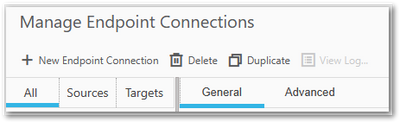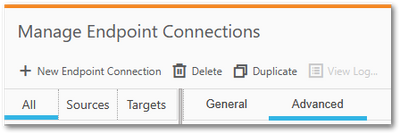Unlock a world of possibilities! Login now and discover the exclusive benefits awaiting you.
Recent Documents
-
Qlik Sense on premise reloads fail with: Warning: Conflict
After upgrading Qlik Sense Enterprise on to Windows May 2022 patch 11 or August 2022 patch 6, reload tasks may be listed as failed even if the script ... Show MoreAfter upgrading Qlik Sense Enterprise on to Windows May 2022 patch 11 or August 2022 patch 6, reload tasks may be listed as failed even if the script log completes successfully.
The engine logs (Engine\System Service_Engine_TIMESTAMP.log):
WARN QLIKSERVER XXXXX-b9df-48dc-a868-XXXX 20230130T151057.522+0100 12.1386.6.0 Command=Doc::DoSave;Result=409;ResultText=Warning: Conflict 0 0 1111411 QLK QLIKUSER XXXXX-47c2-4ea4-94c2-XXXXXX XXXXX-95f5-46e2-8b92-XXXXX ApplicationQLIK Engine Not available Doc::DoSave Doc::DoSave 409 Object write failed. XXXXXX-b9df-48dc-a868-XXXXX
The repository logs (Repository\Trace log called System_Engine_TIMESTAMP.log):
2072 20230129T193052.695+0100 ERROR QLIKSERVER System.Repository.Repository.Core.Repository.Common.TransactionUtility 185 XXXXX-d7f0-4983-8905-XXXX QLK\QLIKSERVICEUSER Error when committing The custom property value already assigned at
Environment
Qlik Sense Enterprise on Windows May 2022, August 2022
Resolution
Warning: Modifying the Qlik Sense Repository manually is generally not supported by Qlik. Any modifications need to be done with extreme caution. Always back up your Qlik Sense database before committing changes.
This is caused by custom properties being duplicated and injected multiple times. The fix requires these duplicates to be removed.
- Back up your Qlik Sense site. See Backup and restore Qlik Sense Enterprise on Windows.
- Connect to the QSR Postgres database. See How to connect to the Qlik Sense Enterprise on Windows or Qlik NPrinting PostgreSQL database .
- Identify the list of duplicate custom properties. Use the following query:
SELECT "ID", "Definition_ID", "Value", "App_ID" FROM ( SELECT "ID", "Definition_ID", "Value", "App_ID", ROW_NUMBER() OVER ( PARTITION BY "Value", "Definition_ID", "App_ID" ORDER BY "App_ID" DESC, "ID" ) rn FROM "CustomPropertyValues" ) t1 WHERE rn > 1 AND "App_ID" IS NOT null; - If you found any duplicates in the query above, use the below cleanup script:
DELETE FROM "CustomPropertyValues" WHERE "ID" IN ( SELECT "ID" FROM ( SELECT "ID", "Definition_ID", "Value", "App_ID", ROW_NUMBER() OVER ( PARTITION BY "Value", "Definition_ID", "App_ID" ORDER BY "App_ID" DESC, "ID" ) rn FROM "CustomPropertyValues" ) t1 WHERE rn > 1 AND "App_ID" IS NOT null);
Cause
This is caused by a fix QB-9058, which has been introduced in May 2022 Patch 11 and August patch 6:
Qlik Sense: Possible to apply same custom property value more than once to a single app:
Fixed an issue where it was possible via QMC or API request to apply the same custom property value belonging to the same custom property definition more than once to the same Qlik Sense app/qvf.So from those patch it is no longer possible to have any application with a duplicate custom property.
Duplicate properties will be shown as errors in the Qlik Sense log:
The custom property value already assignedThe diagnosis script above will also expose duplicate custom properties
Internal Investigation ID(s)
- QB-21006
- QB-17917
- QB-9058
-
Qlik Stitch: Google Ads extraction error "The caller does not have permission"
Google Ads integration encounters the extraction error: tap - CRITICAL (<_InactiveRpcError of RPC that terminated with:tap - CRITICAL status = StatusC... Show MoreGoogle Ads integration encounters the extraction error:
tap - CRITICAL (<_InactiveRpcError of RPC that terminated with:
tap - CRITICAL status = StatusCode.PERMISSION_DENIED
tap - CRITICAL details = "The caller does not have permission"
tap - CRITICAL debug_error_string = "UNKNOWN:Error received from peer ipv4:172.253.115.95:443 {grpc_message:"The caller does not have permission", grpc_status:7}"
tap - CRITICAL >
tap - CRITICAL errors {
tap - CRITICAL error_code {
tap - CRITICAL authorization_error: USER_PERMISSION_DENIED
tap - CRITICAL }
tap - CRITICAL message: "User doesn't have permission to access customer. Note: If you're accessing a client customer, the manager's customer id must be set in the 'login-customer-id' header. See https://developers.google.com/google-ads/api/docs/concepts/call-structure#cid"
tap - CRITICAL }
tap - CRITICAL request_id: "xxxxxxxxxxxxxx"Resolution
On the Google side:
-
Sign in to the Google Ads UI and ensure that:
-
You have access to the customer account ID you’re trying to query.
-
If it’s a client account, it must be linked to a manager (MCC) account that has API access.
-
-
If you see that the customer account is cancelled or inactive, reactivate it by following Google’s guide:
Reactivate a cancelled Google Ads account | support.google.com -
If the issue persists, reach out to Google Ads API support with:
-
The error snippet
-
The request_id from your extraction logs (used by Google to trace the failed call)
-
On the Stitch UI side:
-
Re-authorize the Google Ads integration:
-
Open Stitch in an incognito browser window.
-
Go to the Google Ads integration settings.
-
Click Re-authorize and follow the OAuth flow.
-
-
After re-authorizing, navigate to the Extractions tab and click Run Extraction Now.
-
If you manage multiple Google Ads accounts, note that:
-
Some accounts may work while others fail if they’re not connected to a manager account.
-
Only Ads accounts linked to a manager (MCC) have Ads API access.
-
Regular advertiser accounts must be linked to a manager account for Stitch to extract data successfully.
-
Prevention Tips
-
Periodically verify that the connected Google Ads account is linked to a manager account and the OAuth token has not expired.
-
Check for account status (ENABLED, CANCELLED, etc.) using the CustomerStatus enum | developers.google.com if you suspect deactivation.
-
Document the manager–client hierarchy for clarity when managing multiple accounts.
Cause
The error message indicates that the Google Ads API denied permission for the request. This is a raw authorization error returned by Google Ads, specifically:
USER_PERMISSION_DENIED
The user or OAuth credentials being used don’t have permission to access the target Ads customer account.
If you’re accessing a client (managed) account, the manager account ID must be provided in the login-customer-id header.See Google’s reference documentation in Authorizationerror | developers.google.com.
Environment
-
-
Qlik Stitch: Google Cloud SQL PostgreSQL Temporary File Size Exceeds “temp_file_...
This error occurs with the Google Cloud SQL PostgreSQL database integration and it displays as below in the extraction logs: Fatal Error Occured - ERR... Show MoreThis error occurs with the Google Cloud SQL PostgreSQL database integration and it displays as below in the extraction logs:
Fatal Error Occured - ERROR: temporary file size exceeds temp_file_limit
Resolution
To resolve this issue, you need to increase the temp_file_limit parameter in your PostgreSQL configuration
Here are the steps to fix it:
-
Access your Google Cloud SQL instance settings.
-
Locate the database flags or parameters section.
-
Find the temp_file_limit flag and increase its value.
-
The value is specified in kilobytes (kB).
-
The default in PostgreSQL is
-1, which means no limit. However, Cloud SQL may enforce a smaller custom value depending on your instance configuration.
-
-
If you’re unsure about the appropriate value, start by doubling the current limit and adjust as needed based on your workload. Increasing this limit allows larger queries to complete but may also increase storage usage, so monitor performance and disk space after making the change.
-
Save the changes.
Updating database flags in Cloud SQL typically requires a restart of the instance for the new settings to take effect.
After modifying the temp_file_limit, restart your PostgreSQL instance (if required) and run an extraction in Stitch.
Cause
The error message indicates that the temporary file size has exceeded the temp_file_limit in your Google Cloud SQL PostgreSQL database. This limit is set to control the maximum size of temporary files used during query execution.
Related Content
See Google’s documentation on configuring database flags here:
Configure database flags | cloud.google.comEnvironment
-
-
Qlik Reporting Service permissions update required for automation owners seeing ...
Automations using Qlik Reporting Service blocks fail with the following: status:403 forbidden request Details in the error status messages indicate: ... Show MoreAutomations using Qlik Reporting Service blocks fail with the following:
status:403
forbidden request
Details in the error status messages indicate:
user does not have permissions to export the report
Resolution
If the automation has previously run successfully and no action has been taken by the Tenant Administrator to use the Qlik Reporting Service content roles:
- Grant the appropriate space role to the automation owner (the persona executing the automation). See Permissions | help.qlik.com for details. This can be done by the Space Owner.
If the Tenant Administrator has started to apply custom role control:
- The automation owner must work with the Tenant Administrator to obtain the appropriate access. See Permissions | help.qlik.com for details.
Cause
The introduction of custom roles supporting the Qlik Reporting Service requires the automation owner executing an automation calling the following Qlik Reporting Service Blocks to have the appropriate platform and space roles that govern report execution from a specific app.
See Permissions | help.qlik.com for details.
The blocks:
- Generate Report
- Get PixelPerfect Report
- Get Tabular Report
The Qlik Reporting Service is a value-add service in which customers have long requested the ability to control who can use the services and produce (metered) reports.
The release of custom roles to support Qlik Reporting Service brings consistency to all use cases, ensuring that users executing the report have the appropriate tenant role and space permission to the application to know what report data is being produced.
- The Default user continues to be given full access to execute Qlik Reporting Service activity (subject to space roles)
- Space roles are enforced, which can result in a breaking change for an automation owner if they did not previously have access to the Space in which the source app exists. In the case of the above-mentioned Qlik Automation reporting blocks, this results in a stricter user role configuration.
Environment
- Qlik Cloud
- Qlik Automation
- Qlik Reporting Service
-
Do Qlik Sense pivot tables have a hard limit on dimensions and measures?
Does a Qlik Sense pivot table have a hard limit on its dimensions and measures? Answer Qlik Sense pivot tables have a limit of 1000 measures and 1000 ... Show MoreDoes a Qlik Sense pivot table have a hard limit on its dimensions and measures?
Answer
Qlik Sense pivot tables have a limit of 1000 measures and 1000 dimensions.
Approaching this limit is not recommended. Managing measures and dimensions of this volume will become difficult and impractical.
Environment
- Qlik Cloud Analytics
- Qlik Sense Enterprise on Windows
-
Qlik Stitch: AWS S3 CSV extraction error search_prefix
Integration fails with the following error: tap - CRITICAL 'search_prefix'tap - Traceback (most recent call last):tap - File "/code/tap-env/bin/tap-s3... Show MoreIntegration fails with the following error:
tap - CRITICAL 'search_prefix'
tap - Traceback (most recent call last):
tap - File "/code/tap-env/bin/tap-s3-csv", line 10, in <module>
tap - sys.exit(main())
tap - ^^^^^^
tap - File "/code/tap-env/lib/python3.12/site-packages/singer/utils.py", line 235, in wrapped
tap - return fnc(*args, **kwargs)
tap - ^^^^^^^^^^^^^^^^^^^^
tap - File "/code/tap-env/lib/python3.12/site-packages/tap_s3_csv/__init__.py", line 81, in main
tap - config['tables'] = validate_table_config(config)
tap - ^^^^^^^^^^^^^^^^^^^^^^^^^^^^^
tap - File "/code/tap-env/lib/python3.12/site-packages/tap_s3_csv/__init__.py", line 63, in validate_table_config
tap - table_config.pop('search_prefix')
tap - KeyError: 'search_prefix'
main - INFO Tap exited abnormally with status 1
main - INFO No tunnel subprocess to tear down
main - INFO Exit status is: Discovery failed with code 1 and error message: "'search_prefix'".Resolution
Improving the integration to gracefully handle the missing key when an update to the connection/config occurs is currently on the roadmap. The R&D team is working on this behavior and a minor version upgrade is expected down the line; however, there is currently no ETA.
If you encounter this error with your AWS S3 CSV integration, please reach out to Qlik Support for further assistance.
Cause
The issue occurs due to missing keys in the configuration. Specifically, an update to the connection settings removed or modified the search_prefix, resulting in the key being absent from the config expected by the integration.
Environment
-
Qlik Stitch: Google Ads 504 Deadline Exceeded Extraction Error
Google Ads extractions fail with: tap - CRITICAL 504 Deadline Exceededtap - grpc._channel._InactiveRpcError: <_InactiveRpcError of RPC that terminated... Show MoreGoogle Ads extractions fail with:
tap - CRITICAL 504 Deadline Exceeded
tap - grpc._channel._InactiveRpcError: <_InactiveRpcError of RPC that terminated with:
tap - status = StatusCode.DEADLINE_EXCEEDED
tap - details = "Deadline Exceeded"
tap - debug_error_string = "UNKNOWN:Error received from peer {grpc_status:4, grpc_message:"Deadline Exceeded"}"
tap - >main - INFO Exit status is: Discovery succeeded. Tap failed with code 1 and error message: "504 Deadline Exceeded". Target succeeded.
Resolution
This error is often transient and will not require any action to alleviate. If the error is persistent, review your Tables to Replicate and consider de-selecting unneeded tables or columns. If the issue remains, please reach out to Qlik Support to discuss your use-case and further review the integration settings.
Cause
The error "504 Deadline Exceeded" indicates that the extraction timed out due to a lack of response from the Google Ads API. By default, Stitch allows up to 15 minutes for a response before terminating the request.
Possible reasons the Google Ads API may exceed this threshold include:
- Large or complex queries: This can happen when Stitch issues requests with a wide date range, a large number of selected fields, or the source data has deeply nested data structures.
- Google Ads API Limits and Quotas| developers.google.com
- Network latency or backend delays: Delays between Stitch and Google Ads, or internal processing delays within Google Ads, can also contribute to timeouts.
Environment
-
Qlik Stitch: Snowflake Stitch and the PUBLIC role
Stitch Support frequently receives questions regarding the invocation of the PUBLIC role with Snowflake. When setting up a database user following Cre... Show MoreStitch Support frequently receives questions regarding the invocation of the PUBLIC role with Snowflake. When setting up a database user following Create a Stitch database and database user (Qlik Stitch Documentation), users will notice that the Stitch user executes GRANT statements on the PUBLIC role. This behavior can raise questions about role-based access and security implications within Snowflake.
Resolution
Manually adjust permissions in Snowflake as needed. If you prefer Stitch offers a more streamlined approach in its behavior, please submit a feature request. Refer to New Process for Submitting a Feature Request for All Talend Customers and Partners on how to submit a feature request.
Cause
By default, Stitch grants the PUBLIC role access to schemas and objects it creates in Snowflake. This behavior often raises questions from users who are concerned about broad access permissions.
The reason Stitch does this is because it cannot assume which specific roles or users in your organization should have access to the data. Granting access to the PUBLIC role ensures that Stitch can write data successfully without making assumptions about your internal role structure.
This default behavior is not a requirement from Snowflake itself, but rather a design decision by Stitch to simplify initial setup and avoid permission-related sync failures.
If this approach does not align with your organization’s security policies, you may manually revoke access from the PUBLIC role after the initial sync. However, this step must be repeated each time a new integration runs or a new schema is created, which may not be scalable.
Snowflake supports granular permission control via the REVOKE command, allowing you to adjust access as needed:
🔗 REVOKE <privileges> … FROM ROLE | docs.snowflake.com
While this manual revocation process works, it requires ongoing attention. If tighter access control is a priority and manual intervention isn’t feasible, you may want to consider alternative destinations or workflows.
Environment
-
Qlik Sense Repository keeps restarting, Performance Counter issues in Windows
Qlik Sense Repository service will log performance counters, and set them up on startup. Unfortunately sometimes the base counters are corrupt so the ... Show MoreQlik Sense Repository service will log performance counters, and set them up on startup. Unfortunately sometimes the base counters are corrupt so the start can't proceed.
The error in the logs:
fatal exception during startup Cannot load Counter Name data because an invalid index '' was read from the registry. at System.Diagnostics.PerformanceCounterLib.GetStringTable(Boolean isHelp)?? ? at System.Threading.ExecutionContext.Run(ExecutionContext executionContext, ContextCallback callback, Object state)?? [...] at System.Threading.ThreadHelper.ThreadStart() 3facc7ff-8275-4847-b3b7-338d32c4d1c5 its the repo checking the counter which doesn't exist
Qlik Sense April 2019 will log information including instructions to resolve the issue. See the related Release Notes for ID QLIK-92800:
"Failed to initialize usage of Windows Performance Counters. Make sure that performance counters are enabled or try rebuilding them with "lodctr /R"Resolution
Option 1A workaround is provided in repairing the Windows Performance Counters:
- Open an elevated command prompt (run as administrator)
- Rebuild the counters with the following commands:
cd c:\windows\system32
lodctr /R
cd c:\windows\sysWOW64
lodctr /R
If you get the response Error: Unable to rebuild performance counter setting from system backup store, error code is 2, run the same command once more.
A successful run will say:
Info: Successfully rebuilt performance counter setting from system backup store
Pitfalls:If you get as a return:
Error: Unable to rebuild performance counter setting from system backup store, error code is 5
then your prompt was not elevated. Elevate the command prompt with administrator permissions.
If the commands are successful yet symptoms persist, perform Option 2.
Option 2Ensure that the counters are not disabled in the registry
The counters may be disabled via registry settings. Please check the following registry locations to ensure that the counters have not been disabled.
HKLM\System\CurrentControlSet\Services\%servicename%\Performance
%servicename% represents any service with a performance counter. For example: PerfDisk, PerfOS, etc.There may be registry keys for "DisablePerformanceCounters" in any of these locations. As per the following TechNet article, this value should be set to 0. If the value is anything other than 0 the counter may be disabled.
Disable Performance Counters
http://technet.microsoft.com/en-us/library/cc784382.aspx
- A value of 1 means the counter is disabled.
- A value of 2 means the 32-bit counter is disabled.
- A value of 4 means the 64-bit counter is disabled.
- Please make sure that none of the Perfxxxxx are have a key within them called "DisablePerformanceCounters". If they do, please make sure that the value is set to 0.
ref. https://support.microsoft.com/en-us/help/2554336/how-to-manually-rebuild-performance-counters-for-windows-server-2008-6
Once done, return to Option 1Environment:
-
How to migrate Active Directory Users in QlikView
Your company might need to migrate its users from an old Active Directory domain to a new one. Sometimes usernames will also be renamed. In some cases... Show MoreYour company might need to migrate its users from an old Active Directory domain to a new one. Sometimes usernames will also be renamed.
In some cases, it won't be possible to use the QMC to perform the migration of a document permission, due to users having the same name in the old and new domain.
Environment:
Resolution
If documents are being distributed using the QlikView Publisher functionality, then the DistributionDetail.xml can be edited to have the new and old domain and user names replaced.
Prior to doing this, ensure that a QVPR backup exists.- Locate the QVPR folder in: C:\ProgramData\QlikTech\ManagementService\QVPR
- Stop the QlikView Management Service
- Locate the DistributionDetail.xml file.
- In the file, locate the old User ID
Example:RecipientName="domain1\user1" - Replace the domain and/or user ID
Example:RecipientName="domain2\user2" - Save the file
- Start the service
- Verify in the Distribution List that the Users have been changed.
-
Migrate QlikView Server to another domain
This article describes the procedure for when QlikView Server is migrated to a new domain. In this scenario, the existing QlikView Server that will be... Show MoreThis article describes the procedure for when QlikView Server is migrated to a new domain. In this scenario, the existing QlikView Server that will be moved to a new domain is a single server QlikView Server installation and has a static IP address.
Environment:
Resolution:
High-level procedure in 8 steps:
What you need to take into account are permissions (Service Account, User access to files) and the name of the machine in case that changes as well. License assignments such as User CALs and Document CALs will need to be redone, as those will reference the previous domain name.
- Create a backup of all your QlikView Server settings (C:/ProgramData/QlikTech) and of your QlikView documents (*.qvw, .META files and .SHARED/.TSHARED files).
- Stop QlikView services.
- Migrate the machine to the new domain/machine. See QlikView: Migrating to a different machine.
- If the service account is a domain account, change this account and replace it with an account on the new domain that belongs to the QlikView Administrators and Local Administrators group.
Note: be sure the same account is used for all services, or you may encounter an authentication related issue and not be able to see any documents when doing the collaboration objects piece below. - Restart services.
- Configure the DSC (Directory Service Connector) in the Management Console and add the new domain name/remove the old domain name so that it can find users from the new domain.
- Check that access rights on QlikView files are correctly configured (QlikView Access rights settings through DMS mode and/or section access usually contain the domain name and username)
- Make sure that distribution tasks are distributed to the users on the new domain.
If the hostname has to change:
Changing the hostname of the QlikView Server requires a change of the references to the hostname for each service. See Migrate and restore your backup in the QlikView upgrade and migration section on our Help for details.
What happens to assigned CALs?
CALs will not automatically refer to the new domain\ prefix. You will need to manually re-assign them.
Refer to the Power Tools for QlikView and the User Management.
NOTE: The CALs will not be available for 7 days; no exceptions. Plan to perform the migration period during an appropriate date range. The only possible alternative to avoid the quarantine is to completely clear the license and then, after reapplying it, reassign all the CALs.Can Collaboration Objects / User Objects be migrated?
The QlikView Administrator will have to edit the domain\ prefix for all available objects.
The QlikView Shared File Cleanup tool can be used to change ownership of objects. See How to change Server Object Owner in QlikView using the inbuilt Cleanup Tool for details.If Distribution Lists need to be changed in bulk
See How to migrate Active Directory Users in QlikView for details.
-
Qlik Stitch MySQL Extraction Error-“Streaming Result Set Is Still Active”
When replicating data from MySQL integration, users may encounter the following extraction error: Fatal Error Occurred - Streaming result set com.mysq... Show MoreWhen replicating data from MySQL integration, users may encounter the following extraction error:
Fatal Error Occurred - Streaming result set com.mysql.cj.protocol.a.result.ResultsetRowsStreaming@xxxx is still active. No statements may be issued when any streaming result sets are open and in use on a given connection. Ensure that you have called .close() on any active streaming result sets before attempting more queries.
Resolution
- Review the extraction logs and what is occurring just before the error, usually you will find the last query Stitch issued before erroring, for example,
2025-09-30 20:30:00,000Z tap - INFO [main] tap-hp-mysql.sync-strategies.common - Querying: SELECT `pk_col`, `col1`, `col2`, `col3` FROM `schema`.`table` WHERE ((`pk_col` > ? OR `pk_col` IS NULL)) AND ((`pk_col` <= ?)) ORDER BY `pk_col` (<last PK value checked>, <max PK value>)
2025-09-30 20:32:00,000Z tap - FATAL [main] tap-hp-mysql.main - Fatal Error Occurred - Streaming result set com.mysql.cj.protocol.a.result.ResultsetRowsStreaming@XXXX is still active. No statements may be issued when any streaming result sets are open and in use on a given connection. Ensure that you have called .close() on any active streaming result sets before attempting more queries. - Note the time difference between when the query was issued and when the error occurred, this can help isolate what the timeout value is (for example, 2 minutes) which can then help determine what timeout parameter is being exceeded.
- You can isolate the impacted table(s) by de-selecting the recently errored table from replication to determine if the issue is with one table or multiple.
- Run the query from the extraction logs directly in your source database and observe how long it takes to run and complete, assuming it completes.
- If it does not complete, you know that the timeout is in your database itself. If it does complete, it is likely due to a network setting in your SSH host.
- If the query runs long in the source, you should reach out to your DBA team to make sure it is indexed.
Example of query syntax to run in the sourceSELECT `pk_col`, `col1`, `col2`, `col3`
FROM `schema`.`table` WHERE (`pk_col` IS NULL OR `pk_col` > [last PK value checked]) AND `pk_col` <= [max PK value] ORDER BY `pk_col`; - If the query completes within a reasonable time in the source database, do the following:
- Prepare the following queries in your database:
SHOW FULL PROCESSLIST; SELECT ID, USER, HOST, DB, COMMAND, TIME, STATE, INFO
FROM information_schema.PROCESSLIST
WHERE STATE = 'Sending data'; - Manually start an extraction in the Stitch UI
- As the extraction is running, execute those queries and capture the results
- Note the status of the process owned by the Stitch user and which query it is executing - if it is sleeping, you can considering killing the process(es)
- Prepare the following queries in your database:
- Consult with your DBA team to increase the net_read_timeout and net_write_timeout parameters in your MySQL configuration, for reference: Server System Variables | dev.mysql.com/
If you are unable to alleviate the error following the above, please reach out to Qlik Support.
Cause
This error occurs when Stitch has an active server-side streaming ResultSet on a MySQL connection and tries to execute another statement on that same connection before the stream is fully consumed and closed. MySQL’s JDBC driver allows only one active statement per connection while a streaming result is open.
Potential Contributors
- Especially large source tables (for example, wide rows, JSON columns)
- Long-running queries (due to size or volume of tables)
- Slow networks or strict timeout settings (for example, connecting via SSH)
Environment
- Review the extraction logs and what is occurring just before the error, usually you will find the last query Stitch issued before erroring, for example,
-
Qlik Replicate and S3 target: How to rename output files LOAD######## to table n...
When using an Amazon S3 as a target in a Qlik Replicate task, the Full Load data are written to CSV, TEXT, or JSON files (depending on the endpoint se... Show MoreWhen using an Amazon S3 as a target in a Qlik Replicate task, the Full Load data are written to CSV, TEXT, or JSON files (depending on the endpoint settings). The Full Load Files are named using incremental counters e.g. LOAD00000001.csv, LOAD00000002.csv. This is the default behavior.
In some scenarios, you may want to use the table name as the file name rather than LOAD########.
This article describes how to rename the output files from LOAD######## to <schemaName>_<tableName>__######## format while Qlik Replicate running on a Windows platform.
In this article, we will focus on cloud types of target endpoint (ADLS, S3, etc...) The example uses Amazon S3 which locates remote cloud storage.
This customization is provided as is. Qlik Support cannot provide continued support for the solution. For assistance, reach out to Professional Services.
Resolution
- Open and modify repctl.cfg
Default file location: C:\Program Files\Attunity\Replicate\bin
Set enable_execute_user_defined_commands from false to true
Example: "enable_execute_user_defined_commands": true, - Download and run the AWS CLI MSI installer for Windows (64-bit) (aws-cli/2.13.9 is used in this sample)
- Set up the AWS CLI, and Configuring using AWS CLI commands. Sample steps of short-term credentials:
C:\Users\demo>aws configure
AWS Access Key ID [None] : DEMO~~~~~~~~~~~~UXEM
AWS Secret Access Key [None] : demo~~~~~~~~~~~~ciYW7pugMTv/0DemoSQtfw1m
Default region name [None] : us-east-1
Default output format [None] : json - Restart the Qlik Replicate Server service.
- Create a text/batch file named myrename_S3.bat and save it in the Qlik Replicate Server folder: C:\Program Files\Attunity\Replicate\bin
Content of the file:@Echo on setx AWS_SHARED_CREDENTIALS_FILE C:\Users\demo\.aws\credentials for %%a in (%1) do set "fn=%%~na" echo %fn% set sn=%fn:~4,8% echo %sn% aws s3 mv s3://%1 s3://qmi-bucket-1234567868c4deded132f4ca/APAC_Test/%2.%3/%2_%3__%sn%.csvwhere C:\Users\demo\.aws\credentials is generated in above step 3. The values are obfuscated in the above sample.
- Set the Amazon S3 Target endpoint and configure it with the following settings:
General
Bucket name : qmi-bucket-1234567868c4deded132f4ca
Bucket region : US East (N. Virginia)Access options : Key pair
Access key : DEMO~~~~~~~~~~~~UXEM
Secret key : demo~~~~~~~~~~~~ciYW7pugMTv/0DemoSQtfw1m
Target folder : /APAC_Test
Advanced
Post Upload Processing, choose "Run command after upload"
Command name : myrename_S3.bat
Working directory: leave blank
Parameters : ${FILENAME} ${TABLE_OWNER} ${TABLE_NAME}
7. Startup or Reload the Full Load ONLY task and verify the file output.
By using command "aws s3 ls", it will typically looks like:
C:\Users\demo>>aws s3 ls s3://qmi-bucket-1234567868c4deded132f4ca/APAC_Test --recursive --human-readable --summarize
2023-08-14 11:20:36 0 Bytes APAC_Test/
2023-08-15 08:10:24 0 Bytes APAC_Test/SCOTT.KIT/
2023-08-15 08:10:28 9 Bytes APAC_Test/SCOTT.KIT/SCOTT_KIT__00000001.csv
2023-08-15 08:10:24 0 Bytes APAC_Test/SCOTT.KIT500K/
2023-08-15 08:10:34 4.0 MiB APAC_Test/SCOTT.KIT500K/SCOTT_KIT500K__00000001.csv
2023-08-15 08:10:44 4.0 MiB APAC_Test/SCOTT.KIT500K/SCOTT_KIT500K__00000002.csv
2023-08-15 08:10:54 4.0 MiB APAC_Test/SCOTT.KIT500K/SCOTT_KIT500K__00000003.csv
2023-08-15 08:11:05 4.0 MiB APAC_Test/SCOTT.KIT500K/SCOTT_KIT500K__00000004.csv
2023-08-15 08:11:15 4.0 MiB APAC_Test/SCOTT.KIT500K/SCOTT_KIT500K__00000005.csv
2023-08-15 08:11:24 2.7 MiB APAC_Test/SCOTT.KIT500K/SCOTT_KIT500K__00000006.csvTotal Objects: 10
Total Size: 22.7 MiB
Where SCOTT is the source table schema name, KIT/KIT500K are source table name, 0000000<n> is the unique incremental number.
You can tailor the myrename_S3.bat file for any particular needs.
Environment
Qlik Replicate
Amazon S3 targetRelated Content:
Qlik Replicate and File target: How to rename output files LOAD######## to table name format on Wind...
Qlik Replicate and File target: How to rename output files LOAD######## to table name format on Linu... - Open and modify repctl.cfg
-
Cannot upload QVS files to Managed Spaces in Qlik Cloud
QVS files (read more) cannot be uploaded to Managed Spaces in Qlik Cloud. Resolution .qvs (QlikView Script) files cannot be directly uploaded to a man... Show MoreQVS files (read more) cannot be uploaded to Managed Spaces in Qlik Cloud.
Resolution
.qvs (QlikView Script) files cannot be directly uploaded to a managed space in Qlik Cloud. QlikView Script files are intended as reusable load script blocks and are not considered application files (such as .qvf and .qvw).
To use a .qvs file, copy the script's contents into an app's load script editor or use an $(Include=...) statement to reference the file, which needs to be stored elsewhere and made accessible to the app.
Related Content
Environment
- Qlik Cloud Analytics
-
Qlik and fast-glob libraries
Qlik is aware of some industry concerns around the use of the NPM library fast-glob. To address these concerns, Qlik is taking steps to remove this li... Show MoreQlik is aware of some industry concerns around the use of the NPM library fast-glob. To address these concerns, Qlik is taking steps to remove this library from the Qlik Sense for Windows product. The removal is expected to be complete as of the November 2025 release.
Environment
- Qlik Sense Enterprise on Windows
-
Qlik Stitch: Snowflake Loading Error "Cannot perform CREATE FILE FORMAT. This se...
Tables from your integration are not being loaded to Snowflake. The loading error is: Cannot perform CREATE FILE FORMAT. This session does not have a ... Show MoreTables from your integration are not being loaded to Snowflake. The loading error is:
Cannot perform CREATE FILE FORMAT. This session does not have a current schema. Call 'USE SCHEMA', or use a qualified name.
Resolution
- Check the Stitch user has the necessary privileges to use the database and schema where data should be loaded:
- Run the command "SHOW GRANTS OF ROLE <role_name>" in the Snowflake database and verify the privileges align with the prerequisites:
GRANT ALL ON WAREHOUSE <stitch_warehouse> TO ROLE <stitch_role>; GRANT ALL ON DATABASE <stitch_database> TO ROLE <stitch_role>; - It is recommended to re-grant the privileges to ensure they are set.
- Run the command "SHOW GRANTS OF ROLE <role_name>" in the Snowflake database and verify the privileges align with the prerequisites:
- Once the Stitch user has the necessary privileges and you have re-granted them per the step above, it is also recommend to set a default role for the Stitch user in Snowflake by running the following commands:
ALTER USER SET DEFAULT_ROLE MY_ROLE; ALTER USER SET DEFAULT_ROLE STITCH; - Verify that the STITCH_LOADING_FILE_FORMAT_V1 is owned by the Stitch role:
- Run the command "SHOW FILE FORMATS IN SCHEMA <your_schema>;" and look to see the owner of STITCH_LOADING_FILE_FORMAT_V1.
- If the owner is not the Stitch role, run the command "ALTER FILE FORMAT <your_schema>.STITCH_LOADING_FILE_FORMAT_V1 OWNER TO ROLE <stitch_role>;"
Cause
The root cause of the issue is likely related to permissions or role settings for the Stitch user in Snowflake. If you run a destination connection check in the Stitch User Interface for your Snowflake connection and it is successful, but your loads fail, then the error boils down to a permissions issue with loading the data.
Environment
- Check the Stitch user has the necessary privileges to use the database and schema where data should be loaded:
-
Qlik Cloud: How to collect Diagnostics Package for Integration Projects
To investigate Task failure, It is necessary to collect the Diagnostics Package from Qlik Cloud Data Integration. Option One: Project-level Click on ... Show MoreTo investigate Task failure, It is necessary to collect the Diagnostics Package from Qlik Cloud Data Integration.
Option One: Project-level
- Click on the 3 dots menu of the task in question
- Click View task logs
Option Two: Monitor view within the task
- Click on the 3 dots menu in the right-hand corner
- Click View task logs
- Once the logs are open, click Download
- Select Diagnostics package
- Click Download
- A small notification will pop up at the top of the page when the download starts:
And then when it completes:
Often, Support will request that specific logging components be increased to Verbose or Trace in order to effectively troubleshoot. To modify, click on the "Logging options" located in the right-hand corner of the logs view. The options presented in the UI do not use the same terminology as what you see in the logs themselves. For better understanding, please refer to this mapping:
UI Logs Source - full load SOURCE_UNLOAD Source - CDC SOURCE_CAPTURE Source - data SOURCE_UNLOAD
SOURCE_CAPTURE
SOURCE_LOG_DUMP
DATA_RECORDTarget - full load TARGET_LOAD Target - CDC TARGET_APPLY Target - Upload FILE_FACTORY Extended CDC SORTER
SORTER_STORAGEPerformance PERFORMANCE Metadata SERVER
TABLES_MANAGER
METADATA_MANAGER
METADATA_CHANGESInfrastructure IO
INFRASTRUCTURE
STREAM
STREAM_COMPONENT
TASK_MANAGERTransformation TRANSFORMATION Please note that if the View task logs option is not present in the dropdown menu, it indicates that the type of task you are working with does not have available task logs. In the current design, only Replication and Landing tasks have task logs.
Environment
-
Is Qlik Stitch Real Time and Where Is My Data?
This article aims to answer the following questions: Is Stitch real-time? Why is my data taking so long to replicate? What is the ETL process for Sti... Show MoreThis article aims to answer the following questions:
- Is Stitch real-time?
- Why is my data taking so long to replicate?
- What is the ETL process for Stitch like?
- And what can it tell me about where my data is?
Stitch Replication Overview
Stitch is a cloud-based ETL platform, which means it is not real-time and may experience latency due to the nature of cloud infrastructure and its step-based processing model.
Replication Process
Stitch’s replication process consists of three independent steps:
Extraction → Preparation → Loading
Each step takes time to complete and is influenced by various factors.
For more information, see: Stitch’s Replication Process | stitchdata.com
Performance Factors
The speed and efficiency of Stitch’s replication process can be affected by:
- Volume and size of data: Impacts both extraction and loading times.
- Data structure: Flat data is processed more quickly; nested structures (e.g., JSON) can slow extraction.
- Source system/API limitations: API quotas and rate limits can delay extraction.
- Destination system performance: Affects how quickly data can be loaded.
These factors can vary over time and across integrations, which is why replication durations are not always predictable.
Extraction
The replication frequency determines how often Stitch initiates a new extraction job (when one isn’t already in progress). Stitch tracks your tables and updates them based on the replication method you’ve selected.
However, this frequency does not guarantee that data will be prepared and loaded within the same time window. For example, a 30-minute frequency does not mean the full replication cycle completes in 30 minutes.
Stitch extracts one table at a time per integration (sequentially). It must finish extracting one table before moving to the next.
Preparation
Once data is extracted, Stitch begins the preparation phase, which involves cutting records into rectangular staging files. This step is batch-based and starts as soon as data is returned from the source. The duration of this phase depends on the structure and volume of the data.
Loading
Stitch can load up to 5 tables concurrently per destination. If 5 tables are already loading, others must wait until a slot becomes available. For example, with 10 integrations and 20 tables each, Stitch will load 5 tables at a time per destination.
Stitch’s loading systems check every 15–20 minutes for batches of records that are fully prepared and ready to be loaded into your destination.
What may appear as missing data is often just incomplete processing. Most data discrepancies resolve themselves once Stitch finishes processing.
Related Content
Environment
- Qlik Stitch
-
Qlik Replicate: Is it required to stop remote file channel task after IP address...
In a setup with a local and remote Qlik Replicate server, the remote server's IP address has changed. Does this IP address change require any addition... Show MoreIn a setup with a local and remote Qlik Replicate server, the remote server's IP address has changed. Does this IP address change require any additional configuration steps?
Resolution
To avoid any issues after an IP address change:
- Stop all file channel replication tasks on the local Qlik Replicate server
- Stop all file channel replication tasks on the remote Qlik Replicate server
- Update the remote Qlik Replicate server IP address in all local file channel tasks
- Resume the file channel tasks on the remote Qlik Replicate server
- Verify the connection to the remote Qlik Replicate server
- Resume all file channel tasks on the local Qlik Replicate server.
Environment
- Qlik Replicate
-
Can you limit Qlik NPrinting OnDemand Pixel Perfect reports to a specific format...
Is it possible to limit the available output formats for an OnDemand report, such as only allowing PDF rather than allowing multiple formats? Answer Q... Show MoreIs it possible to limit the available output formats for an OnDemand report, such as only allowing PDF rather than allowing multiple formats?
Answer
Qlik NPrinting On-Demand Reports cannot be limited to a certain format (such as PDF). The Qlik Sense On-Demand reporting object will continue to present all available formats to export On-Demand reports to. This is by design.
Environment
- Qlik NPrinting