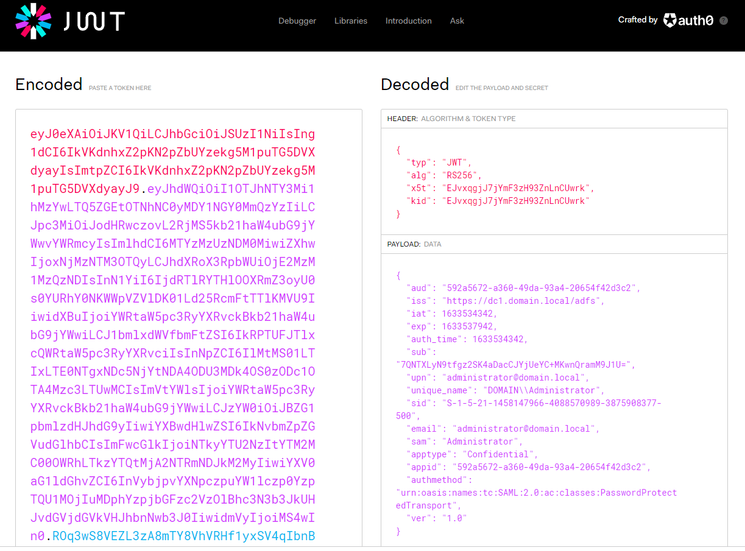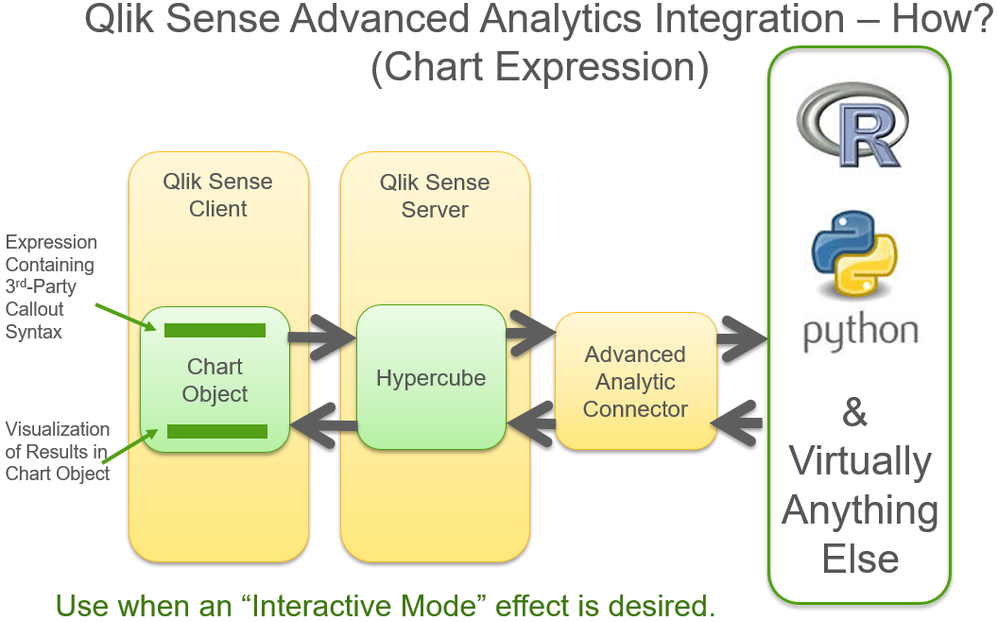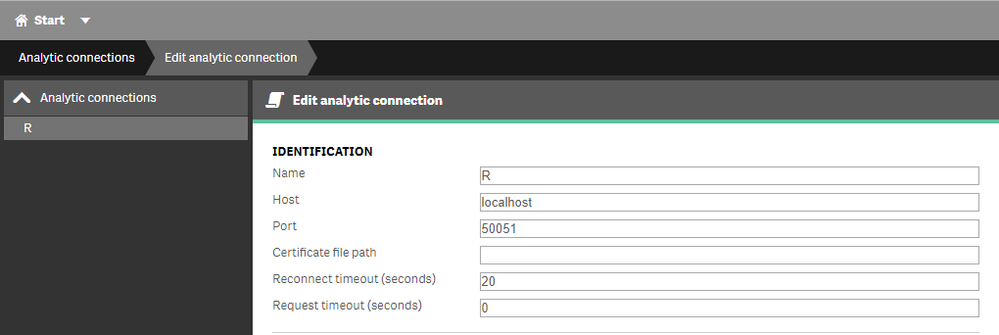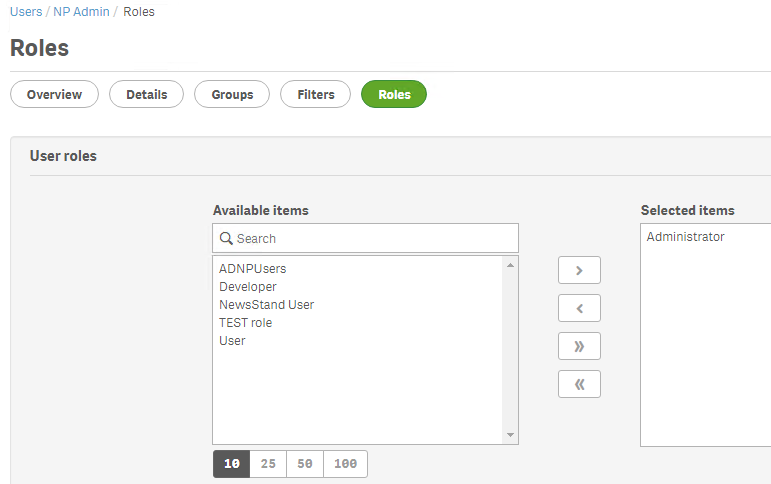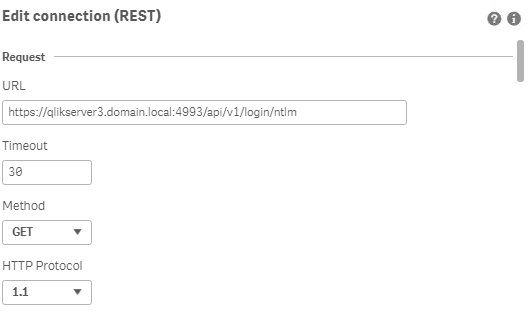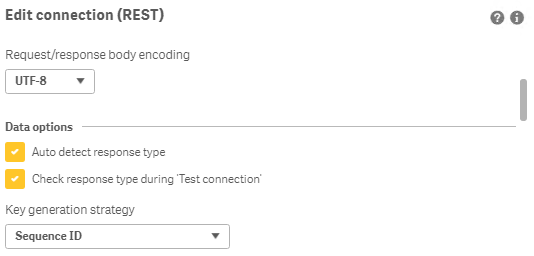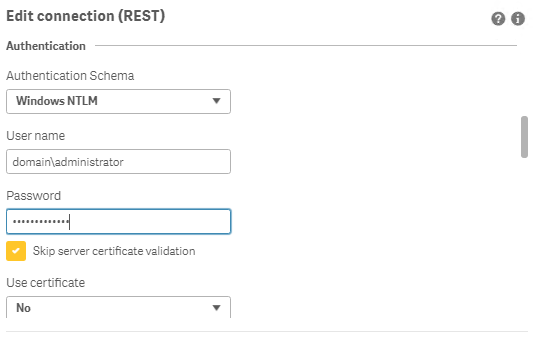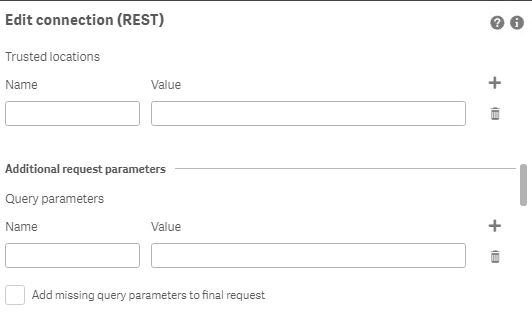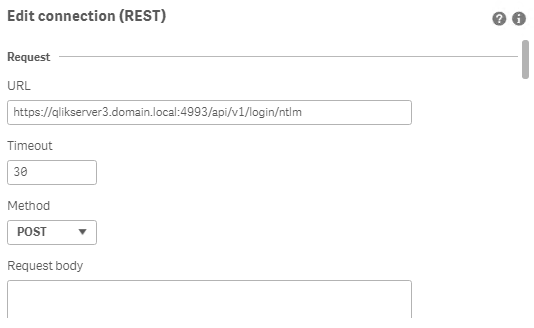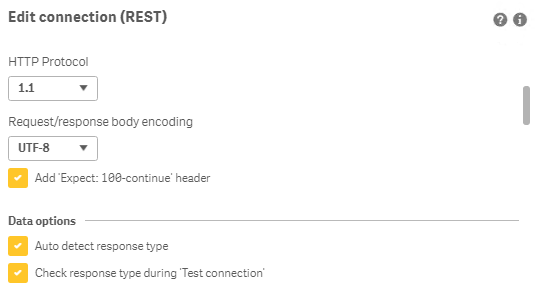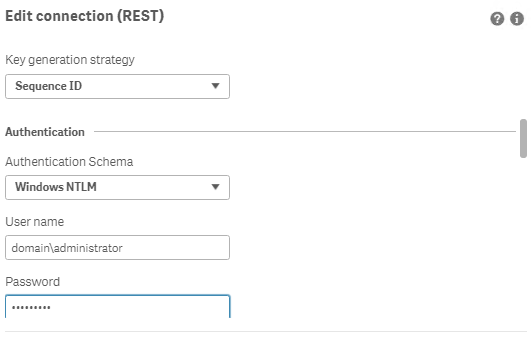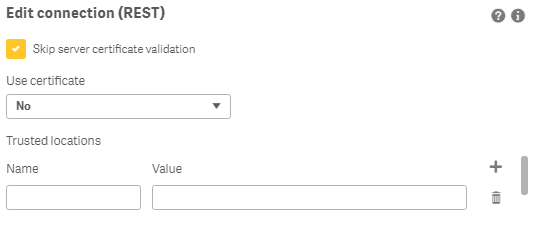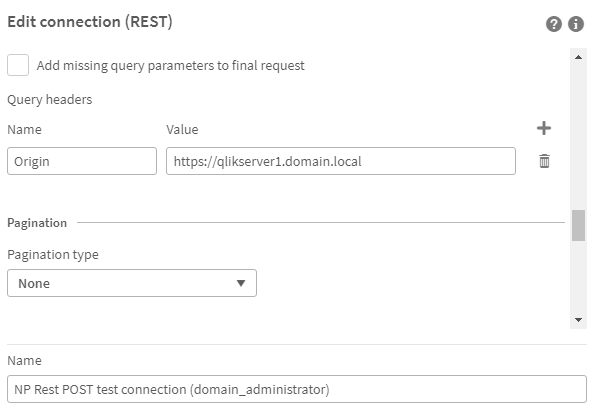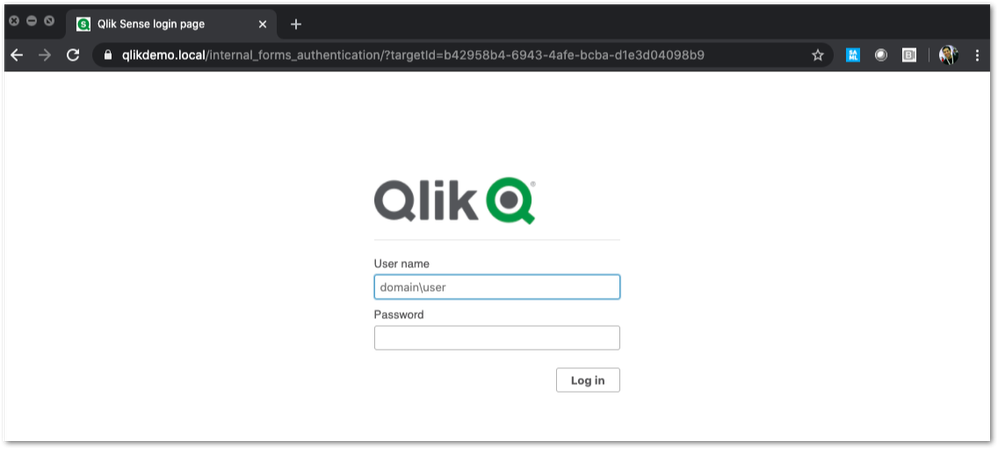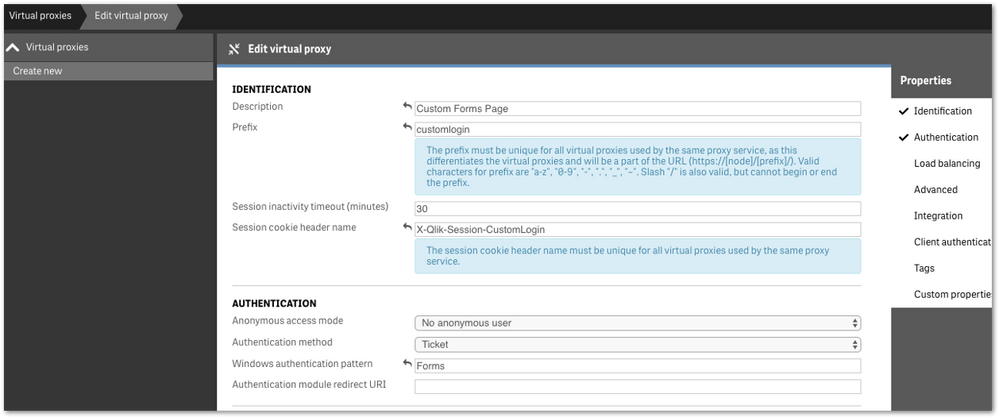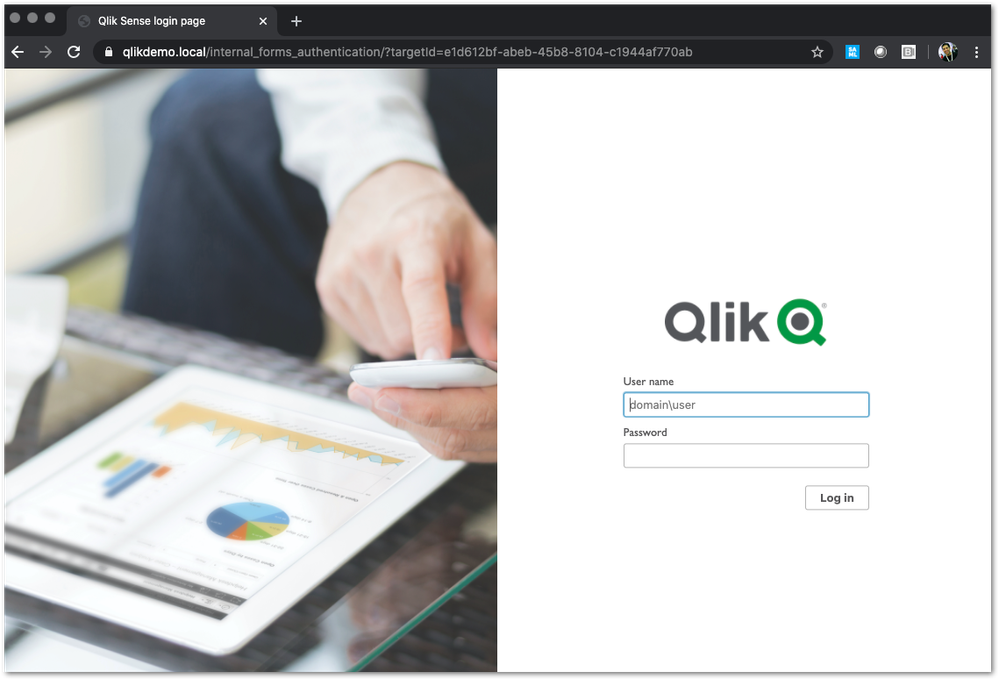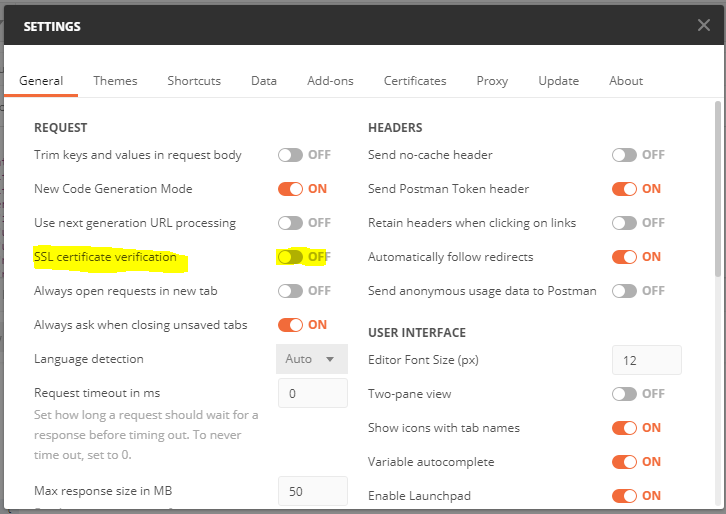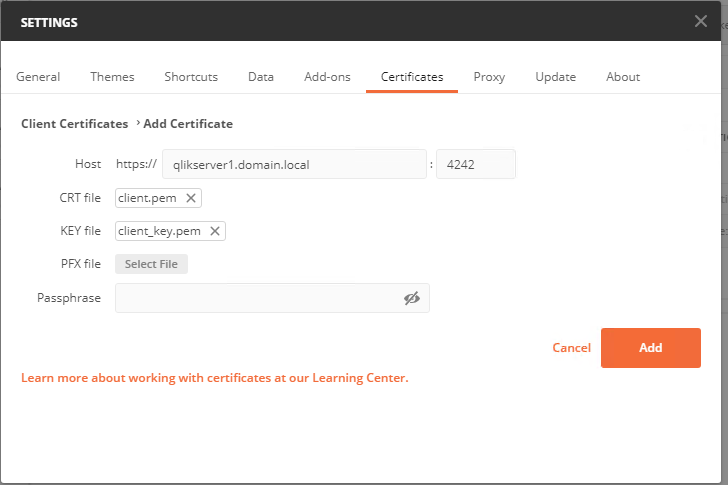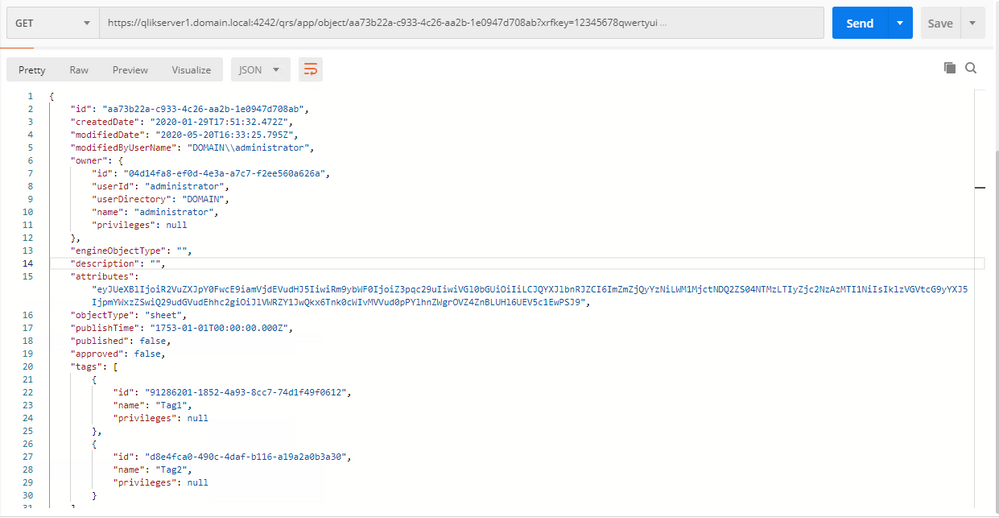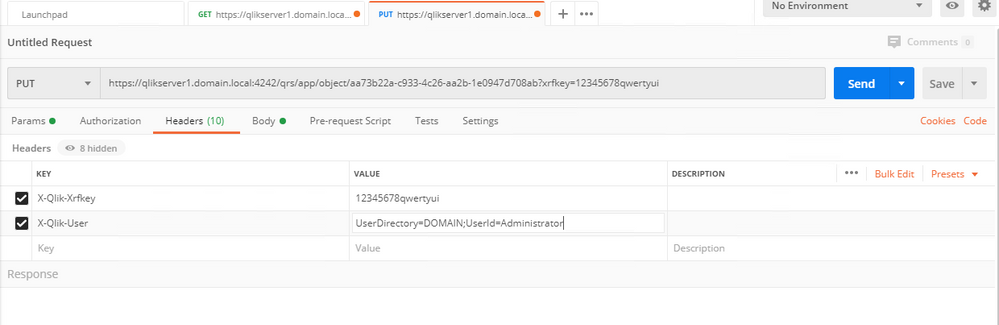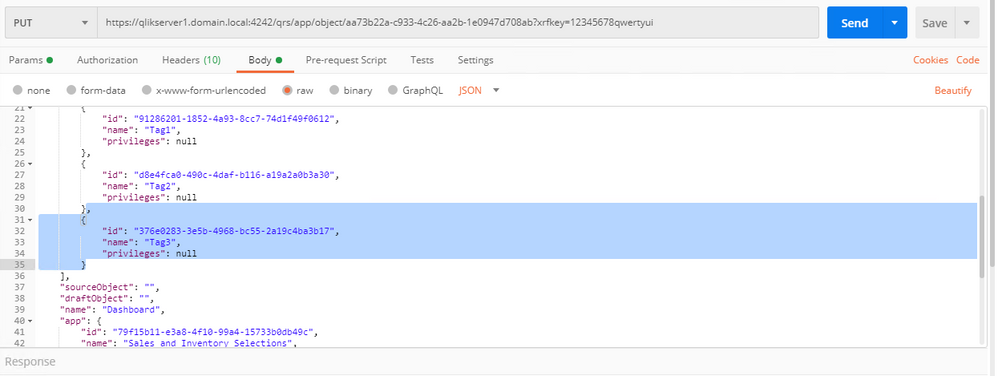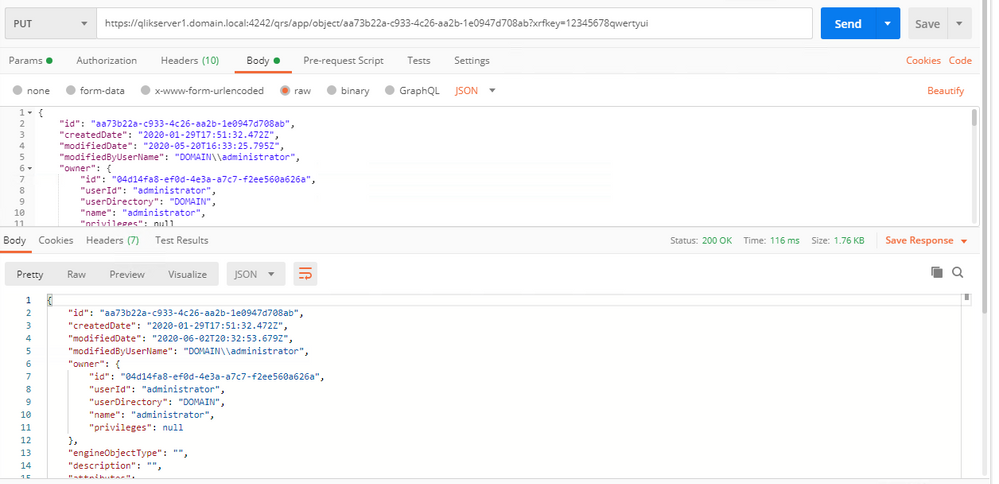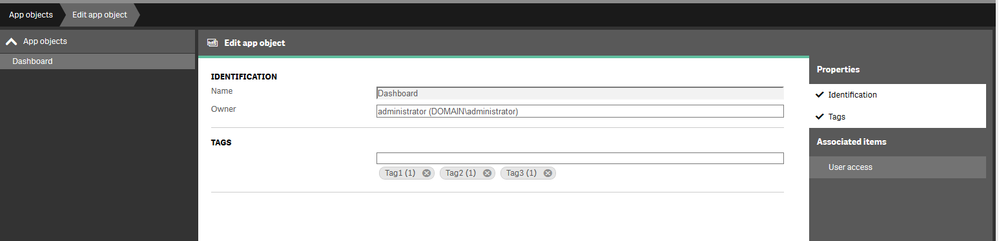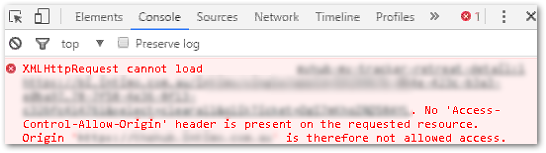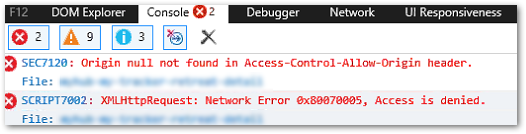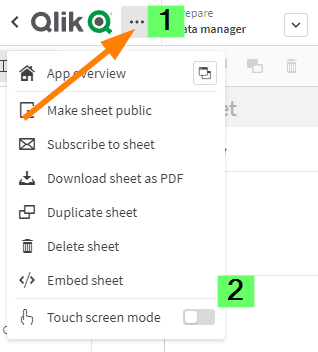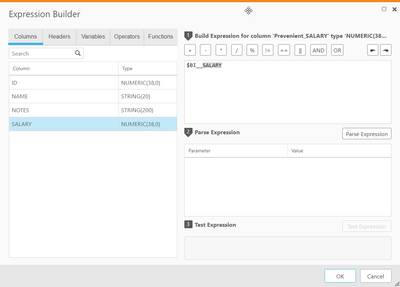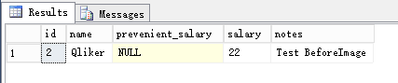Unlock a world of possibilities! Login now and discover the exclusive benefits awaiting you.
Recent Documents
-
Qlik Sense Enterprise on Windows QRS API '/qrs/App/table' returns unexpected res...
In Qlik Sense Enterprise on Windows, using QRS API '/qrs/App/table' by providing a body returns more than expected rows. Example: Using POSTMAN, we... Show MoreIn Qlik Sense Enterprise on Windows, using QRS API '/qrs/App/table' by providing a body returns more than expected rows.
Example:
- Using POSTMAN, we perform a POST call including the body:
- With the above body, we expect that the response rows would ONLY contain name, id, and values as defined above in "list":
- However, this POST request returns more than the requested rows, such as id, name, valueType, choiceValues, and privileges:
Resolution
This behavior has been identified as defect SUPPORT-6127.
It is caused by the default value of the parameter HideCustomPropertyDefinition set to true in the Repository.exe.config file. Changing the parameter from true to false resolves it.
To change the value:
- Navigate to C:\Program Files\Qlik\Sense\Repository\ and locate Repository.exe.config
- Open Repository.exe.config in a text editor
- Find HideCustomPropertyDefinition and set its value from true to false
If you are running a multi node environment, make the change on each node. - Save the Repository.exe.config file‘false’
Cause
Issue related to the default configuration setting of the parameter HideCustomPropertyDefinition in the Repository.exe.config file.
Internal Investigation ID(s)
SUPPORT-6127
Environment
- Qlik Sense Enterprise on Windows
- Using POSTMAN, we perform a POST call including the body:
-
Qlik Sense Enterprise on Windows: Extended WebSocket CSRF protection
Beginning with Qlik Sense Enterprise on Windows 2024, Qlik has extended CSRF protection to WebSockets. For reference, see the Release Notes. In the ca... Show MoreBeginning with Qlik Sense Enterprise on Windows 2024, Qlik has extended CSRF protection to WebSockets. For reference, see the Release Notes.
In the case of mashups, extensions,and or other cross-site domain setups, the following two steps are necessary:
- Add additional response headers. These headers help protect against Cross-Site Forgery (CSRF) attacks.
- Change the applicable code in your mashup or extension.
Content
Add the Response Headers
The three additional response headers are:
Access-Control-Allow-Origin: https://localhost:8080
Access-Control-Allow-Credentials: true
Access-Control-Expose-Headers: qlik-csrf-tokenLocalhost and port 8080 are examples. Replace them with the appropriate hostname. Defining the port is optional.
If you have multiple origins, seperate them by comma.
Example:
For more information about adding response headers to the Qlik Sense Virtual proxy, see Creating a virtual proxy. Expand the Advanced section to access Additional response headers.
Adapt your Mashup or Extension code
In certain scenarios, the additional headers on the virtual proxy will not be enough and a code change is required. In these cases, you need to request the CSRF token and then send it forward when opening the session on the WebSocket. See Workflow for a visualisation of the process.
An example written in Enigma.js is available here:
The information and example in this article are provided as-is and are not directly supported by Qlik Support. More assistance can be found on the Qlik Integration forum. Professional Services are available to help where needed.
Workflow
Workflow
Verification
To verify if the header information is correctly passed on, capture the web traffic in your browser's debug tool.
Environment
- Qlik Sense Enterprise on Windows November 2024 and later
-
Qlik Cloud: Login with Service Account Owner (SAO) error: User Allocation Requir...
The client Secret for a Single Sign-On Solution has expired. After successfully logging in with your unique tenant url recovery address https://type... Show MoreThe client Secret for a Single Sign-On Solution has expired.
After successfully logging in with your unique tenant url recovery address
https://type_your_tenant_here.eu.qlikcloud.com/login/recover
when using the current tenant Service Account Owner (SAO) account, logging in to the Qlik Cloud Administration Console fails with:
User allocation required You do not have a valid user allocation. Please contact an administrator for more information
Resolution
Once you successfully log in to the tenant via recovery link using the SAO (Service Account Owner) credentials, either navigate to the Qlik Cloud Administration Console by using
- the Settings icon
- or by directly using https://mytenant.eu.qlikcloud.com/console
This will allow you to access the Qlik Cloud Administration Console and update the client secret for your IDP settings.
Environment
- Qlik Cloud Analytics
NOTE: If you are logging in with credentials that are not your own (for example, a user that has left your organization) and the above steps fail with a responseCode: 401 error, it may be necessary to ask Qlik Customer Support to change the Server Account Owner (SAO) to an currently active user in your directory.
Once the SAO change is complete, follow the above resolution steps.
Related Content
-
Qlik Sense: How to request an OIDC token manually and check if correct attribute...
This article explains how to request a token manually from your Identity provider token endpoint and verify if the required attributes are included i... Show More -
R Integration with Qlik Sense
How to get started with R-Script integration within Qlik Sense The architecture of the integration at a High-level looks like this: Qlik Sense Advanc... Show MoreHow to get started with R-Script integration within Qlik Sense
The architecture of the integration at a High-level looks like this:
Qlik Sense Advanced Analytics integration is essentially an extension to Qlik Sense’s expression syntax, and as such it can be used in both Chart Expressions, and in Load Script Expressions.
With this new capability, we are now able to add syntax to a chart expression that tells Qlik Sense that particular expression should not be evaluated on the Qlik Sense server, but instead, all the information and data needed to calculate that expression should be sent via the server side extension on to the backend R system for calculation.
After the advanced analytic calculations are completed, the data is sent back to the Qlik Sense Server and to the client for visualization.
Environment:
- Qlik Sense Enterprise on Windows , all versions
Resolution:
This video shows an example of how Qlik Sense connects to an R server for extending expression capabilities in Qlik Sense Apps while offloading the calculations to the R server engine.
Click here for Video Transcript
In order to start displaying a simple "Hello World" in Qlik Sense using a R-Script, we will do the following:
1. Have R & R-studio installed in your system. (RGui included with R for Windows can also be used) R can be downloaded at https://cloud.r-project.org/
2. We need a package in R to extend R functionality to applications via TCP/IP. The package name is "Rserve()"
Install the package using the below command in RStudio GUI:install.packages('Rserve')
3. Now we need to invoke that library and start Rserve. In order to do so, execute the below scripts:library(Rserve) Rserve()
4.The communication method from Sense to R is taken care using gRPC. R is not a supported language in gRPC by default.
So a possible solution for this is to develop a connector in any of the supported languages of gRPC. Qlik provides an open-source connector developed in C# which in turn access Rserve to be able to run R scripts.
qlik-oss/sse-r-plugin
Once you built the connector, start the SSEtoRserve.exe (ideally on the Rserve server itself)Note: Qlik Support does not support this plugin directly. Inquiries should be submitted via GitHub under sse-r-plugin - Issues
5. Now we will have to configure the plugin:For Qlik Sense Desktop June 2019 and up:
Add the following line in the settings.ini file:
SSEPlugin=R,localhost:50051
The settings.ini is located in this location:C:\Users\[userid]\AppData\Local\Programs\Qlik\Sense\Engine\settings.iniFor previous Qlik Sense Desktop:
Add the following line in the settings.ini file:
SSEPlugin=R,localhost:50051
The settings.ini file is located in this location:C:\Users\(username)\Documents\Qlik\SenseFor Qlik Sense Enterprise/Server:
a. In the QMC, add a new Analytic Connection.
b. Restart the Qlik Sense Engine service.
Please refer to the screenshot below for creating a new connection.Note: If the R-Plugin (SSEtoRserve.exe) was installed on the R-Server (where Rserve runs) or another machine, point to that machine name instead of 'localhost'. Also, in multi-node environments with multiple Qlik Sense Engines, even if the plugin was installed on the Central node, make sure to add the Central node's hostname instead of 'localhost' as the other Rim node Engine services need the correct DNS/Netbios name to reach the plugin.
6. Now Open a Qlik Sense App and add a KPI object in the sheet. This can be one of the Apps included with the plugin itself under <storage path>\sse-r-plugin-master\sense_appsNote that the example apps also need data connections to be created to the data files included with these apps files in the above location.
7. Otherwise, a new app can be created and any data may be loaded for the SSE example below.
8. For the measure, add the following expression which contains an R-script:R.ScriptEvalStr('paste(q$firstWord, q$secondWord);', 'Hello' as firstWord, 'World' as secondWord)
9. If everything is configured properly, the R-script shown in bold above should be executed fine and it should display a "Hello World" message.Understanding the R-script & Function:
R.ScriptEvalStr('paste(q$firstWord, q$secondWord);', Only([First Word]) as firstWord, Only([Second Word]) as secondWord)
Eight script functions are automatically added to the functionality of the plugin. What is needed to be covered on the plugin side to fulfill the functionality is to implement the EvaluateScript rpc function.
The syntax of these functions is:<EngineSSEName>.<FunctionName>(Script [,Parameter...])
Where the Script is an R-Script to be evaluated & Parameter is the data sent from Qlik's end.
Here, we use the ScriptEvalStr function which accepts argument of type String & returns a String. The 'paste' function in R concatenates vectors after converting to character. We pass two data fields of type string from Qlik (First Word & Second Word). The R-script then references these data fields through the q dataframe (structure already taken care in R) (q$firstWord and q$secondWord). The script/function finally returns a String back to Qlik Sense.Related Content:
- Analytic Connections - Qlik Sense for Administrators
- Script Regular Statements - Load - Qlik Sense on Windows
- Creating an Advanced Analytics Server in 15 minutes using AWS
- Qlik Server-Side Extension (SSE) with Analytic Connections
- Getting Started with Advanced Analytics in Qlik Sense using Python
- How to call an external / custom function in Qlik Sense?
- Qlik Sense Analytic Connection (SSE) Error when reloading App
-
How to create NPrinting GET and POST REST connections
NPrinting has a library of APIs that can be used to customize many native NPrinting functions outside the NPrinting Web Console. Environment: Qlik N... Show MoreNPrinting has a library of APIs that can be used to customize many native NPrinting functions outside the NPrinting Web Console.
Environment:
An example of two of the more common capabilities available via NPrinting APIs are as follows
- Connection reloads
- Publish Task executions
These and many other public NPrinting APIs can be found here: Qlik NPrinting API
In the Qlik Sense data load editor of your Qlik Sense app, two REST connections are required (These two REST Connectors must also be configured in the QlikView Desktop application>load where the API's are used. See Nprinting Rest API Connection through QlikView desktop)
- GET
- POST
Requirements of REST user account:
- Windows Authentication is required in both these connectors. The required user account is the NPrinting service account (which is also ROOTADMIN on the Qlik Sense server)
- This user account must also be a member of the NPrinting 'Administrators' Security Role on the NPrinting Server.
Creating REST "GET" connections
Note: Replace QlikServer3.domain.local with the name and port of your NPrinting Server
NOTE: replace domain\administrator with the domain and user name of your NPrinting service user account
Creating REST "POST" connections
Note: Replace QlikServer3.domain.local with the name and port of your NPrinting Server
NOTE: replace domain\administrator with the domain and user name of your NPrinting service user account
Ensure to enter the 'Name' Origin and 'Value' of the Qlik Sense (or QlikView) server address in your POST REST connection only.
Replace https://qlikserver1.domain.local with your Qlik sense (or QlikView) server address.
Ensure that the 'Origin' Qlik Sense or QlikView server is added as a 'Trusted Origin' on the NPrinting Server computer
Related Content
- Distribute NPrinting reports after reloading a Qlik App
- Extending Qlik NPrinting
- Run a Qlik NPrinting API POST command via QlikView reload script
- Troubleshooting Common NPrinting API Errors
NOTE: The information in this article is provided as-is and to be used at own discretion. NPrinting API usage requires developer expertise and usage therein is significant customization outside the turnkey NPrinting Web Console functionality. Depending on tool(s) used, customization(s), and/or other factors ongoing, support on the solution below may not be provided by Qlik Support.
-
Customizing Qlik Sense Enterprise on Windows Forms Login Page
Ever wanted to brand or customize the default Qlik Sense Login page? The functionality exists, and it's really as simple as just designing your HTML p... Show MoreEver wanted to brand or customize the default Qlik Sense Login page?
The functionality exists, and it's really as simple as just designing your HTML page and 'POSTing' it into your environment.
We've all seen the standard Qlik Sense Login page, this article is all about customizing this page.
This customization is provided as is. Qlik Support cannot provide continued support of the solution. For assistance, reach out to our Professional Services or engage in our active Integrations forum.
To customize the page:
- We highly recommend setting up a new virtual proxy with Forms so you don't impact any users that are using auto-login Windows auth.
Example setup:
Description: Custom Forms Page
Prefix: customlogin
Session cookie header-name: X-Qlik-Session-CustomLogin
Windows authentication pattern: Forms - Once this is done, a good starting point is to download the default login page.
You can open up your web developer tool of choice, go to the login page, and download the HTML response from the GET http://<server>/customlogin/internal_forms_authentication request. It should be roughly a 273 line .html file. - Once you have this file, you can more or less customize it as much as you'd like.
Image files can be inlined as you'll see in the qlik default file, or can be referenced as long as they are publicly accessible. The only thing that needs to exist are the input boxes with appropriate classes and attributes, and the 'Log In' button. - After building out your custom HTML page and it looks great, it needs to be converted to Base64. There are online tools to do this, openssl also has this functionality.
Once you have your Base64 encoded HTML file, then you will want to PUT it into your sense environment. - First, do a GET request on /qrs/proxyservice and find the ID of the proxy service you want this login page to be shown for.
- You will then do a GET request on /qrs/proxyservice/<id> and copy the body of that response. Below is an example of that response.
{ "id": "8817d7ab-e9b2-4816-8332-f8cb869b27c2", "createdDate": "2020-03-23T15:39:33.540Z", "modifiedDate": "2020-05-20T18:46:13.995Z", "modifiedByUserName": "INTERNAL\\sa_api", "customProperties": [], "settings": { "id": "8817d7ab-e9b2-4816-8332-f8cb869b27c2", "createdDate": "2020-03-23T15:39:33.540Z", "modifiedDate": "2020-05-20T18:46:13.995Z", "modifiedByUserName": "INTERNAL\\sa_api", "listenPort": 443, "allowHttp": true, "unencryptedListenPort": 80, "authenticationListenPort": 4244, "kerberosAuthentication": false, "unencryptedAuthenticationListenPort": 4248, "sslBrowserCertificateThumbprint": "e6ee6df78f9afb22db8252cbeb8ad1646fa14142", "keepAliveTimeoutSeconds": 10, "maxHeaderSizeBytes": 16384, "maxHeaderLines": 100, "logVerbosity": { "id": "8817d7ab-e9b2-4816-8332-f8cb869b27c2", "createdDate": "2020-03-23T15:39:33.540Z", "modifiedDate": "2020-05-20T18:46:13.995Z", "modifiedByUserName": "INTERNAL\\sa_api", "logVerbosityAuditActivity": 4, "logVerbosityAuditSecurity": 4, "logVerbosityService": 4, "logVerbosityAudit": 4, "logVerbosityPerformance": 4, "logVerbositySecurity": 4, "logVerbositySystem": 4, "schemaPath": "ProxyService.Settings.LogVerbosity" }, "useWsTrace": false, "performanceLoggingInterval": 5, "restListenPort": 4243, "virtualProxies": [ { "id": "58d03102-656f-4075-a436-056d81144c1f", "prefix": "", "description": "Central Proxy (Default)", "authenticationModuleRedirectUri": "", "sessionModuleBaseUri": "", "loadBalancingModuleBaseUri": "", "useStickyLoadBalancing": false, "loadBalancingServerNodes": [ { "id": "f1d26a45-b0dd-4be1-91d0-34c698e18047", "name": "Central", "hostName": "qlikdemo", "temporaryfilepath": "C:\\Users\\qservice\\AppData\\Local\\Temp\\", "roles": [ { "id": "2a6a0d52-9bb4-4e74-b2b2-b597fa4e4470", "definition": 0, "privileges": null }, { "id": "d2c56b7b-43fd-44ad-a12f-59e778ce575a", "definition": 1, "privileges": null }, { "id": "37244424-96ae-4fe5-9522-088a0e9679e3", "definition": 2, "privileges": null }, { "id": "b770516e-fe8a-43a8-a7a4-318984ee4bd6", "definition": 3, "privileges": null }, { "id": "998b7df8-195f-4382-af18-4e0c023e7f1c", "definition": 4, "privileges": null }, { "id": "2a5325f4-649b-4147-b0b1-f568be1988aa", "definition": 5, "privileges": null } ], "serviceCluster": { "id": "b07fc5f2-f09e-4676-9de6-7d73f637b962", "name": "ServiceCluster", "privileges": null }, "privileges": null } ], "authenticationMethod": 0, "headerAuthenticationMode": 0, "headerAuthenticationHeaderName": "", "headerAuthenticationStaticUserDirectory": "", "headerAuthenticationDynamicUserDirectory": "", "anonymousAccessMode": 0, "windowsAuthenticationEnabledDevicePattern": "Windows", "sessionCookieHeaderName": "X-Qlik-Session", "sessionCookieDomain": "", "additionalResponseHeaders": "", "sessionInactivityTimeout": 30, "extendedSecurityEnvironment": false, "websocketCrossOriginWhiteList": [ "qlikdemo", "qlikdemo.local", "qlikdemo.paris.lan" ], "defaultVirtualProxy": true, "tags": [], "samlMetadataIdP": "", "samlHostUri": "", "samlEntityId": "", "samlAttributeUserId": "", "samlAttributeUserDirectory": "", "samlAttributeSigningAlgorithm": 0, "samlAttributeMap": [], "jwtAttributeUserId": "", "jwtAttributeUserDirectory": "", "jwtAudience": "", "jwtPublicKeyCertificate": "", "jwtAttributeMap": [], "magicLinkHostUri": "", "magicLinkFriendlyName": "", "samlSlo": false, "privileges": null }, { "id": "a8b561ec-f4dc-48a1-8bf1-94772d9aa6cc", "prefix": "header", "description": "header", "authenticationModuleRedirectUri": "", "sessionModuleBaseUri": "", "loadBalancingModuleBaseUri": "", "useStickyLoadBalancing": false, "loadBalancingServerNodes": [ { "id": "f1d26a45-b0dd-4be1-91d0-34c698e18047", "name": "Central", "hostName": "qlikdemo", "temporaryfilepath": "C:\\Users\\qservice\\AppData\\Local\\Temp\\", "roles": [ { "id": "2a6a0d52-9bb4-4e74-b2b2-b597fa4e4470", "definition": 0, "privileges": null }, { "id": "d2c56b7b-43fd-44ad-a12f-59e778ce575a", "definition": 1, "privileges": null }, { "id": "37244424-96ae-4fe5-9522-088a0e9679e3", "definition": 2, "privileges": null }, { "id": "b770516e-fe8a-43a8-a7a4-318984ee4bd6", "definition": 3, "privileges": null }, { "id": "998b7df8-195f-4382-af18-4e0c023e7f1c", "definition": 4, "privileges": null }, { "id": "2a5325f4-649b-4147-b0b1-f568be1988aa", "definition": 5, "privileges": null } ], "serviceCluster": { "id": "b07fc5f2-f09e-4676-9de6-7d73f637b962", "name": "ServiceCluster", "privileges": null }, "privileges": null } ], "authenticationMethod": 1, "headerAuthenticationMode": 1, "headerAuthenticationHeaderName": "userid", "headerAuthenticationStaticUserDirectory": "QLIKDEMO", "headerAuthenticationDynamicUserDirectory": "", "anonymousAccessMode": 0, "windowsAuthenticationEnabledDevicePattern": "Windows", "sessionCookieHeaderName": "X-Qlik-Session-Header", "sessionCookieDomain": "", "additionalResponseHeaders": "", "sessionInactivityTimeout": 30, "extendedSecurityEnvironment": false, "websocketCrossOriginWhiteList": [ "qlikdemo", "qlikdemo.local" ], "defaultVirtualProxy": false, "tags": [], "samlMetadataIdP": "", "samlHostUri": "", "samlEntityId": "", "samlAttributeUserId": "", "samlAttributeUserDirectory": "", "samlAttributeSigningAlgorithm": 0, "samlAttributeMap": [], "jwtAttributeUserId": "", "jwtAttributeUserDirectory": "", "jwtAudience": "", "jwtPublicKeyCertificate": "", "jwtAttributeMap": [], "magicLinkHostUri": "", "magicLinkFriendlyName": "", "samlSlo": false, "privileges": null } ], "formAuthenticationPageTemplate": "", "loggedOutPageTemplate": "", "errorPageTemplate": "", "schemaPath": "ProxyService.Settings" }, "serverNodeConfiguration": { "id": "f1d26a45-b0dd-4be1-91d0-34c698e18047", "name": "Central", "hostName": "qlikdemo", "temporaryfilepath": "C:\\Users\\qservice\\AppData\\Local\\Temp\\", "roles": [ { "id": "2a6a0d52-9bb4-4e74-b2b2-b597fa4e4470", "definition": 0, "privileges": null }, { "id": "d2c56b7b-43fd-44ad-a12f-59e778ce575a", "definition": 1, "privileges": null }, { "id": "37244424-96ae-4fe5-9522-088a0e9679e3", "definition": 2, "privileges": null }, { "id": "b770516e-fe8a-43a8-a7a4-318984ee4bd6", "definition": 3, "privileges": null }, { "id": "998b7df8-195f-4382-af18-4e0c023e7f1c", "definition": 4, "privileges": null }, { "id": "2a5325f4-649b-4147-b0b1-f568be1988aa", "definition": 5, "privileges": null } ], "serviceCluster": { "id": "b07fc5f2-f09e-4676-9de6-7d73f637b962", "name": "ServiceCluster", "privileges": null }, "privileges": null }, "tags": [], "privileges": null, "schemaPath": "ProxyService" } - In the response, locate the formAuthenticationPageTemplate field
- You can then take your base64 encoded HTML file, paste the value into the formAuthenticationPageTemplate field.
Example:
"formAuthenticationPageTemplate": "BASE 64 ENCODED HTML HERE",
Once you have an updated body, you can use the PUT verb (with an updated modifiedDate) to PUT this body back into the repository. Once this is done, you should be able to goto your virtual proxy and you should see your new login page (very Qlik branded in this example):
If your login page does not work and you need to revert back to the default, simply do a GET call on your proxy service, and set formAuthenticationPageTemplate back to an empty string:
formAuthenticationPageTemplate": ""Environment:
- We highly recommend setting up a new virtual proxy with Forms so you don't impact any users that are using auto-login Windows auth.
-
How to use Postman to make API calls and use/verify JSON output in Qlik Sense En...
The following article describes how to use Postman to make GET and PUT requests and verify the JSON output. Prerequisites In this example, Postman re... Show MoreThe following article describes how to use Postman to make GET and PUT requests and verify the JSON output.
Prerequisites
- In this example, Postman resides outside the Qlik Sense servers, so the certificates need to be exported to make the API calls. Export the Certificates selecting "Platform independent PEM-format", the following article can be used as a reference, just make sure to select "Platform independent PEM-format" instead. Export client certificate and root certificate to make API calls
- For best practices, the user utilized for this sample is not the Service Account.
- It is necessary to create a new Tag in the QMC so we can later use it to add it to an existing object.
- Download Postman
- This exercise was implemented using Qlik Sense April 2020 (13.72.3)
Environment:
- Qlik Sense Enterprise on Windows
The information in this article is provided as-is and to be used at own discretion. Depending on tool(s) used, customization(s), and/or other factors ongoing support on the solution below may not be provided by Qlik Support.
Resolution
Steps
-
Copy the Certificates to the server/computer where Postman is used.
-
Open Postman and go to menu "Settings" , In the General tab set "SSL certificate verification" to Off, In the Certificates Tab select "add Certificate" and set the path to the exported certs. The CRT file path will correspond to the path where the client.pem certificate resides, the Key file to the cleint_key.pem
Now Postman is ready to be used, this article describes how to make a GET and PUT request to add a tag to a sheet.
It is suggested to visit our Help site to verify the documentation about the API, in this case we will use
get /app/object/{id}
put /app/object/{id}
The URL would be
https://qlikserver1.domain.local:4242/qrs/app/object/aa73b22a-c933-4c26-aa2b-1e0947d708ab?xrfkey=12345678qwertyui
[Server] + [API end point] + [xrfkey]
The necessary headers would be :
X-Qlik-xrfkey = 12345678qwertyui
(this value needs to be the same provided in the URL xrfkey), for questions about xrfkey headers please refer to the following information: Using Xrfkey headers
X-Qlik-User = UserDirectory=DOMAIN;UserId=Administrator (this value would be the user to make the API calls)
Note that Postman will include xrfkey in the parameters section once the URL is pasted in the GET response.
Please refer to the following pictures to verify the configurations are correct.GET
Postman Headers
Once is configured you can click the "Send" button, the Response will look like this:
PUT
In order to send the PUT method it is necessary to copy the JSON Response from the previous GET call and modify the necessary information, this need to be done carefully otherwise the request will return an error. The details can be found In our Qlik Site under "Updating an entry" section included here.
Sample (It will be necessary to include a comma if there are already tags associated to the object){ "id": "376e0283-3e5b-4968-bc55-2a19c4ba3b17", "name": "Tag3", "privileges": null }Please refer to the following pictures to verify that the configurations are correct
PUT HeaderPUT Body
Once the information is correct, select the "Send" button, and you should get a 200 OK Status.We can verify the chances in the Qlik Sense Management Console, now the tag shows 1 Occurrence and the sheet shows the new tag.
-
Qlik Cloud Webhooks: Migration to new event formats is coming
The event payloads emitted by the Qlik Cloud webhooks service are changing. Qlik is replacing a legacy event format with a new cloud event format. Any... Show MoreThe event payloads emitted by the Qlik Cloud webhooks service are changing. Qlik is replacing a legacy event format with a new cloud event format.
Any legacy events (such as anything not already cloud event compliant) will be updated to a temporary hybrid event containing both legacy and cloud event payloads. This will start on or after November 3, 2025.
Please consider updating your integrations to use the new fields once added.
A formal deprecation with at least a 6-month notice will be provided via the Qlik Developer changelog. After that period, hybrid events will be replaced entirely by cloud events.
Webhook automations in Qlik Automate will not be impacted at this time.
Events impacted by this migration
The webhooks service in Qlik Cloud enables you to subscribe to notifications when your Qlik Cloud tenant generates specific events.
At the time of writing, the following legacy events are available:
Service Event name Event type When is event generated API keys API key validation failed com.qlik.v1.api-key.validation.failed The tenant tries to use an API key which is expired or revoked Apps (Analytics apps) App created com.qlik.v1.app.created A new analytics app is created Apps (Analytics apps) App deleted com.qlik.v1.app.deleted An analytics app is deleted Apps (Analytics apps) App exported com.qlik.v1.app.exported An analytics app is exported Apps (Analytics apps) App reload finished com.qlik.v1.app.reload.finished An analytics app has finished refreshing on an analytics engine (not it may not be saved yet) Apps (Analytics apps) App published com.qlik.v1.app.published An analytics app is published from a personal or shared space to a managed space Apps (Analytics apps) App data updated com.qlik.v1.app.data.updated An analytics app is saved to persistent storage Automations (Automate) Automation created com.qlik.v1.automation.created A new automation is created Automations (Automate) Automation deleted com.qlik.v1.automation.deleted An automation is deleted Automations (Automate) Automation updated com.qlik.v1.automation.updated An automation has been updated and saved to persistent storage Automations (Automate) Automation run started com.qlik.v1.automation.run.started An automation run began execution Automations (Automate) Automation run failed com.qlik.v1.automation.run.failed An automation run failed Automations (Automate) Automation run ended com.qlik.v1.automation.run.ended An automation run finished successfully Reloads (Analytics reloads) Reload finished com.qlik.v1.reload.finished An analytics app has been refreshed and saved Users User created com.qlik.v1.user.created A new user is created Users User deleted com.qlik.v1.user.deleted A user is deleted Any events not listed above will remain as-is, as they already adhere to the cloud event format.
How are events changing
Each event will change to a new structure. The details included in the payloads will remain the same, but some attributes will be available in a different location.
The changes being made:
- All new property names will be lowercase, which may cause some duplication of existing properties within the
dataobject. - The following properties or objects will be updated:
cloudEventsVersionis replaced byspecversion. For most events this will be fromcloudEventsVersion: 0.1tospecversion: 1.0+.contentTypeis replaced bydatacontentypeto describe the media type of the data object.eventIdis replaced byid.eventTimeis replaced bytime.eventTypeVersionis not present in the future schema.eventTypeis replaced bytype.extensions.actoris replaced byauthtypeandauthclaims.extensions.updatesis replaced bydata._updatesextensions.meta, and any other direct objects onextensionsare replaced by equivalents indatawhere relevant.- The direct properties of the
extensionsobject will be moved to the root and renamed to be lowercase if needed, such astenantId,userId,spaceId, etc.
Example: Automation created event
This is the current legacy payload of the automation created event:
{ "cloudEventsVersion": "0.1", "source": "com.qlik/automations", "contentType": "application/json", "eventId": "f4c26f04-18a4-4032-974b-6c7c39a59816", "eventTime": "2025-09-01T09:53:17.920Z", "eventTypeVersion": "1.0.0", "eventType": "com.qlik.v1.automation.created", "extensions": { "ownerId": "637390ef6541614d3a88d6c3", "spaceId": "685a770f2c31b9e482814a4f", "tenantId": "BL4tTJ4S7xrHTcq0zQxQrJ5qB1_Q6cSo", "userId": "637390ef6541614d3a88d6c3" }, "data": { "connectorIds": {}, "containsBillable": null, "createdAt": "2025-09-01T09:53:17.000000Z", "description": null, "endpointIds": {}, "id": "cae31848-2825-4841-bc88-931be2e3d01a", "lastRunAt": null, "lastRunStatus": null, "name": "hello world", "ownerId": "637390ef6541614d3a88d6c3", "runMode": "manual", "schedules": {}, "snippetIds": {}, "spaceId": "685a770f2c31b9e482814a4f", "state": "available", "tenantId": "BL4tTJ4S7xrHTcq0zQxQrJ5qB1_Q6cSo", "updatedAt": "2025-09-01T09:53:17.000000Z" } }This will be the temporary hybrid event for automation created:
{ // cloud event fields "id": "f4c26f04-18a4-4032-974b-6c7c39a59816", "time": "2025-09-01T09:53:17.920Z", "type": "com.qlik.v1.automation.created", "userid": "637390ef6541614d3a88d6c3", "ownerid": "637390ef6541614d3a88d6c3", "tenantid": "BL4tTJ4S7xrHTcq0zQxQrJ5qB1_Q6cSo", "description": "hello world", "datacontenttype": "application/json", "specversion": "1.0.2", // legacy event fields "eventId": "f4c26f04-18a4-4032-974b-6c7c39a59816", "eventTime": "2025-09-01T09:53:17.920Z", "eventType": "com.qlik.v1.automation.created", "extensions": { "userId": "637390ef6541614d3a88d6c3", "spaceId": "685a770f2c31b9e482814a4f", "ownerId": "637390ef6541614d3a88d6c3", "tenantId": "BL4tTJ4S7xrHTcq0zQxQrJ5qB1_Q6cSo", }, "contentType": "application/json", "eventTypeVersion": "1.0.0", "cloudEventsVersion": "0.1", // unchanged event fields "data": { "connectorIds": {}, "containsBillable": null, "createdAt": "2025-09-01T09:53:17.000000Z", "description": null, "endpointIds": {}, "id": "cae31848-2825-4841-bc88-931be2e3d01a", "lastRunAt": null, "lastRunStatus": null, "name": "hello world", "ownerId": "637390ef6541614d3a88d6c3", "runMode": "manual", "schedules": {}, "snippetIds": {}, "spaceId": "685a770f2c31b9e482814a4f", "state": "available", "tenantId": "BL4tTJ4S7xrHTcq0zQxQrJ5qB1_Q6cSo", "updatedAt": "2025-09-01T09:53:17.000000Z" }, "source": "com.qlik/automations" }Timeline
- November 3, 2025: Hybrid events start emitting (combined legacy and cloud event payloads).
- At least 6 months after a formal deprecation notice: Legacy fields will be removed, leaving fully cloud events only.
Environment
- Qlik Cloud
- Qlik Cloud Government
- All new property names will be lowercase, which may cause some duplication of existing properties within the
-
Mixed Content and CORS error for Access-Control-Allow-Origin, Mashup fails to lo...
A Mixed Content error and CORS errors are displayed in a Qlik Sense Enterprise on Windows Environment running HTTPS and a Webserver hosting a mashup o... Show MoreA Mixed Content error and CORS errors are displayed in a Qlik Sense Enterprise on Windows Environment running HTTPS and a Webserver hosting a mashup on HTTP.
Qlik Sense Mashups may fail to render when deployed to a web server.
Example setup:
- Webapp server is running HTTP (e.g. in development)
- Qlik is running HTTPS only.
Example error messages:
Access to XMLHttpRequest at [] from origin '[]' has been blocked by CORS policy: The 'Access-Control-Allow-Origin' header has a value '[]' that is not equal to the supplied origin.
Origin null not found in Access-Control-Allow-Origin header.
XMLHttpRequest cannot load. No 'Access-Control-Allow-Origin' header is present on the requested resource.
Resolution
Option 1:
Avoid mixed content (HTTP and HTTPS)
Option 2:
First, verify that the host is included in the WebSocket origin allow list. For details on how this is configured, see How to configure the WebSocket origin allow list and best practices.
Example: A mashup is hosted on http://localhost:8080, and Qlik Sense is hosted on https://my-sense-server. Including "localhost" in the allow list is not sufficient; include explicitly both the protocol and port in this case (* will not include the port):
Then configure Qlik Sense (November 2018 and up) specifically to address the CORS error
- From Qlik Sense November 2018 and up, the Virtual Proxy allows for the configuration of the Additional response header for CORS protection.
- Open the Qlik Sense Management Console.
- Navigate to Virtual proxies
- Select the Virtual proxy in use for the hub
- Expand the Advanced properties
- Configure the Additional response headers accordingly
Note: Wildcard (*) is not supported. Always define the actual origin.
Example:Assuming that QlikServer1 is the Qlik Sense server running on HTTPS and localhost is the web server running on HTTP.
The additional response headers would be:Access-Control-Allow-Origin:https://qlikserver1.domain.local, http://localhost
This issue originates from the browsers parsing and handling of the web content. As a security measure browser do not allow content from multiple domains unless the main page has been configured to allow the cross-domain content. The symptom of not allowed cross-domain content is that the embedded parts fail to render and the browser throws a Cross-Origin Resource Sharing (CORS) error.
The main page must have a HTTP header that allows content from the Qlik Sense host, in order for the embedded object to be allowed by the browser. The general advice on (Access-Control-Allow-Origin) HTTP header requirements are as described in below link from Mozilla Developer Network.
https://developer.mozilla.org/en-US/docs/Web/HTTP/Access_control_CORS
https://www.w3schools.com/tags/att_iframe_sandbox.asp
If the allow list has been configured correctly in Qlik Sense, then the issue may lie in the web portal or web page hosting Qlik Sense content. Please contact the web service provider or web server administrator for further troubleshooting and configuration.Environment:
-
Qlik Cloud Analytics: How to retrieve a user's last login timestamp using the Au...
A user's last login timestamp can be retrieved using the Qlik Audit API and filtering by the event type: com.qlik.user-session.begin For more informat... Show MoreA user's last login timestamp can be retrieved using the Qlik Audit API and filtering by the event type: com.qlik.user-session.begin
For more information, see: Audits.
The login timestamps can also be obtained from the Qlik Cloud Entitlement Analyzer app.
Environment
- Qlik Cloud Analytics
-
Can touch screen mode be disabled for Qlik Sense Enterprise on Windows on the hu...
By default, the touch screen function cannot be disabled in Qlik Sense Enterprise on Windows. It is enabled whenever the client recognizes a touch-ena... Show MoreBy default, the touch screen function cannot be disabled in Qlik Sense Enterprise on Windows. It is enabled whenever the client recognizes a touch-enabled device, such as a mobile phone or tablet.
It can be disabled manually by the user, but not globally on the server.
To disable Touch Screen mode manually:
- Click the three dots (ellipsis) in the top left corner
- Toggle Touch Screen Mode on or off
An idea has been created to gather demand on allowing this feature to be disabled on server/administration level. See Option to Disable Touch Screen or toggle Touch Screen off on server side.
Environment:
Qlik Sense Enterprise on Windows
It is possible to disable touch screen options entirely in, for example, mashups.
A mashup can send information to the client that sends a fixed device type, which modifies the UI accordingly.
The information in this article is provided as-is and to be used at own discretion. Depending on tool(s) used, customization(s), and/or other factors ongoing support on the solution below may not be provided by Qlik Support.
Example:
// Sets device type, which modifies the UI accordingly.
// The device type is automatically detected if it is not manually set.
@function
// String describing the device type.
@param {'auto'|'touch'|'desktop'} deviceType
@example
qlik.setDeviceType('desktop');
More information could be found on the help site: setDeviceType method -
Qlik Sense Enterprise on Windows Mashup Error: Unable to connect to Qlik Sense E...
After upgrading Qlik Sense Enterprise on Windows to February 2024 or any later versions, the following errors may be thrown in mashups: Unable to conn... Show MoreAfter upgrading Qlik Sense Enterprise on Windows to February 2024 or any later versions, the following errors may be thrown in mashups:
Unable to connect to the Qlik Sense Engine
Connection Lost.
Resolution
Ensure that your mashup script is properly configured to handle authentication and include the session cookie in all subsequent requests after login.
Some APIs are now restricted, and the session cookie is required in every request to validate and process your request successfully.
Environment
- Qlik Sense Enterprise on Windows February 2024 and later
-
How to configure Qlik Cloud to use MS365 to send emails
This article documents how to configure a Qlik tenant to send emails using MS365. Prerequisite An account with an active Office365 license is required... Show MoreThis article documents how to configure a Qlik tenant to send emails using MS365.
Prerequisite
An account with an active Office365 license is required for this setup.
MS365 Setup
First, we configure the MS365 tenant to support the configuration.
Once you have an account set up on the MS365 side, let's go to the Microsoft Tenant settings:
- Open the Microsoft Entra admin center (Home - Microsoft Entra admin center)
- Go to Overview
- In the overview screen, you will see your Tenant ID. Copy this value, you will need it to configure your Qlik Cloud Tenant.
- Click Application to register an application
- Click + New registration
- Name your application
- Select the Supported account type that matches your needs
- Click Register to register your application
- Create a Client Credential
- Click Certificates & Secrets
- Click + New client secret
- Describe (name) the client secret and select its expiration value
- Click Add to finish this step
- After creating your client secret, the following is displayed:
- Copy the value and save it in a safe place. You will need it to complete your Qlik Cloud Tenant setup.
- Enabling the right APIs:
- Go to API Permissions
- Click + Add Permission
- Select Microsoft Graph
- Select Application permissions
- In the Select permissions field look for Mail.Send
- Select the Mail.Send permission
Setting Application permissions to Mail.Send grants the application to use any email address from your organization.
- Click Add permission
- Click Grant admin consent for <MS Tenant Name> to finish this step
- Select an Owner for the application
- Click + Add Owner
- Type the name of the User who will be the Owner
- Mark the user and click Select
Qlik Cloud Tenant Setup
- Open your Administration activity center (see Accessing the Administration activity center)
- Go to the Email Provider section
- Select Microsoft 365
- Insert all previously set information:
- Sender email address: Insert an email registered on Microsoft. This can be your email address or another dedicated account created specifically for this purpose.
- Tenant ID: Obtained from the Microsoft Entra Overview section.
- Client ID: The Application (client) ID you previously created.
- Client secret: The Client secret value which you saved in the previous setup steps.
- Save the changes
- Send a test email
Environment
- Qlik Cloud Analytics
- Microsoft Office 365
The information in this article is provided as-is and will be used at your discretion. Depending on the tool(s) used, customization(s), and/or other factors, ongoing support on the solution below may not be provided by Qlik Support.
- Open the Microsoft Entra admin center (Home - Microsoft Entra admin center)
-
Replicate - How to store before-image data in target table
Sometimes we need to store column's before-image data in the target table. This is useful if we want to store both of the before-image and after-imag... Show MoreSometimes we need to store column's before-image data in the target table. This is useful if we want to store both of the before-image and after-image of the columns values in the target table for downstream apps usage.
Environment
- Qlik Replicate All supported versions
Detailed Steps:
Under Apply Changes mode (Store changes mode is turn off), in the table setting by adding a new column in transformation (name it as "prevenient_salary" in this sample), the variable expression is like $BI__<columnName> where $BI__ is a mandatory prefix (which instructs Replicate to capture the before-image data) and <columnName> is the original table column. For example if the original table column name is SALARY then $BI__SALARY is the column before-image data:
If the column SALARY value is updated from 22 to 33 in source side, then before the UPDATE the target table row looks like:
after the UPDATE is applied to target table the row looks like:
In this sample the before-image value is 22, the after-image value is 33.
Related Content
before-image data can be used in filer also, see sample here .
-
How to install and start using Qlik-CLI for SaaS editions of Qlik Sense
This video will demonstrate how to install and configure Qlik-CLI for SaaS editions of Qlik Sense. Content: RequirementsInstallation method OneInstall... Show MoreThis video will demonstrate how to install and configure Qlik-CLI for SaaS editions of Qlik Sense.
Content:
- Requirements
- Installation method One
- Installation Method Two
- Enable the Completion Feature (optional, but useful)
- Use Qlik-CLI
- Related Content
- Transcript
Requirements
- The user has access to a Qlik Cloud tenant
- The user has a professional license assigned in the tenant
- The user has the developer role assigned (required for API access)
- An API key can be obtained
Installation method One
- Download Qlik-CLI from GitHub
- Copy the executable to a local directory
- Add the Qlik-CLI as an Environment Variable Path.
- Open your Windows Control Panel
- Navigate to System
- Open Advanced system settings in the leftmost menu
- Click Environment Variables
- Locate Path in the User's System variables
- Click Edit
- Click New
- Add the path to Qlik-CLI for example C:\Tools\Qlik-QLI\
Modify the User Environment. Add path to Qlik-CLI. ie "C:\Tools\Qlik-QLI\"
- Confirm with OK until all windows are closed
- Confirm the Qlik-CLI location path to verify it the installation completed successfully
- Open PowerShell
- Execute:
get-command qlik - Closer PowerShell
Installation Method Two
- Download and install Chocolatey as documented on chocolatey.org.
- Open PowerShell
- Execute:
choco install qlik-cli - This completes the installation.
Enable the Completion Feature (optional, but useful)
- Verify if a PowerShell profile exists or create a new one
- Open PowerShell
- Execute:
if ( -not (Test-Path $PROFILE) ) { echo "" > $PROFILE }
- Open the profile with the command notepad $PROFILE:
qlik completion ps > "./qlik_completion.ps1" # Create a file containing the powershell completion. . ./qlik_completion.ps1 # Source the completion. - Save it.
- Restart PowerShell
Use Qlik-CLI
Advanced and additional instructions as seen in the video can be found at Qlik-CLI on Qlik.Dev. Begin with Get Started.
Related Content
- How to install Qlik-CLI for Qlik Sense on Windows
- Qlik CLI support and compatibility
- Qlik Dev - Qlik-CLI
- Microsoft PowerSheel Profile
- Generate your first API key
- Download Qlik-CLI from NuGet
- Download Qlik-CLI from GitHub
- How to use Qlik-CLI to Migrate Apps to Qlik Sense SaaS
Transcript
-
Using Qlik CLI and bookmarks
Deploying an app with Qlik CLI from Git (with app unbuild and app build ) fails when using the --bookmark parameter. Resolution Verify that the app ... Show MoreDeploying an app with Qlik CLI from Git (with app unbuild and app build ) fails when using the --bookmark parameter.
Resolution
- Verify that the app contains the bookmarks. If the source app has bookmarks, they will be included in the building process. If there are no bookmarks in the source app, they will not appear in the target app.
- Verify the syntax used:
qlik app build --bookmark --app --git-repo
Environment
- Qlik Cloud Analytics
- Qlik CLI
-
Security Rules Fail For SSO/SAML Users and The Group or Other User Attributes Re...
When a user authenticates with SAML/JWT/Ticket, security rules based on the attributes from the SSO provider do not work and the attributes are not vi... Show MoreWhen a user authenticates with SAML/JWT/Ticket, security rules based on the attributes from the SSO provider do not work and the attributes are not visible in the QMC under the User record.
Environments:- Qlik Sense Enterprise, all versions
When a user authenticates with SAML, a list of attributes will be given to Qlik Sense based on what is set up in the virtual proxy. The attributes depend on the implementation.
However, these User attribute(s) returned from the SSO provider are only kept for the user session and are not stored/persisted in the Qlik Sense Repository Database. Therefore, they do not appear in the QMC like attributes synchronized via a UDC connection (data which is persisted to the database).
Resolution:
- Reference the attributes via user.environment.[attribute name] (not user.[attribute name])
- View the exact attributes returned from the SSO provider by examining the logs:
- Set the Proxy Audit Logs to the DEBUG level
- After enabling debug logging, the (Trace/Audit) Proxy logs will reveal the extracted attribute(s). No restart is required.
The default location for this log is in C:\ProgramData\Qlik\Sense\Log\Proxy\Trace\servername_Proxy_audit.txt
Example Headers that will be injected:
[X-Qlik-Security, OS=Windows; Device=Default; Browser=Firefox 50.0; IP=fe80::f0bf:12cb:47cd:2086%14; ClientOsVersion=6.3; SecureRequest=true; Context=AppAccess; role=Domain+Users; role=group5; ] || [X-Qlik-User, UserDirectory=DOMAIN; UserId=user5] || [X-Qlik-ProxySession, b29118dd-4539-4742-ad65-fe307eb10b54] || [X-Qlik-ProxyId, ProxyId=38daa8e0-5330-4581-9f40-49d7418b858f; Prefix=adfs] || [X-Qlik-Trace, cf2e0117-ee82-4d26-bba8-b781fc4ef19e:::]
- Set the Proxy Audit Logs to the DEBUG level
-
How to create a Qlik Oracle Wallet ODBC connection via the QRS Rest API
This article documents how to successfully implement an Oracle Wallet into a POST call, which is a necessary step when setting up a Qlik Oracle ODBC c... Show MoreThis article documents how to successfully implement an Oracle Wallet into a POST call, which is a necessary step when setting up a Qlik Oracle ODBC connection using the Wallet authentication method via the Qlik QRS API (post /dataconnection).
You can use the following approach to achieve this.
The first three steps will show you what information you need for the POST call.
- Create a manual Qlik Oracle connection via Wallet authentication in the Qlik Data Load Editor
- Get the connection details in the form of a JSON via the following QRS call:
get /dataconnection/{id}For details, review get /dataconnection/{id}
In our example, the data connection ID is 67069b0e-ef40-4873-91a8-8a9c56d61ebd (locate the ID in the Qlik Sense Management Console Data Connections section).
To retrieve all necessary information for the POST call use the following PowerShell script, which will query the repository using the user "sa_repository" and domain "internal".# Ignore SSL validation errors add-type @" using System.Net; using System.Security.Cryptography.X509Certificates; public class TrustAllCertsPolicy : ICertificatePolicy { public bool CheckValidationResult( ServicePoint srvPoint, X509Certificate certificate, WebRequest request, int certificateProblem) { return true; } } "@ [System.Net.ServicePointManager]::CertificatePolicy = New-Object TrustAllCertsPolicy # Force TLS 1.2 [Net.ServicePointManager]::SecurityProtocol = [Net.SecurityProtocolType]::Tls12 # Headers and cert $hdrs = @{ "X-Qlik-xrfkey" = "12345678qwertyui" "X-Qlik-User" = "UserDirectory=internal;UserId=sa_repository" } $cert = Get-ChildItem -Path "Cert:\CurrentUser\My" | Where-Object { $_.Subject -like '*QlikClient*' } if (-not $cert) { Write-Error "Qlik client certificate not found!" exit } # API URL $url = "https://localhost:4242/qrs/dataconnection/67069b0e-ef40-4873-91a8-8a9c56d61ebd?xrfkey=12345678qwertyui" # Make request try { $resp = Invoke-RestMethod -Uri $url -Method Get -Headers $hdrs -Certificate $cert $resp | ConvertTo-Json -Depth 10 } catch { Write-Error "API call failed: $_" } - The result of step two is a JSON structure that should look similar to this example:
{ "id": "67069b0e-ef40-4873-91a8-8a9c56d61ebd", "createdDate": "2024-07-08T10:15:25.144Z", "modifiedDate": "2025-04-25T09:34:56.948Z", "modifiedByUserName": "DOMAIN\\administrator", "customProperties": [], "owner": { "id": "0e756718-ddfa-457a-a219-256211c8dcb4", "userId": "administrator", "userDirectory": "DOMAIN", "userDirectoryConnectorName": "DOMAIN", "name": "Administrator", "privileges": null }, "name": "Oracle_TEST (domain_administrator)", "connectionstring": "CUSTOM CONNECT TO \"provider=QvOdbcConnectorPackage.exe;driver=oracle;ConnectionType=wallet;port=1521;USETNS=false;TnsName=zx0ka5pcjb3oxzut_high;EnableNcharSupport=1;allowNonSelectQueries=false;QueryTimeout=30;useBulkReader=true;maxStringLength=4096;logSQLStatements=false;\"", "type": "QvOdbcConnectorPackage.exe", "engineObjectId": "c4a089ad-b853-4841-b96c-79d259fba388", "username": "ADMIN", "password": "Wallet%2wallet.zip%%2UEsDBF...", // truncated for readability "logOn": 0, "architecture": 0, "tags": [], "privileges": null, "schemaPath": "DataConnection" }
Note "ConnectionType=wallet" in the connection string and "password": "Wallet%2wallet.zip%%2UEsDBF..." This contains the encoded information from the Oracle Wallet. -
Now apply all information from steps two and three on the template for the post /dataconnection request. See post /dataconnection for details. This allows you to create the Oracle ODBC connection via an API call (using the same Oracle Wallet).
The JSON could look something like this:
{ "name": "Oracle_TEST123", "connectionstring": "CUSTOM CONNECT TO \"provider=QvOdbcConnectorPackage.exe;driver=oracle;ConnectionType=wallet;port=1521;USETNS=false;TnsName=zx0ka5pcjb3oxzut_high;EnableNcharSupport=1;allowNonSelectQueries=false;QueryTimeout=30;useBulkReader=true;maxStringLength=4096;logSQLStatements=false;\"", "type": "QvOdbcConnectorPackage.exe", "username": "ADMIN", "password": "Wallet%2wallet.zip%%2UEsDBF...", // truncated for readability "logOn": 0, "architecture": 0, "schemaPath": "DataConnection", "tags": [], "customProperties": [], "owner": { "id": "0e756718-ddfa-457a-a219-256211c8dcb4", "userId": "administrator", "userDirectory": "DOMAIN", "userDirectoryConnectorName": "DOMAIN", "name": "Administrator" } }
PowerShell script example:$hdrs = @{ "X-Qlik-xrfkey" = "12345678qwertyui" "X-Qlik-User" = "UserDirectory=internal;UserId=sa_repository" "Content-Type" = "application/json" } $cert = Get-ChildItem -Path "Cert:\CurrentUser\My" | Where-Object { $_.Subject -like '*QlikClient*' } $body = @{ name = "Oracle_TEST123" connectionstring = 'CUSTOM CONNECT TO "provider=QvOdbcConnectorPackage.exe;driver=oracle;ConnectionType=wallet;port=1521;USETNS=false;TnsName=zx0ka5pcjb3oxzut_high;EnableNcharSupport=1;allowNonSelectQueries=false;QueryTimeout=30;useBulkReader=true;maxStringLength=4096;logSQLStatements=false;"' type = "QvOdbcConnectorPackage.exe" username = "ADMIN" password = "Wallet%2wallet.zip%%2UEsDBF..." # truncated logOn = 0 architecture = 0 schemaPath = "DataConnection" tags = @() customProperties = @() owner = @{ id = "0e756718-ddfa-457a-a219-256211c8dcb4" userId = "administrator" userDirectory = "DOMAIN" userDirectoryConnectorName = "DOMAIN" name = "Administrator" } } $jsonBody = $body | ConvertTo-Json -Depth 10 $url = "https://localhost:4242/qrs/dataconnection?xrfkey=12345678qwertyui" try { $response = Invoke-RestMethod -Uri $url -Method Post -Headers $hdrs -Certificate $cert -Body $jsonBody $response | ConvertTo-Json -Depth 10 } catch { Write-Error "POST failed: $_" }
You now have everything you need to create a new Oracle connection (Oracle_TEST123 as named in our example) using the post /dataconnection QRS REST API call.
Environment
- Qlik ODBC Connector Package
This article is provided as is. For additional assistance, post your query in our Integration and API forum or contact Services for customized solution assistance.
- Create a manual Qlik Oracle connection via Wallet authentication in the Qlik Data Load Editor
-
Qlik Cloud detailed consumption report app fails to reload with error
After distributing the Consumption Report app from Qlik Cloud Administration > Settings, scheduled reloads of the app fail with the following error: ... Show MoreAfter distributing the Consumption Report app from Qlik Cloud Administration > Settings, scheduled reloads of the app fail with the following error:
Error: $(MUST_INCLUDE= [lib://snowflake_external_share:DataFiles/Capacity_Usage_Script_PROD.txt] cannot access the local file system in current script mode. Try including with LIB path.
Environment
- Qlik Cloud Analytics
- Qlik Talend Cloud
Resolution
The Consumption Report app isn't meant to be reloaded. The app should be distributed from Qlik Cloud Administration > Settings each day. Refer to Distributing detailed consumption reports for details:
Redistribute the app to obtain the most recent data. Apps stored on your tenant exist as separate instances and are not replaced by newer ones.
On the Talend side, refer to Distributing Data Capacity Reporting App for Talend Management Console for details on how to set up capacity reporting.
To automatically redistribute the app, see Automate deployment of the Capacity consumption app with Qlik Automate.
Cause
The Report Consumption app is meant to be distributed from Qlik Cloud Administration > Settings and not updated by a scheduled reload of the app.