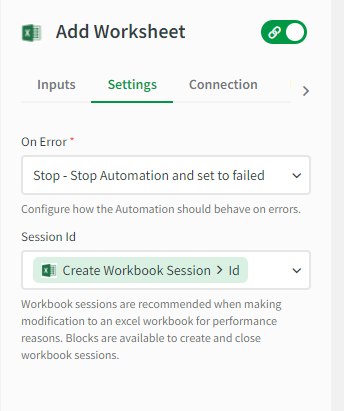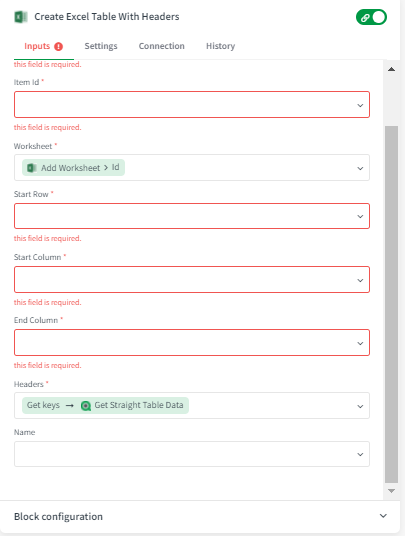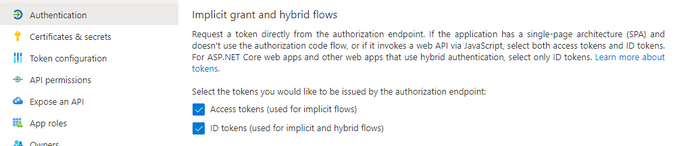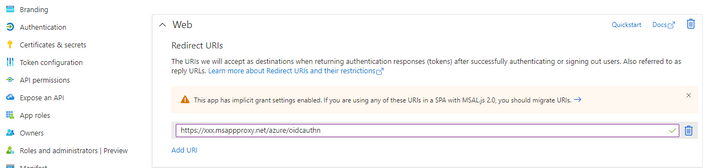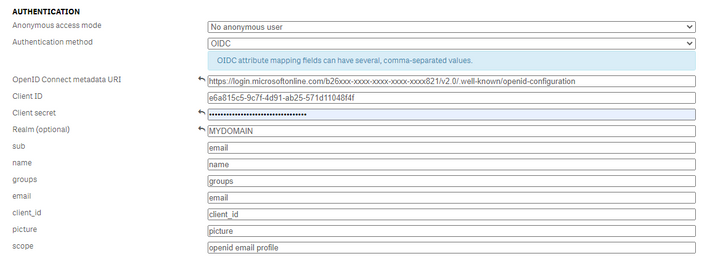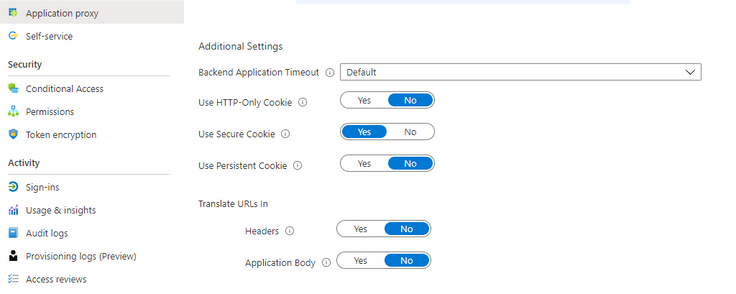Unlock a world of possibilities! Login now and discover the exclusive benefits awaiting you.
Featured Content
-
How to contact Qlik Support
Qlik offers a wide range of channels to assist you in troubleshooting, answering frequently asked questions, and getting in touch with our technical e... Show MoreQlik offers a wide range of channels to assist you in troubleshooting, answering frequently asked questions, and getting in touch with our technical experts. In this article, we guide you through all available avenues to secure your best possible experience.
For details on our terms and conditions, review the Qlik Support Policy.
Index:
- Support and Professional Services; who to contact when.
- Qlik Support: How to access the support you need
- 1. Qlik Community, Forums & Knowledge Base
- The Knowledge Base
- Blogs
- Our Support programs:
- The Qlik Forums
- Ideation
- How to create a Qlik ID
- 2. Chat
- 3. Qlik Support Case Portal
- Escalate a Support Case
- Phone Numbers
- Resources
Support and Professional Services; who to contact when.
We're happy to help! Here's a breakdown of resources for each type of need.
Support Professional Services (*) Reactively fixes technical issues as well as answers narrowly defined specific questions. Handles administrative issues to keep the product up-to-date and functioning. Proactively accelerates projects, reduces risk, and achieves optimal configurations. Delivers expert help for training, planning, implementation, and performance improvement. - Error messages
- Task crashes
- Latency issues (due to errors or 1-1 mode)
- Performance degradation without config changes
- Specific questions
- Licensing requests
- Bug Report / Hotfixes
- Not functioning as designed or documented
- Software regression
- Deployment Implementation
- Setting up new endpoints
- Performance Tuning
- Architecture design or optimization
- Automation
- Customization
- Environment Migration
- Health Check
- New functionality walkthrough
- Realtime upgrade assistance
(*) reach out to your Account Manager or Customer Success Manager
Qlik Support: How to access the support you need
1. Qlik Community, Forums & Knowledge Base
Your first line of support: https://community.qlik.com/
Looking for content? Type your question into our global search bar:
The Knowledge Base
Leverage the enhanced and continuously updated Knowledge Base to find solutions to your questions and best practice guides. Bookmark this page for quick access!
- Go to the Official Support Articles Knowledge base
- Type your question into our Search Engine
- Need more filters?
- Filter by Product
- Or switch tabs to browse content in the global community, on our Help Site, or even on our Youtube channel
Blogs
Subscribe to maximize your Qlik experience!
The Support Updates Blog
The Support Updates blog delivers important and useful Qlik Support information about end-of-product support, new service releases, and general support topics. (click)The Qlik Design Blog
The Design blog is all about product and Qlik solutions, such as scripting, data modelling, visual design, extensions, best practices, and more! (click)The Product Innovation Blog
By reading the Product Innovation blog, you will learn about what's new across all of the products in our growing Qlik product portfolio. (click)Our Support programs:
Q&A with Qlik
Live sessions with Qlik Experts in which we focus on your questions.Techspert Talks
Techspert Talks is a free webinar to facilitate knowledge sharing held on a monthly basis.Technical Adoption Workshops
Our in depth, hands-on workshops allow new Qlik Cloud Admins to build alongside Qlik Experts.Qlik Fix
Qlik Fix is a series of short video with helpful solutions for Qlik customers and partners.The Qlik Forums
- Quick, convenient, 24/7 availability
- Monitored by Qlik Experts
- New releases publicly announced within Qlik Community forums (click)
- Local language groups available (click)
Ideation
Suggest an idea, and influence the next generation of Qlik features!
Search & Submit Ideas
Ideation GuidelinesHow to create a Qlik ID
Get the full value of the community.
Register a Qlik ID:
- Go to register.myqlik.qlik.com
If you already have an account, please see How To Reset The Password of a Qlik Account for help using your existing account. - You must enter your company name exactly as it appears on your license or there will be significant delays in getting access.
- You will receive a system-generated email with an activation link for your new account. NOTE, this link will expire after 24 hours.
If you need additional details, see: Additional guidance on registering for a Qlik account
If you encounter problems with your Qlik ID, contact us through Live Chat!
2. Chat
Incidents are supported through our Chat, by clicking Chat Now on any Support Page across Qlik Community.
To raise a new issue, all you need to do is chat with us. With this, we can:
- Answer common questions instantly through our chatbot
- Have a live agent troubleshoot in real time
- With items that will take further investigating, we will create a case on your behalf with step-by-step intake questions.
3. Qlik Support Case Portal
Log in to manage and track your active cases in the Case Portal. (click)
Please note: to create a new case, it is easiest to do so via our chat (see above). Our chat will log your case through a series of guided intake questions.
Your advantages:
- Self-service access to all incidents so that you can track progress
- Option to upload documentation and troubleshooting files
- Option to include additional stakeholders and watchers to view active cases
- Follow-up conversations
When creating a case, you will be prompted to enter problem type and issue level. Definitions shared below:
Problem Type
Select Account Related for issues with your account, licenses, downloads, or payment.
Select Product Related for technical issues with Qlik products and platforms.
Priority
If your issue is account related, you will be asked to select a Priority level:
Select Medium/Low if the system is accessible, but there are some functional limitations that are not critical in the daily operation.
Select High if there are significant impacts on normal work or performance.
Select Urgent if there are major impacts on business-critical work or performance.
Severity
If your issue is product related, you will be asked to select a Severity level:
Severity 1: Qlik production software is down or not available, but not because of scheduled maintenance and/or upgrades.
Severity 2: Major functionality is not working in accordance with the technical specifications in documentation or significant performance degradation is experienced so that critical business operations cannot be performed.
Severity 3: Any error that is not Severity 1 Error or Severity 2 Issue. For more information, visit our Qlik Support Policy.
Escalate a Support Case
If you require a support case escalation, you have two options:
- Request to escalate within the case, mentioning the business reasons.
To escalate a support incident successfully, mention your intention to escalate in the open support case. This will begin the escalation process. - Contact your Regional Support Manager
If more attention is required, contact your regional support manager. You can find a full list of regional support managers in the How to escalate a support case article.
Phone Numbers
When other Support Channels are down for maintenance, please contact us via phone for high severity production-down concerns.
- Qlik Data Analytics: 1-877-754-5843
- Qlik Data Integration: 1-781-730-4060
- Talend AMER Region: 1-800-810-3065
- Talend UK Region: 44-800-098-8473
- Talend APAC Region: 65-800-492-2269
Resources
A collection of useful links.
Qlik Cloud Status Page
Keep up to date with Qlik Cloud's status.
Support Policy
Review our Service Level Agreements and License Agreements.
Live Chat and Case Portal
Your one stop to contact us.
Recent Documents
-
Qlik bundled extensions removed after restarting Qlik Sense Enterprise for Windo...
When restarting the services for Qlik Sense Enterprise, bundled extensions disappear from the system. The files are missing from the service cluster e... Show MoreWhen restarting the services for Qlik Sense Enterprise, bundled extensions disappear from the system. The files are missing from the service cluster extension folder and the apps that use those extension are now showing problems. Reinstalling the extensions works, but at the first reinstall, they get removed again.
Environment
Resolution
This usually happens for obsolete extensions that are no longer supported in the current version of Qlik Sense Enterprise. Usually, the functionality of these extensions was replaced by product features. So, apps should be redesigned to use the new features, in order to have a fully supported functionality.
If they are needed for a transition period, following the following steps will prevent the automated deletion.- edit the .qext file for each of the affected extensions (they are in the Service Cluster Folder --> StaticContent ---> Extensions ---> folder name of the extension )
- replace the line:
"installer": "QlikExtensionBundler"
with
"installer": "none"
By doing this, they will not be detected as unsupported extensions, and therefore not removed.
-
How to recover or update the NPrinting repository database super user password
Company policy may sometimes include the need to change the NPrinting PostgreSQL repository database password. Depending on the version of NPrinting d... Show MoreCompany policy may sometimes include the need to change the NPrinting PostgreSQL repository database password.
Depending on the version of NPrinting deployed, different methods are used.
Content:
- Qlik NPrinting 19 to 20 and later
- How to recover the current NPrinting repository password
- Update the current NPrinting repository password
- Qlik NPrinting 17 and 18
- Part 1 - Database
- Part 2 - Qlik NPrinting
Qlik NPrinting 19 to 20 and later
For Qlik NPrting releases beginning with February 2019, follow the steps outlined below. Note that these steps are written for PowerShell. The scripts are attached in individual .zip files.
How to recover the current NPrinting repository password
Use the attached Powershell script named RecoverNPRepoPassword.ps1 or Open Windows Powershell ISE as an administrator on your NPrinting server and run the script manually.
Note that an error may be printed when attempting to run the ps1 file:
The file ......RecoverNPRepoPassword.ps1 is not digitally signed. You cannot run this script on the current system. For more information about running scripts and setting execution policy, see about_Execution_Policies at
http://go.microsoft.com/fwlink/?LinkID=135170.In this case, run the following first to temporarily set the execution policy to bypass for only the current PowerShell session after the window is closed.
The command is:
Set-ExecutionPolicy -Scope Process -ExecutionPolicy Bypass
Click Yes on the popup window and proceed with running the provided script.
The Powershell ISE to run individually are:
$ConfigFile = "C:\Program Files\NPrintingServer\NPrinting\WebEngine\webengine.config"
Function Decrypt-WithMachineKey([Parameter(Mandatory = $True, ValueFromPipeline)]$input)
{
Add-Type -AssemblyName System.Security
$secured = [System.Convert]::FromBase64String($input)
$bytes = [Security.Cryptography.ProtectedData]::Unprotect($secured, $null, [Security.Cryptography.DataProtectionScope]::LocalMachine)
return [System.Text.Encoding]::UTF8.GetString($bytes)
}
[xml]$Xml = Get-Content $ConfigFile
$PGHost = $Xml.SelectSingleNode('//add[@key = "pg-host"]')
$PGPort = $Xml.SelectSingleNode('//add[@key = "pg-port"]')
$PGDB = $Xml.SelectSingleNode('//add[@key = "pg-database"]')You should see the current password on your PowerShell window:
$PGUserName = $Xml.SelectSingleNode('//add[@key = "pg-username"]')
$PGPassword = $Xml.SelectSingleNode('//add[@key = "pg-password"]')
Write-host "Existing Repository Configuration:" -ForegroundColor Green
Write-host "$($PGUserName.value)@$($PGHost.value):$($PGPort.value)/$($PGDB.value)"
write-host "Password for $($PGUserName.value): " -NoNewline -ForegroundColor Gray
write-host "$($PGPassword.value|Decrypt-WithMachineKey)" -ForegroundColor RedUpdate the current NPrinting repository password
If you do not know the old password, use UpdateNPRepoPassword.ps1 or open Windows Powershell ISE as an administrator on your NPrinting server and run:
$NewPassword = "NewPasswordValueHere"
$ConfigFile = "C:\Program Files\NPrintingServer\NPrinting\WebEngine\webengine.config"
Function Encrypt-WithMachineKey([Parameter(Mandatory = $True, ValueFromPipeline)]$input)
{
Add-Type -AssemblyName System.Security
$bytes = [System.Text.Encoding]::UTF8.GetBytes($input)
$secured = [Security.Cryptography.ProtectedData]::Protect($bytes, $null, [Security.Cryptography.DataProtectionScope]::CurrentUser)
return [System.Convert]::ToBase64String($secured)
}
[xml]$Xml = Get-Content $ConfigFile
$PGPassword = $Xml.SelectSingleNode('//add[@key = "pg-password"]')
$NewEnvPassword = $NewPassword|Encrypt-WithMachineKey
$PGPassword.value = $NewEnvPassword
$XML.Save($ConfigFile)If you know the old password, use UpdateOldNPRepoPassword.ps1 or open Windows Powershell ISE as an administrator on your NPrinting server and run:
$NewPassword = "NewPasswordValueHere"
$ConfigFile = "C:\Program Files\NPrintingServer\NPrinting\WebEngine\webengine.config"
Function Encrypt-WithMachineKey([Parameter(Mandatory = $True, ValueFromPipeline)]$input)
{
Add-Type -AssemblyName System.Security
$bytes = [System.Text.Encoding]::UTF8.GetBytes($input)
$secured = [Security.Cryptography.ProtectedData]::Protect($bytes, $null, [Security.Cryptography.DataProtectionScope]::CurrentUser)
return [System.Convert]::ToBase64String($secured)
}
Function Decrypt-WithMachineKey([Parameter(Mandatory = $True, ValueFromPipeline)]$input)
{
Add-Type -AssemblyName System.Security
$secured = [System.Convert]::FromBase64String($input)
$bytes = [Security.Cryptography.ProtectedData]::Unprotect($secured, $null, [Security.Cryptography.DataProtectionScope]::LocalMachine)
return [System.Text.Encoding]::UTF8.GetString($bytes)
}
[xml]$Xml = Get-Content $ConfigFile
$PGUserName = $Xml.SelectSingleNode('//add[@key = "pg-username"]')
$PGPassword = $Xml.SelectSingleNode('//add[@key = "pg-password"]')
write-host "Previous Password for $($PGUserName.value): " -NoNewline -ForegroundColor Gray
write-host "$($PGPassword.value|Decrypt-WithMachineKey)" -ForegroundColor Red
$NewEnvPassword = $NewPassword|Encrypt-WithMachineKey
$PGPassword.value = $NewEnvPassword
$XML.Save($ConfigFile)Qlik NPrinting 17 and 18
As best practice, first take a backup of the database: How to BackUp and Restore Qlik NPrinting Repository Database from End to End
Part 1 - Database
- Open Windows Services.msc and stop all NPrinting services except QlikNprintnigRepoService
- Browse to folder C:\Program Files\NPrintingServer\pgsql\bin and launch pgAdmin3.exe.
- For Nprinting 18 go to C:\Program Files\NPrintingServer\pgsql\pgAdmin 4\bin and launch pgamdmin4.exe
- Click Add a connection to a server
- Use the following details in New Server Registration
Name: Nprinting
Server: localhost
Port: 4992
Maintenance DB: postgres (select from pull down)
Username: postgres
Password: The password that you entered during installation - Once connected, select Nprinting then go to File > Change Password...
-
Enter your old password and new password (x2) as requested
Part 2 - Qlik NPrinting
- Open Windows Services.msc and stop the QlikNprintnigRepoService as well
- Update the "pg-password" key value stored in these 2 config files to the new password:
C:\Program Files\NPrintingServer\NPrinting\WebEngine\webengine.config
C:\Program Files\NPrintingServer\NPrinting\Scheduler\scheduler.config - Start all NPrinting services
-
Qlik Application Automation: Copy data to Microsoft excel sheets using automatio...
This article describes the templates available in Qlik Application Automation which allow you to synchronize data from a Qlik Sense straight table to... Show More -
Qlik Write Table FAQ
This document contains frequently asked questions for the Qlik Write Table. Content Data and metadataQ: What happens to changes after 90 days?Q: Whic... Show More -
Qlik Replicate performing full table scan on Oracle source table PK defined as R...
Why does Qlik Replicate perform a full table scan on an Oracle source table PK defined as REAL/FLOAT? Resolution Avoid using REAL/FLOAT data types f... Show MoreWhy does Qlik Replicate perform a full table scan on an Oracle source table PK defined as REAL/FLOAT?
Resolution
Avoid using REAL/FLOAT data types for table PKs with LOBs in the tables.
Cause
Using an Oracle source, if the table PK in the source Oracle is defined as REAL/FLOAT and the table has LOBs, each lookup will become a full table scan due to host variable binding data type.
Environment
- Qlik Replicate
-
Qlik Replicate task fails with failed executing truncate table statement
A Qlik Replicate task fails with the error: [TARGET_APPLY ]I: Failed executing truncate table statement: TRUNCATE TABLE "PAYOR_DW"."attrep_changesBF9C... Show MoreA Qlik Replicate task fails with the error:
[TARGET_APPLY ]I: Failed executing truncate table statement: TRUNCATE TABLE "PAYOR_DW"."attrep_changesBF9CC327_0000069" [1020403] (oracle_endpoint_load.c:856) 00006000: 2025-09-27T18:41:59 [TARGET_APPLY ]I: ORA-03135: connection lost contact Process ID: 19637 Session ID: 1905 Serial number: 3972 [1022307] (oracle_endpoint_load.c:862) 00006000: 2025-09-27T18:41:59 [TARGET_APPLY ]I: Failed to truncate net changes table [1022307] (oracle_endpoint_bulk.c:1162) 00006000: 2025-09-27T18:41:59 [TARGET_APPLY ]I: Error executing command [1022307] (streamcomponent.c:1987) 00006000: 2025-09-27T18:41:59 [TASK_MANAGER ]I: Stream component failed at subtask 0, component st_0_PCA UAT DW Target [1022307] (subtask.c:1474)
Resolution
The issue is that there is a database-level trigger to monitor drop/truncate and alter statements by name "TSDBA.AUDIT_DDL_TRG" which is currently invalid.
A possible fix is to validate this trigger and also add logic in this trigger to not consider
attrep_changes%tables, as this is just a temp table for Qlik Replicate batch processing.Environment
- Qlik Replicate
-
Qlik Talend Data Integration: Error” converter XXXX not found“
When creating a task, the following error message appears in the dataset information section (where the table column names are displayed). Error: conv... Show MoreWhen creating a task, the following error message appears in the dataset information section (where the table column names are displayed).
Error:
converter xxxx not found
ConverterError
Resolution
Set correct CCSID to Character set mapping in the task settings.
For Example:
set 1027,939 in CCSID to Character set mapping
Cause
Qlik Talend Data Integration depends on standard ICU modules to perform code-page conversion for IBM DB2 for z/OS and IBM DB2 for iSeries data. These conversion modules are provided by ICU itself.
However, certain converter modules may be missing in the environment. When this occurs, the affected CCSID must be mapped manually to a compatible superset to ensure proper character conversion.
Environment
-
Qlik Sense Enterprise on Windows and SAP Connector v8.1.0: Data load error when ...
Extracting data to Qlik Sense Enterprise on Windows from an SAP BW InfoProvider / ASDO with two values in a WHERE clause fails with an error similar t... Show MoreExtracting data to Qlik Sense Enterprise on Windows from an SAP BW InfoProvider / ASDO with two values in a
WHEREclause fails with an error similar to the following:Data load did not complete
Data has not been loaded. Please correct the error and try loading again.Using only one field value in the
WHEREclause, it works as expected.Resolution
- Upgrade the Qlik SAP Connector to Qlik SAP Connector version 8.3.0
- Ensure you have also imported Qlik SAP Transport version 8.3.0
Related Content
Internal Investigation ID(s)
- SUPPORT-5101
Environment
- Qlik Sense Enterprise on Windows
- SAP Connector v8.1.0
-
Qlik Cloud multi-tenant setup with different Identity Providers (IdPs)
Is it possible to use different IdPs in a Qlik Cloud multi-tenant deployment? Qlik Cloud is designed to support a single interactive Identity Provider... Show MoreIs it possible to use different IdPs in a Qlik Cloud multi-tenant deployment?
Qlik Cloud is designed to support a single interactive Identity Provider (IdP) per tenant. For details, see Why Qlik doesn't support multiple interactive identity providers on a Qlik Cloud tenant. Identity Fedration can be used to link user identities across IdPs. See Using Multiple concurrent Identity Providers with Qlik Cloud.
A multi-tenant Qlik Cloud deployment allows for additional flexibility. Specific IdPs can be assigned to different tenants. For example, two tenants could make use of two separate IdPs.
The following limitations and risks apply:
- Users are managed at the tenant level.
While it is possible to have tenants using different IdPs in a multi-tenant environment, these tenants and their users are isolated, even if they belong to the same company or license. - Duplication of license assignments.
If you have multiple tenants associated with the same license, use the same IdP; otherwise, users risk duplicated license assignments. See Changing corporate identity providers for details.
This occurs because the IdPs do not treat the user's e-mail address as a unique parameter to identify the user. The user's subject is used, which is provided by the IdP. Different IdPs can give different parameters, meaning the same user can be seen differently across tenants.
Environment
- Qlik Cloud Analytics
- Users are managed at the tenant level.
-
Qlik Cloud Analytics: Third-party extensions cannot be exported
Third-party extensions cannot be exported in Qlik Cloud Analytics. We suggest using Qlik native visualizations for any reporting use cases instead. A... Show More -
Qlik Automate: cannot change the name of report sent with the "Send Email with a...
Using the Get Tabular Report, Get HTML Report, or Get Pixel Perfect Report blocks in conjunction with the Send Email with attachments block results in... Show MoreUsing the Get Tabular Report, Get HTML Report, or Get Pixel Perfect Report blocks in conjunction with the Send Email with attachments block results in the file being sent with a reportId name. The name cannot be changed.
Resolution
Insert the Upload File to Temporary Content (A) and Download file from Temporary Content (B) blocks. This allows you to insert a different name.
Environment
- Qlik Automate
-
Qlik Cloud Monitoring Apps Workflow Guide
This template was updated on December 4th, 2025 to replace the original installer and API key rotator with a new, unified deployer automation. The or... Show MoreThis template was updated on December 4th, 2025 to replace the original installer and API key rotator with a new, unified deployer automation.
The original templates will remain available for a short period; these will be removed on or after January 28, 2026.
Installing, upgrading, and managing the Qlik Cloud Monitoring Apps has just gotten a whole lot easier! With a single Qlik Automate template, you can now install and update the apps on a schedule with a set-and-forget installer using an out-of-the-box Qlik Automate template. It can also handle API key rotation required for the data connection, ensuring the data connection is always operational.
Some monitoring apps are designed for specific Qlik Cloud subscription types. Refer to the compatibility matrix within the Qlik Cloud Monitoring Apps repository.
'Qlik Cloud Monitoring Apps deployer' template overview
This automation template is a set-and-forget template for managing the Qlik Cloud Monitoring Applications, including but not limited to the App Analyzer, Entitlement Analyzer, Reload Analyzer, and Access Evaluator applications. Leverage this automation template to quickly and easily install and update these or a subset of these applications with all their dependencies. The applications themselves are community-supported; and, they are provided through Qlik's Open-Source Software (OSS) GitHub and thus are subject to Qlik's open-source guidelines and policies.
For more information, refer to the GitHub repository.
Features
- Can install/upgrade all or select apps.
- Can create or leverage existing spaces.
- Programmatically verified prerequisite settings, roles, and entitlements, notifying the user during the process if changes in configuration are required, and why.
- Installs latest versions of specified applications from Qlik’s OSS GitHub.
- Creates required API key.
- Creates required analytics data connection.
- Creates a daily reload schedule.
- Reload applications post-install.
- Tags apps appropriately to track which are installed and their respective versions.
- Supports both user and capacity-based subscriptions.
Configuration:
Update just the configuration area to define how the automation runs, then test run, and set it on a weekly or monthly schedule as desired.
Configure the run mode of the template using 7 variable blocks
Users should review the following variables:
- configuredMonitoringApps: contains the list of the monitoring applications which will be installed and maintained. Delete any applications not required before running (default: all apps listed).
- refreshConnectorCredentials: determines whether the monitoring application REST connection and associated API key will be regenerated every run (default: true).
- reloadNow: determines whether apps are reloaded immediately following updates (default: true).
- reloadScheduleHour: determines at which hour of the day the apps reload at for the daily schedule in UTC timezone (default: 06)
- sharedSpaceName: defines the name of the shared space used to import the apps into prior to publishing. If the space doesn't exist, it'll be created. If the space exists, the user will be added to it with the required permissions (default: Monitoring - staging).
- managedSpaceName: defines the name of the managed space the apps are published into for consumption/ alerts/ subscription use.If the space doesn't exist, it'll be created. If the space exists, the user will be added to it with the required permissions (default: Monitoring).
- versionsToKeep: determines how many versions of each staged app is kept in the shared space. If set to 0, apps are deleted after publishing. If a positive integer value other than 0, that many apps will be kept for each monitoring app deployed (default: 0).
App management:
If the monitoring applications have been installed manually (i.e., not through this automation), then they will not be detected as existing. The automation will install new copies side-by-side. Any subsequent executions of the automation will detect the newly installed monitoring applications and check their versions, etc. This is due to the fact that the applications are tagged with "QCMA - {appName}" and "QCMA - {version}" during the installation process through the automation. Manually installed applications will not have these tags and therefore will not be detected.
FAQ
Q: Can I re-run the installer to check if any of the monitoring applications are able to be upgraded to a later version?
A: Yes. The automation will update any managed apps that don't match the repository's manifest version.
Q: What if multiple people install monitoring applications in different spaces?
A: The template scopes the application's installation process to a managed space. It will scope the API key name to `QCMA – {spaceId}` of that managed space. This allows the template to install/update the monitoring applications across spaces and across users. If one user installs an application to “Space A” and then another user installs a different monitoring application to “Space A”, the template will see that a data connection and associated API key (in this case from another user) exists for that space already. It will install the application leveraging those pre-existing assets.
Q: What if a new monitoring application is released? Will the template provide the ability to install that application as well?
A: Yes, but an update of the template from the template picker will be required, since the applications are hard coded into the template. The automation will begin to fail with a notification an update is needed once a new version is available.
Q:I have updated my application, but I noticed that it did not preserve the history. Why is that?
A: Each upgrade may generate a new set of QVDs if the data models for the applications have changed due to bug fixes, updates, new features, etc. The history is preserved in the prior versions of the application’s QVDs, so the data is never deleted and can be loaded into the older version.
-
Qlik Sense for Windows: How to configure OIDC with Azure AD
This is a basic guide on how to configure a Qlik Sense virtual proxy with OIDC authentication. This customization is provided as is. Qlik Support ca... Show More -
Qlik Talend Cloud: New URL for publishing/storing artifacts in Talend Management...
As of the November 2025 release of Talend Management Console (TMC), the internal storage of Artifacts has been moved from its original location, "mini... Show MoreAs of the November 2025 release of Talend Management Console (TMC), the internal storage of Artifacts has been moved from its original location, "minio.<region>.cloud.talend.com" to "storage.<region>.cloud.talend.com"; with the "<region>" being the datacenter one's Qlik tenant is located on. For those users who may be using a privatelink connection, firewall, proxy, or other network appliance that limits/controls network traffic, please ensure that the new URL is added/whitelisted on the network appliance(s) being used.
If the URL is not added in, any tasks (starting with those that require the latest version of an artifact) will fail to run. This is because the Remote Engine will no longer be able to reach out to the correct URLs to pull the artifact(s) down, and the task will fail to start.
If necessary, please also ensure that the certificate is added to any/all keystores that require interaction with Talend Management Console (TMC) and storage, such as a Talend Studio instance that may be publishing artifacts to Talend Management Console (TMC).
More information on the specific URL for each region, along with all additional URLs that should be whitelisted, can be found in: Adding URLs to your proxy and firewall allowlist | Qlik Help Center
Internal Investigation ID(s)
TMC-7100
Environment
-
Qlik Talend Studio: The value of the "tS3List_1_CURRENT_OWNER" returns null from...
When running a job in Talend Studio or from JobServer/Remote Engine with a tS3List component, the value of the CURRENT_OWNER for tS3List will intermit... Show MoreWhen running a job in Talend Studio or from JobServer/Remote Engine with a tS3List component, the value of the CURRENT_OWNER for tS3List will intermittently return null:
EX: tS3List_1_CURRENT_OWNER:null
Resolution
- Review the following APIs that return the Owner.DisplayName attribute as part of the response and ensure that users completely remove all references:
REST.GET.ACL GetBucketAcl, GetObjectAcl REST.GET.BUCKE ListObjects, ListObjectsV2 REST.GET.BUCKETVERSION ListObjectVersions REST.GET.LOGGING_STATUS GetBucketLogging REST.GET.SERVICE ListBuckets REST.GET.UPLOAD ListParts REST.GET.UPLOADS ListMultipartUploads - Update your applications to use canonical IDs instead of the Owner.DisplayName attribute.
- Implement appropriate error handling for when the Owner.DisplayName attribute [2] is missing.
- Test your applications when the Owner.DisplayName attribute is removed from the response.
- Verify ownership using canonical IDs.
- Review and update runbooks and applications that reference the Owner.DisplayName attribute.
Cause
For the ACL request returns null, there’s an end-of-support notice from the AWS API. End of support notice: Beginning November 21, 2025, Amazon S3 will stop returning DisplayName:
GetObjectAcl-Amazon Simple Storage Service | docs.aws.amazon.comInternal Investigation ID(s)
SUPPORT-6330
Environment
- Review the following APIs that return the Owner.DisplayName attribute as part of the response and ensure that users completely remove all references:
-
Qlik Talend Studio: Error occurs that a file or directory has insufficient permi...
There is an error that is produced informing that a certain file or directory is not found when executing a job in Talend Studio or Talend Cloud and d... Show MoreThere is an error that is produced informing that a certain file or directory is not found when executing a job in Talend Studio or Talend Cloud and during the process of accessing a file.
For example, when using tNetezzaNzLoad, the following error may occur, where it tried to access the application, but it could not:
Exception in thread "xxxx" java.lang.RuntimeException: Cannot run program "/directory/of/application/to/run": error=2, There is no file or directory
Resolution
- Please check that you have enough permissions set in the file or directory, especially for the user that is trying to it, at least read and write privileges.
- Please check if the file or directory exists.
- Please check if the file or directory is corrupt or not. Try opening the file or seeing if any commands work with the file using a command tool. For instance, if it is an application try seeing if "<application.exe> --version" would show the version of the application from a command tool.
Cause
- The user that is trying to access the file or directory does not have permissions to read or write to the file or directory
- The file or directory is missing
- The file or directory is corrupt
Environment
-
Qlik Talend ESB: How to intercept and customize logging for API call details wit...
How to intercept and customize logging for API call details (like response time) within Talend Data Integration (DI) jobs, specifically for components... Show MoreHow to intercept and customize logging for API call details (like response time) within Talend Data Integration (DI) jobs, specifically for components like tRestRequest and tRestResponse.
The goal is to route these specific, detailed logs directly to talend esb.log file or an ELK stack.
How To
- Analysis and Conclusion
Existing Functionality: The required interception logic (logging details before/after a request) is already handled by the Service Activity Monitoring (SAM) module inside the ESB Karaf container. Documentation on SAM: introduction-to-service-activity-monitoring | Qlik Talend Help
Recommendation: Because of the existing SAM functionality, there is no need to re-implement this low-level interception logic within the design of the DI job itself.
- Action Plan
It will proceed with creating own automatic log routing system that will ingest event data directly from the existing SAM event database and send it to their ELK stack.
- Next Steps for Detailed Customization
For more detailed or advanced log customization regarding service request interception it should submit a formal feature request via the official platform: Feature Request Link | Qlik Ideation
The Qlik Talend Professional Services team can provide custom solutions.
Environment
- Analysis and Conclusion
-
Qlik Replicate and Google Cloud Storage: Failed to convert file from csv to parq...
When using Google Cloud Storage as a target in Qlik Replicate, and the target File Format is set to Parquet, an error may occur if the incoming data c... Show MoreWhen using Google Cloud Storage as a target in Qlik Replicate, and the target File Format is set to Parquet, an error may occur if the incoming data contains invalid values.
This happens because the Parquet writer validates data during the CSV-to-Parquet conversion. A typical error looks like:
[TARGET_LOAD ]E: Failed to convert file from csv to parquet
Error:: failed to read csv temp file
Error:: std::exception [1024902] (file_utils.c:899)Environment
- Qlik Replicate all versions
- Google Cloud Storage all versions
Resolution
There are two possible solutions:
- Clean up or remove the incorrect records in the source databases
- Or add a transformation to correct or replace invalid dates before they reach the target.
Cause
In this case, the source is SAP Oracle, and a few rare rows contained invalid date values. Example: 2023-11-31.
By enabling the internal parameters keepCSVFiles and keepErrorFiles in the target endpoint (both set to TRUE), you can inspect the generated CSV files to identify which rows contain invalid data.
Internal Investigation ID(s)
00417320
-
Qlik Talend Data Integration: tRest configuration for a mutual TLS (mTLS) connec...
This article guides you through configuring the tRest component to connect to a RESTful service that requires an SSL client certificate issued by an N... Show MoreThis article guides you through configuring the tRest component to connect to a RESTful service that requires an SSL client certificate issued by an NPE (Non-Person Entity).
tRest does not have its own GUI for certificate management; instead, it primarily routes HTTP calls to the underlying Java HttpClient or CXF client. Therefore, the certificate setup must be completed at the Java keystore level before the component can run.
Here's how to set it up:
1. Convert your certificate to a Java keystore
If you have your certificate in .pfx or .p12 format:
keytool -importkeystore \ -srckeystore mycert.p12 \ -srcstoretype PKCS12 \ -destkeystore mykeystore.jks \ -deststoretype JKSYou will be asked to enter a password; make sure to remember it as you will need it in Step 2.
2. Tell Talend Job (Java) to use your cert
In Talend Studio, go to Run → Advanced settings for your job.
In the JVM Setting, select the 'Use specific JVM arguments' option, and add:
-Djavax.net.ssl.keyStore="C:/path/to/mykeystore.jks" -Djavax.net.ssl.keyStorePassword=yourpassword -Djavax.net.ssl.trustStore="C:/path/to/mytruststore.jks" -Djavax.net.ssl.trustStorePassword=trustpasswordThe truststore contains the Certificate Authority (CA) that issued the server’s certificate. If you don’t have one, you can generate it by using keytool -import from their public certificate.
3. Use tRest normally
Now, when tRest makes the HTTPS request, Java’s SSL layer will automatically present your client certificate and validate the server cert.
Environment
-
Qlik Talend Administration Center: How to clean up the Talend Administration Cen...
In Talend Administration Center environments with a high number of tasks (700–800) or frequent task cycles (e.g., executions every minute), the task e... Show MoreIn Talend Administration Center environments with a high number of tasks (700–800) or frequent task cycles (e.g., executions every minute), the task execution history table in the Talend Administration Center (TAC) database may grow rapidly.
A large history table can negatively impact overall Talend Administration Center performance, leading administrators to manually truncate the table to maintain stability.
Talend Administration Center provides configuration parameters to automatically purge old execution history and maintain system performance.TaskExecutionHistoryCleanUp
How To
Talend Administration Center includes two configuration parameters in the Talend Administration Center database configuration table that control the cleanup process.
These parameters allow administrators to adjust:
- How often Talend Administaion Center cleans execution history
- How long execution records are retained
Both parameters must be tuned to effectively control table size.
Configuration Parameters
- dashboard.conf.taskExecutionsHistory.frequencyForDeletingAction
Description Interval (in seconds) between cleanup operations Default value 3600(1 hour)Behavior Talend Administration Center performs a cleanup every 3600 seconds. Setting value to 0 disables automatic cleanup The default value is 3600 seconds, which corresponds to 1 hour. After the time defined in this parameter has elapsed, the system cleans up old task execution history and old misfired task execution records. This means the system performs the cleanup action in one hour, rather than immediately.
Lower the value to check more frequently the records that need to be deleted. Set 0 to disable the delete actions.
- dashboard.conf.taskExecutionsHistory.timeBeforeDeletingOldExecutions
Description Maximum retention time (in seconds) before records are purged Default value 1296000seconds (15 days), 15 days × 24 × 60 × 60 = 1,296,000Behavior During each cleanup cycle, Talend Administation Center deletes records older than the retention period.
Related Content
Both parameters are documented below:
improving-task-execution-history-performances | Qlik Talend Help
Environment