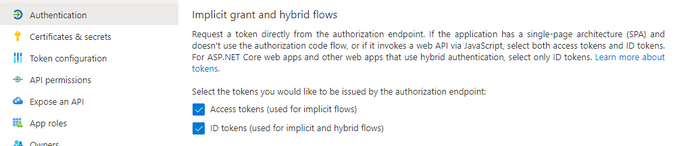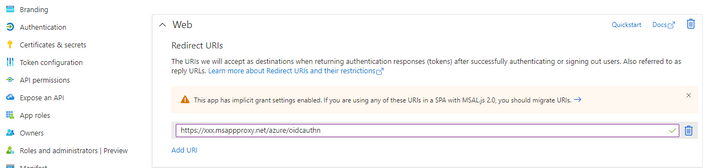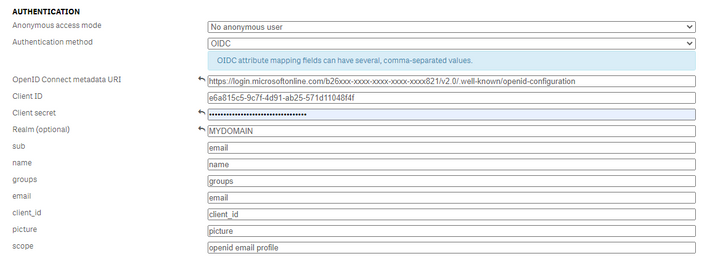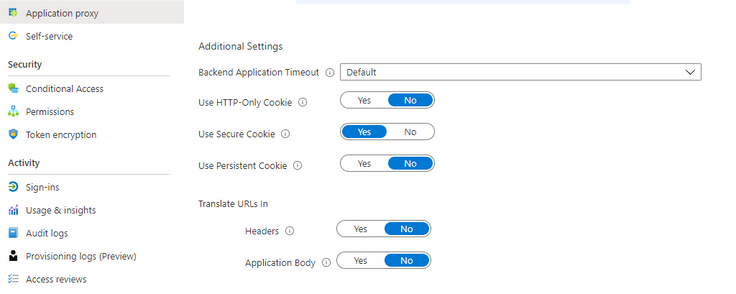Unlock a world of possibilities! Login now and discover the exclusive benefits awaiting you.
Featured Content
-
How to contact Qlik Support
Qlik offers a wide range of channels to assist you in troubleshooting, answering frequently asked questions, and getting in touch with our technical e... Show MoreQlik offers a wide range of channels to assist you in troubleshooting, answering frequently asked questions, and getting in touch with our technical experts. In this article, we guide you through all available avenues to secure your best possible experience.
For details on our terms and conditions, review the Qlik Support Policy.
Index:
- Support and Professional Services; who to contact when.
- Qlik Support: How to access the support you need
- 1. Qlik Community, Forums & Knowledge Base
- The Knowledge Base
- Blogs
- Our Support programs:
- The Qlik Forums
- Ideation
- How to create a Qlik ID
- 2. Chat
- 3. Qlik Support Case Portal
- Escalate a Support Case
- Phone Numbers
- Resources
Support and Professional Services; who to contact when.
We're happy to help! Here's a breakdown of resources for each type of need.
Support Professional Services (*) Reactively fixes technical issues as well as answers narrowly defined specific questions. Handles administrative issues to keep the product up-to-date and functioning. Proactively accelerates projects, reduces risk, and achieves optimal configurations. Delivers expert help for training, planning, implementation, and performance improvement. - Error messages
- Task crashes
- Latency issues (due to errors or 1-1 mode)
- Performance degradation without config changes
- Specific questions
- Licensing requests
- Bug Report / Hotfixes
- Not functioning as designed or documented
- Software regression
- Deployment Implementation
- Setting up new endpoints
- Performance Tuning
- Architecture design or optimization
- Automation
- Customization
- Environment Migration
- Health Check
- New functionality walkthrough
- Realtime upgrade assistance
(*) reach out to your Account Manager or Customer Success Manager
Qlik Support: How to access the support you need
1. Qlik Community, Forums & Knowledge Base
Your first line of support: https://community.qlik.com/
Looking for content? Type your question into our global search bar:
The Knowledge Base
Leverage the enhanced and continuously updated Knowledge Base to find solutions to your questions and best practice guides. Bookmark this page for quick access!
- Go to the Official Support Articles Knowledge base
- Type your question into our Search Engine
- Need more filters?
- Filter by Product
- Or switch tabs to browse content in the global community, on our Help Site, or even on our Youtube channel
Blogs
Subscribe to maximize your Qlik experience!
The Support Updates Blog
The Support Updates blog delivers important and useful Qlik Support information about end-of-product support, new service releases, and general support topics. (click)The Qlik Design Blog
The Design blog is all about product and Qlik solutions, such as scripting, data modelling, visual design, extensions, best practices, and more! (click)The Product Innovation Blog
By reading the Product Innovation blog, you will learn about what's new across all of the products in our growing Qlik product portfolio. (click)Our Support programs:
Q&A with Qlik
Live sessions with Qlik Experts in which we focus on your questions.Techspert Talks
Techspert Talks is a free webinar to facilitate knowledge sharing held on a monthly basis.Technical Adoption Workshops
Our in depth, hands-on workshops allow new Qlik Cloud Admins to build alongside Qlik Experts.Qlik Fix
Qlik Fix is a series of short video with helpful solutions for Qlik customers and partners.The Qlik Forums
- Quick, convenient, 24/7 availability
- Monitored by Qlik Experts
- New releases publicly announced within Qlik Community forums (click)
- Local language groups available (click)
Ideation
Suggest an idea, and influence the next generation of Qlik features!
Search & Submit Ideas
Ideation GuidelinesHow to create a Qlik ID
Get the full value of the community.
Register a Qlik ID:
- Go to register.myqlik.qlik.com
If you already have an account, please see How To Reset The Password of a Qlik Account for help using your existing account. - You must enter your company name exactly as it appears on your license or there will be significant delays in getting access.
- You will receive a system-generated email with an activation link for your new account. NOTE, this link will expire after 24 hours.
If you need additional details, see: Additional guidance on registering for a Qlik account
If you encounter problems with your Qlik ID, contact us through Live Chat!
2. Chat
Incidents are supported through our Chat, by clicking Chat Now on any Support Page across Qlik Community.
To raise a new issue, all you need to do is chat with us. With this, we can:
- Answer common questions instantly through our chatbot
- Have a live agent troubleshoot in real time
- With items that will take further investigating, we will create a case on your behalf with step-by-step intake questions.
3. Qlik Support Case Portal
Log in to manage and track your active cases in the Case Portal. (click)
Please note: to create a new case, it is easiest to do so via our chat (see above). Our chat will log your case through a series of guided intake questions.
Your advantages:
- Self-service access to all incidents so that you can track progress
- Option to upload documentation and troubleshooting files
- Option to include additional stakeholders and watchers to view active cases
- Follow-up conversations
When creating a case, you will be prompted to enter problem type and issue level. Definitions shared below:
Problem Type
Select Account Related for issues with your account, licenses, downloads, or payment.
Select Product Related for technical issues with Qlik products and platforms.
Priority
If your issue is account related, you will be asked to select a Priority level:
Select Medium/Low if the system is accessible, but there are some functional limitations that are not critical in the daily operation.
Select High if there are significant impacts on normal work or performance.
Select Urgent if there are major impacts on business-critical work or performance.
Severity
If your issue is product related, you will be asked to select a Severity level:
Severity 1: Qlik production software is down or not available, but not because of scheduled maintenance and/or upgrades.
Severity 2: Major functionality is not working in accordance with the technical specifications in documentation or significant performance degradation is experienced so that critical business operations cannot be performed.
Severity 3: Any error that is not Severity 1 Error or Severity 2 Issue. For more information, visit our Qlik Support Policy.
Escalate a Support Case
If you require a support case escalation, you have two options:
- Request to escalate within the case, mentioning the business reasons.
To escalate a support incident successfully, mention your intention to escalate in the open support case. This will begin the escalation process. - Contact your Regional Support Manager
If more attention is required, contact your regional support manager. You can find a full list of regional support managers in the How to escalate a support case article.
Phone Numbers
When other Support Channels are down for maintenance, please contact us via phone for high severity production-down concerns.
- Qlik Data Analytics: 1-877-754-5843
- Qlik Data Integration: 1-781-730-4060
- Talend AMER Region: 1-800-810-3065
- Talend UK Region: 44-800-098-8473
- Talend APAC Region: 65-800-492-2269
Resources
A collection of useful links.
Qlik Cloud Status Page
Keep up to date with Qlik Cloud's status.
Support Policy
Review our Service Level Agreements and License Agreements.
Live Chat and Case Portal
Your one stop to contact us.
Recent Documents
-
Qlik Write Table FAQ
This document contains frequently asked questions for the Qlik Write Table. Content Data and metadataQ: What happens to changes after 90 days?Q: Whic... Show More -
Qlik Sense Enterprise on Windows and SAP Connector v8.1.0: Data load error when ...
Extracting data to Qlik Sense Enterprise on Windows from an SAP BW InfoProvider / ASDO with two values in a WHERE clause fails with an error similar t... Show MoreExtracting data to Qlik Sense Enterprise on Windows from an SAP BW InfoProvider / ASDO with two values in a
WHEREclause fails with an error similar to the following:Data load did not complete
Data has not been loaded. Please correct the error and try loading again.Using only one field value in the
WHEREclause, it works as expected.Resolution
- Upgrade the Qlik SAP Connector to Qlik SAP Connector version 8.3.0
- Ensure you have also imported Qlik SAP Transport version 8.3.0
Related Content
Internal Investigation ID(s)
- SUPPORT-5101
Environment
- Qlik Sense Enterprise on Windows
- SAP Connector v8.1.0
-
Qlik Cloud multi-tenant setup with different Identity Providers (IdPs)
Is it possible to use different IdPs in a Qlik Cloud multi-tenant deployment? Qlik Cloud is designed to support a single interactive Identity Provider... Show MoreIs it possible to use different IdPs in a Qlik Cloud multi-tenant deployment?
Qlik Cloud is designed to support a single interactive Identity Provider (IdP) per tenant. For details, see Why Qlik doesn't support multiple interactive identity providers on a Qlik Cloud tenant. Identity Fedration can be used to link user identities across IdPs. See Using Multiple concurrent Identity Providers with Qlik Cloud.
A multi-tenant Qlik Cloud deployment allows for additional flexibility. Specific IdPs can be assigned to different tenants. For example, two tenants could make use of two separate IdPs.
The following limitations and risks apply:
- Users are managed at the tenant level.
While it is possible to have tenants using different IdPs in a multi-tenant environment, these tenants and their users are isolated, even if they belong to the same company or license. - Duplication of license assignments.
If you have multiple tenants associated with the same license, use the same IdP; otherwise, users risk duplicated license assignments. See Changing corporate identity providers for details.
This occurs because the IdPs do not treat the user's e-mail address as a unique parameter to identify the user. The user's subject is used, which is provided by the IdP. Different IdPs can give different parameters, meaning the same user can be seen differently across tenants.
Environment
- Qlik Cloud Analytics
- Users are managed at the tenant level.
-
Qlik Cloud Analytics: Third-party extensions cannot be exported
Third-party extensions cannot be exported in Qlik Cloud Analytics. We suggest using Qlik native visualizations for any reporting use cases instead. A... Show More -
Qlik Automate: cannot change the name of report sent with the "Send Email with a...
Using the Get Tabular Report, Get HTML Report, or Get Pixel Perfect Report blocks in conjunction with the Send Email with attachments block results in... Show MoreUsing the Get Tabular Report, Get HTML Report, or Get Pixel Perfect Report blocks in conjunction with the Send Email with attachments block results in the file being sent with a reportId name. The name cannot be changed.
Resolution
Insert the Upload File to Temporary Content (A) and Download file from Temporary Content (B) blocks. This allows you to insert a different name.
Environment
- Qlik Automate
-
Qlik Cloud Monitoring Apps Workflow Guide
This template was updated on December 4th, 2025 to replace the original installer and API key rotator with a new, unified deployer automation. The or... Show MoreThis template was updated on December 4th, 2025 to replace the original installer and API key rotator with a new, unified deployer automation.
The original templates will remain available for a short period; these will be removed on or after January 28, 2026.
Installing, upgrading, and managing the Qlik Cloud Monitoring Apps has just gotten a whole lot easier! With a single Qlik Automate template, you can now install and update the apps on a schedule with a set-and-forget installer using an out-of-the-box Qlik Automate template. It can also handle API key rotation required for the data connection, ensuring the data connection is always operational.
Some monitoring apps are designed for specific Qlik Cloud subscription types. Refer to the compatibility matrix within the Qlik Cloud Monitoring Apps repository.
'Qlik Cloud Monitoring Apps deployer' template overview
This automation template is a set-and-forget template for managing the Qlik Cloud Monitoring Applications, including but not limited to the App Analyzer, Entitlement Analyzer, Reload Analyzer, and Access Evaluator applications. Leverage this automation template to quickly and easily install and update these or a subset of these applications with all their dependencies. The applications themselves are community-supported; and, they are provided through Qlik's Open-Source Software (OSS) GitHub and thus are subject to Qlik's open-source guidelines and policies.
For more information, refer to the GitHub repository.
Features
- Can install/upgrade all or select apps.
- Can create or leverage existing spaces.
- Programmatically verified prerequisite settings, roles, and entitlements, notifying the user during the process if changes in configuration are required, and why.
- Installs latest versions of specified applications from Qlik’s OSS GitHub.
- Creates required API key.
- Creates required analytics data connection.
- Creates a daily reload schedule.
- Reload applications post-install.
- Tags apps appropriately to track which are installed and their respective versions.
- Supports both user and capacity-based subscriptions.
Configuration:
Update just the configuration area to define how the automation runs, then test run, and set it on a weekly or monthly schedule as desired.
Configure the run mode of the template using 7 variable blocks
Users should review the following variables:
- configuredMonitoringApps: contains the list of the monitoring applications which will be installed and maintained. Delete any applications not required before running (default: all apps listed).
- refreshConnectorCredentials: determines whether the monitoring application REST connection and associated API key will be regenerated every run (default: true).
- reloadNow: determines whether apps are reloaded immediately following updates (default: true).
- reloadScheduleHour: determines at which hour of the day the apps reload at for the daily schedule in UTC timezone (default: 06)
- sharedSpaceName: defines the name of the shared space used to import the apps into prior to publishing. If the space doesn't exist, it'll be created. If the space exists, the user will be added to it with the required permissions (default: Monitoring - staging).
- managedSpaceName: defines the name of the managed space the apps are published into for consumption/ alerts/ subscription use.If the space doesn't exist, it'll be created. If the space exists, the user will be added to it with the required permissions (default: Monitoring).
- versionsToKeep: determines how many versions of each staged app is kept in the shared space. If set to 0, apps are deleted after publishing. If a positive integer value other than 0, that many apps will be kept for each monitoring app deployed (default: 0).
App management:
If the monitoring applications have been installed manually (i.e., not through this automation), then they will not be detected as existing. The automation will install new copies side-by-side. Any subsequent executions of the automation will detect the newly installed monitoring applications and check their versions, etc. This is due to the fact that the applications are tagged with "QCMA - {appName}" and "QCMA - {version}" during the installation process through the automation. Manually installed applications will not have these tags and therefore will not be detected.
FAQ
Q: Can I re-run the installer to check if any of the monitoring applications are able to be upgraded to a later version?
A: Yes. The automation will update any managed apps that don't match the repository's manifest version.
Q: What if multiple people install monitoring applications in different spaces?
A: The template scopes the application's installation process to a managed space. It will scope the API key name to `QCMA – {spaceId}` of that managed space. This allows the template to install/update the monitoring applications across spaces and across users. If one user installs an application to “Space A” and then another user installs a different monitoring application to “Space A”, the template will see that a data connection and associated API key (in this case from another user) exists for that space already. It will install the application leveraging those pre-existing assets.
Q: What if a new monitoring application is released? Will the template provide the ability to install that application as well?
A: Yes, but an update of the template from the template picker will be required, since the applications are hard coded into the template. The automation will begin to fail with a notification an update is needed once a new version is available.
Q:I have updated my application, but I noticed that it did not preserve the history. Why is that?
A: Each upgrade may generate a new set of QVDs if the data models for the applications have changed due to bug fixes, updates, new features, etc. The history is preserved in the prior versions of the application’s QVDs, so the data is never deleted and can be loaded into the older version.
-
Qlik Sense for Windows: How to configure OIDC with Azure AD
This is a basic guide on how to configure a Qlik Sense virtual proxy with OIDC authentication. This customization is provided as is. Qlik Support ca... Show More -
Qlik Talend Cloud: New URL for publishing/storing artifacts in Talend Management...
As of the November 2025 release of Talend Management Console (TMC), the internal storage of Artifacts has been moved from its original location, "mini... Show MoreAs of the November 2025 release of Talend Management Console (TMC), the internal storage of Artifacts has been moved from its original location, "minio.<region>.cloud.talend.com" to "storage.<region>.cloud.talend.com"; with the "<region>" being the datacenter one's Qlik tenant is located on. For those users who may be using a privatelink connection, firewall, proxy, or other network appliance that limits/controls network traffic, please ensure that the new URL is added/whitelisted on the network appliance(s) being used.
If the URL is not added in, any tasks (starting with those that require the latest version of an artifact) will fail to run. This is because the Remote Engine will no longer be able to reach out to the correct URLs to pull the artifact(s) down, and the task will fail to start.
If necessary, please also ensure that the certificate is added to any/all keystores that require interaction with Talend Management Console (TMC) and storage, such as a Talend Studio instance that may be publishing artifacts to Talend Management Console (TMC).
More information on the specific URL for each region, along with all additional URLs that should be whitelisted, can be found in: Adding URLs to your proxy and firewall allowlist | Qlik Help Center
Internal Investigation ID(s)
TMC-7100
Environment
-
Qlik Talend Studio: The value of the "tS3List_1_CURRENT_OWNER" returns null from...
When running a job in Talend Studio or from JobServer/Remote Engine with a tS3List component, the value of the CURRENT_OWNER for tS3List will intermit... Show MoreWhen running a job in Talend Studio or from JobServer/Remote Engine with a tS3List component, the value of the CURRENT_OWNER for tS3List will intermittently return null:
EX: tS3List_1_CURRENT_OWNER:null
Resolution
- Review the following APIs that return the Owner.DisplayName attribute as part of the response and ensure that users completely remove all references:
REST.GET.ACL GetBucketAcl, GetObjectAcl REST.GET.BUCKE ListObjects, ListObjectsV2 REST.GET.BUCKETVERSION ListObjectVersions REST.GET.LOGGING_STATUS GetBucketLogging REST.GET.SERVICE ListBuckets REST.GET.UPLOAD ListParts REST.GET.UPLOADS ListMultipartUploads - Update your applications to use canonical IDs instead of the Owner.DisplayName attribute.
- Implement appropriate error handling for when the Owner.DisplayName attribute [2] is missing.
- Test your applications when the Owner.DisplayName attribute is removed from the response.
- Verify ownership using canonical IDs.
- Review and update runbooks and applications that reference the Owner.DisplayName attribute.
Cause
For the ACL request returns null, there’s an end-of-support notice from the AWS API. End of support notice: Beginning November 21, 2025, Amazon S3 will stop returning DisplayName:
GetObjectAcl-Amazon Simple Storage Service | docs.aws.amazon.comInternal Investigation ID(s)
SUPPORT-6330
Environment
- Review the following APIs that return the Owner.DisplayName attribute as part of the response and ensure that users completely remove all references:
-
Qlik Talend Studio: Error occurs that a file or directory has insufficient permi...
There is an error that is produced informing that a certain file or directory is not found when executing a job in Talend Studio or Talend Cloud and d... Show MoreThere is an error that is produced informing that a certain file or directory is not found when executing a job in Talend Studio or Talend Cloud and during the process of accessing a file.
For example, when using tNetezzaNzLoad, the following error may occur, where it tried to access the application, but it could not:
Exception in thread "xxxx" java.lang.RuntimeException: Cannot run program "/directory/of/application/to/run": error=2, There is no file or directory
Resolution
- Please check that you have enough permissions set in the file or directory, especially for the user that is trying to it, at least read and write privileges.
- Please check if the file or directory exists.
- Please check if the file or directory is corrupt or not. Try opening the file or seeing if any commands work with the file using a command tool. For instance, if it is an application try seeing if "<application.exe> --version" would show the version of the application from a command tool.
Cause
- The user that is trying to access the file or directory does not have permissions to read or write to the file or directory
- The file or directory is missing
- The file or directory is corrupt
Environment
-
Qlik Talend ESB: How to intercept and customize logging for API call details wit...
How to intercept and customize logging for API call details (like response time) within Talend Data Integration (DI) jobs, specifically for components... Show MoreHow to intercept and customize logging for API call details (like response time) within Talend Data Integration (DI) jobs, specifically for components like tRestRequest and tRestResponse.
The goal is to route these specific, detailed logs directly to talend esb.log file or an ELK stack.
How To
- Analysis and Conclusion
Existing Functionality: The required interception logic (logging details before/after a request) is already handled by the Service Activity Monitoring (SAM) module inside the ESB Karaf container. Documentation on SAM: introduction-to-service-activity-monitoring | Qlik Talend Help
Recommendation: Because of the existing SAM functionality, there is no need to re-implement this low-level interception logic within the design of the DI job itself.
- Action Plan
It will proceed with creating own automatic log routing system that will ingest event data directly from the existing SAM event database and send it to their ELK stack.
- Next Steps for Detailed Customization
For more detailed or advanced log customization regarding service request interception it should submit a formal feature request via the official platform: Feature Request Link | Qlik Ideation
The Qlik Talend Professional Services team can provide custom solutions.
Environment
- Analysis and Conclusion
-
Qlik Replicate and Google Cloud Storage: Failed to convert file from csv to parq...
When using Google Cloud Storage as a target in Qlik Replicate, and the target File Format is set to Parquet, an error may occur if the incoming data c... Show MoreWhen using Google Cloud Storage as a target in Qlik Replicate, and the target File Format is set to Parquet, an error may occur if the incoming data contains invalid values.
This happens because the Parquet writer validates data during the CSV-to-Parquet conversion. A typical error looks like:
[TARGET_LOAD ]E: Failed to convert file from csv to parquet
Error:: failed to read csv temp file
Error:: std::exception [1024902] (file_utils.c:899)Environment
- Qlik Replicate all versions
- Google Cloud Storage all versions
Resolution
There are two possible solutions:
- Clean up or remove the incorrect records in the source databases
- Or add a transformation to correct or replace invalid dates before they reach the target.
Cause
In this case, the source is SAP Oracle, and a few rare rows contained invalid date values. Example: 2023-11-31.
By enabling the internal parameters keepCSVFiles and keepErrorFiles in the target endpoint (both set to TRUE), you can inspect the generated CSV files to identify which rows contain invalid data.
Internal Investigation ID(s)
00417320
-
Qlik Talend Data Integration: tRest configuration for a mutual TLS (mTLS) connec...
This article guides you through configuring the tRest component to connect to a RESTful service that requires an SSL client certificate issued by an N... Show MoreThis article guides you through configuring the tRest component to connect to a RESTful service that requires an SSL client certificate issued by an NPE (Non-Person Entity).
tRest does not have its own GUI for certificate management; instead, it primarily routes HTTP calls to the underlying Java HttpClient or CXF client. Therefore, the certificate setup must be completed at the Java keystore level before the component can run.
Here's how to set it up:
1. Convert your certificate to a Java keystore
If you have your certificate in .pfx or .p12 format:
keytool -importkeystore \ -srckeystore mycert.p12 \ -srcstoretype PKCS12 \ -destkeystore mykeystore.jks \ -deststoretype JKSYou will be asked to enter a password; make sure to remember it as you will need it in Step 2.
2. Tell Talend Job (Java) to use your cert
In Talend Studio, go to Run → Advanced settings for your job.
In the JVM Setting, select the 'Use specific JVM arguments' option, and add:
-Djavax.net.ssl.keyStore="C:/path/to/mykeystore.jks" -Djavax.net.ssl.keyStorePassword=yourpassword -Djavax.net.ssl.trustStore="C:/path/to/mytruststore.jks" -Djavax.net.ssl.trustStorePassword=trustpasswordThe truststore contains the Certificate Authority (CA) that issued the server’s certificate. If you don’t have one, you can generate it by using keytool -import from their public certificate.
3. Use tRest normally
Now, when tRest makes the HTTPS request, Java’s SSL layer will automatically present your client certificate and validate the server cert.
Environment
-
Qlik Talend Administration Center: How to clean up the Talend Administration Cen...
In Talend Administration Center environments with a high number of tasks (700–800) or frequent task cycles (e.g., executions every minute), the task e... Show MoreIn Talend Administration Center environments with a high number of tasks (700–800) or frequent task cycles (e.g., executions every minute), the task execution history table in the Talend Administration Center (TAC) database may grow rapidly.
A large history table can negatively impact overall Talend Administration Center performance, leading administrators to manually truncate the table to maintain stability.
Talend Administration Center provides configuration parameters to automatically purge old execution history and maintain system performance.TaskExecutionHistoryCleanUp
How To
Talend Administration Center includes two configuration parameters in the Talend Administration Center database configuration table that control the cleanup process.
These parameters allow administrators to adjust:
- How often Talend Administaion Center cleans execution history
- How long execution records are retained
Both parameters must be tuned to effectively control table size.
Configuration Parameters
- dashboard.conf.taskExecutionsHistory.frequencyForDeletingAction
Description Interval (in seconds) between cleanup operations Default value 3600(1 hour)Behavior Talend Administration Center performs a cleanup every 3600 seconds. Setting value to 0 disables automatic cleanup The default value is 3600 seconds, which corresponds to 1 hour. After the time defined in this parameter has elapsed, the system cleans up old task execution history and old misfired task execution records. This means the system performs the cleanup action in one hour, rather than immediately.
Lower the value to check more frequently the records that need to be deleted. Set 0 to disable the delete actions.
- dashboard.conf.taskExecutionsHistory.timeBeforeDeletingOldExecutions
Description Maximum retention time (in seconds) before records are purged Default value 1296000seconds (15 days), 15 days × 24 × 60 × 60 = 1,296,000Behavior During each cleanup cycle, Talend Administation Center deletes records older than the retention period.
Related Content
Both parameters are documented below:
improving-task-execution-history-performances | Qlik Talend Help
Environment
-
Qlik Talend Cloud: HTTP 403 Forbidden Error When Executing a Task via Talend Man...
When attempting to execute a Talend Management Console (TMC) task using a Service Account via the Talend Management Console API, users may encounter a... Show MoreWhen attempting to execute a Talend Management Console (TMC) task using a Service Account via the Talend Management Console API, users may encounter an HTTP 403 Forbidden response—even if the Service Account is correctly configured.
When attempting to execute a task using the Processing API endpoint:
POST https://api.<region>.cloud.talend.com/processing/executionsthe API returns:
This issue typically arises when the necessary permissions for task execution are not granted prior to generating the service account token, or when the service account lacks specific functional permissions pertaining to task execution.
Observed behavior
The token generated via:
POST /security/oauth/token
is valid.The Service Account permissions appear to include:
TMC_ENGINE_USE
TMC_ROLE_MANAGEMENT
TMC_SERVICE_ACCOUNT_MANAGEMENT
AUDIT_LOGS_VIEW
TMC_USER_MANAGEMENT
TMC_CLUSTER_MANAGEMENTAccording to the documentation Using a service account to run tasks | Qlik Help Center, the Service Account must possess either TMCENGINEUSE or TMC_OPERATOR permissions; however, even with these permissions, the execution still fails.
Resolution
Step 1: Assign "Tasks and Plans – Edit" Permission
Navigate to Talend Management Console→ Users & Security → Service Accounts, and ensure the Service Account has the permission: Tasks and Plans – Edit
Step 2: Regenerate the Service Account Token
After updating permissions, regenerate service account Token.
This ensures that the token contains the updated permission set. Subsequently, rerunning the task via the API will work.
Environment
-
Qlik Connectors: How to import strings longer than 255 characters
Recent versions of Qlik connectors have an out-of-the-box value of 255 for their DefaultStringColumnLength setting. This means that, by default, any ... Show MoreRecent versions of Qlik connectors have an out-of-the-box value of 255 for their DefaultStringColumnLength setting.
This means that, by default, any strings containing more than 255 characters is cut when imported from the database.
To import longer strings, specify a higher value for DefaultStringColumnLength.
This can be done in the connection definition and the Advanced Properties, as shown in the example below.
The maximum value that can be set is 2,147,483,647.
Environment
- Qlik Connectors
- Built-in Connectors Qlik Sense Enterprise on Windows November 2024 and later
-
Qlik Cloud Consumption report: identify file by Data File ID
How do I understand which file the data ID in the capacity consumption report refers to? In the Consumption Report app, we can only view the Data File... Show MoreHow do I understand which file the data ID in the capacity consumption report refers to?
In the Consumption Report app, we can only view the Data File ID of a data set that generated Data for Analysis. The file name is not shown.
Environment
- Qlik Cloud Analytics
There are two possible ways to achieve this. One is to directly leverage the API, the other is to use qlik-cli.
Using the API
- Build a URL in the following format:
https://TENANT.REGION.qlikcloud.com/api/v1/data-files/DATA-FILEID
Where: TENANT.REGION is your tenant name and region, and DATA-FILEID is the Data FileID you wish to retrieve details for.
Example:/api/v1/data-files/59c41e71-e6b1-4d9e-8334-da48fd2f91ba - Enter the URL in a supported browser.
- You can now retrieve the file name and any other details:
- Search the resulting filename in your tenant's Catalog.
Using the qlik-cli
For information on how to get started with Qlik-cli, see: Qlik-cli overview.
- Open Qlik-CLI
- In the command prompt, enter:
qlik data-file get DATA-FILEID
Example:qlik data-file get 59c41e71-e6b1-4d9e-8334-da48fd2f91ba - Search the resulting filename in your tenant's Catalog.
Tip!
To extract all file IDs and related file names, type the following into the Qlik-CLI command prompt:
qlik data-file ls -
How to extract changes from the change store (Write table) and store them in a Q...
This article explains how to extract changes from a Change Store and store them in a QVD by using a load script in Qlik Analytics. The article also i... Show MoreThis article explains how to extract changes from a Change Store and store them in a QVD by using a load script in Qlik Analytics.
The article also includes
- An app example with an incremental load script that will store new changes in a QVD
- Configuration instructions for the examples
Scenario
This example will create an analytics app for Vendor Reviews. The idea is that you, as a company, are working with multiple vendors. Once a quarter, you want to review these vendors.
The example is simplified, but it can be extended with additional data for real-world examples or for other “review” use cases like employee reviews, budget reviews, and so on.
The data model
The app’s data model is a single table “Vendors” that contains a Vendor ID, Vendor Name, and City:
Vendors: Load * inline [ "Vendor ID","Vendor Name","City" 1,Dunder Mifflin,Ghent 2,Nuka Cola,Leuven 3,Octan, Brussels 4,Kitchen Table International,Antwerp ];The Write Table
The Write Table contains two data model fields: Vendor ID and Vendor Name. They are both configured as primary keys to demonstrate how this can work for composite keys.
The Write Table is then extended with three editable columns:
- Quarter (Single select)
- Action required? (Single select)
- Comment (Manual user input)
Prerequisites
- A shared space
- A managed space (optional but advised for the tutorial)
- A connection to the Change-stores API to the Analytics REST connector in the shared space. A step-by-step guide on creating this connection is available in Extracting write table changes with the REST connector in Qlik Cloud.
Steps
- Upload the attached .QVF file to a shared space
- Open the private sheet Vendor Reviews
- Click the Reload App (A) button and make sure data appears (B) in the top table
- Go to Edit sheet (A) mode
- Drag a Write Table Chart (B) on the top table, and choose the option Convert to: Write Table (C).
This transforms the table into a Write Table with two data model columns Vendor ID and Vendor Name.
- Go to the Data section in the Write Table’s Properties menu and add an editable column
- This prompts you to define a primary key inside the table. Click Define (A) in the table and use both Vendor ID and Vendor Name as primary keys (B).
You can also just use Vendor ID, but we want to show that this also supports composite primary keys. - Configure the editable column:
- Title: Quarter
- Show content: Single selection
- Add options for Q1Y26 through Q4Y26.
Tip! Also add an empty option by clicking the Add button without specifying a value.
- Add another Editable column with the below configuration
- Title: Action required
- Type: Single select
- Options: Yes and No
- Add another Editable column with the below configuration
- Title: Review
- Type: Single select
- Options: Yes and No
- The Write Table is now set up.
Go to the Write Table’s properties and locate the Change store (A) section. Copy the Change store ID (B).
- Leave the Edit sheet mode. Then use two Write Table inputs to at least add changes for two records. Save those changes.
- Go to the app’s load script editor and uncomment the second script section by first selecting all lines in the script section (CTRL+A or CMD+A) (A) and then clicking the comment button (B) in the toolbar.
- Configure the settings in the CONFIGURATION part at the end of the load script
- Update the load script with the IDs of the editable columns.
The easiest solution to get these IDs is to test your connection. Make sure the connection URL is configured to use the /changes/tabular-views endpoint and uses the correct change store ID.
- Copy and paste the example load script (for the editable columns only) and paste it in the app’s load script SQL Select statement that starts on line 159:
- Replace the corresponding * symbols in the LOAD statement that starts on line 176:
- Choose which records you want to track in your table by configuring the Exists Key on line 216.
This key will be used to filter the “granularity” on which we want to store changes in the QVD and data model, as the load script will only load unique existing keys (line 235).
- $(vExistsKeyFormula) is a pipe-separated list of the primary keys.
- In this example, Quarter is added as an additional part of the exists key to keep track of changes by Quarter.
- Optionally, this can be extended with createdBy and updatedAt to extend the granularity to every change made:
- Reload the app and verify that the correct change store table is created in your data model. The second table in the sheet should also successfully show vendors and their reviews.
Environment
- Qlik Cloud Analytics
-
LogAnalysis App: The Qlik Sense app for troubleshooting Qlik Sense Enterprise on...
It is finally here: The first public iteration of the Log Analysis app. Built with love by Customer First and Support. "With great power comes great r... Show MoreIt is finally here: The first public iteration of the Log Analysis app. Built with love by Customer First and Support.
"With great power comes great responsibility."
Before you get started, a few notes from the author(s):
- It is a work in progress. Since it is primarily used by Support Engineers and other technical staff, usability is not the first priority. Don't judge.
- It is not a Monitoring app. It will scan through every single log file that matches the script criteria and this may be very intensive in a production scenario. The process may also take several hours, depending on how much historical data you load in. Make sure you have enough RAM 🙂
- Not optimised, still very powerful. Feel free to make it faster for your usecase.
- Do not trust chart labels; look at the math/expression if unsure. Most of the chart titles make sense, but some of them won't. This will improve in the future.
- MOD IT! If it doesn't do something you need, build it, then tell us about it! We can add it in.
- Send us your feedback/scenarios!
Chapters:
-
01:23 - Log Collector
-
02:28 - Qlik Sense Services
-
04:17 - How to load data into the app
-
05:42 - Troubleshooting poor response times
-
08:03 - Repository Service Log Level
-
08:35 - Transactions sheet
-
12:44 - Troubleshooting Engine crashes
-
14:00 - Engine Log Level
-
14:47 - QIX Performance sheets
-
17:50 - General Log Investigation
-
20:28 - Where to download the app
-
20:58 - Q&A: Can you see a log message timeline?
-
21:38 - Q&A: Is this app supported?
-
21:51 - Q&A: What apps are there for Cloud?
-
22:25 - Q&A: Are logs collected from all nodes?
-
22:45 - Q&A: Where is the latest version?
-
23:12 - Q&A: Are there NPrinting templates?
-
23:40 - Q&A: Where to download Qlik Sense Desktop?
-
24:20 - Q&A: Are log from Archived folder collected?
-
25:53 - Q&A: User app activity logging?
-
26:07 - Q&A: How to lower log file size?
-
26:42 - Q&A: How does the QRS communicate?
-
28:14 - Q&A: Can this identify a problem chart?
-
28:52 - Q&A: Will this app be in-product?
-
29:28 - Q&A: Do you have to use Desktop?
Environment
Qlik Sense Enterprise on Windows (all modern versions post-Nov 2019)
How to use the app:
- Go to the QMC and download a LogCollector archive or grab one with the LogCollector tool
- Unzip the archive in a location visible to your user profile
- Download the attached QVF file
- Import/open it in Qlik Sense
- Go to "Data Load Editor" and edit the existing "Logs" folder connection, and point to the extracted Log Collector archive path
- If you are using a Qlik Sense server, remember to change the Data Connection name back to default "Logs". Editing via Hub will add your username to the data connection when saved.
- Go to the "Initialize" script section and configure:
- Your desired date range or days to load
- Whether you want the data stored in a QVD
- Which Service logs to load (Repository, Engine, Proxy and Scheduler services are built-in right now, adding other Qlik Sense Enterprise services may cause data load errors).
- LOAD the data!
My workflow:
- I'm looking for a specific point in time where a problem was registered
- I use the time-based bar charts to find problem areas, get a general sense of workload over time
- I use the same time-based charts to narrow in on the problem timestamp
- Use the different dimensions to zoom in and out of time periods, down to a per-call granularity
- Log Details sheets to inspect activity between services and filter until the failure/error is captured
- Create and customise new charts to reveal interesting data points
- Bookmarks for everything!
Notable Sheets & requirements:
- Anything "Thread"-related for analysing Repository Service API call performance, which touches all aspects of the user and governance experience
- Requirement: Repository Trace Performance logs in DEBUG level. Otherwise, some objects may be empty or broken.
- Commands: great for visualizing Repository operations and trends between objects, users, and requests
- Transactions: Repository Service API call performance analysis.
- Requirement: Repository Trace Performance logs in DEBUG level. Otherwise, some objects may be empty or broken.
- Task Transactions: very powerful task scheduling analysis with time-based filters for exclusion.
- Log Details sheets: excellent filtering and searching through massive amounts of logs.
- Repo + Engine data: resource consumption and Thread charts for Repository and Engine services, great for correlating workloads.
*It is best used in an isolated environment or via Qlik Sense Desktop. It can be very RAM and CPU intensive.
The information in this article is provided as-is and to be used at own discretion. Depending on tool(s) used, customization(s), and/or other factors ongoing support on the solution below may not be provided by Qlik Support.
Related Content
Optimizing Performance for Qlik Sense Enterprise - Qlik Community - 1858594
-
Unleashing the Qlik Talend Cloud Dynamic Engine
This Techspert Talks session addresses: the Qlik Talend Cloud Dynamic Engine Chapters: 00:45 - What the Dynamic Engine is 01:57 - How to enab... Show More