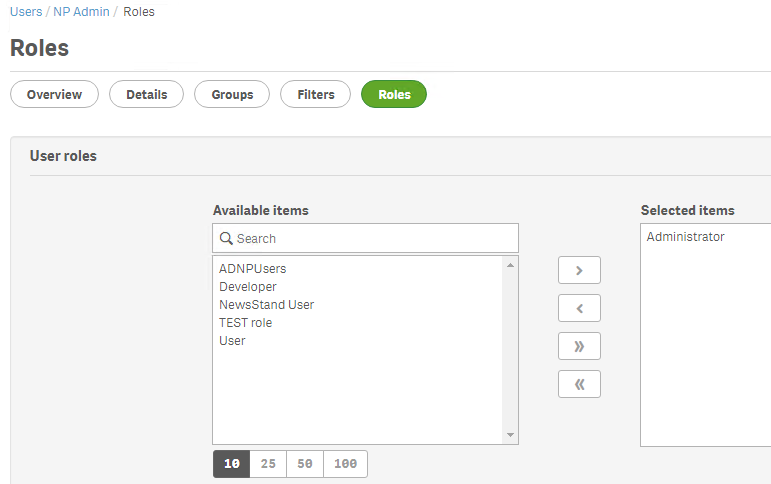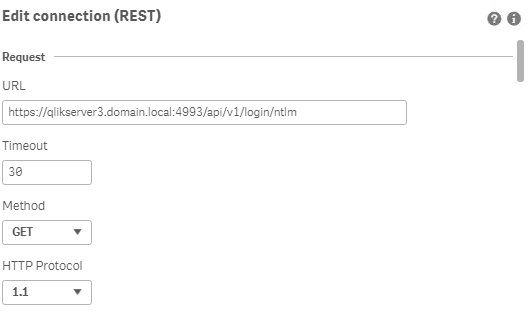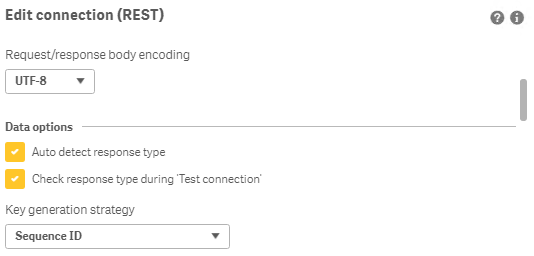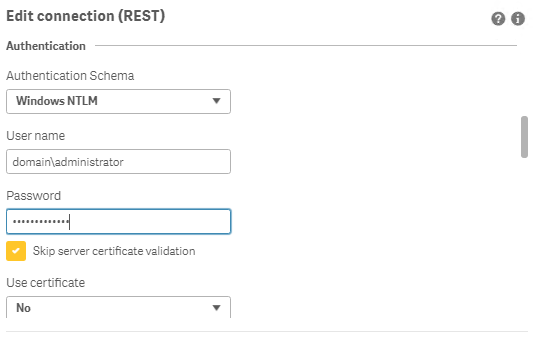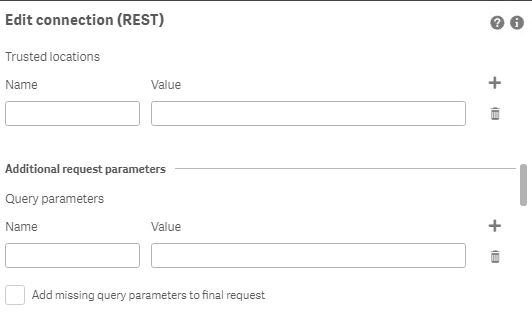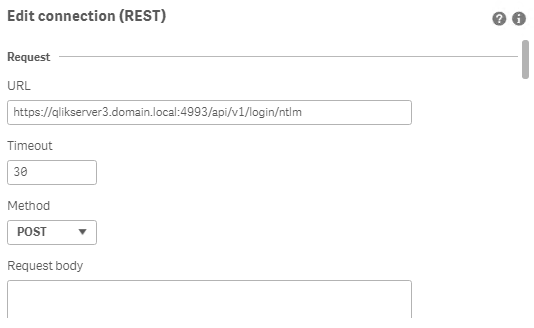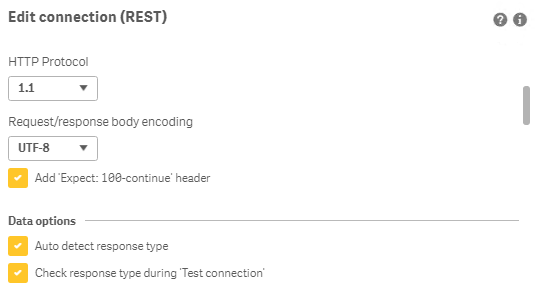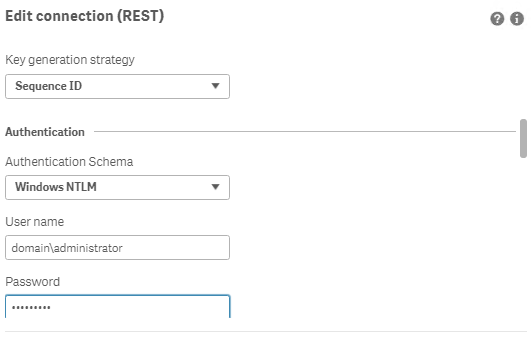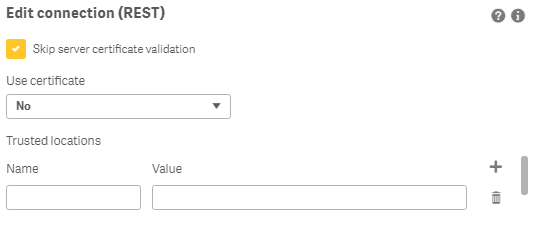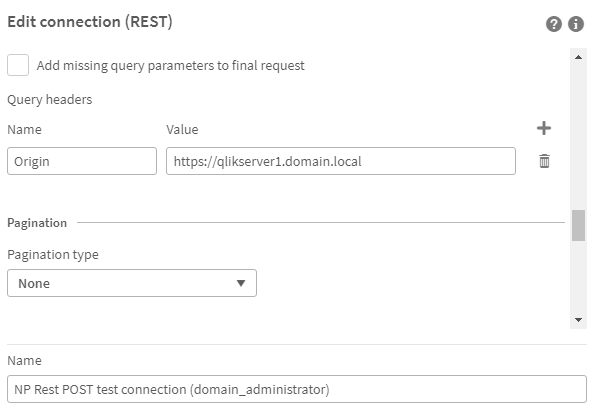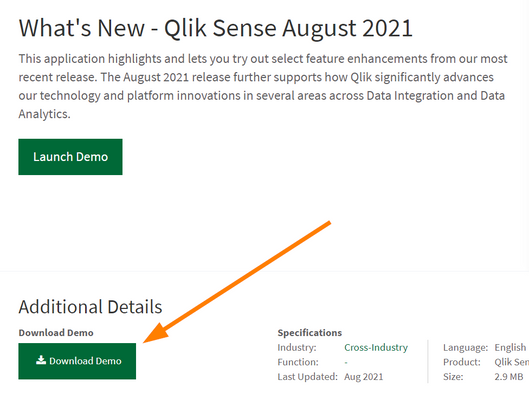Unlock a world of possibilities! Login now and discover the exclusive benefits awaiting you.
Recent Documents
-
How to extract changes from the change store (Write table) and store them in a Q...
This article explains how to extract changes from a Change Store and store them in a QVD by using a load script in Qlik Analytics. The article also i... Show MoreThis article explains how to extract changes from a Change Store and store them in a QVD by using a load script in Qlik Analytics.
The article also includes
- An app example with an incremental load script that will store new changes in a QVD
- Configuration instructions for the examples
Scenario
This example will create an analytics app for Vendor Reviews. The idea is that you, as a company, are working with multiple vendors. Once a quarter, you want to review these vendors.
The example is simplified, but it can be extended with additional data for real-world examples or for other “review” use cases like employee reviews, budget reviews, and so on.
The data model
The app’s data model is a single table “Vendors” that contains a Vendor ID, Vendor Name, and City:
Vendors: Load * inline [ "Vendor ID","Vendor Name","City" 1,Dunder Mifflin,Ghent 2,Nuka Cola,Leuven 3,Octan, Brussels 4,Kitchen Table International,Antwerp ];The Write Table
The Write Table contains two data model fields: Vendor ID and Vendor Name. They are both configured as primary keys to demonstrate how this can work for composite keys.
The Write Table is then extended with three editable columns:
- Quarter (Single select)
- Action required? (Single select)
- Comment (Manual user input)
Prerequisites
- A shared space
- A managed space (optional but advised for the tutorial)
- A connection to the Change-stores API to the Analytics REST connector in the shared space. A step-by-step guide on creating this connection is available in Extracting write table changes with the REST connector in Qlik Cloud.
Steps
- Upload the attached .QVF file to a shared space
- Open the private sheet Vendor Reviews
- Click the Reload App (A) button and make sure data appears (B) in the top table
- Go to Edit sheet (A) mode
- Drag a Write Table Chart (B) on the top table, and choose the option Convert to: Write Table (C).
This transforms the table into a Write Table with two data model columns Vendor ID and Vendor Name.
- Go to the Data section in the Write Table’s Properties menu and add an editable column
- This prompts you to define a primary key inside the table. Click Define (A) in the table and use both Vendor ID and Vendor Name as primary keys (B).
You can also just use Vendor ID, but we want to show that this also supports composite primary keys. - Configure the editable column:
- Title: Quarter
- Show content: Single selection
- Add options for Q1Y26 through Q4Y26.
Tip! Also add an empty option by clicking the Add button without specifying a value.
- Add another Editable column with the below configuration
- Title: Action required
- Type: Single select
- Options: Yes and No
- Add another Editable column with the below configuration
- Title: Review
- Type: Single select
- Options: Yes and No
- The Write Table is now set up.
Go to the Write Table’s properties and locate the Change store (A) section. Copy the Change store ID (B).
- Leave the Edit sheet mode. Then add changes for at least two records. Save those changes.
- Go to the app’s load script editor and uncomment the second script section by first selecting all lines in the script section (CTRL+A or CMD+A) (A) and then clicking the comment button (B) in the toolbar.
- Configure the settings in the CONFIGURATION part at the end of the load script
- Update the load script with the IDs of the editable columns.
The easiest solution to get these IDs is to test your connection. Make sure the connection URL is configured to use the /changes/tabular-views endpoint and uses the correct change store ID.
- Copy and paste the example load script (for the editable columns only) and paste it in the app’s load script SQL Select statement that starts on line 159:
- Replace the corresponding * symbols in the LOAD statement that starts on line 176:
- Choose which records you want to track in your table by configuring the Exists Key on line 216.
This key will be used to filter the “granularity” on which we want to store changes in the QVD and data model, as the load script will only load unique existing keys (line 235).
- $(vExistsKeyFormula) is a pipe-separated list of the primary keys.
- In this example, Quarter is added as an additional part of the exists key to keep track of changes by Quarter.
- Optionally, this can be extended with createdBy and updatedAt to extend the granularity to every change made:
- Reload the app and verify that the correct change store table is created in your data model. The second table in the sheet should also successfully show vendors and their reviews.
Environment
- Qlik Cloud Analytics
-
How to extract changes from the Change Store (Write Table) and store them in a d...
This article explains how to extract changes from a Change Store by using the Qlik Cloud Services connector in Qlik Automate and how to sync them to a... Show MoreThis article explains how to extract changes from a Change Store by using the Qlik Cloud Services connector in Qlik Automate and how to sync them to a database.
The example will use a MySQL database, but can easily be modified to use other database connectors supported in Qlik Automate, such as MSSQL, Postgres, AWS DynamoDB, AWS Redshift, Google BigQuery, Snowflake.
The article also includes:
- Two automation examples you can download and import (see Qlik Automate: How to import and export automations):
- Automation Example to Extract Change Store History to MySQL Incremental.json
- Automation Example to Bulk Extract Change Store History to MySQL Incremental.json
- Configuration instructions for the examples
Content
- Prerequisites
- Creating the automation
- Insert changes in MySQL one by one
- Making this incremental
- Bulk updates
- Attachment configuration instructions
- Bonus!
- Replace field names
- User email instead of user id
- Triggering the automation from a sheet
Prerequisites
- A working Write Table with a set of editable columns and some example values already stored in it. More information about the Write Table chart can be found in Write Table | help.qlik.com.
- A MySQL (or similar) database table with columns that match your editable columns.
- Setting up the database, extend your database with metadata fields:
- userId: to store the user ID of the user who made a change
- updatedAt: to store the datetime when a change was saved
Here is an example of an empty database table for a change store with:
- a single PK “productId”
- editable columns are “AmountToOrder”, “Priority”, and “Note”.
- additional columns “userId” and “updatedAt”, which will be used to log user activity and merge separate changes into the same record
Creating the automation
- Create a new automation. See Qlik Automate for details.
- Add the List Change Store History block from the Qlik Cloud Services connector.
- Configure this block with the change store ID. You can copy this from the write table chart.
- Perform a manual run of the automation to make sure some records are returned. The List Change Store History block will return a list of objects for each cell that contains one or more changes. Every object includes the combination of primary key(s), the editable column for that cell, and a list of all values belonging to that cell.
- You have two options on how to perform this sync:
- Insert changes one by one
- Insert changes in bulk (this option is more complex but also more performant)
Insert changes in MySQL one by one
- Add a Loop block (A)inside the List Change Store History block and configure it to loop over the list of changes inside each object returned by the List Change Store History block (B) :
- Search for the MySQL connector (A) in the automation block library and drag the Upsert Record block inside the Loop block (B) :
- Create a new connection (C) to your MySQL database in the Connection tab of the Upsert Record block and activate it for the block by clicking it once created.
- Configure the Upsert Record block as follows
- Table: the database table you have created for the Write Table
- Where: the key:value mappings for the granularity on which you want to save the changes. In this example, it is a combination of the primary key (productId) with userId and updatedAt.
- productId (primary key): this comes from the cellKey in the List Change Store History block.
- userId and createdAt: these are defined for each change, so they should be retrieved from the item in the Loop block.
The userId maps to the createdBy parameter.
- productId (primary key): this comes from the cellKey in the List Change Store History block.
- Record: this is the key:value mapping for the individual change that should get updated. The Key maps to the columnName that is returned by the List Change Store History block, the Value maps to the cellValue parameter that is returned in the Loop block:
- This is what your automation will look like now:
Run the automation manually by clicking the Run button in the automation editor and review that you have records showing in the MySQL table:
Making this incremental
Currently, there is no incremental version yet for the Get Change Store History block. While this is on our roadmap, the automation from this article can be extended to do incremental loads, by first retrieving the highest updatedAt value from the MySQL table. The below steps explain how the automation can be extended:
- Add a Do Query block from the MySQL connector to the automation and configure the query as follows:
SELECT MAX(updatedAT) FROM <your database table>
- Run a test run of the automation without the other blocks attached to verify the result in the Do Query block’s History tab:
- Add a Condition block (A) to the automation and configure it to evaluate the MAX(updatedAt) (B) field from the Do Query block.
Because the Do Query block returns the value as part of a list, the automation editor prompts you to specify which item of the list you want to use. Use the default version option Select first item from list (C).
- Configure the operator in the Condition block to is not empty. If an updatedAt timestamp is found, the Yes part of the Condition block will be executed. If no timestamp is found, the No part will be executed.
- Add a Variable block (A)to the Yes part of the Condition block and create a new variable of type String named Filter. The setting is accessed from the Manage variables (B) button in the Variables block.
- Add an operation to the Variable block to Set value of Filter and type updatedAt gt “ in the input field.
Click in the input field to add a reference to the timestamp in the Do Query block, mirroring the Condition block configuration.
After the mapping is added, append it with an additional double quote character: - Right-click the Variable block and duplicate it, then add the duplicated block to the No part of the Condition (A).
Remove the Set value of Filter step and replace it with the Empty Variable (B) operation.
Right-click each Variable block and add a comment explaining the respective function.
- Reattach the original automation after the Condition block.
Verify that it is attached after the block and not inside the Yes or No sections.
- In the List Change Store History block (A), map the Filter variable to the Filter parameter (B) :
- Run the automation and confirm it only picks up new changes on new runs.
Bulk updates
The solution documented in the previous section will execute the Upsert Record block once for each cell with changes in the change store. This may create too much traffic for some use cases. To address this, the automation can be extended to support bulk operations and insert multiple records in a single database operation.
The approach is to transform the output of the List Change Store History block from a nested list of changes into a list of records that contains the changes grouped by primary key, userId, and updatedAt timestamp.
See the attached automation example: Automation Example to Bulk Extract Change Store History to MySQL Incremental.json.
- Drag the Loop and Upsert Record block outside the List Change Store History loop, but do not delete them:
- Add a Variable block inside the List Change Store History block loop (A) and create a new variable partialChangeRecord of type Object (B).
This variable will be used to map each cell value to the primary key(s), userId and updatedAt timestamp. - Add the first operation to the Variable to Empty it (A).
This is important to ensure that for every item in the loop, we start with an empty partialChangeRecord variable.
Next, add a Set key/values operation to set the primary key(s) (B).
In our example, we have a single primary key, productId, but if you have multiple fields, you should add them one by one.
Set it to the cellKey.rowKey parameter returned in the output from List Change Store History
- Drag the Loop block back into the automation and attach it to the Variable block.
Disconnect the Upsert Record block. - Add a new Variable block inside the Loop block and configure the Variable parameter to the partialChangeRecord object.
Now set additional Key/values in the variable for the primary userId, updatedAt, and the cellValue:
- userId: createdBy parameter returned in the loop
- updatedAt: updatedAt parameter returned in the loop
- For the Cell value, set the key to the columnName returned by the List Change Store History block and set the Value to the cellValue returned from the Loop block:
- uniqueKey: add a fourth keyValue pair uniqueKey.
This will be used later to merge various cell changes into a single record.
This combines the primary key(s), userId, and updatedAt timestamp, each separated by a pipe (|) symbol.
Click the input field, map the first parameter, then type a | -symbol, and click the input field again to map the next parameter:
- Add another Variable block inside the Loop block (A) and create a new list type variable listOfPartialChanges.
Add an Add item operation to add the partialChangeRecord variable (B) to this list.
- Add a Merge Lists block after the List Change Store History block.
The Merge Lists block will be used to merge the partial change records into full records for each change.
Configure both List parameters in the Merge Lists block to use the listOfPartialChanges variable.
- Go to the Settings tab of the Merge Lists block and apply this configuration:
- Item merge strategy: Merge list 1 item and list 2 item in one new item (default)
- List 1 unique key: uniqueKey
- List 2 unique key: uniqueKey
- On duplicate unique key: Merge item from list 2 into item from list 1
- When a property exists on both lists: Keep value from list 1 (default)
Due to an ongoing defect, this parameter is only available after refreshing the automation editor. As the parameters use the default values, this should not impact you.
- Perform a manual run of the automation to verify that the Merge Lists block output is merging.
You will notice that this list contains many duplicates. - Add a Deduplicate List block (A) and configure the List parameter to use the output from the Merge Lists block, then set the key to uniqueKey (B).
- Perform another manual run and confirm that the Deduplicate List block now only contains unique entries.
- The output still contains the uniqueKey parameter that is not compatible with the database.
There are two options: either extend the database or remove uniqueKey.
To remove it, add a Transform List block and set the Input List parameter to the Deduplicate list block:
- Configure the Fields in output list parameter from the Transform List block.
To make this easier, it is best to have example data from a manual run. If you haven’t performed a manual run yet, do one now.
Click the Add Field button and configure new fields:
- For the Field parameter, click the input field and start by mapping your primary keys
- For the Value parameter, do the same and select the corresponding parameter in the Item in input list option
- Repeat this for all other items in the list except for the uniqueKey
- For the Field parameter, click the input field and start by mapping your primary keys
- Add a Loop batch block (A) to the automation and configure it to loop over the Transform List block output in batches of 50 (B).
Adjust this batch size depending on your database and the number of editable columns.
- Add an Insert Bulk block from the MySQL connector within the Loop Batch block loop.
Configure it to use your database table variable (or hardcode your table name) and set the Values parameter to the Batch in Loop Batch parameter. - Run the automation and confirm that the database gets updated.
- Optionally, collapse all empty loop blocks to clean up the automation and provide comments to explain what the blocks and functions do.
This will help you understand this automation when you revisit it in the future.
To add a comment, right-click on the block and click Edit comment.
Attachment configuration instructions
The provided automations will require additional configuration after being imported, such as changing the store, database, and primary key setup.
Automation Example to Extract Change Store History to MySQL Incremental.json
- Variable - databaseTable -> configure with the name of your database table
- Variable - changeStoreId -> configure with your change store ID
- Upsert Record - MySQL -> replace the productId with your primary key, add additional primary keys if necessary
Automation Example to Bulk Extract Change Store History to MySQL Incremental.json
- Variable - databaseTable -> configure with the name of your database table
- Variable - changeStoreId -> configure with your change store id
- Variable - partialChangeRecord -> replace the productId with your primary key, add additional primary keys if necessary
- Variable - partialChangeRecord in Loop block -> Update the uniqueKey field by replacing the productId with your primary key, add additional primary keys if necessary
- Transform List -> replace the productId with your primary key, add additional primary keys if necessary
Bonus!
Replace field names
If field names in the change store don't match the database (or another destination), the Replace Field Names In List block can be used to translate the field names from one system to another.
- Search the Replace Field Names List block and add it to your automation.
- Provide the translations for the field names that need to be changed to match the destination system.
User email instead of user id
To add a more readable parameter to track the user who made changes, the Get User block from the Qlik Cloud Services connector can be used to map User IDs into email addresses or names.
- Search the Get user block (A) in the Qlik Cloud services connector and add it to your automation.
Configure it to use the createdBy parameter (B). - Update the Upsert Record block to use the output from Get User.
A user's name might not be sufficient as a unique identifier. Instead, combine it with a user ID or user email.
Triggering the automation from a sheet
Add a button chart object to the sheet that contains the Write Table, allowing users to start the automation from within the Qlik app. See How to run an automation with custom parameters through the Qlik Sense button for more information.
Environment
- Qlik Cloud Analytics
- Qlik Automate
- Two automation examples you can download and import (see Qlik Automate: How to import and export automations):
-
Cannot edit/delete ODAG links when changing app owner
When an On-Demand App Generation (ODAG) link is created in a selection app and the app is transferred to another owner, then the new owner can only se... Show MoreWhen an On-Demand App Generation (ODAG) link is created in a selection app and the app is transferred to another owner, then the new owner can only see the option "Add to App Navigation" in the right-click context menu. Options "Edit" and "Delete" are missing.
The same issue happens when the selection app is duplicated by another user.Resolution:
This is a known limitation of Qlik Sense and has been reported in defectQLIK-83203.There are default security rules: CreateOdagLinks and ReadOdagLinks.
But no default rule for Update/ Delete of ODAG links.
A work-around solution at the moment is to create custom security rules that grants Update/ Delete access of ODAG links to the new app owner, similar to the followings:
ODAG links are meant to be managed similar to Data connections, where a connection created in one app can be used in other apps. However, while the QMC provides a Data connections tab to list down all connections and control related ownership/ permissions, such management GUI is not available for ODAG links. R&D is considering the ODAG link management page in future releases of the product. -
Enhancing Analytics with Qlik Predict
This Techspert Talks session covers: How ML Experiments work Real World Predictive use cases Time Series Chapters: 01:33 - Machine Learning Mo... Show More -
Qlik Talend ESB tRestRequest Component Integration with Auth0 JWT Bearer Token
When you need to integrate auth0 JWT Bear Token auth with Talend tRestRequest component, it is possible to use JWT Bearer Token with Keystore Type : J... Show MoreWhen you need to integrate auth0 JWT Bear Token auth with Talend tRestRequest component, it is possible to use JWT Bearer Token with Keystore Type : Java Keystore *.jks to achive this.
How To
Please follow the some similar steps from Obtaining a JWT from Microsoft Entra ID | Qlik Help
- Open https://dev-xxxx.us.auth0.com/.well-known/jwks.json in a Web browser.
Reference: json-web-key-sets| auth0.com - Copy the String value from the x5c field of the matched key and save it to a text file.
Convert the text file to an talend-esb.cer file, for example:-----BEGIN CERTIFICATE-----
MGLqj98VNLoXaFfpJCBpgB4JaKs
-----END CERTIFICATE----- - Import this trusted key into your keystore JKS using Java keytool.
keytool -import -keystore talend-esb.jks -storepass changeit -alias talend-esb talend-esb.cer -noprompt
- Use this talend-esb.jks in tRestRequest with the following configurations
Security: JWT Bearer Token
Keystore File: /path_to/talend-esb.jks
Keystore Password : changeit
Keystore Alias : talend-esb
Audience: "https://dev-xxxx.us.auth0.com/api/v2/" - Use the bear token fetched from https://dev-xxxx.us.auth0.com/oauth/token to send request to tRestRequest defined endpoint for testing.
Environment
- Open https://dev-xxxx.us.auth0.com/.well-known/jwks.json in a Web browser.
-
Qlik Sense Enterprise on Windows: Binary load fails with General Script Error wh...
A binary load command that refers to the app ID (example Binary[idapp];) does not work and fails with: General Script Error or Binary load fails with ... Show MoreA binary load command that refers to the app ID (example Binary[idapp];) does not work and fails with:
General Script Error
or
Binary load fails with error Cannot open file
Before Qlik Sense Enterprise on Windows November 2024 Patch 8, the Qlik Engine permitted an unsupported and insecure method of binary loading from applications managed by Qlik Sense Enterprise on Windows.
Due to security hardening, this unsupported and insecure action is now denied.
Binary loads of Qlik Sense applications require a QVF file extension. In practice, this will require exporting the Qlik Sense app from the Qlik Sense Enterprise on Windows site to a folder location from which a binary load can be performed. See Binary Load and Limitations for details.
Example of a valid binary load:
Binary [lib://My_Extract_Apps/Sales_Model.qvf];Example of an invalid binary load:
"Binary [lib://Apps/777a0a66-555x-8888-xx7e-64442fa4xxx44];"Environment
- Qlik Sense Enterprise on Windows November 2024 Patch 8 and any later releases
-
How to create NPrinting GET and POST REST connections
NPrinting has a library of APIs that can be used to customize many native NPrinting functions outside the NPrinting Web Console. Environment: Qlik N... Show MoreNPrinting has a library of APIs that can be used to customize many native NPrinting functions outside the NPrinting Web Console.
Environment:
An example of two of the more common capabilities available via NPrinting APIs are as follows
- Connection reloads
- Publish Task executions
These and many other public NPrinting APIs can be found here: Qlik NPrinting API
In the Qlik Sense data load editor of your Qlik Sense app, two REST connections are required (These two REST Connectors must also be configured in the QlikView Desktop application>load where the API's are used. See Nprinting Rest API Connection through QlikView desktop)
- GET
- POST
Requirements of REST user account:
- Windows Authentication is required in both these connectors. The required user account is the NPrinting service account (which is also ROOTADMIN on the Qlik Sense server)
- This user account must also be a member of the NPrinting 'Administrators' Security Role on the NPrinting Server.
Creating REST "GET" connections
Note: Replace QlikServer3.domain.local with the name and port of your NPrinting Server
NOTE: replace domain\administrator with the domain and user name of your NPrinting service user account
Creating REST "POST" connections
Note: Replace QlikServer3.domain.local with the name and port of your NPrinting Server
NOTE: replace domain\administrator with the domain and user name of your NPrinting service user account
Ensure to enter the 'Name' Origin and 'Value' of the Qlik Sense (or QlikView) server address in your POST REST connection only.
Replace https://qlikserver1.domain.local with your Qlik sense (or QlikView) server address.
Ensure that the 'Origin' Qlik Sense or QlikView server is added as a 'Trusted Origin' on the NPrinting Server computer
Related Content
- Distribute NPrinting reports after reloading a Qlik App
- Extending Qlik NPrinting
- Run a Qlik NPrinting API POST command via QlikView reload script
- Troubleshooting Common NPrinting API Errors
NOTE: The information in this article is provided as-is and to be used at own discretion. NPrinting API usage requires developer expertise and usage therein is significant customization outside the turnkey NPrinting Web Console functionality. Depending on tool(s) used, customization(s), and/or other factors ongoing, support on the solution below may not be provided by Qlik Support.
-
Qlik Cloud: Data for Analysis usage not resetting at the start of a new month
Monthly monitoring of the data volume used in Qlik Cloud (Data for Analysis) is essential when using a capacity-based subscription. This data is acces... Show MoreMonthly monitoring of the data volume used in Qlik Cloud (Data for Analysis) is essential when using a capacity-based subscription.
This data is accessible in the Qlik Cloud Administration Center Home section:
For an overview of how the Data for Analysis is calculated, see Understanding the subscription value meters | Data for Analysis; its calculation considers the size of all resources on each day, and the day with the maximum size is treated as the high-water mark, which is then used for billing purposes.
However, you may sometimes notice that the usage does not decrease as expected, even after reducing your app data. In such cases, it is recommended to review unused or rarely reloaded apps, as the previous app reload size may still be used for the calculation.
Resolution
To review the detailed usage, you can use a Consumption Report.
- Distribute a consumption report; see Distributing detailed consumption reports | help.qlik.com for details on how to achieve this.
- Review your data usage on the Data for Analysis sheet.
- If you observe unexpected usage in apps, such as apps with reload infrequently, the is possible that the size is carried over from the previous reload.
To prevent the previous reload size from being carried over into the following month in similar use cases (specifically for apps that are not actively in use), a possible workaround is to reload apps using small dummy data to update the previous reload size of the apps.
Note that while offloading QVD files to, for example, S3 incurs no cost, any subsequent reload of those QVDs into Qlik Cloud will be counted toward Data for Analysis. Users should carefully evaluate whether this approach is beneficial.
Cause
Example case:
- Extract external data into an app during reload.
- Store the data as QVD files, and save the files outside Qlik Cloud (such as AWS S3).
- Drop the source tables from the data model at the end of the script.
- Reload completes; the final data model contains no tables.
The app is reloaded only once a month (or even less frequently) for the purpose of creating QVD files. At the end of the script, all tables are dropped, and the final app size is empty.
In this scenario, the usage of Data for Analysis won't be reset in the following month since it takes into consideration the size of loading the app. Therefore, the loading size continues to be charged in the next month as a previous reload.
Environment
- Qlik Cloud Analytics
Related Content
Qlik Cloud Analyticsの キャパシティ容量の仕様に関する解説(Explanation of Qlik Cloud Analytics capacity specification)
-
System.Byte[] Error when Loading Binary Data Type
The error System.Byte[] was occurring when attempting to load data from a binary data type column from MS SQL Server database.Environment:Qlik Sense E... Show MoreThe error System.Byte[] was occurring when attempting to load data from a binary data type column from MS SQL Server database.
Environment:
Qlik Sense Enterprise on Windows any versionResolution:
This issue was resolved by creating a new column in the SQL Server database and converting the column to be varchar data type. Then this new varchar column could be read into Qlik Sense without any error.
This type of conversion function was used in the database in the process to create the new column:
Convert(NVARCHAR(MAX), "FieldName", 1) as Varchar_FieldName.See Data Types for available Data Types in Qlik Sense.
-
How Many Months Of History Should Be Available In The Operation Monitor App
How to reduce the size of the Operations Monitor App or decide how much history is being stored. Scenario: There are only 3 months of history/data in ... Show MoreHow to reduce the size of the Operations Monitor App or decide how much history is being stored.
Scenario: There are only 3 months of history/data in Operation Monitor app. Even though there are enough logs in Archived log folder to provide information for more months.
Scenario 2: There are 3 months of history/data seen but less data is required due to too high traffic.
This article explains how Operation monitor app can be displayed more or less than 3 months of history/data. Note: We do not recommend configuring the Operations Monitor to provide a history longer than 3 months as this amount of data will lead to long loading times and large apps.
Resolution:
- Duplicate the Operation Monitor app. You can do so from the Hub or the Qlik Sense Management Console if you have access to the App.
- Open the Qlik Sense Hub, Navigate to Work and open your copy of the Operations Monitor(1)
- Open the Data load editor
- Locate line 24 in the Initialize tab (first tab)
- Line 24 will read: SET monthsOfHistory = 3
- Modify SET monthsOfHistory = 3 to your preferred value. The Operations Monitor will be able to load data as long as you have log files that go that far back.
Example:"SET monthsOfHistory = 3" -- 3 Months "SET monthsOfHistory = 6" -- 6 Months "SET monthsOfHistory = 12" -- 12 Months - Open a Windows file browser and navigate to: %PROGRAMDATA%\Qlik\Sense\Log (default install folder)
- Remove all “governance” QVDs from this folder. This step is crucial for the changes to work.
- Go to the Qlik Sense Management Console
- Open Apps
- Locate your copy of the Operations Monitor.
- Click publish
- Select the Monitoring Apps stream
- Check the Replace existing app checkbox
- Select the original Operations Monitor
- Click OK
- Go to Tasks and start the Operations Monitor task
- Your app will now show the desired number of months.
Note:
Please note that the reload time for that long of data will be rather long. - Duplicate the Operation Monitor app. You can do so from the Hub or the Qlik Sense Management Console if you have access to the App.
-
License or Operations Monitor apps fail to reload with error: Error: Field 'Sequ...
The reload task fails with a message like this in the document log: Failed reload log shows errors when loading Archived Logs like: FROM 'lib://A... Show MoreThe reload task fails with a message like this in the document log:
Failed reload log shows errors when loading Archived Logs like: FROM 'lib://ArchivedLogsFolder/servername\Engine\Audit\XXXX.log'
(txt, utf8, embedded labels, delimiter is '\t', msq)
WHERE isnum(Sequence#)
AND CounterName <> 'Layout' and CounterName <> 'Properties'
Error: Field not found - <CounterName>
General Script Error
Execution Failed
Execution finished.
or2017-11-10 10:16:48 0454 WHERE isnum(Sequence#)
2017-11-10 10:16:48 Error: Field 'Sequence#' not found
2017-11-10 10:16:48 Execution Failed
2017-11-10 10:16:48 Execution finished.
or
Sequence# field not found in 'lib://SHARE/Repository/Trace/SERVERNAME_Synchronization_Repository.txt'
The steps below apply where it cannot find any field. The field that cannot be found includes but is not limited to CounterName, ProxySessionID.
Environment:- Qlik Sense Enterprise on Windows and Qlik Sense Monitoring apps
Cause:
QLIK-35804: Occasionally when Qlik Sense services stop, they do not fully write to the logs in the expected format.
Resolution:
Services need a restart
Restart the Qlik Sense services
Last stop of services did not write logs in the expected format
Modify the License and Operations Monitor apps such that it will continue parsing logs even if it fails to fully parse a particular log.
- When logged in to the server, import a new copy of the problematic app from C:\ProgramData\Qlik\Sense\Repository\DefaultApps (You will need to give it a new name, i.e. License Monitor (New))
- Go to the Hub to the My Work section and open the application
- Click on Open to go to the Data Load Editor
- Go to the Run Logic section
- It will initially look like below. For reference, the screenshots are from the Operations Monitor but the principle applies to the License Monitor as well even though the load script will look slightly different.
- Wrap the section labelled working: with the following code:
//begin ignoring errors parsing logs set errormode = 0;
and//end ignoring errors parsing logs set errormode = 1;
This will look something like this: - Save the file
- Reload from the Hub or QMC
- From the Hub: Click on the Load Data icon in the upper right hand corner
- From the QMC: Apps > Select the new License or Operations Monitor App > More Actions > Reload Now
- Ensure that it has reloaded successfully
- Delete the original License or Operations Monitor app
- Rename the new copy, i.e. License Monitor (New) will be renamed to License Monitor
- Publish the new app to the Monitoring Apps stream
- Create a reload task to reload the new app. The default reload schedule for the default apps is to reload every hour, but you can set to this to be as frequent as your needs require.
-
QlikView: Black backgrounds in table background is not exported
You can set a table's background to black using the Black() function or RGB(0,0,0). It will display correctly in the table, but will not be exported a... Show MoreYou can set a table's background to black using the Black() function or RGB(0,0,0). It will display correctly in the table, but will not be exported as expected. The export reverts to the default color.
Black background not exported:
Resolution
This is a known defect. QCB-31540 is expected to be fixed in the next major QlikView 2025 release (Release of QlikView 12.100 IR moved to Fall 2025).
Information provided on this defect is given as is at the time of documenting. For up-to-date information, please review the most recent Release Notes or contact support with the ID QCB-31540 for reference.
Internal Investigation ID(s)
Product Defect ID: QCB-31540
Environment
- QlikView 12.80 and QlikView 12.90
-
Qlik Sense Enterprise on Windows: Cannot change Date Format in Data Manager
The feature allowing the Date format to be changed from the Data Manager is inaccessible from the Qlik Sense Enterprise on Windows November 2024 IR re... Show MoreThe feature allowing the Date format to be changed from the Data Manager is inaccessible from the Qlik Sense Enterprise on Windows November 2024 IR release to the SR 10 release.
Resolution
Upgrade to the latest version of Qlik Sense Enterprise on Windows.
Workaround:
If an upgrade is not possible, change the Date Format from the Data Load Editor.
Example:
Date(Date#(YearMonth, 'YYYYMM'), 'YYYY/MM') AS YearMonthFormatChanged
Fix Version:
Qlik Sense Enterprise on Windows November 2024 SR 11 and higher.
Cause
Product Defect ID: SUPPORT-1846
Environment
- Qlik Sense Enterprise on Windows November 2024 IR to SR 10
-
Qlik Reporting Create Report task button is greyed out
A Managed Space member is not able to create new report tasks even with the correct space permissions set. The Create button is greyed out and cannot ... Show MoreA Managed Space member is not able to create new report tasks even with the correct space permissions set. The Create button is greyed out and cannot be clicked. The minimal managed space permissions are set:
- Can View
- Can Manage
- Can Operate
There are multiple possible root causes and solutions.
Third-Party Extensions and Browser Used
- Ensure you do not have any third-party extensions running in the browser, such as AdBlock or similar. Disable or remove them, and verify that the Create Report button is once again available.
- Ensure that you are using a supported browser. See System requirements and supported browsers for details.
Recipient File not available
- The Create Report Task button will remain 'Greyed out' until a required recipient file is uploaded. For implementation details, click the following link: Workflow
Cause
- Adblock has been found to negatively interact with the Qlik Reporting create task button and other Qlik Reporting browser elements by aggressively blocking them.
- Using an unsupported browser
- A recipient import file has not yet been uploaded
Environment
- Qlik Cloud Analytics
- Qlik Reporting
-
Qlik Cloud Analytics: Outer set expression with empty selection
An outer set expression returns an empty selection. Examples: Table 1 has source data that contains a row for Beta. The inner set and outer set behave... Show MoreAn outer set expression returns an empty selection.
Examples:
Table 1 has source data that contains a row for Beta. The inner set and outer set behave identically.
Table 2 has source data that does not include a row for Beta. The inner set and outer set behave differently.
Resolution
To make this work as expected, add “&” to the beginning of the set expression.
Example:
{&<group1={'Beta'}>} sum( {&<Company1={'A'}>} salary1)Cause
This behavior is caused by how sets are combined when using multiple set expressions.
If the outer set expression produces an empty set, it is ignored when the inner set expression is evaluated.
The result is that only the inner set expression is used.
Internal Investigation ID(s)
SUPPORT-3523
Environment
- Qlik Cloud Analytics
-
Where to find and how to download Qlik Sense app demos?
You can access Qlik Sense demo apps from https://demos.qlik.com/. If you are looking for real-life business examples, our Qlik Gallery hosts a platfor... Show MoreYou can access Qlik Sense demo apps from https://demos.qlik.com/.
If you are looking for real-life business examples, our Qlik Gallery hosts a platform meant for sharing apps, outcomes, and ideas. It is not restricted to Qlik-provided demos and mostly consists of customer examples.
If you are looking to download demo apps:
- Go to https://demos.qlik.com/
- Select Downloadable from the available Tags
- Open the App
- A Download button will be available (if logged in)
-
"Failed to create search index" script error during reload
This article explains how to avoid the "Failed to create search index" script error during reload.A data load may fail with: An error occurred Intern... Show MoreThis article explains how to avoid the "Failed to create search index" script error during reload.
A data load may fail with:An error occurred
Internal engine error.
The script log will show:
2017-02-28 17:17:55 Creating search index
2017-02-28 17:17:55 Failed to create search index
2017-02-28 17:17:55 Execution finished.The cause is currently unknown. Suspected to be an App corruption caused by external influences.
Resolution
Solution 1- Remove all search index files from the shared location configured in your Service Cluster shared location for the app which fails to reload. To locate the AppID, see How to find App ID.
Example: \\ShareDrive\Apps\Search\AppID folder - Reload the app again.
Solution 2
- Open the Qlik Sense Management Console
- Navigate to Engine
- Select an engine
- Open the tab Advanced
- Uncheck "Create search index during reload"
- Press Apply
Solution 3Insert "Set CreateSearchIndexOnReload=0" in the load script.
Even if this is disabled during the reload, the search index will be created later after the first search request of users.
Solution 4
Increase the timeout value.
Rather than disabling or removing the Search Index, you can attempt to increase the timeout before the reload will error out.
To do so, you will need to modify the Qlik Sense engine settings.ini and add a customized timeout value.
- Follow the instructions documented in How to modify Qlik Sense Engine's Settings.ini
- Add SearchTimeoutLimit=40000
Where 40000 is the default value and in milliseconds. Increase the value, for example by adding a 0 to increase it to 400000 or any value you wish to begin troubleshooting with.
- Remove all search index files from the shared location configured in your Service Cluster shared location for the app which fails to reload. To locate the AppID, see How to find App ID.
-
Top 10 Viz tips - part III - QlikWorld 2020
At QlikWorld 2020 I'm hosting a session called "Top 10 Visualization tips". Here's the app I used with all tips including test data. Tip titles, mo... Show MoreAt QlikWorld 2020 I'm hosting a session called "Top 10 Visualization tips". Here's the app I used with all tips including test data. Tip titles, more details in app:
* Charts *
Parliament diagram
Scatter with trackline
Calendar Graph - Month view
Calendar Graph - Year view
Meteogram
Spiral plot
Rank chart
Slope graph
Timeline chart
Candlestick chart
Range chart
Ridgeline chart
Stream Graph
Chord diagram
Coxcomb chart
Race chart* UI tweaks
Toolbar toggle
Hide toolbar
Hide selection bar
Hide sheet title
Hide popup buttons
Hide Pivot buttons
Hide search bar
Hide three nav
Watermark
Center titles
Highlight rows
Larger scrollbars* Dev tips*
Scatter overlap
Persistent colors
Color thresholds
Trellis container
Responsive and mobile tips
Include from Github
Tooltip table
Radial bar charts
100% bar charts
Title and text matters more than we think
Thumbnails
Quarterly month average
Image to chart
Magic quadrant
Link to appI want to emphasize that many of the tips are invented by others than me, I tried to credit the original author at all places when possible. Many of the tips have been published before on the Qlik Community, the app below can be viewed as my current top picks.
If you liked it, here's more in the same style:
- 24 days of visualization Season III, II, I
- Top 10 Tips Part IX, VIII, VII, VI, V, IV, III, II , I
- Let's make new charts with Qlik Sense
- FT Visual Vocabulary Qlik Sense version
- Similar but for Qlik GeoAnalytics : Part III, II, I
Thanks,
Patric -
Qlik Cloud Analytics: Data profile in Dataset is not completely refreshed after ...
A Qlik application has been successfully reloaded in a tenant. The reload has stored additional tables in a QVD. Reviewing the Dataset (QVD) in the Ca... Show MoreA Qlik application has been successfully reloaded in a tenant. The reload has stored additional tables in a QVD.
Reviewing the Dataset (QVD) in the Catalog does not show the correct number of rows after the reload. The information is not automatically updated.
The rows only update once the Compute button is clicked.
Resolution
This is currently working as expected.
Qlik plans to provide scheduling capabilities for the Profile and Data Quality compute. No estimated release date or other details can yet be determined for this feature.
Cause
Profiling information is not automatically refreshed when QVD files change.
Internal Investigation ID(s)
SUPPORT-2319
Environment
- Qlik Cloud Analytics
-
How to convert Epoch Unix Timestamp 1668080702447 MM/DD/YYYY
You can find information on how to covert the Epoch Unix timestamp on: https://www.unixtimestamp.com/ The unix time stamp is a way to track time as a... Show More