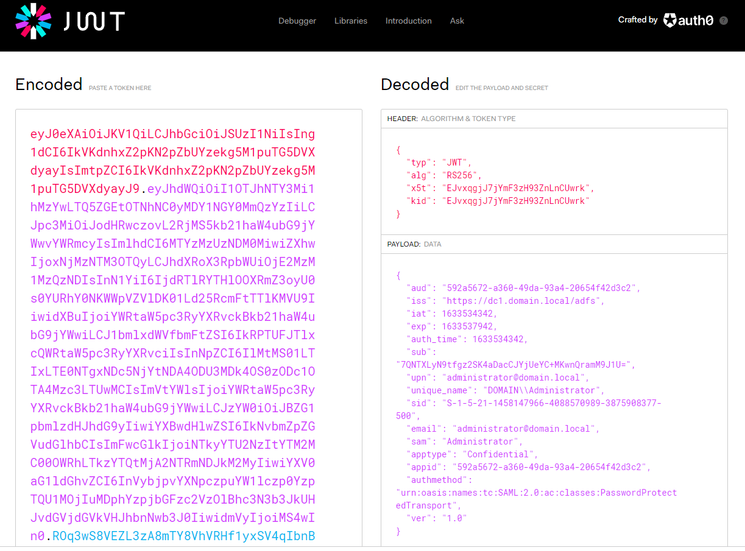Unlock a world of possibilities! Login now and discover the exclusive benefits awaiting you.
Recent Documents
-
Qlik Talend Cloud Release R2025-11 new Firewall Allow list requirement due to st...
Talend Management Console Release Notes R2025-11 | Qlik Talend Documentation informs of the New storage Service which is currently not yet available f... Show MoreTalend Management Console Release Notes R2025-11 | Qlik Talend Documentation informs of the New storage Service which is currently not yet available for EU and US regions.
"New storage service endpoint for unified access to artifacts and execution logs: This storage service is planned to be deployed to AWS EU and AWS US in January 2026. Update your proxy and firewall settings when it is available."Questions and Answers
- Is this addition to the firewall allowlist optional or is it mandatory?
- This change is mandatory for customers using firewall rules, you have to add this new endpoint to the allowlist. Without adjustment, you will face multiple issues to run Jobs, upload logs… etc.
- Will our Jobs and artifacts still be executable even if we do not make this adjustment?
- The new URL must be added to the firewall allowlist to ensure the tasks will run, if firewall proxy rules block connections to/from the service there will be multiple issues for task executions on Remote Engines as well as new artifacts being published.
- When will the update be released for EU region? The notes only say “January 2026.”
- The switch from minio to storage endpoints on EU and US stacks will be done by Jan 14th, so the firewall allow list addition will have to be in place before this date.
- The allowlist contains URLs, but we'd like to add IPs, not URLs, to add/adjust our proxy and firewall allowlist. Where are these documented?
- We can only provide DNS as IPs can change. Since it is a common for Cloud providers such as Amazon or Azure to dynamically change host IP when necessary, DNS will be the best way for such configurations.
Internal Investigation ID(s)
Support-7691
Environment
- Is this addition to the firewall allowlist optional or is it mandatory?
-
Qlik bundled extensions removed after restarting Qlik Sense Enterprise for Windo...
When restarting the services for Qlik Sense Enterprise, bundled extensions disappear from the system. The files are missing from the service cluster e... Show MoreWhen restarting the services for Qlik Sense Enterprise, bundled extensions disappear from the system. The files are missing from the service cluster extension folder and the apps that use those extension are now showing problems. Reinstalling the extensions works, but at the first reinstall, they get removed again.
Environment
Resolution
This usually happens for obsolete extensions that are no longer supported in the current version of Qlik Sense Enterprise. Usually, the functionality of these extensions was replaced by product features. So, apps should be redesigned to use the new features, in order to have a fully supported functionality.
If they are needed for a transition period, following the following steps will prevent the automated deletion.- edit the .qext file for each of the affected extensions (they are in the Service Cluster Folder --> StaticContent ---> Extensions ---> folder name of the extension )
- replace the line:
"installer": "QlikExtensionBundler"
with
"installer": "none"
By doing this, they will not be detected as unsupported extensions, and therefore not removed.
-
Unleashing the Qlik Talend Cloud Dynamic Engine
This Techspert Talks session addresses: the Qlik Talend Cloud Dynamic Engine Chapters: 00:45 - What the Dynamic Engine is 01:57 - How to enab... Show More -
Unable to Fetch Qlik Sense Applications/Streams in Talend Data Catalog
Talend Data Catalog (TDC) to Qlik Sense using certificate authentication, the connection test shows as successful. However, when attempting to fetch a... Show MoreTalend Data Catalog (TDC) to Qlik Sense using certificate authentication, the connection test shows as successful. However, when attempting to fetch applications/streams, the process fails and no applications are listed after completing the harvest of Qlik Sense Bridge.
HarvestofQlikSenseBridge
Resolution
The Qlik Sense user directory is required for connecting to the Qlik Sense Server with the appropriate user ID. See the "Users" page of the Qlik Management Console
QlikSenseUserDirectory
For Example,
- As in the testing, we have access to the "INTERNAL" user directory mentioned in the Qlik Sense Model. But can mention a different user directory as user access to the user directory mentioned in the above screenshot
INTERNALUser
- Save the chanages and Import the model
ImportModel
- Can see the apps and streams are available
AppsandStreams
Cause
This issue is caused by the user directory was not mentioned correctly.
Related Content
For more information about MIMB Import Bridge from Qlik Sense Server, please refer to documentation:
MIRQlikSenseServerImport.html | www.metaintegration.net
Environment
- # Talend Data Catalog
- Qlik Sense Enterprise on Windows
- As in the testing, we have access to the "INTERNAL" user directory mentioned in the Qlik Sense Model. But can mention a different user directory as user access to the user directory mentioned in the above screenshot
-
Upgrading Qlik Sense Enterprise on Windows fails but Qlik Sense Services have be...
Upgrading Qlik Sense Enterprise on Windows may fail due to the following reasons: Not enough disk space Upgrade process killed Windows OS restarted ... Show MoreUpgrading Qlik Sense Enterprise on Windows may fail due to the following reasons:
- Not enough disk space
- Upgrade process killed
- Windows OS restarted
An automated rollback will be performed.
In rare instances, this roll back fails. If this roll back fails, the Qlik Sense Services may be removed.
Environment:
Qlik Sense Enterprise on Windows
Resolution:
Solution #1. Restore and rollback processIf you took a backup ( repository database, Certificate and Apps) from old Qlik Sense version, you can install/restore the old Qlik Sense version.
- Reboot Windows OS
- Stop all Qlik Sense services on services.msc
- Delete or rename old Qlik Sense folder (Software folder that Qlik sense installed): C:\ProgramData\Qlik
- Uninstall Qlik Sense:
- Go to "Control Panel >> All Control Panel Items >> Programs and Features" and uninstall current Qlik Sense with patch version
- Ensure the uninstallation of old version on "services.msc" and "Control Panel >> All Control Panel Items >> Programs and Features"
- Install the same version of Qlik Sense with Repository backup.
- Restore Repository database
Please refer to step of "1-2. Restoring on a different machine (PostgreSQL)" on this article How To Take Backup And Restore Qlik Sense June 2017 or higher
You should follow the step of "1-2. Restoring on a different machine (PostgreSQL)" as Qlik Sense has been reinstalled.
*** You don't need to change the Shared folder.Solution #2. The new installation process
If you don't have a backup (Repository database), you should install a new version of Qlik Sense and then import Apps and certificate, and configure token and UDC for users access.
- Take a backup of Apps
- Take a backup of the certificates
- Reboot Windows OS and stop all Qlik Sense services on services.msc
- Check the System requirement for your intended installation
- Uninstall the old Qlik Sense installation Qlik sense (e.g February 2018 )
- Delete or rename the old Qlik Sense folder (Software folder that Qlik Sense installed: C:\ProgramData\Qlik
- Install the new Qlik Sense April version with a different Shared folder location (Not the same folder e.g \\Hostname\QlikDataShare\Apps )
- You should create a different shared app folder or empty old Shared folder after backup during the installation
e.g. old Shared folder: \\Hostname\QlikDataShare\Apps , New Shared folder \\Hostname\Share - Import all apps
- Fetch Users from Active Directory using UDC. if need
- Allocate token and access role to uers
-
QlikView: Task list empty after applying Unified Signed License Key (SLK)
If you were previously running a QlikView environment without a Publisher license and have now swapped to an SLK which includes a Distribution Servic... Show More -
Error upgrading Qlik Talend Data Catalog to a newer version
If the upgrade to a new version of Qlik Talend Data Catalog fails (For example: Talend Data Catalog 8.0 to Talend Data Catalog 8.1), the errors show a... Show MoreIf the upgrade to a new version of Qlik Talend Data Catalog fails (For example: Talend Data Catalog 8.0 to Talend Data Catalog 8.1), the errors show as below in the system log:
[-1/initDb] 2024-11-29 17:25:24 MIRWEB_E0007 Operation Migrate Data Mapping to Metamodel failed see (Manage > Operations for details)
[-1/initDb] 2024-11-29 17:25:24 MIRWEB_S0006 Skipping operation: Migrate Diagrams to Metamodel
[-1/initDb] 2024-11-29 17:25:24 MIRWEB_S0006 Skipping operation: Delete Documentable Models
[-1/initDb] 2024-11-29 17:25:24 MIRWEB_S0006 Skipping operation: Migrate Join Relationships to Metamodel
[-1/initDb] 2024-11-29 17:25:24 MIRWEB_F0003 Service initialization error: Contact your System Administrator.
Resolution
To prevent issues (like corrupted data) from happening during migration process, please be sure to:
- Set up Solr, the database, and replace the folders before starting the new Talend Data Catalog application server.
- Do not touch or execute any other processes that may affect Talend Data Catalog while the auto migration takes place (especially do not restart the Talend Data Catalog application during the process). Wait until it completes before doing anything else.
As a review, please double check all migration steps outlined in the following documentation: Upgrade Process |Qlik Talend Help.
If any other processes that could affect Talend Data Catalog is done at the same time or if the Talend Data Catalog applications are restarted during the migration process, problems can arise, which may potentially require you to start over the upgrade process.
Cause
The errors identified above have resulted from the migration steps not being executed correctly.
Environment
#Talend Data Catalog
-
Qlik Talend ESB: How to Compile the Missing jar into Talend DI OSGI Service Desi...
When a Talend DI OSGI service using tRestRequest/tRestResponse component skips certain JARs during packaging, those libraries are not compiled into th... Show MoreWhen a Talend DI OSGI service using tRestRequest/tRestResponse component skips certain JARs during packaging, those libraries are not compiled into the service-name.jar/lib directory, causing the service to fail at runtime due to missing dependencies.
How can the missing JARs be included in the service package without requiring additional bundle installations to load them?
How To
By default, studio\plugins\org.talend.repository_8.0.2.20xxxxxx_xxx.jar/resources/osgi-exclude.properties has the default list of exclude jars.
Let's use tSendMail component as example: jakarta.mail-api*.jar
You can remove it
- Close Talend Studio.
- If <studio>/esb/osgi-exclude.properties does not exist, copy
plugins/org.talend.repository_8.0.2.*.jar/resources/osgi-exclude.properties into <studio>/esb/ directory. - Open the file, delete the single line
jakarta.mail-api
- Restart Studio and rebuild job
The user should not introduce conflicting jar files, since Talend Runtime container provides its own jar files.
In addition to that, if newer versions of jar files are packaged into another Route to be deployed, due to the Runtime shares jar files across all deployments, it may also be a point of conflict.Environment
-
Qlik Web Connectors standalone package installation or launch error: .Net Framew...
Cannot install or launch the Qlik Web Connector standalone package (January 2024 and higher versions) on Microsoft Windows 2016 and 2019 servers. The... Show MoreCannot install or launch the Qlik Web Connector standalone package (January 2024 and higher versions) on Microsoft Windows 2016 and 2019 servers.
The installation or launch fails with:
QlikWebConnectors.exe - This application could not be started.
This application requires one of the following versions of the .NET Framework:
.NETFramework,Version=v4.8.1Resolution
A Qlik Web Connector configuration file change is needed to force the use of .NET Framework 4.8 with the Qlik Web Connector standalone package.
- Navigate to the Qlik Web Connector extraction folder; example: C:\QlikWebConnectorsJuly2025
- Find and edit the following two files:
- QlikWebConnectors.exe.config
- QlikWebConnectorsSVc.exe.config
- In each file, find and update the following line by changing v4.8.1 to v4.8:
<supportedRuntime version="v4.0" sku=".NETFramework,Version=v4.8.1" />
to
<supportedRuntime version="v4.0" sku=".NETFramework,Version=v4.8" />
Cause
The Qlik WebConnector standalone package requires Microsoft .NET Framework 4.8.1. See System requirements for Qlik Web Connectors.
However, Microsoft .NET Framework 4.8.1 is not supported on Windows 2016 and 2019 servers. For more information, refer to Compatible operating systems | learn.microsoft.com. Windows 2016 and 2019 servers support .NET Framework 4.8 or lower.
Environment
- Qlik Web Connectors
-
After upgrading Qlik Sense, CPU usage increases to 99% or 100%
Qlik Sense upgrade process was completed successfully. However, upon attempting to run Qlik Sense services, the CPU usage spiked to 99% to 100%, rende... Show MoreQlik Sense upgrade process was completed successfully. However, upon attempting to run Qlik Sense services, the CPU usage spiked to 99% to 100%, rendering the Qlik server unresponsive.
Restarting the Qlik Sense services or rebooting the Qlik Sense Windows machine does not resolve the issue.
The Windows Task Manager on the Qlik Sense Windows machine reveals the Qlik Dispatcher service causes the CPU spike.
This article provides a solution for one possible root cause leading to a high CPU load. Other root causes may exist (such as an unoptimized Qlik Sense document) and will require additional troubleshooting.
Resolution
To resolve this particular root cause:
- Navigate to
C:\Program Files\Qlik\Sense\ServiceDispatcher\on the Qlik Sense Windows machine - Open the
services.conffile - Verify f you can locate duplicate entries, such as:
- If duplicates are found, delete them.
Note: In a multi-node environment, this verification must be performed on all nodes.
Cause
A duplicated command in the configuration file was leading to multiple instances of the service being triggered, creating an infinite loop. This misconfiguration resulted in an excessive number of threads and consumed all available CPU resources.
Environment
- Navigate to
-
How to Fix Corruption in a Git Repository for Qlik Talend Projects
You may be experiencing a critical problem where some Talend jobs open without any components in the Designer View. The jobs appear empty in Studio ev... Show MoreYou may be experiencing a critical problem where some Talend jobs open without any components in the Designer View. The jobs appear empty in Studio even after:
- In the workspace confirmed the .item, .screenshot, and .properties files exist for the job.
- Deleting the workspace to reload the jobs from Git.
This article briefly introduces how to fix Corruption in a Git Repository for Qlik Talend Projects
How To
Rolling Back to an Earlier Commit
This behavior indicates that the corruption exists in the Git repository itself. The most effective way to restore a corrupted Git project is to roll back to a previous version of the Git branch where the jobs were intact.
Steps
- Review the Git commit history of the affected project.
- Identify a commit where the projects were complete and not corrupted.
- Restore the repository to that commit to recover the project files.
Related Content
References for Git Rollback
How can I rollback a Git repository to a specific commit?| stackoverflow.com
Revert a Git Repository to a Previous Commit | sentry.io
Environment
-
Is there a limit on how many task deployments I can have on Qlik Talend Runtime ...
Question Is there a limit on how many task deployments I can have on Qlik Talend Runtime Server? No, there is no fixed limit. Qlik Talend Runtime Se... Show MoreQuestion
Is there a limit on how many task deployments I can have on Qlik Talend Runtime Server?
No, there is no fixed limit.
Qlik Talend Runtime Server does not have a numerical limit on the number of deployed Data Services or Routes. However, the actual number of services that can be deployed and run concurrently depends on the available system resources (CPU, Memory, etc.)
Environment
-
How to install Qlik Sense server in silent mode
When running a silent installation, Qlik Sense is installed without dialog prompts. This means all features, properties, and user selections are set b... Show MoreWhen running a silent installation, Qlik Sense is installed without dialog prompts. This means all features, properties, and user selections are set before performing a silent installation. All setup options available in the installer user interface can be performed with silent operators.
For details, see:
The installation can be broken down into three steps.
Step 1: Prepare the installation in accordance with the Qlik Sense system requirements
- Set up a shared folder.
- Ensure the folder is shared with the service account.
- The service account should be a local administrator.
Step 2: Prepare the configuration file
This file will be used in the next step and includes all remaining configuration settings. This must be configured for the installation to complete successfully. See Shared persistence configuration file syntax (choose your respective version).
We have attached an example file. You'll need to change 'xxx' to the shared folder network path. Please consider using a hostname or DNS name instead of localhost.Step 3: Execute the silent installation
Run CMD as an administrator, then provide the installation command with the required arguments. When building the command, do not forget to confirm that you have read the EULA with the argument accepteula(1|0). Customer agreements can be found at Legal Agreements.
Example script to execute a silent install:Qlik_Sense_setup.exe [-silent] {-log "path\filename"} {layout="path"} {accepteula=1|0}{desktopshortcut=1|0} {skipstartservices=1|0} {installdir="path"} {userwithdomain="domain\user"} {userpassword="password} {dbpassword="password"} {hostname="www.machinename.domain.com"} {sharedpersistenceconfig="configfilepath"} {senddata=1|0} {skipvalidation=1|0} {databasedumpfile="path"}Environment
-
Release Notes Qlik Sense PostgreSQL installer version 1.2.0 to 2.1.0
The following release notes cover the Qlik PostgreSQL installer (QPI) version 1.2.0 to 2.1.0. Content What's New2.1.0 September 2025 Release NotesKnow... Show MoreThe following release notes cover the Qlik PostgreSQL installer (QPI) version 1.2.0 to 2.1.0.
Content
- What's New
- 2.1.0 September 2025 Release Notes
- Known Limitations (2.1.0)
- 2.0.0 May 2025 Release Notes
- Known Limitations (2.0.0)
- 1.4.0 December 2023 Release Notes
- Known Limitations (1.4.0)
- 1.3.0 May 2023Release Notes
- Known Limitations (1.3.0)
- 1.2.0 Release Notes
What's New
- The PostgreSQL version used by QPI has been updated to 14.17
- An upgrade of an already upgraded external instance is now possible
- Support for an upgrade of the embedded 14.8 database was added
- Silent installs and upgrades are supported beginning with Qlik PostgreSQL Installer 1.4.0 and later. QPI can now be used with silent commands to install or upgrade the PostgreSQL database. (SHEND-973)
2.1.0 September 2025 Release Notes
Improvement / Defect Details SHEND-2519 - QPI will run as administrator by default.
QCB-32208 / SUPPORT-4028 - QPI supporting Qlik Sense custom path installations outside of the C drive.
Known Limitations (2.1.0)
- Rollback is not supported.
- The database size is not checked against free disk space before a backup is taken.
- Windows Server 2012 R2 does not support PostgreSQL 14.17. QPI cannot be used on Windows Server 2012 R2.
- QPI will only upgrade a PostgreSQL instance that only contains Qlik Sense Databases (QSR, SenseServices, QSMQ, Licenses, QLogs, etc.)
2.0.0 May 2025 Release Notes
Improvement / Defect Details SHEND-2273 - Upgrade of Qlik Sense embedded PostgreSQL v 9.6, v 12.5, and v 14.8 databases to v 14.17. The PostgreSQL database is decoupled from Qlik Sense to become a Standalone PostgreSQL database with its own installer and can be upgraded independently of the installed Qlik Sense version.
- Upgrade of already decoupled standalone PostgreSQL databases versions 9.6, 12.5, and 14.8 to version 14.17.
QCB-28706 Upgraded PostgreSQL version to 14.17 to address the pg_dump vulnerability (CVE-2024-7348).
SUPPORT-335 Upgraded PostgreSQL version to 14.17 to address the libcurl vulnerability (CVE-2024-7264). QB-24990 Fixed an issue with upgrades of PostgreSQL if Qlik Sense was installed in a custom directory, such as D:\Sense. Known Limitations (2.0.0)
- Rollback is not supported.
- The database size is not checked against free disk space before a backup is taken.
- Windows Server 2012 R2 does not support PostgreSQL 14.17. QPI cannot be used on Windows Server 2012 R2.
- QPI will only upgrade a PostgreSQL instance that only contains Qlik Sense Databases (QSR, SenseServices, QSMQ, Licenses, QLogs, etc.)
1.4.0 December 2023 Release Notes
Improvement / Defect Details SHEND-1359, QB-15164: Add support for encoding special characters for Postgres password in QPI If the super user password is set to have certain special characters, QPI did not allow upgrading PostgreSQL using this password. The workaround was to set a different password, use QPI to upgrade the PostgreSQL database and then reset the password after the upgrade. This workaround is not required anymore with 1.4.0 QPI, as 1.4.0 supports encoded passwords. SHEND-1408: Qlik Sense services were not started again by QPI after the upgrade QPI failed to restart Qlik services after upgrading the PostgreSQL database. This has been fixed now. SHEND-1511: Upgrade not working from 9.6 database In QPI 1.3.0, upgrade from PostgreSQL 9.6 version to 14.8 was failing. This issue is fixed in QPI 1.4.0 version. QB-21082: Upgrade from May 23 Patch 3 to August 23 RC3 fails when QPI is used before attempting upgrade.
QB-20581: May 2023 installer breaks QRS if QPI was used with a patch before.Using QPI on a patched Qlik Sense version caused issues in the earlier version. This is now supported. Known Limitations (1.4.0)
- QB-24990: Cannot upgrade PostgreSQL if Qlik Sense was installed in a custom directory such as D:\Sense. See Qlik PostgreSQL Installer (QPI): No supported existing Qlik Sense PostgreSQL database found.
- Rollback is not supported.
- Database size is not checked against free disk space before a backup is taken.
- QPI can only upgrade bundled PostgreSQL database listening on the default port 4432. Using QPI to upgrade a standalone database or a database previously unbundled with QPI is not supported.
- Cannot migrate a 14.8 embedded DB to standalone
- Windows Server 2012R2 does not support PostgreSQL 14.8. QPI cannot be used on Windows Server 2012R2.
1.3.0 May 2023 Release Notes
-
Qlik Talend Data Integration: How to get the hash of Studio/TAC/Jobserver patch ...
What Is the Hash of a Studio or TAC Patch? When sharing a TAC (Talend Administration Center) or Studio patch with customers, some may request the hash... Show MoreWhat Is the Hash of a Studio or TAC Patch?
When sharing a TAC (Talend Administration Center) or Studio patch with customers, some may request the hash value of the patch file.
This hash (Such as MD5, SHA-1, or SHA-256) is used to verify the integrity of the downloaded file, ensuring that the patch has not been corrupted or altered during transmission.Purpose of the Hash
- Confirm the patch file is identical to the one provided by Qlik/Talend.
- Help customers validate the authenticity of the patch.
- Detect any tampering or incomplete downloads.
Where to Find the Hash
You can find the hash value of a patch (for instance, in the package provided by Qlik or from the build repository) as shown in the screenshot below:
It is the value of CheckSums
- SHA1
- MD5
Environment
-
Qlik Sense at a glance: Qlik Cloud and Qlik Sense Enterprise on Windows
In an effort to further clarify the differences between the Qlik Sense editions available and how Multi-Cloud ties in with those, see Qlik Sense at a ... Show MoreIn an effort to further clarify the differences between the Qlik Sense editions available and how Multi-Cloud ties in with those, see Qlik Sense at a glance.
A brief summary is provided in this article.
Qlik Sense is available on SaaS (Qlik Cloud) and Windows.
Qlik Cloud allows for two different subscription types: Enterprise and Business. Qlik Sense Enterprise is the full version of Qlik Sense, supporting a full spectrum of analytics use cases on a multi-cloud platform. Qlik Sense Business is a SaaS solution that brings the power of Qlik’s third-generation analytics platform to groups, teams, and businesses that want to quickly operationalize analytics and make data-driven decisions.
Qlik Sense Enterprise on Windows is deployed on-premise and client managed. You can distribute Qlik Sense apps to cloud environments, using Qlik Sense Enterprise multi-cloud capabilities and share user management between a Qlik Cloud instance and a client-managed instance. This is only possible with a Qlik Sense Enterprise subscription.
Related Content:
Get started with Qlik Sense Enterprise SaaS
Introducing Qlik Sense Enterprise on Windows
Introducing Qlik Sense Business -
Migrate QlikView Server to another domain
This article describes the procedure for when QlikView Server is migrated to a new domain. In this scenario, the existing QlikView Server that will be... Show MoreThis article describes the procedure for when QlikView Server is migrated to a new domain. In this scenario, the existing QlikView Server that will be moved to a new domain is a single server QlikView Server installation and has a static IP address.
Environment:
Resolution:
High-level procedure in 8 steps:
What you need to take into account are permissions (Service Account, User access to files) and the name of the machine in case that changes as well. License assignments such as User CALs and Document CALs will need to be redone, as those will reference the previous domain name.
- Create a backup of all your QlikView Server settings (C:/ProgramData/QlikTech) and of your QlikView documents (*.qvw, .META files and .SHARED/.TSHARED files).
- Stop QlikView services.
- Migrate the machine to the new domain/machine. See QlikView: Migrating to a different machine.
- If the service account is a domain account, change this account and replace it with an account on the new domain that belongs to the QlikView Administrators and Local Administrators group.
Note: be sure the same account is used for all services, or you may encounter an authentication related issue and not be able to see any documents when doing the collaboration objects piece below. - Restart services.
- Configure the DSC (Directory Service Connector) in the Management Console and add the new domain name/remove the old domain name so that it can find users from the new domain.
- Check that access rights on QlikView files are correctly configured (QlikView Access rights settings through DMS mode and/or section access usually contain the domain name and username)
- Make sure that distribution tasks are distributed to the users on the new domain.
If the hostname has to change:
Changing the hostname of the QlikView Server requires a change of the references to the hostname for each service. See Migrate and restore your backup in the QlikView upgrade and migration section on our Help for details.
What happens to assigned CALs?
CALs will not automatically refer to the new domain\ prefix. You will need to manually re-assign them.
Refer to the Power Tools for QlikView and the User Management.
NOTE: The CALs will not be available for 7 days; no exceptions. Plan to perform the migration period during an appropriate date range. The only possible alternative to avoid the quarantine is to completely clear the license and then, after reapplying it, reassign all the CALs.Can Collaboration Objects / User Objects be migrated?
The QlikView Administrator will have to edit the domain\ prefix for all available objects.
The QlikView Shared File Cleanup tool can be used to change ownership of objects. See How to change Server Object Owner in QlikView using the inbuilt Cleanup Tool for details.If Distribution Lists need to be changed in bulk
See How to migrate Active Directory Users in QlikView for details.
-
Qlik Sense: How to request an OIDC token manually and check if correct attribute...
This article explains how to request a token manually from your Identity provider token endpoint and verify if the required attributes are included i... Show More -
Kerberos Authentication and QlikView: Login Failed or This web page cannot be di...
The Qlikview server has been set up with Kerberos authentication. When navigating to the QlikView Management Console the following errors are shown: L... Show MoreThe Qlikview server has been set up with Kerberos authentication. When navigating to the QlikView Management Console the following errors are shown:
Login Failed
This web page cannot be displayed
Environment- QlikView
- Kerberos authentication
Kerberos authentication is not supported in the QlikView Management Console.
For information regarding the AccessPoint, see Kerberos support using QlikView Webserver
-
How to deploy Qlik Talend Cloud Pipelines across spaces using Qlik Automate
Qlik Automate is a no-code automation and integration platform that lets you visually create automated workflows. It allows you to connect Qlik capabi... Show MoreQlik Automate is a no-code automation and integration platform that lets you visually create automated workflows. It allows you to connect Qlik capabilities with other systems without writing code. Powered by Qlik Talend Cloud APIs, Qlik Automate enables users to create powerful automation workflows for their data pipelines.
Learn more about Qlik Automate.
In this article, you will learn how to set up Qlik Automate to deploy a Qlik Talend Cloud pipeline project across spaces or tenants.
To ease your implementation, there is a template on Qlik Automate that you can customize to fit your needs.
You will find it in the template picker: navigate to Add new → New automation → Search templates and search for ‘Deploying a Data Integration pipeline project from development to production' in the search bar, and click Use template.ℹ️ This template wil be generally available on October 1, 2025.
Use case and pre-requisites
In this deployment use case, the development team made changes to an existing Qlik Talend Cloud (QTC) pipeline.
As the deployment owner, you will redeploy the updated pipeline project from a development space to a production space where an existing pipeline is already running.
To reproduce this workflow, you'll first need to create:
- Two data spaces:
- A DEV space
- A PROD space
- Two source databases
- A DEV source database
- A PROD source database
- Two target databases
- A DEV target database
- A PROD target database
Using separate spaces and databases ensures a clear separation of concerns and responsibilities in an organization, reduces the risk to production pipelines while the development team is working on feature changes.
Workflow steps:
- Export the updated pipeline project from the DEV space
- Get the project variables from DEV
- Update the project variables for PROD before import
- Stop the pipeline currently running in production
- Import your project to the PROD space
- Prepare your project and check the status
- Restart the project in PROD
ℹ️ Note: This is a re-deployment workflow. For initial deployments, create a new project prior to proceeding with the import.
Step-by-step workflow
1. Export the updated pipeline project from the DEV space
Use the 'Export Project' block to call the corresponding API, using the ProjectID.
This will download your DEV project as a ZIP file. In Qlik Automate, you can use various cloud storage options, e.g. OneDrive. Configure the OneDrive 'Copy File on Microsoft OneDrive' block to store it at the desired location.
To avoid duplicate file names (which may casue the automation to fail) and to easily differentiate your project exports, use the 'Variable' block to define a unique prefix (such as dateTime).
2. Get the project variables from DEV
From the 'Qlik Talend Data Integration' connector, use the 'Get Project Binding' block to call the API endpoint.
The 'bindings' are project variables that are tied to the project and can be customized for reuse in another project. Once you test-run it, store the text response for later use from the 'History' tab in the block configuration pane on the right side of the automation canvas:
3. Update the project variables for PROD before import
We will now use the 'bindings' from the previous step as a template to adjust the values for your PROD pipeline project, before proceeding with the import.
From the automation, use the 'Update Project Bindings' block. Copy the response from the 'Get Project Binding' block into the text editor and update the DEV values with the appropriate PROD variables (such as the source and target databases). Then, paste the updated text into the Variables input parameter of the 'Update Project Binding' block.
ℹ️ Note: these project variables are not applied dynamically when you run the 'Update Bindings' using the Qlik Automate block. They are appended and only take effect when you import the project.
4. Stop the pipeline currently running in production
For a Change Data Capture (CDC) project, you must stop the project before proceeding with the import.
Use the 'Stop Data Task' block from the 'Qlik Talend Data Integration' connector. You will find the connectors in the Block Library pane on the left side of the automation canvas.
Fill in the ProjectID and TaskID:
ℹ️ We recommend using a logic with variables to handle task stopping in the automation. Please refer to the template configuration and customize it to your needs.
5. Import your project to the PROD space
You’re now ready to import the DEV project contents into the existing PROD project.
⚠️ Warning: Importing the new project will overwrite any existing content in the PROD project.
Using the OneDrive block and the 'Import Project' blocks, we will import the previously saved ZIP file.
ℹ️ In this template, the project ID is handled dynamically using the variable block. Review and customize this built-in logic to match your environment and requirements.
After this step is completed, your project is now deployed to production.
6. Prepare your project and check the status
It is necessary to prepare your project before restarting it in production. Preparing ensures it’s ready to be run by creating or recreating the required artifacts (such as tables, etc).
The 'Prepare Project' block uses the ProjectID to prepare the project tasks by using the built-in project logic. You can also specify one or more specific tasks to prepare using the 'Data Task ID' field. In our example, we are reusing the previously set variable to prepare the same PROD project we just imported.
If your pipeline is damaged, and you need to recreate artifacts from scratch, enable the 'Allow recreate' option. Caution: this may result in data loss.
Triggering a 'Prepare' results in a new 'actionID'. This ID is used to query the action status via the 'Get Action Status' API block in Qlik Automate. We use an API polling strategy to check the status at a preset frequency.
Depending on the number of tables, the preparation can take up to several minutes.
Once we get the confirmation that the preparation action was 'COMPLETED', we can move on with restarting the project tasks.
If the preparation fails, you can define an adequate course of action, such as creating a ServiceNow ticket or sending a message on a Teams channel.
ℹ️ Tip: Review the template's conditional blocks configuration to handle different preparation statuses and customize the logic to fit your needs.
7. Restart the project in PROD
Now that your project is successfully prepared, you can restart it in production.
In this workflow, we use the 'List Data Tasks' to filter on 'landing' and 'storage' for the production project, and restart these tasks automatically.
All done: your production pipeline has been updated, prepared, and restarted automatically!
Now it’s your turn: fetch the Qlik Automate template from the template library and start automating your pipeline deployments.
Related Content
Start a Qlik Talend Cloud® trial
How to get started with the Qlik Talend Data Integration blocks in Qlik Automate