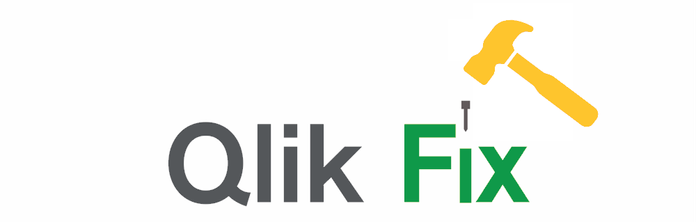Recent Documents
-
Qlik Fix: How to add a table to logstream task on Qlik Replicate
This video is part of the Qlik Fix Video series. If you found this video useful, check out the other Qlik Fix Videos. Environment Qlik Replicate ... Show MoreThis video is part of the Qlik Fix Video series. If you found this video useful, check out the other Qlik Fix Videos.
Environment
- Qlik Replicate
This video demonstrates how to safely add a table to an existing Log stream task in Qlik Replicate without affecting the parent tasks.
Here is a link to more information in the Support Knowledge Base
Attached is a downloadable .mp4 video file for those who cannot view YouTube videos.
Transcript
Hi and Welcome to Qlik Fix
This video will demonstrate how to safely add a table to an existing Log stream task in Qlik Replicate.
Here is an example Log Stream Staging or Parent task
With a PostgreSQL Source and a Log Stream target already configured.
There are three tables: Branch, Branch Supplier and Csub Test that have been fully loaded.
The task is running and Change Data Capture or CDC is in progress.
Here is the child task that also points to PostgreSQL for the full load and then the log stream for CDC changes.
It’s using a File target for this demo.
In order to add a new table without impacting other tables,
First, stop the parent task.
Notice back on the child task, there is a warning log message stating that changes are not being captured.
Once the parent task is restarted the child task will pick up and continue where it left off.
Now stop the child task.
Back to the parent task, click on Table Selection to choose the table to add
Search, the trailspace table is the one that will be added. Add it with the arrows, OK.
Save that with the new table added.
Now from the Child task, Table Selection, Search
Notice that this new table isn’t available on the child task yet, as the parent task hasn’t been restarted yet.
Now from the Parent task, select Run > Resume Processing.
This will pick up where it left off with the original tables, and it will initiate a Full Load on the newly added table.
You can see this demonstrated with the different load time stamps of 1:08 for the original three tables and 1:17 for the fourth table.
Now that the parent task has completed a full load on the new table,
Go to the child task, table selection, search, and now the new table is available.
Bring that over, click ok.
Save.
And Run > Resume Processing on the child task.
Again, it initiated a Full Load only on the trailspace table, and not impacting the original tables.
Now Change Data Capture is running.
I’ll just add some inserts into that new trailspace table from PGAdmin to demonstrate this.
Qlik Replicate picks up those changes on the parent and child tasks and applies those changes to target.
I hope that helped.If you'd like more information
Take advantage of the expertise of peers, product experts, Community MVPs and technical support engineers
by asking a question in a Qlik Product Forum.
Hiding in plain sight is the Search tool.
This engine allows you to search Qlik Knowledge Base Articles,
Qlik Community forums,
Help dot Qlik dot com, Qlik Gallery,
multiple Qlik YouTube channels and more, all from one place.
There’s also the Support space.
We recommend you subscribe to the Support Updates Blog,
And learn from Qlik experts via a webinar, like Techspert Talks or Q&A with Qlik.
Thanks for watching.
(music)
Nailed it! -
Qlik Fix: How to Restart a Qlik Replicate Task from LSN for a PostgreSQL Source
This video is part of the Qlik Fix Video series. If you found this video useful, check out the other Qlik Fix Videos. Environment Qlik Replicate T... Show MoreThis video is part of the Qlik Fix Video series. If you found this video useful, check out the other Qlik Fix Videos.
Environment
- Qlik Replicate
This video demonstrates how to Restart a Qlik Replicate task from the Log Sequence Number or LSN for a Postgres source.
Attached is a downloadable .mp4 video file for those who cannot view YouTube videos.
Transcript
Hi and Welcome to Qlik Fix
This video will demonstrate how to Restart a Replicate task from the Log Sequence Number or LSN for a Postgres source.
Here we have sample task with one table which has Full load and Change Data Capture enabled.
We have a postgres source and a file target.
We’re replicating once table called C-sub test.
The task is currently stopped and has already gone through a full load.Here’s how the table looks via PGadmin on the source side.
The UserID field currently runs up to 1433.
These inserts here will bump those values up once run
However those changes are not replicating to our target file because the task is not running.
Now to demonstrate how to restart the task using LSN for the postgres source.
Restarting the task using LSN for the postgres source can be a useful method if there are issues or limitations using the Resume processing option.
Using the Advanced Run Options will allow you to go back in time and reprocess records from the past without running a full load.
Under advanced options, we want the second choice.
Unfortunately, for a postgres source, restart from a date and time is not supported.
So, we will specify the LSN start position in the source database log
where you would like to resume change processing.
There are two ways to find this position value
Query
From Replicate log
Under Advanced Run Option in the Qlik Help documentation, there are some example queries to run to get the current LSN value in the source Database.
The second option is to get that value from the Replicate log file.
The logs can be found here under Program Files > Attunity > Replicate > Data > Logs
Ours is the most recent.
In the log file for the task, search for “Final saved task state"
After the words Stream Position is the LSN value that we’re looking for. Starting the replicate task from this position will pick up the changes that have occurred since the task was stopped.
Copy that.
Paste that value from the log in the Source Change position, then click okay
That task starts running again and it picked up those 2 inserts that were made after the task was stopped.
Those changes can even be confirmed in new change data capture log
Additionally, the task log confirms that the change data capture was initiated at the specified position, without performing a full load.
If you'd like more information
Take advantage of the expertise of peers, product experts, Community MVPs and technical support engineers
by asking a question in a Qlik Product Forum.
Hiding in plain sight is the Search tool.
This engine allows you to search Qlik Knowledge Base Articles,
Qlik Community forums,
Help dot Qlik dot com, Qlik Gallery,
multiple Qlik YouTube channels and more, all from one place.
There’s also the Support space.
We recommend you subscribe to the Support Updates Blog,
And learn from Qlik experts via a webinar, like Techspert Talks or Q&A with Qlik.
Thanks for watching.Nailed it!
-
Qlik Fix: How to Fix Connection Lost Error
This video is part of the Qlik Fix Video series. If you found this video useful, check out the other Qlik Fix Videos. This video explain how to con... Show MoreThis video is part of the Qlik Fix Video series. If you found this video useful, check out the other Qlik Fix Videos.
This video explain how to configure a Web Socket Ping Interval setting on Qlik Sense to help resolve Connection Lost errors in the hub or script editor.
Here is a link to more information in the Support Knowledge Base:
https://qliksupport.force.com/articles/000055708Attached is a downloadable .mp4 video file for those who cannot view YouTube videos.
-
Qlik Fix: How to Show Authorization Table from Section Access
This video is part of the Qlik Fix Video series. If you found this video useful, check out the other Qlik Fix Videos.This video demonstrates how... Show MoreThis video is part of the Qlik Fix Video series. If you found this video useful, check out the other Qlik Fix Videos.
This video demonstrates how to show the authorization table within a QlikView document containing section access. This can be very helpful when troubleshooting section access related issues.
Here is a link to more information in the Support Knowledge Base:
https://support.qlik.com/articles/000005589
Attached is a downloadable .mp4 video file for those who cannot view YouTube videos.
#QlikSupport
-
Qlik Fix: Using Qlik APIs with PowerShell
This video is part of the Qlik Fix Video series. If you found this video useful, check out the other Qlik Fix Videos. This video explains how to call... Show MoreThis video is part of the Qlik Fix Video series. If you found this video useful, check out the other Qlik Fix Videos.
This video explains how to call the Qlik Sense Repository API using PowerShell.
Here is a link to more information in the Support Knowledge Base:
https://support.qlik.com/articles/000067703
Attached is a downloadable .mp4 video file for those who cannot view YouTube videos.
#QlikSupport
-
Qlik Fix: Getting Qlik System Info
This video is part of the Qlik Fix Video series. If you found this video useful, check out the other Qlik Fix Videos. This video explains how to qu... Show MoreThis video is part of the Qlik Fix Video series. If you found this video useful, check out the other Qlik Fix Videos.
This video explains how to quickly gather the necessary technical information about your Qlik Sense installation that Qlik Support needs for a support case.
Here is a link to more information in the Support Knowledge Base:
https://qliksupport.force.com/articles/000024256
The batch file is in a zipped file that is attached.
Attached is also a downloadable .mp4 video file for those who cannot view YouTube videos.