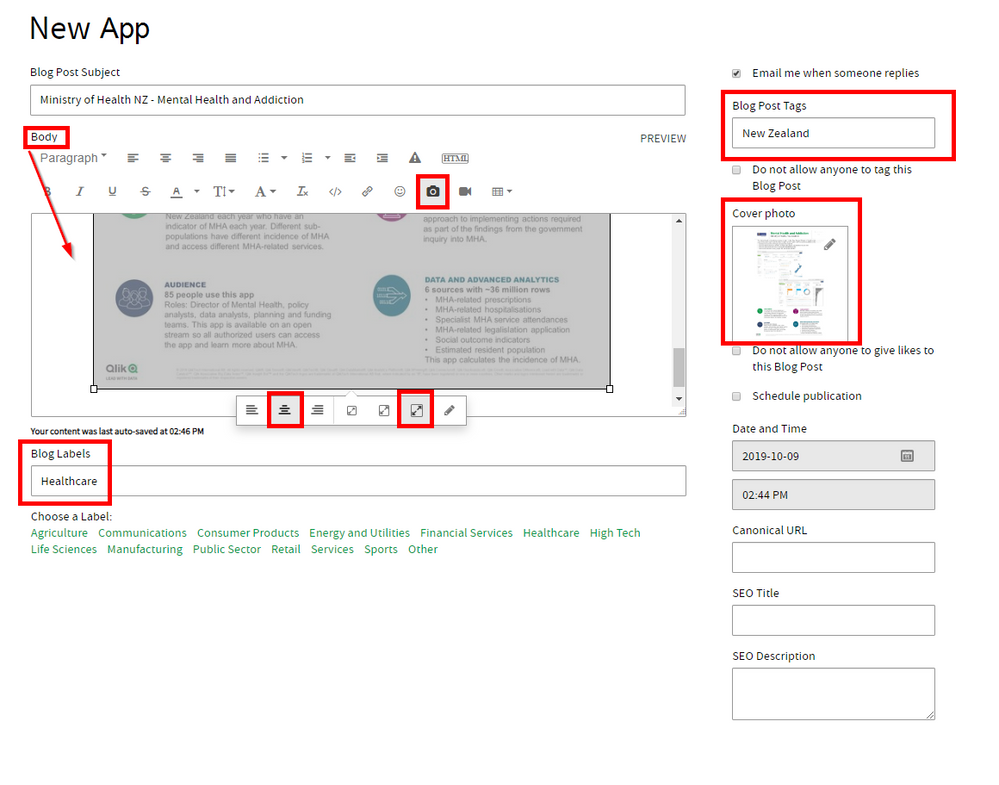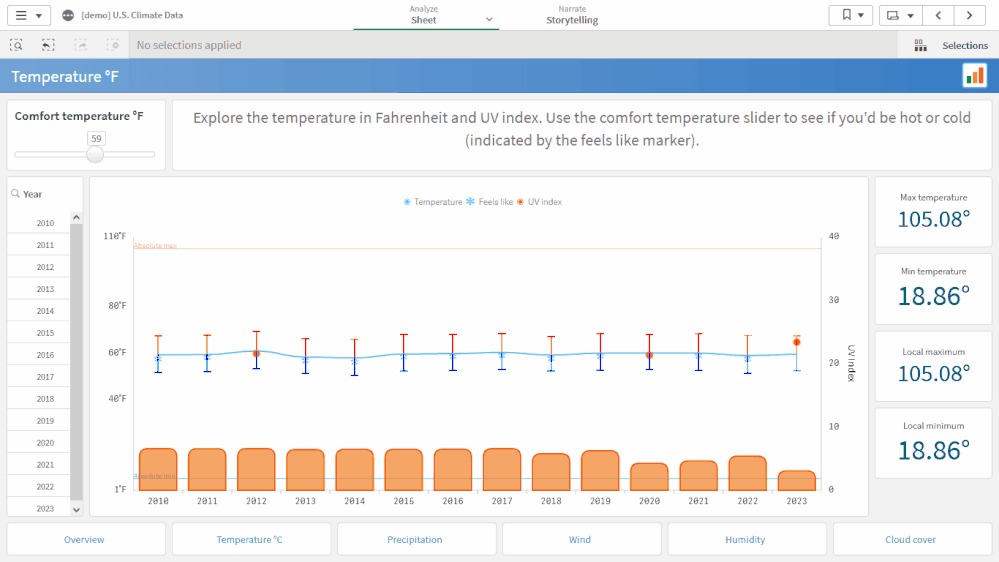Latest Qlik- and Data Literacy related news and learning resources

The Cricket Game Predictor app, built using Qlik Sense and Vizlib, is an interactive platform designed for cricket enthusiasts to predict match outcomes and track their performance. The app features several sheets: Home, displaying team logos; Predict The Winner, with a Vizlib Writeback Table for submitting predictions to a QVD file; My Predictions, summarizing user predictions; Tournament Summary, showcasing KPIs like tournament winner, matches played, user prediction accuracy, top performers, points table, match results, and highest-bid players; Your Prediction Insights, highlighting correct predictions in green and incorrect ones in red; and Leaderboard, ranking users based on prediction accuracy and featuring graphs like top enthusiasts, most predicted matches, and top-performing departments. Additionally, the app includes a Disclaimer and Game Rules tab for transparency. Combining analytics and gamification, the app offers an engaging way to participate in cricket tournaments while gaining valuable insights.

Ticket Management Dashboard using Freshdesk as Source

Dados abertos do Governo do Estado de Goiás

Essa aplicação é um dashboard com o objetivo de monitorar o desempenho financeiro e operacional do posto de combustíveis. Ela é usada por gestores, analistas e responsáveis pelos centros de custo (como loja e pista) para tomar decisões baseadas em dados. O que o app mostra: Volume total de etanol comercializado. Lucro líquido e seu comparativo ano a ano. Total de vendas e volume total em litros. Faturamento por funcionário e centro de custo, mostrando quem está performando melhor. Distribuição percentual do faturamento por funcionário, em formato de gráfico circular. Análise temporal do faturamento ao longo dos anos (2023–2025). Faturamento por categoria de produto, destacando quais linhas trazem mais receita (como combustíveis, cigarro, etc). Distribuição geográfica das vendas por estados brasileiros. Quem usa: Gestores de operações e finanças Supervisores de loja/pista Equipe comercial Diretoria da empresa Valor que está trazendo: Clareza sobre a performance por colaborador e categoria de produto. Identificação de quedas de faturamento, com destaque de variação ano a ano (YoY). Melhor tomada de decisão com base em dados reais e atualizados. Visibilidade de anomalias, caso presentes. Análise geográfica de mercado, que pode apoiar estratégias de expansão.