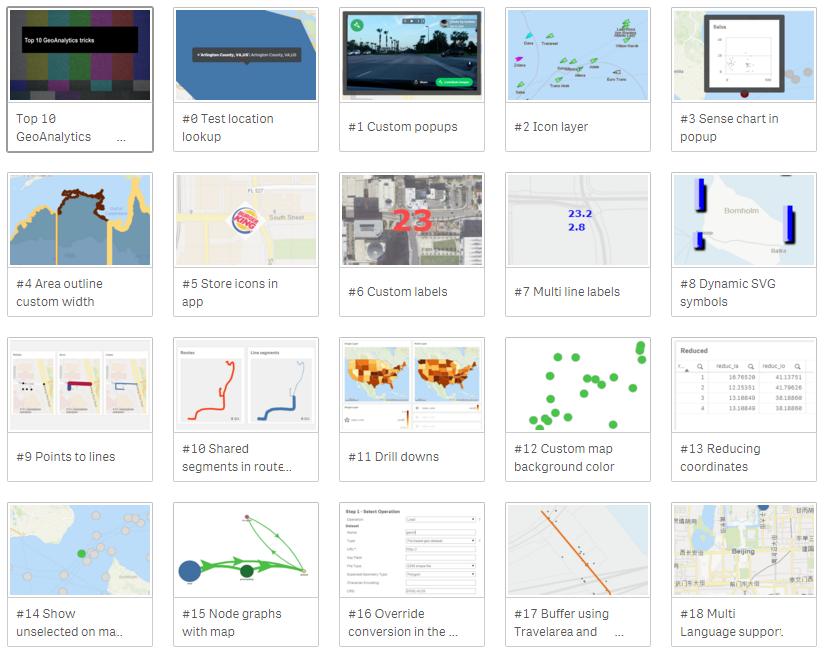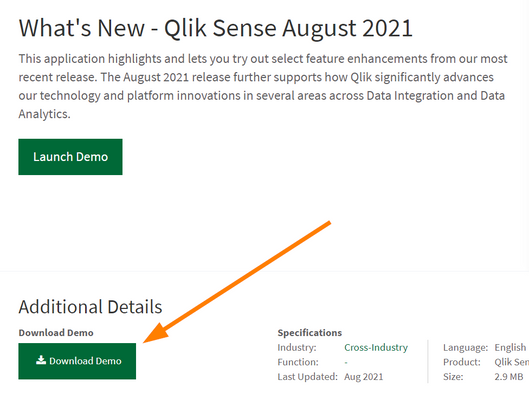Unlock a world of possibilities! Login now and discover the exclusive benefits awaiting you.
Recent Documents
-
LogAnalysis App: The Qlik Sense app for troubleshooting Qlik Sense Enterprise on...
It is finally here: The first public iteration of the Log Analysis app. Built with love by Customer First and Support. "With great power comes great r... Show MoreIt is finally here: The first public iteration of the Log Analysis app. Built with love by Customer First and Support.
"With great power comes great responsibility."
Before you get started, a few notes from the author(s):
- It is a work in progress. Since it is primarily used by Support Engineers and other technical staff, usability is not the first priority. Don't judge.
- It is not a Monitoring app. It will scan through every single log file that matches the script criteria and this may be very intensive in a production scenario. The process may also take several hours, depending on how much historical data you load in. Make sure you have enough RAM 🙂
- Not optimised, still very powerful. Feel free to make it faster for your usecase.
- Do not trust chart labels; look at the math/expression if unsure. Most of the chart titles make sense, but some of them won't. This will improve in the future.
- MOD IT! If it doesn't do something you need, build it, then tell us about it! We can add it in.
- Send us your feedback/scenarios!
Chapters:
-
01:23 - Log Collector
-
02:28 - Qlik Sense Services
-
04:17 - How to load data into the app
-
05:42 - Troubleshooting poor response times
-
08:03 - Repository Service Log Level
-
08:35 - Transactions sheet
-
12:44 - Troubleshooting Engine crashes
-
14:00 - Engine Log Level
-
14:47 - QIX Performance sheets
-
17:50 - General Log Investigation
-
20:28 - Where to download the app
-
20:58 - Q&A: Can you see a log message timeline?
-
21:38 - Q&A: Is this app supported?
-
21:51 - Q&A: What apps are there for Cloud?
-
22:25 - Q&A: Are logs collected from all nodes?
-
22:45 - Q&A: Where is the latest version?
-
23:12 - Q&A: Are there NPrinting templates?
-
23:40 - Q&A: Where to download Qlik Sense Desktop?
-
24:20 - Q&A: Are log from Archived folder collected?
-
25:53 - Q&A: User app activity logging?
-
26:07 - Q&A: How to lower log file size?
-
26:42 - Q&A: How does the QRS communicate?
-
28:14 - Q&A: Can this identify a problem chart?
-
28:52 - Q&A: Will this app be in-product?
-
29:28 - Q&A: Do you have to use Desktop?
Environment
Qlik Sense Enterprise on Windows (all modern versions post-Nov 2019)
How to use the app:
- Go to the QMC and download a LogCollector archive or grab one with the LogCollector tool
- Unzip the archive in a location visible to your user profile
- Download the attached QVF file
- Import/open it in Qlik Sense
- Go to "Data Load Editor" and edit the existing "Logs" folder connection, and point to the extracted Log Collector archive path
- If you are using a Qlik Sense server, remember to change the Data Connection name back to default "Logs". Editing via Hub will add your username to the data connection when saved.
- Go to the "Initialize" script section and configure:
- Your desired date range or days to load
- Whether you want the data stored in a QVD
- Which Service logs to load (Repository, Engine, Proxy and Scheduler services are built-in right now, adding other Qlik Sense Enterprise services may cause data load errors).
- LOAD the data!
My workflow:
- I'm looking for a specific point in time where a problem was registered
- I use the time-based bar charts to find problem areas, get a general sense of workload over time
- I use the same time-based charts to narrow in on the problem timestamp
- Use the different dimensions to zoom in and out of time periods, down to a per-call granularity
- Log Details sheets to inspect activity between services and filter until the failure/error is captured
- Create and customise new charts to reveal interesting data points
- Bookmarks for everything!
Notable Sheets & requirements:
- Anything "Thread"-related for analysing Repository Service API call performance, which touches all aspects of the user and governance experience
- Requirement: Repository Trace Performance logs in DEBUG level. Otherwise, some objects may be empty or broken.
- Commands: great for visualizing Repository operations and trends between objects, users, and requests
- Transactions: Repository Service API call performance analysis.
- Requirement: Repository Trace Performance logs in DEBUG level. Otherwise, some objects may be empty or broken.
- Task Transactions: very powerful task scheduling analysis with time-based filters for exclusion.
- Log Details sheets: excellent filtering and searching through massive amounts of logs.
- Repo + Engine data: resource consumption and Thread charts for Repository and Engine services, great for correlating workloads.
*It is best used in an isolated environment or via Qlik Sense Desktop. It can be very RAM and CPU intensive.
The information in this article is provided as-is and to be used at own discretion. Depending on tool(s) used, customization(s), and/or other factors ongoing support on the solution below may not be provided by Qlik Support.
Related Content
Optimizing Performance for Qlik Sense Enterprise - Qlik Community - 1858594
-
The new Straight Table and old Table in Qlik Analytics
The new Straight Table was moved into the new native section of charts from the visualization bundle. The new Straight Table offers many improvements ... Show MoreThe new Straight Table was moved into the new native section of charts from the visualization bundle. The new Straight Table offers many improvements from the old table, and we encourage everyone to start using the new table instead of the old one.
This article aims to answer any frequently asked questions around this switch, beginning with:
- The old table will not be removed anytime soon. It will continue to work until further notice. We encourage you to subscribe to the Qlik Support Blog and What's New in Qlik Cloud to stay ahead of updates.
- The old table will not be updated further. Use the new table to benefit from future improvements.
- We monitor your feedback and will improve the functionality of the new table.
FAQ
What improvements does the Straight table come with?
Here are some examples:
- Grid styling
- Totals styling
- Pagination or virtual scroll
- Scrollbars outside of the table
- Add, delete many fields at the same time
- Cell font family, size and color styling
- Font styling by expression
- Column width options pixels, percentages
- Chart exploration, end user can pick dimensions and measures
- Header on/off
- Zebra striping
- Null value styling
- Selection info in export
- Totals in export
- Titles in export
- Cyclic dimension controls in dropdown
Will the old table be removed?
No, the old table will continue to work in the foreseeable future. Any changes will be notified in advance. Regardless, we highly recommend upgrading your tables as soon as possible to enjoy the new Straight Table's new functions.
How do I convert to the new table?
The easiest way to convert your tables is to drop the new table chart onto the old one.
- First, copy the old table
- Edit the sheet that includes the Table
- Open the Charts pane
- Drag the Straight table over your table
- Choose Convert to: Straight table
The new table looks different and offers more functionality that must be enabled to be used.
When will the old table be deprecated?
Not anytime soon, it will be a soft fade out. The new Straight Table will be the preferred choice for all new applications, and we anticipate many will upgrade to benefit from new functionality. Over time, the usage of the old table will diminish until most applications are using the new table anyway.
Will this affect Qlik Sense Enterprise on Windows?
Qlik Sense Enterprise on Windows will have the table feature aligned with Qlik Cloud Analytics in a future release.
I’m not happy with X and Y of the new table, will that be changed?
We’re closely monitoring feedback on the new table and are dedicated to creating the best possible experience, including improvements to accessibility. We are committed to accessible standards so people with disabilities can use our products. Printing, the tables should, of course, print in as consistent a manner as possible. As for usability, we aim to enable experienced users to reach functionality quickly, while also not overwhelming new users.
Originally, the old table was identified as table (retired). We removed the (retired) label.
Environment
- Qlik Analytics
-
Top 10 QGA tricks, Qonnections 2018
At Qonections 2018 I hosted a session called "Top 10 Qlik GeoAnalytics Tricks". Here's the app I used with all tips including test data. The app cove... Show MoreAt Qonections 2018 I hosted a session called "Top 10 Qlik GeoAnalytics Tricks". Here's the app I used with all tips including test data.
The app covers the following:
- Test location lookup
- Custom popups
- Icon layer
- Sense chart in popup
- Area outline custom width
- Store icons in app
- Custom labels
- Multi line labels
- Dynamic SVG symbols
- Points to lines
- Shared segments in routes
- Drill downs
- Custom map background color
- Reducing coordinates
- Show unselected on map
- Node graphs with map
- Override conversion in the connector
- Buffer using Travelarea and closest
- Multi Language support
The app is updated with QS Nov 2019, most of the tips works with prior versions too.
If you liked it, here's more tips in the same style:
- Qlik GeoAnalytics tips 2019 Qonnections
- Qlik GeoAnalytics tips 2020 QlikWorld
Similar but for Visualizations in general:
- Sense Visualization tips 2021 part V QlikWorld
- Sense Visualization tips 2020 part IV
- Sense Visualization tips 2020 Qlik World, part III
- Sense Visualization tips 2019, part II
- Sense Visualization tips 2019 Qonnections, part I
-
Enhancing Analytics with Qlik Predict
This Techspert Talks session covers: How ML Experiments work Real World Predictive use cases Time Series Chapters: 01:33 - Machine Learning Mo... Show More -
Do Qlik Sense pivot tables have a hard limit on dimensions and measures?
Does a Qlik Sense pivot table have a hard limit on its dimensions and measures? Answer Qlik Sense pivot tables have a limit of 1000 measures and 1000 ... Show MoreDoes a Qlik Sense pivot table have a hard limit on its dimensions and measures?
Answer
Qlik Sense pivot tables have a limit of 1000 measures and 1000 dimensions.
Approaching this limit is not recommended. Managing measures and dimensions of this volume will become difficult and impractical.
Environment
- Qlik Cloud Analytics
- Qlik Sense Enterprise on Windows
-
Qlik Sense Measure values display incorrectly, showing null value instead of the...
The measure value is suddenly not displayed correctly, but it started to show null value instead. It used to show a proper data until Nov 2024 release... Show MoreThe measure value is suddenly not displayed correctly, but it started to show null value instead. It used to show a proper data until Nov 2024 release or earlier.
The issue is observed when:
- Measures have no aggregation function (such as SUM(), COUNT())
- Fields include only one data and null value
Environment
- Qlik Cloud (at documentation)
- Qlik Sense Enterprise on Windows May 2025 and November 2025
Resolution
QCB-33031 will be fixed in Qlik Cloud at the first opportunity. Qlik Sense Enterprise on Windows will have the fix introduced in the next major release in 2026.
Workaround One
Apply aggregation or
Only()function to the affected measure.Workaround Two
For Qlik Sense Enterprise on Windows, add the parameter UseTableEvaluatorWhenApplicable=0 to the Qlik Sense engine settings.ini file. The change must be done on all engines, if more than one is in use.
The setting indicates engine to use the old way to calculate the measures without aggregation. It is slower, but the behavior remains what it was back in Qlik Sense November 2024 and earlier.
See How to modify Qlik Sense Engine's Settings.ini for reference.
Cause
The difference in behavior is due to an internal change in the Qlik Sense Engine introduced to improve performance.
Previously, when a measure was defined directly as a field without an aggregation, the Engine automatically applied the
Only()function. This function returns a value if the field contains only a single distinct (non-null) value.However, appending
Only()function leads to slow performance. To optimize performance, the Engine now uses a more efficient calculation method. As a side effect, when a field contains one valid value and one null value, the result is returned as null instead of the expected value.This issue has been identified as QCB-33031, and will be fixed to display the proper value instead of null in this scenario.
Internal Investigation ID(s)
QCB-33031
-
What does the Adjust Column Size option do in the Qlik Straight Table?
The Qlik Cloud and Qlik Sense Enterprise on Windows Straight Table come with a menu option to Adjust Column Size. Clicking this option does not have a... Show MoreThe Qlik Cloud and Qlik Sense Enterprise on Windows Straight Table come with a menu option to Adjust Column Size.
Clicking this option does not have an immediate effect.
What does it do?
Adjust Column Size sets the column into a state that allows you to change its width using your arrow keys. Once in this state, you can use the left and right arrow keys to make the column larger or smaller.
Environment
- Qlik Cloud
- Qlik Sense Enterprise on Windows
-
Qlik Sense Natural Language Query features
Insight Advisor supports natural language searches, such as Show me Product Inventory for Japan under 2500. The feature is available in Qlik Sense Ent... Show MoreInsight Advisor supports natural language searches, such as Show me Product Inventory for Japan under 2500. The feature is available in Qlik Sense Enterprise on Windows (September 2019 and later) and Qlik Cloud.
For Insight Advisor best practices with Qlik Cloud, see:
Best practices for improving performance of apps
Best practices for using business logic
Best practices for asking questions in Insight AdvisorFor general advice and information for Qlik Sense Enterprise on Windows (client managed), see the whitepaper attached to this article.
If you're instead looking for information about Qlik Insights Advisor chat, see Configuring Qlik Insight Advisor Chat in Qlik Sense Enterprise on Windows.
Related Content:
Creating visualizations with Insight Advisor
Using natural language with Insight Advisor
Tagging master items
Configuring Qlik Insight Advisor Chat in Qlik Sense Enterprise on Windows
Customizing logical models for Insight Advisor
-
Qlik Sense: App Dimensions Show Fields in Selection Tool is Disabled by Default
The Show Fields (A) checkbox in the Selections Tool (B) will always be disabled by default if Master Dimensions are defined. This is true for both Qli... Show MoreThe Show Fields (A) checkbox in the Selections Tool (B) will always be disabled by default if Master Dimensions are defined. This is true for both Qlik Cloud Analytics and Qlik Sense Enterprise on Windows and is working as designed.
Behavior may have been different in previous versions of Qlik Sense Enterprise on Windows due to a defect.
Internal Investigation ID(s)
SUPPORT-5549
Environment
- Qlik Cloud Analytics
- Qlik Sense Enterprise on Windows
-
Why do I get a Invalid Vizualization error in my Qlik Apps?
A Qlik app may show an Incomplete Visualization or Invalid Visualization error. This article covers the most common root causes. Resolution Check fo... Show MoreA Qlik app may show an Incomplete Visualization or Invalid Visualization error. This article covers the most common root causes.
Resolution
- Check for and fix incomplete chart dimensions or measures and also check for NULL values.
- Update your visualization bundles:
- These bundles must be the same version as the installed Qlik Sense version. A bundle can be copied from a different Qlik Sense server so long as it is the same Qlik version and patch of the Target Qlik Server which needs its bundle updated
- If supported 3rd party bundles, check with your vendor and upload a supported and current bundle version
- Use supported Native Qlik Bundles
Cause
Incomplete Visualizations:
- The chart may have invalid dimensions or measures due to recent changes by a developer
Invalid Visualizations:
- Wrong bundle version uploaded to the current Qlik Sense server, perhaps from an older Qlik Sense server
- Unsupported or outdated 3rd party bundles
- Incorrectly developed custom visualization bundle
Related Content
- Visualization bundles
- Dashboard bundles
- Installing, importing and exporting your visualizations
- Creating and editing visualizations
- Troubleshooting - Creating visualizations
- Null values in visualizations
The information in this article is provided as-is and will be used at your discretion. Depending on the tool(s) used, customization(s), and/or other factors, ongoing support on the solution below may not be provided by Qlik Support.
-
Qlik Sense Enterprise on Windows: Satellite Base Map not displayed properly
Setting a Map object to Satellite Base Map may lead to the map not displaying correctly: Resolution The map tile service used by Qlik Sense for satel... Show MoreSetting a Map object to Satellite Base Map may lead to the map not displaying correctly:
Resolution
The map tile service used by Qlik Sense for satellite-based maps changed from services.arcgisonline.com to ibasemaps-api.arcgis.com.
This change was introduced in Qlik Sense on Windows November 2021. See Map chart and New host for satellite tiles (archive) for details.
Two possible solutions exist:
- Add the current map tile service to firewall exceptions
- Use Qlik's servers to retrieve the tiles; this may be necessary due to how the provider ESRI / ArcGIS is set up, and will avoid later problems with the new key used to fetch the tiles lasting longer than one year. This approach does not require any extra exceptions to firewall rules.
To switch the satellite map to retrieve its tiles from Qlik's Servers:
- From the Qlik GeoAnalytics server, go to where you saved your Enterprise DataPackage
- From that folder, search for 'server'
The result will be a line similar to: … \config\server\webmap5 - Edit the file webmap5/satellite.base.xml from … \config\server\webmap5
- Once that file is opened in an editor, find the TmsDataset tag with the name satellite_TMS
- Change the url attribute to https://maps.qlikcloud.com/ravegeo/map2/tiles/satellite/{z}/{x}/{y}
- Save the changes
Before the changes:
TmsDataset name="satellite_TMS" url="https://ibasemaps-api.arcgis.com/arcgis/rest/services/World_Imagery/MapServer/tile/{z}/{y}/{x}?apiKey=AAPKf5a7a63573e54b7c8441155e85728102u8ofy65GOE2lpKRiP2LYQ2o0VCybRGP86cn9_9yMZcGvEnAAf142vj4XhKyI8C3H" originX="-20037508" originY="20037508" tileWidth="40075016" tileHeight="40075016" levels="20" boundingBox="-180 -85 180 85" />After the changes:
TmsDataset name="satellite_TMS" url="https://maps.qlikcloud.com/ravegeo/map2/tiles/satellite/{z}/{x}/{y}?apiKey=AAPKf5a7a63573e54b7c8441155e85728102u8ofy65GOE2lpKRiP2LYQ2o0VCybRGP86cn9_9yMZcGvEnAAf142vj4XhKyI8C3H" originX="-20037508" originY="20037508" tileWidth="40075016" tileHeight="40075016" levels="20" boundingBox="-180 -85 180 85" />All requests will now go through Qlik's servers (no need for extra firewall rules), and we will be able to update the API key easily on our end.
Cause
Incorrect map tile service.
Environment
- Qlik Sense Enterprise on Windows
- Qlik GeoAnalytics
-
Qlik Cloud Analytics: show image from app's media library inside a visualization
Some Qlik Cloud visualisations allow images to be shown from external URLs. Is it possible to embed images that were uploaded to the media library? ... Show MoreSome Qlik Cloud visualisations allow images to be shown from external URLs.
Is it possible to embed images that were uploaded to the media library?
Resolution
We currently don't have a global repository for images in Qlik Cloud, but each app has its own media library, where images can be uploaded.
To link them:
- Make sure you are authenticated on the tenant
- Get the list of all media contained in an app by going to https://TENANT.REGION.qlikcloud.com/api/v1/apps/APPID/media/list, replacing TENANT, REGION, and APPID with the correct values
- Get the link for each image
Example:
"type": "image","id": "UserAnalyzer.png","link": "/api/v1/apps/1aa5c924-72cb-405a-bb60-8b5118e4b299/media/files/UserAnalyzer.png","name": "UserAnalyzer.png" - Use the resulting /api/v1... URL for your visualization
Using a full URL to display the images (example: https://TENANT.REGION.qlikcloud.com/api/v1/apps/APPID/media/files/FILENAME.png) will work inside the app when authenticated on the tenant, but it will not work in other scenarios, such as mashups or the reporting service.
Make sure to use a relative URL (example: /api/v1/apps/APPID/media/files/FILENAME.png) instead.For suggestions on how to improve the media library, please log an idea at Qlik Ideation.
Environment
- Qlik Cloud Analytics
-
Qlik Sense Enterprise on Windows: Cannot change title font size in filter pane
When the list box is set to collapsed, its title size cannot be changed from the Styling tab. This is currently a product limitation. An improvement ... Show MoreWhen the list box is set to collapsed, its title size cannot be changed from the Styling tab. This is currently a product limitation.
An improvement is on Qlik's roadmap: VIZ-241
Environment
- Qlik Sense Enterprise on Windows
-
Qlik Cloud Analytics: images linked from the app's library are broken in reports
A Qlik Cloud Analytics app contains objects that show images linked from within the app's content library. The links are constructed in the following ... Show MoreA Qlik Cloud Analytics app contains objects that show images linked from within the app's content library.
The links are constructed in the following format:
https://TENANT.REGION.qlikcloud.com/api/v1/apps/APPID/media/files/FILENAME
The images shown correctly inside the app, but when performing any type of export (pdf, images, tabular reports, etc.) the images are broken.
Resolution
For it to work, you need to user the relative URL api/v1/apps/APPID/media/list without the tenant name.
Example:
api/v1/apps/0ac04a5f-e44d-413c-9771-07c8d27a8e70/media/files/Background.png
Linking images this way will mean they function correctly from within the app and after an export or when running a report.
Environment
- Qlik Cloud Analytics
-
Qlik Cloud Reporting: Inconsistent image sizing in Excel based reports in previe...
Images included in an Excel worksheet may appear stretched or use the wrong aspect ratio when previewed in an Excel report or after being distributed ... Show MoreImages included in an Excel worksheet may appear stretched or use the wrong aspect ratio when previewed in an Excel report or after being distributed in an on-demand reporting task.
This affects charts imported by Qlik Sense as well as static images and shapes.
Resolution
To fix the affected Qlik Reporting template, change the body font currently used in the Excel template to a supported font family:
- Create a new Excel workbook or open an existing Excel template using Office Web or Excel
Desktop - For each Excel worksheet contained in the Workbook, click on the worksheet’s top left
corned or press Ctrl-A to select all the cells. - In the Excel ribbon bar, under the Home menu, choose a supported body font
Supported fonts:
- Andale Mono
- Arial (Bold, Italic, Bold Italic)
- Arial Black
- Calibri (Bold, Italic, Bold Italic)
- Calibri Light (Italic)
- Cambria (Bold, Italic, Bold Italic)
- Candara (Bold, Italic, Bold Italic)
- Comic Sans MS (Bold)
- Consolas (Bold, Italic, Bold Italic)
- Constantia (Bold, Italic, Bold Italic)
- Corbel (Bold, Italic, Bold Italic)
- Courier New (Bold, Italic, Bold Italic)
- Georgia (Bold, Italic, Bold Italic)
- Impact
- Times New Roman (Bold, Italic, Bold Italic)
- Trebuchet (Bold, Italic, Bold Italic)
- Verdana (Bold, Italic, Bold Italic)
- Webdings
- WenQuanYi Zen Hei
More fonts could be supported in the future.
- After changing your font, double-check the size of images added to the template (both static
images and dynamic Qlik Sense charts). Font modification may have altered the image; if necessary, resize or re-add the image.
To prevent other related symptoms, set the main display zoom level to 100% when creating and editing an Excel template on the Windows platform. Note that this is a Windows OS setting and not the Zoom set within the Excel App.
Cause
An unsupported font is used in the current Qlik Reporting template.
Internal Investigation ID(s)
SUPPORT-3842, QCB-32146
Environment
- Qlik Cloud Analytics
- Qlik Reporting
- Create a new Excel workbook or open an existing Excel template using Office Web or Excel
-
Qlik Sense Enterprise on Windows: Tooltip for reference Line is not showing in S...
The value of a reference line for a scatter plot chart may be beyond the displayed range and out of view. In this case, hovering over the icon indicat... Show MoreThe value of a reference line for a scatter plot chart may be beyond the displayed range and out of view. In this case, hovering over the icon indicating the reference line will not show its label tooltip.
The issue persists even if Show Label is checked.
Waterfall charts are also affected.
No tooltip in scatter plot
tooltip works in other charts
Resolution
This behavior is being investigated as a defect (SUPPORT-3799). The expected fix release is the Qlik Sense Enterprise on Windows November 2025 release.
Information provided on this defect is given as is at the time of documenting. For up-to-date information, please review the most recent Release Notes or contact support with the ID SUPPORT-3799 for reference.
Fix Version:
Qlik Sense Enterprise on Windows November 2025
Cause
Product Defect ID: SUPPORT-3799
Environment
- Qlik Sense Enterprise on Windows May 2024 to May 2025
- Qlik Sense Desktop May 2024 to May 2025
- Scatterplot charts and Waterfall charts
-
QlikView Multi-Box not showing all results
The QlikView Multi-box object does not show all expected results when opening from the QlikView AccessPoint. Example: Searching for *abc returns four ... Show MoreThe QlikView Multi-box object does not show all expected results when opening from the QlikView AccessPoint.
Example:
Searching for *abc returns four results, while there are five matches in the data.
This may occur after an upgrade (such as upgrading QlikView from an earlier release to 12.90).
Resolution
Review your browser's extensions. A known root cause for this issue is a custom browser extension that modifies a page's CSS (Cascading Style Sheet). This resulted in the results being hidden by the search box.
To resolve this, disable or otherwise modify the custom extension.
Internal Investigation ID(s)
SUPPORT-722
Environment
- QlikView
-
Where to find and how to download Qlik Sense app demos?
You can access Qlik Sense demo apps from https://demos.qlik.com/. If you are looking for real-life business examples, our Qlik Gallery hosts a platfor... Show MoreYou can access Qlik Sense demo apps from https://demos.qlik.com/.
If you are looking for real-life business examples, our Qlik Gallery hosts a platform meant for sharing apps, outcomes, and ideas. It is not restricted to Qlik-provided demos and mostly consists of customer examples.
If you are looking to download demo apps:
- Go to https://demos.qlik.com/
- Select Downloadable from the available Tags
- Open the App
- A Download button will be available (if logged in)
-
Qlik Sense Bookmark does not save Pivot Table Layout after Dimension reordering
In Qlik Sense, bookmarks can be created with the "Include Layout State" option to capture both current selections and the layout of visual objects, su... Show MoreIn Qlik Sense, bookmarks can be created with the "Include Layout State" option to capture both current selections and the layout of visual objects, such as the expanded or collapsed state of pivot tables. However, users may notice that after reloading the document and reapplying the bookmark, the pivot table does not return to the expected expanded/collapsed layout.
Resolution
To ensure that the pivot table layout is retained when using bookmarks:
- Avoid changing the structure of the pivot table after creating the bookmark.
- Ensure that dimension value order remains consistent in the data source to prevent layout mismatch.
- If changes to dimension order or pivot structure are necessary, consider creating new bookmarks to reflect the updated layout.
Cause
This behavior is due to how Qlik Sense manages the expand/collapse structure in pivot tables. Specifically:
- Qlik Sense relies on the data load order of dimension values to track and restore the expand/collapse state.
- If the order of values in a dimension changes in the source data, the original layout state stored in the bookmark becomes invalid.
- When the pivot table structure changes (e.g., dimensions are reordered, added, or removed), Qlik Sense considers it a new layout, and the previously saved layout state can no longer be applied.
Impact of Changing Dimensions in a Pivot Table
If you change the pivot table structure after creating a bookmark (such as removing or reordering dimensions):
- Qlik Sense treats this as a different visual object layout.
- The bookmark will still apply filter selections but not the layout state.
- The expand/collapse configuration of the pivot will not be restored.
Environment
- Qlik Sense Enterprise on Windows all versions
- Qlik Cloud Analytics
-
Embedding Qlik Analytics in SharePoint
This Techspert Talks session covers: Qlik Cloud settings for SharePoint embedding Using JWT Authentication Using Anonymous Access Chapters: 01... Show More