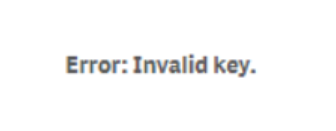Unlock a world of possibilities! Login now and discover the exclusive benefits awaiting you.
Featured Content
-
How to contact Qlik Support
Qlik offers a wide range of channels to assist you in troubleshooting, answering frequently asked questions, and getting in touch with our technical e... Show MoreQlik offers a wide range of channels to assist you in troubleshooting, answering frequently asked questions, and getting in touch with our technical experts. In this article, we guide you through all available avenues to secure your best possible experience.
For details on our terms and conditions, review the Qlik Support Policy.
Index:
- Support and Professional Services; who to contact when.
- Qlik Support: How to access the support you need
- 1. Qlik Community, Forums & Knowledge Base
- The Knowledge Base
- Blogs
- Our Support programs:
- The Qlik Forums
- Ideation
- How to create a Qlik ID
- 2. Chat
- 3. Qlik Support Case Portal
- Escalate a Support Case
- Phone Numbers
- Resources
Support and Professional Services; who to contact when.
We're happy to help! Here's a breakdown of resources for each type of need.
Support Professional Services (*) Reactively fixes technical issues as well as answers narrowly defined specific questions. Handles administrative issues to keep the product up-to-date and functioning. Proactively accelerates projects, reduces risk, and achieves optimal configurations. Delivers expert help for training, planning, implementation, and performance improvement. - Error messages
- Task crashes
- Latency issues (due to errors or 1-1 mode)
- Performance degradation without config changes
- Specific questions
- Licensing requests
- Bug Report / Hotfixes
- Not functioning as designed or documented
- Software regression
- Deployment Implementation
- Setting up new endpoints
- Performance Tuning
- Architecture design or optimization
- Automation
- Customization
- Environment Migration
- Health Check
- New functionality walkthrough
- Realtime upgrade assistance
(*) reach out to your Account Manager or Customer Success Manager
Qlik Support: How to access the support you need
1. Qlik Community, Forums & Knowledge Base
Your first line of support: https://community.qlik.com/
Looking for content? Type your question into our global search bar:
The Knowledge Base
Leverage the enhanced and continuously updated Knowledge Base to find solutions to your questions and best practice guides. Bookmark this page for quick access!
- Go to the Official Support Articles Knowledge base
- Type your question into our Search Engine
- Need more filters?
- Filter by Product
- Or switch tabs to browse content in the global community, on our Help Site, or even on our Youtube channel
Blogs
Subscribe to maximize your Qlik experience!
The Support Updates Blog
The Support Updates blog delivers important and useful Qlik Support information about end-of-product support, new service releases, and general support topics. (click)The Qlik Design Blog
The Design blog is all about product and Qlik solutions, such as scripting, data modelling, visual design, extensions, best practices, and more! (click)The Product Innovation Blog
By reading the Product Innovation blog, you will learn about what's new across all of the products in our growing Qlik product portfolio. (click)Our Support programs:
Q&A with Qlik
Live sessions with Qlik Experts in which we focus on your questions.Techspert Talks
Techspert Talks is a free webinar to facilitate knowledge sharing held on a monthly basis.Technical Adoption Workshops
Our in depth, hands-on workshops allow new Qlik Cloud Admins to build alongside Qlik Experts.Qlik Fix
Qlik Fix is a series of short video with helpful solutions for Qlik customers and partners.The Qlik Forums
- Quick, convenient, 24/7 availability
- Monitored by Qlik Experts
- New releases publicly announced within Qlik Community forums (click)
- Local language groups available (click)
Ideation
Suggest an idea, and influence the next generation of Qlik features!
Search & Submit Ideas
Ideation GuidelinesHow to create a Qlik ID
Get the full value of the community.
Register a Qlik ID:
- Go to register.myqlik.qlik.com
If you already have an account, please see How To Reset The Password of a Qlik Account for help using your existing account. - You must enter your company name exactly as it appears on your license or there will be significant delays in getting access.
- You will receive a system-generated email with an activation link for your new account. NOTE, this link will expire after 24 hours.
If you need additional details, see: Additional guidance on registering for a Qlik account
If you encounter problems with your Qlik ID, contact us through Live Chat!
2. Chat
Incidents are supported through our Chat, by clicking Chat Now on any Support Page across Qlik Community.
To raise a new issue, all you need to do is chat with us. With this, we can:
- Answer common questions instantly through our chatbot
- Have a live agent troubleshoot in real time
- With items that will take further investigating, we will create a case on your behalf with step-by-step intake questions.
3. Qlik Support Case Portal
Log in to manage and track your active cases in the Case Portal. (click)
Please note: to create a new case, it is easiest to do so via our chat (see above). Our chat will log your case through a series of guided intake questions.
Your advantages:
- Self-service access to all incidents so that you can track progress
- Option to upload documentation and troubleshooting files
- Option to include additional stakeholders and watchers to view active cases
- Follow-up conversations
When creating a case, you will be prompted to enter problem type and issue level. Definitions shared below:
Problem Type
Select Account Related for issues with your account, licenses, downloads, or payment.
Select Product Related for technical issues with Qlik products and platforms.
Priority
If your issue is account related, you will be asked to select a Priority level:
Select Medium/Low if the system is accessible, but there are some functional limitations that are not critical in the daily operation.
Select High if there are significant impacts on normal work or performance.
Select Urgent if there are major impacts on business-critical work or performance.
Severity
If your issue is product related, you will be asked to select a Severity level:
Severity 1: Qlik production software is down or not available, but not because of scheduled maintenance and/or upgrades.
Severity 2: Major functionality is not working in accordance with the technical specifications in documentation or significant performance degradation is experienced so that critical business operations cannot be performed.
Severity 3: Any error that is not Severity 1 Error or Severity 2 Issue. For more information, visit our Qlik Support Policy.
Escalate a Support Case
If you require a support case escalation, you have two options:
- Request to escalate within the case, mentioning the business reasons.
To escalate a support incident successfully, mention your intention to escalate in the open support case. This will begin the escalation process. - Contact your Regional Support Manager
If more attention is required, contact your regional support manager. You can find a full list of regional support managers in the How to escalate a support case article.
Phone Numbers
When other Support Channels are down for maintenance, please contact us via phone for high severity production-down concerns.
- Qlik Data Analytics: 1-877-754-5843
- Qlik Data Integration: 1-781-730-4060
- Talend AMER Region: 1-800-810-3065
- Talend UK Region: 44-800-098-8473
- Talend APAC Region: 65-800-492-2269
Resources
A collection of useful links.
Qlik Cloud Status Page
Keep up to date with Qlik Cloud's status.
Support Policy
Review our Service Level Agreements and License Agreements.
Live Chat and Case Portal
Your one stop to contact us.
Recent Documents
-
Qlik Replicate task fails with E: Json doesn't start with '{'
A Qlik Replicate task fails and stops with the error: [INFRASTRUCTURE ]E: Json doesn't start with '{' [1003001] (at_cjson.c:1790) Resuming the task ma... Show MoreA Qlik Replicate task fails and stops with the error:
[INFRASTRUCTURE ]E: Json doesn't start with '{' [1003001] (at_cjson.c:1790)
Resuming the task may lead to this error message as the last saved file was improperly saved.
Resolution
Restart the task from a timestamp instead of resuming the task to regenerate the file:
- Stop the task
- Download the latest task log and look for this line of statement:
[SORTER ]I: Final saved task state. Stream position 00000000.041081f1.00000001.0000.00.0000:686.102091.16, Source id 573451, next Target id 17, confirmed Target id 13, last source timestamp 1721397987000000 (sorter.c:782) - Copy the value of the 'Last source timestamp' and use a time conversion tool to convert the time. Example: https://www.epochconverter.com/
Example: 1721397987000000 converts to Friday, July 19, 2024 10:06:27 AM EST - Input the value and retrieve the timestamp in the local time of your machine
- Use the task's advanced run options and restart the task at the identified timestamp.
Cause
If the target system uses files, such as ADLS or Databricks), a network disconnect occurring while a file is being pushed to the target can lead to an incomplete file being saved on the Qlik Replicate server. When the file is saved improperly, the task will not be able to use it to resume the task.
Regeneration of the last file will be needed.
Environment
-
Qlik Cloud Analytics: Third-party extensions cannot be exported
Third-party extensions cannot be exported in Qlik Cloud Analytics. We suggest using Qlik native visualizations for any reporting use cases instead. A... Show More -
REST API task is failing Intermittently with General Script Error in statement h...
"RestConnectorMasterTable" General Script Error in statement handling RestConnectorMasterTable:20200826T102106.344+0000 0088 SQL SELECT 20200826T10210... Show More"RestConnectorMasterTable" General Script Error in statement handling
RestConnectorMasterTable:
20200826T102106.344+0000 0088 SQL SELECT
20200826T102106.344+0000 0089 "name",
20200826T102106.344+0000 0090 "value"
20200826T102106.344+0000 0091 FROM JSON (wrap off) "contactCustomData"
20200826T102106.344+0000 0092 WITH CONNECTION (
20200826T102106.344+0000 0093 URL " ",
20200826T102106.344+0000 0094 HTTPHEADER "Authorization" "**Token removed for security purpose**"
20200826T102106.344+0000 0095 )
20200826T102106.967+0000 General Script Error in statement handling
20200826T102106.982+0000 Execution Failed
20200826T102106.986+0000 Execution finished.Environment
Qlik Sense Enterprise on Windows
Resolution
To be able to catch the exact error and mitigate the issue they need to apply our recommended best practices for error handling in Qlik scripting using the Error variables
Error variables
Script control statementsSet to ErrorMode=0 it will ignore any errors and continue with the script. You can use the IF statement to retry the connection or move to another connection for a few attempts and then it will change it to ErrorMode=1 and fail or just disconnect on its own.
A sample script is located here, but further options can be added from the Help links already provided.
Qlik-Sense-fail-and-retry-connection-sample-scriptNote: QlikView scripting is the same in these functions for Qlik Sense unless otherwise stated, but there are some very helpful items in the links.
Best-Practice-Error-Handling-in-ScriptCause
Error with the fetch of the token with the rest call. If the number of rows in a table doesn't match or is less than expected, trigger the script to throw an error and have it try to load the table again for more records, or if the count is off, do a Loop until returns the correct number.
Internal Investigation ID(s)
QB-3164
-
Qlik Replicate: SqlStat:[SQL Server]Invalid parameter passed to OpenRowset(DBLog...
When running a Qlik Replicate CDC task from the Microsoft SQL Server source endpoint, you may get the below error, but the task continues to run despi... Show MoreWhen running a Qlik Replicate CDC task from the Microsoft SQL Server source endpoint, you may get the below error, but the task continues to run despite being marked as errored. This is because the error is considered a recoverable error and the task eventually resumes fine once it finds the LSN in the next run.
Resolution
Edit the MS-SQL source endpoint setting and add the internal parameter afterConnectScript using the Qlik Replicate GUI.
- Go to Manage Endpoint Connections
- Open your MS-SQL source endpoint definition
- Open the Advanced tab
- Go to Internal Parameters
- Add the internal parameter: afterConnectScript and set it todbcc traceon(2537)
This traceon code will allow the session to read LSNs still in the online log but marked as replicated and inactive.
The Qlik Replicate user configured to read the MS-SQL must be a SYSADMIN
Possible Cause
A possible reason for this is that the task might be behind, and the online log is truncated, but the Replicate in the recovery attempt can find the LSN in the online/Active logs.
Related Content
- Qlik Replicate: SQL Server Tasks Fails with Error: Invalid parameter passed to OpenRowset(DBLog, ...)
- Qlik Replicate Error: [SQL Server]Invalid parameter passed to OpenRowset(DBLog, ...)
Environment
- #Qlik Replicate
- Microsoft SQL Server
-
Invalid Key Error Message in GA connector and Map Extensions
Connecting to a local GeoAnalytics servers fails with Error: Invalid Key , Error Message Either your key is invalid or it has expired The message Inv... Show MoreConnecting to a local GeoAnalytics servers fails with Error: Invalid Key , Error Message Either your key is invalid or it has expired
The message Invalid Key can also be displayed on the map objects when using the GeoAnalytic extensions:
Environment:
Resolution
Using internal GeoAnalytics server:
The licenses for GeoAnalytics connector and map extensions must match the license applied to the GeoAnalytics server. If not, please re-license the connector or the server as instructed in the following articles:
Installing Qlik GeoAnalytics server
Installing Qlik GeoAnalytics for Qlik Sense
However, in some circumstances, the license key may not take effect due to no connection to the Internet. Then, manual change needs to be done in the configuration files for GeoAnalytics connector, extensions, or server:QlikSense server
GeoAnalytics connector: C:\Program Files\Common Files\Qlik\Custom Data\QvIdevioConnector\IdevioGeoAnalyticsConnector.exe.configExample:
<add key="licenseKey" value="0000000011111111:1654281610406"/>
GeoAnalytics extensions: \\<file shared server>\QlikShare\StaticContent\Extensions\ideviomap\License.js
1. edit License file
Example
define([], function () {return "00000001111111"});
QlikView server
GeoAnalytics connector: C:C:\Program Files\Common Files\QlikTech\Custom Data\QvIdevioConnector\IdevioGeoAnalyticsConnector.exe.configExample:
<add key="licenseKey" value="0000000011111111:1654281610406"/>
QlikView GeoAnalytics extensions:
C:\ProgramData\QlikTech\QlikViewServer\Extensions\Objects
or
C:\Users\YourAdminName\AppData\Local\QlikTech\QlikView\Extensions\Objects
or
Open the QV QMC - Sytem - QlikView Servers - Folders
Check the System Folder for "Alternate Extensions Path"
1. edit License file
Example
define([], function () {return '00000001111111';});
GeoAnalytics server
C:\ProgramData\Qlik GeoAnalytics Server\server3\config\IdevioLicenses.lef
Please make sure all license information in the above files match. If not, please manually change it accordingly.
Using Qlik GeoAnalytics Server:
Verify the license has been applied to the correct installation path. The extensions are stored in the StaticContent folder within the shared directory. To verify the path of the StaticContent folder, go to QMC > Service Cluster.
Run the license tool (C:\Program Files (x86)\QlikView\GeoAnalyticsLicenseTool) using Custom Installation with the path listed for Static Content root folder with '\extensions\' appended.
Example: \\servername\Share\StaticContent\Extensions
After the license is applied successfully, go back to the app, refresh the page, and verify the map appears as expected. -
Qlik Replicate and IBM DB2 iSeries: Numeric decimal point not in correct place w...
When using Qlik Replicate 2024.5 Initial Release, SP01, and SP02, reading transactions from DB2 iSeries receivers and using ODBC driver 7.1.25 (aka iA... Show MoreWhen using Qlik Replicate 2024.5 Initial Release, SP01, and SP02, reading transactions from DB2 iSeries receivers and using ODBC driver 7.1.25 (aka iAccess13.64.25 and older), the decimal point in a Numeric/decimal fields in the target environment was in the wrong place.
Example:
DB2 iSeries SOURCE Column: ColA decimal (9, 1) NOT NULL Source Data shows 20.0 Target Data shows 200.0Resolution
This is a known issue in Qlik Replicate starting with the version 2024.5 initial release. Qlik has supplied a fix in Qlik Replicate 2024.5 SP03.
Internal Investigation ID(s)
Product Defect ID: RECOB-8827
Environment
- Replicate 2024.5 Initial Release
- Replicate 2024.5 SP01
- Replicate 2024.5 SP02
-
How to buy a new Qlik license
You are a prospective customer and are looking to purchase a Qlik Cloud subscription. See How to purchase Qlik Sense SaaS digital subscription. If yo... Show MoreYou are a prospective customer and are looking to purchase a Qlik Cloud subscription.
- See How to purchase Qlik Sense SaaS digital subscription.
- If you are looking to manage an active subscription, see Managing Your Subscription in My Qlik.
You are a prospective customer, having never purchased Qlik licenses before and are interested in learning more about Qlik products and making a purchase:
- Go to Qlik.com to browse our available offerings and engage in our Live Chat if you have questions.
- Or contact Sales directly.
You are an existing Customer, having previously purchased a license directly from Qlik and wish to purchase additional licenses or CALs:
- Please contact your Account Manager. If you are unsure who the Account Manager is for your company, contact Support using Live Chat.
You are an existing Customer and purchased your licenses through a third party (not directly from Qlik) and wish to purchase additional licenses or CALs:
- Please contact your Responsible Partner from which you previously purchased licenses. If you are unsure who your Responsible Partner is, contact Support using Live Chat.
-
Qlik Sense Script Log Will Not Transferred To Archived Log Folder
Some script logs are not transferred to Archive log Folder.Storage Locations: Qlik Sense log folder: C:\ProgramData\Qlik\Sense\Log\ScriptLog names con... Show More
Some script logs are not transferred to Archive log Folder.
Storage Locations:Qlik Sense log folder:
C:\ProgramData\Qlik\Sense\Log\Script
Log names consist out of the AppID and a year, date, and timestamp.Archived log Folder:
\\SERVICECLUSTER-SHARE\ArchivedLogs\NodeName\Script
Log names consist out of the AppID and a year, date, and timestamp.Environment:
- Qlik Sense Enterprise on Windows, all versions
Resolution:
By design, not all script logs are transferred to the Archived logs folder. Reloads executed from the hub are not transferred.
1. When reloading data in app via hub, Script log will be left in Script log folder C:\ProgramData\Qlik\Sense\Log\Script2. When reloading data via QMC/task, Script log will be transferred to Archived logs folder \\SERVICECLUSTER-SHARE\ArchivedLogs\NodeName\Script
Related Content:
-
Qlik Sense Enterprise on Windows and the PostgreSQL CVE-2025-1094 vulnerability
PostgreSQL has identified a vulnerability (CVE-2025-1094) that allows for SQL injection under certain scenarios. For more information, see CVE-2025-10... Show MorePostgreSQL has identified a vulnerability (CVE-2025-1094) that allows for SQL injection under certain scenarios. For more information, see CVE-2025-1094: PostgreSQL quoting APIs miss neutralizing quoting syntax in text that fails encoding validation.
Resolution
To allow for quick mitigation of PostgreSQL vulnerabilities, Qlik offers the ability to run and manage your own PostgreSQL instance independently of what Qlik Sense Enterprise on Windows is shipped with. This allows for direct control of your PostgreSQL instance and facilitates maintenance without a dependency on Qlik Sense. Further Database upgrades can then be performed independently and in accordance with your corporate security policy when needed, as long as you remain within the supported PostgreSQL versions.
Recommendations
Upgrade PostgreSQL
If you have installed a standalone PostgreSQL database, or if you have used the Qlik PostgreSQL Installer (QPI) to upgrade and decouple your previously bundled database, then you can upgrade PostgreSQL at any time. This means you control maintenance and can immediately react to potential PostgreSQL security concerns by upgrading to a later service release or a later major version.
See Qlik Sense Enterprise on Windows: How To Upgrade Standalone PostgreSQL.
Verify your Qlik Sense Enterprise on Windows version's System Requirements before committing to a PostgreSQL version.
Unbundle and upgrade PostgreSQL
This is the preferred method to gain direct control of your PostgreSQL instance. For instructions, see Upgrading and unbundling the Qlik Sense Repository Database using the Qlik PostgreSQL Installer.
Use a dedicated PostgreSQL database but retain the Qlik Postgre Service
The Qlik Sense Repository Database (QSR) can be moved to a dedicated standalone PostgreSQL instance not hosted on the same machine as other Qlik Sense Services. This will retain the Qlik Postgre Service. See How to configure Qlik Sense to use a dedicated PostgreSQL database for details.
Related Content
- System requirements for Qlik Sense Enterprise
- Qlik Sense Enterprise on Windows: How To Upgrade Standalone PostgreSQL
- Upgrading and unbundling the Qlik Sense Repository Database using the Qlik PostgreSQL Installer
- How to configure Qlik Sense to use a dedicated PostgreSQL database
Internal Investigation ID(s)
SUPPORT-896
Environment
- Qlik Sense Enterprise on Windows
-
How to install and start using Qlik-CLI for SaaS editions of Qlik Sense
This video will demonstrate how to install and configure Qlik-CLI for SaaS editions of Qlik Sense. Content: RequirementsInstallation method OneInstall... Show MoreThis video will demonstrate how to install and configure Qlik-CLI for SaaS editions of Qlik Sense.
Content:
- Requirements
- Installation method One
- Installation Method Two
- Enable the Completion Feature (optional, but useful)
- Use Qlik-CLI
- Related Content
- Transcript
Requirements
- The user has access to a Qlik Cloud tenant
- The user has a professional license assigned in the tenant
- The user has the developer role assigned (required for API access)
- An API key can be obtained
Installation method One
- Download Qlik-CLI from GitHub
- Copy the executable to a local directory
- Add the Qlik-CLI as an Environment Variable Path.
- Open your Windows Control Panel
- Navigate to System
- Open Advanced system settings in the leftmost menu
- Click Environment Variables
- Locate Path in the User's System variables
- Click Edit
- Click New
- Add the path to Qlik-CLI for example C:\Tools\Qlik-QLI\
Modify the User Environment. Add path to Qlik-CLI. ie "C:\Tools\Qlik-QLI\"
- Confirm with OK until all windows are closed
- Confirm the Qlik-CLI location path to verify it the installation completed successfully
- Open PowerShell
- Execute:
get-command qlik - Closer PowerShell
Installation Method Two
- Download and install Chocolatey as documented on chocolatey.org.
- Open PowerShell
- Execute:
choco install qlik-cli - This completes the installation.
Enable the Completion Feature (optional, but useful)
- Verify if a PowerShell profile exists or create a new one
- Open PowerShell
- Execute:
if ( -not (Test-Path $PROFILE) ) { echo "" > $PROFILE }
- Open the profile with the command notepad $PROFILE:
qlik completion ps > "./qlik_completion.ps1" # Create a file containing the powershell completion. . ./qlik_completion.ps1 # Source the completion. - Save it.
- Restart PowerShell
Use Qlik-CLI
Advanced and additional instructions as seen in the video can be found at Qlik-CLI on Qlik.Dev. Begin with Get Started.
Related Content
- How to install Qlik-CLI for Qlik Sense on Windows
- Qlik CLI support and compatibility
- Qlik Dev - Qlik-CLI
- Microsoft PowerSheel Profile
- Generate your first API key
- Download Qlik-CLI from NuGet
- Download Qlik-CLI from GitHub
- How to use Qlik-CLI to Migrate Apps to Qlik Sense SaaS
Transcript
-
Qlik Talend Studio: How to troubleshoot Issues related to Signing Commits and Ta...
This article provides some "tips" to troubleshoot issues related to Signing Commits and Tags with GPG in the standard Git storage mode. To generate a ... Show MoreThis article provides some "tips" to troubleshoot issues related to Signing Commits and Tags with GPG in the standard Git storage mode.
To generate a trace
- Create a file . options in the Talend Studio executable folder containing the following lines :
# Main Debug Trace switch org.eclipse.egit.core/debug = true # General trace location for the EGit Core Plugin org.eclipse.egit.core/debug/core = true # Trace location for GPG signing org.eclipse.egit.core/debug/core/gpg = true # Trace location for the IndexDiffCache org.eclipse.egit.core/debug/core/indexdiffcache = true # Trace location for ResourceRefreshJob org.eclipse.egit.core/debug/core/refresh = true - Start the Studio from a cmd.exe using the command line :
>Talend-Studio-win-x86_64.exe -debug - Check for a file named trace.log in the folder /.metadata
<TalendStudioInstallation>\workspace\.metadata\trace.log
Resolution
Solution 1
Copy the file
<Users>\\.gnupg\pubring.kbx
into
<Users>\\AppData\Roaming\gnupg\pubring.kbx
Solution 2Remove the folder %APPDATA%\gnupg
rmdir C:\Users\\AppData\Roaming\gnupgCode used by org.eclipse.jgit.gpg.bc.internal.BouncyCastleGpgKeyLocator:
private static Path findGpgDirectory() { SystemReader system = SystemReader.getInstance(); if (system.isWindows()) { // On Windows prefer %APPDATA%\gnupg if it exists, even if Cygwin is // used. String appData = system.getenv("APPDATA"); //$NON-NLS-1$ if (appData != null && !appData.isEmpty()) { try { Path directory = Paths.get(appData).resolve("gnupg"); //$NON-NLS-1$ if (Files.isDirectory(directory)) { return directory; } } catch (SecurityException | InvalidPathException e) { // Ignore and return the default location below. } } } // All systems, including Cygwin and even Windows if // %APPDATA%\gnupg doesn't exist: ~/.gnupg File home = FS.DETECTED.userHome(); if (home == null) { // Oops. What now? home = new File(".").getAbsoluteFile(); //$NON-NLS-1$ } return home.toPath().resolve(".gnupg"); //$NON-NLS-1$ }Cause
- The "home" used by Talend Studio may differ from the "home" used by the gpg.exe executable to store the keys generated, which may cause a Missing Signing Key error
ErrorMissingSigningKey
- Check the "home" used by Talend Studio :
In the menu : Help > About > About Talend Studio
Click the button "Installation details"
Click the tab "Configuration"
Enter "home" in the "type filter text" field
HomeUsedbyTalendStudioandGPGExecution
- Compare the key ID values in Studio and in GPG
In the output console, identify the sec line, and copy the GPG key ID. It begins after the / character. In this example, the key ID is E3D14B0401F82F92 :sec rsa3072/E3D14B0401F82F92 2023-09-29 [SC] 458709B4010D7106D3A1D777E3D14B0401F82F92 uid [ultimate] Denis SEGARD (--)SigningKeySetting
- After having called the external GPG program to generate the signature, the signature "returned" by the external program is verified. In order to verify the signature, jgit needs to access the KeyBoxFile
pubring.kbx file is a keybox file used to store the public keys in a binary keyring. All public keys are stored in this file, whereas private keys are stored in individual files.
On windows, If the folder %APPDATA%\gnupg exists , jgit will search for the KeyBoxFile in the folder %APPDATA%\gnupg.
If the keys have been stored in a KeyBoxFile under /.gnupg instead of %APPDATA%\gnupg, this may lead to an error :ErrorCommittingChange
In the Studio log:Caused by: java.io.IOException: External program failed ... ... Caused by: java.io.IOException: External GPG did not return a valid signature; got: ...
Related Content
For GPG key commit, please refer to Qlik Talend Help Documentation about:
signing-git-commits-and-tags-with-gpg
Environment
- Create a file . options in the Talend Studio executable folder containing the following lines :
-
Qlik Talend Product: How to Change the Secure Storage Directory in Talend Studio
In this article, we will explain step by step in a scenario about How to Change the Secure Storage Directory in Talend Studio where Talend Studio is i... Show MoreIn this article, we will explain step by step in a scenario about How to Change the Secure Storage Directory in Talend Studio where Talend Studio is installed on a Windows machine.
- Shutdown/ Stop Talend Studio
- Add the following parameters to the first two lines of Talend-Studio-win-x86_64.ini file
When creating the keyring file, please make sure that the file type is a file.-eclipse.keyring (Set to override location of the default secure storage) {Path of your choice}\{File name of the key ring of your choice}
For example, with the parameters added in step 2, the . ini file looks like the following:-eclipse.keyring configuration\.eclipse\org.eclipse.equinox.security\secure_storage(keyring.data) -vmargs -Xms512m -Xmx1536m -Dfile.encoding=UTF-8 -Dosgi.requiredJavaVersion=17 -Dtalend.studio.m2.clean=true -XX:+UseG1GC -XX:+UseStringDeduplication -XX:MaxMetaspaceSize=512m --add-modules=ALL-SYSTEM --add-opens=java.base/java.lang=ALL-UNNAMED - Start Talend Studio and check that the Storage location in Contents tab. It has been changed to the secure storage directory that you have specified in . ini file in step 2.
Go to Window -> Preferences -> General (or Eclipse if you don't see General) -> Security -> Secure Storage -> Contents tab
By default the secure storage file can be found at "~/.eclipse/org.eclipse.equinox.security/secure_storage" , but this can be changed, for details can refer to: How secure storage works . These values are encrypted based on secure store preference settings.
Related Content
When you are failing with this issue 'A problem has occurred while accessing secure storage: no password provided' please refer to this article here
Publishing-to-Talend-Cloud-A-problem-has-occurred-while-accessing=secure-storage
Environment
-
Securing REST APIs in Talend Runtime
For almost all services or APIs running in production, the requirement exists to secure access to the service. In the rest of this article, we will lo... Show MoreFor almost all services or APIs running in production, the requirement exists to secure access to the service. In the rest of this article, we will look at how to ensure the following security requirements:
- Authentication – Determine which individual/system is accessing the service. This involves comparing provided identity information with corresponding data stored about the individual in our system. The provided information is something only the individual can provide, for example, a password.
- Authorization – Ensure the individual can only access parts of the services she is allowed to use.
- Confidentiality – Ensure the information sent is kept secret. No surveillance by third-parties is possible. Usually, this is achieved by encrypting the information.
- Integrity – Confirm the information the service receives matches what was sent. No one is able to tamper with the information unnoticed. This may be achieved by signing the message, but encrypting the information also ensures no "man in the middle" modified the information.
This article shows you how to implement these concepts when running data services or Routes in the Talend Runtime. The focus is on the cloud runtime, but also applies to on-premises environments. Microservices are not handled in this article.
The attached security.zip file contains a Talend Studio v7.0 project with a sample service and Route to experiment with. It can be imported into any Talend Studio v7.x. In addition, it contains sample configuration files for the LDAP login module described later.
Authentication
For REST-based services, in a cloud environment, Talend provides support only for basic authentication, where the user name and password are sent in an HTTP header alongside the request in clear text. Therefore it is mandatory to use HTTPS instead of HTTP as the protocol to ensure that the password is encrypted. Contrary to on-premises, for cloud environments, SAML token and OAuth are not supported. If more sophisticated solutions are required, Talend recommends using an API Gateway to secure and control access to the services and APIs. Talend Help provides information on how to integrate with API Gateways and examples for deployment on AWS API Gateway and Azure API Management.
Enabling authentication for services and Routes
Activating basic authentication for a service or a Route is done in Talend Studio in the corresponding REST component (tRESTRequest in a data service, or cREST in a Route). A data service where authentication is enabled is shown below:
Figure 1: Authentication enabled data serviceValidate identity
Enforcing authentication information when sending the request to the service is only half the story. The provided identity must be validated and compared to the set of accepted identities. Talend Runtime provides an authentication framework based on Java Authentication and Authorization Service (JAAS), which allows you to plug in different modules targeting a specific backend to validate identity information. Out of the box, Talend Runtime is configured to support a file-based backend, but among others LDAP can also be used to validate. For a complete list of supported backends, see the Apache Karaf documentation.
Properties file module
The PropertiesLoginModule login module is the one configured by default in the Talend Runtime. It is based on the ${Runtime_Home}/etc/users.properties file, which uses the properties file format. Each property represents an identity. The format of the property is as follows:
user=password[,role][,role]...
Several roles may also be grouped together and the group can be referenced in the user entry:
_g_\:group=role[,role]... user=password[,role][,_g_\:group]...
The figure below shows the users.properties file, which is part of the Talend Runtime installation. In addition to the standard users tadmin, tesb, and karaf, two users alice and bob were added.
Figure 2: Sample users filePassword Protection
Passwords in the properties file are in clear text by default, but can be hashed to ensure protection. To automatically hash passwords after restarting the runtime, open and edit the <Runtime_Home>/etc/org.apache.karaf.jaas.cfg file.
The encryption.enabled property must be set to true. Furthermore, the encryption algorithm in the property encryption.algorithm should be set to something like SHA-256. The configuration file should look like this:
Figure 3: org.apache.karaf.jaas.cfgLDAP module
The properties file solution is fine to quickly get some identity information defined, for example, when testing, but does not scale well. Furthermore, in many cases, identity information is stored in some LDAP server or Active Directory. Talend runtime provides an LDAP module to validate identity information using the information stored in LDAP or Active Directory.
The security.zip file includes the OSGi Blueprint bundle file authentication/LDAP-login-config.xml, which activates the LDAP login module when deployed into the runtime, and the authentication/org.talend.esb.jaas.ldap.cfg file to configure the login module and adapt it to the specific environment.
Table 1: LDAP login parameters for authentication
Name
Description
connection.url
The LDAP URL, for example, ldap://ldap-host.example.com:389
connection.username
Username to connect to LDAP, for example, cn=admin,dc=example,dc=com. The user requires read access to the part of the Directory Information Tree (DIT) where the user information is stored.
connection.password
User password to connect to LDAP.
user.base.dn
The LDAP base DN used to look up users, for example, ou=users,dc=example,dc=com.
user.filter
The LDAP filter used to locate the user applied to the subtree specified in user.base.dn, for example, (uid=%u) where %u will be replaced by the username.
user.search.subtree
If “true”, the user lookup will be recursive (sub). If “false”, the user lookup will be performed only at the first level (one).
authentication
Specifies the authentication method used when binding to the LDAP server. The default is simple, where a username and password is required. To enable anonymous, set to none and leave username and password blank.
-
Edit the configuration file and adapt the settings to your environment. Table 1 provides a list of the properties to be configured and their meaning. The configuration file also contains the description for each property. The sample values in Table 1 and in the configuration file correspond to the Directory Information Tree (DIT) structure shown in Figure 4.
-
When finished with editing, copy the configuration file to the directory <Runtime_Home>/etc.
-
Deploy the authentication/LDAP-login-config.xml file into the Talend Runtime. The easiest way to deploy it is to copy the file to the deploy folder of the Talend Runtime, <Runtime_Home>/deploy.
LDAPS
Often the LDAP server or Active Directory requires the use of Secure LDAP (LDAPS) to ensure the communication is encrypted. The LDAP login module also supports LDAPS, but in addition requires a keystore containing the X.509 certificate of the LDAP server. The location of the keystore and required passwords are specified in the OSGi Blueprint bundle file, which contains the specification of the LDAP login module.
security.zip includes an extended version of the OSGi Blueprint bundle file ldaps/LDAP-login-config.xml with an additional section for the keystore, and ldaps/org.talend.esb.jaas.ldap.cfg with additional properties to configure the keystore-related parameters. Table 2 provides a list of the additional properties that need to be configured.
Table 2: LDAP login parameters for LDAPSName
Description
truststore.path
Absolute path to a trust store containing required Active Directory certificates, for example, /opt/talend/7.2.1/runtime/etc/keystores/ldaptruststore
truststore.password
Password for the specified trust store.
Authorization
The article Authorization for REST service based routes with HTTP Basic Authentication describes how to enable authorization for a Route, and how to configure the user properties file. If LDAP is used for identity validation, the user information is stored in the roles for authorization. Figure 5 shows a container object groups and three child objects that represent the different groups or roles. Users belonging to a group are referenced through the member attribute, where the fully qualified distinguished name of the user is specified.
Figure 5: Sample LDAP for groups/roles
security.zip includes an extended version of the OSGi Blueprint bundle file authorization/LDAP-login-config.xml with additional configuration parameters to retrieve roles, and authorization/org.talend.esb.jaas.ldap.cfg with additional properties to configure the parameters. Table 3 provides a list of the additional properties that need to be configured.Table 3: LDAP login parameters for authorization
Name
Description
role.base.dn
The LDAP base DN used to looking for groups/roles, for example, ou=groups,dc=example,dc=com
role.filter
The LDAP filter used to look for user’s role, for example, (member=%fqdn) where %fqdn will be replaced by the user's full qualified distinguished name
role.name.attribute
The LDAP role attribute containing the group/role string used by Talend Runtime, for example, cn
Currently, the sample Route provided in article Authorization for REST service based routes with HTTP Basic Authentication and also included in security.zip does not work for Talend version 7.1, 7.2, and 7.3.
HTTPS for Confidentiality
In the default configuration of the Talend Runtime, both HTTP and HTTPS are enabled, and the private key used for HTTPS is a well-known standard key provided by Talend. If you use HTTPS, replacing the key is a must.
- Install a keystore somewhere on the server with a secret private key and the corresponding certificate.
- Open the file <Runtime_Home>/etc/org.ops4j.pax.web.cfg and look for the property org.ops4j.pax.web.sslkeystore. Replace the entry with the path to your keystore.
- Update the properties org.ops4j.pax.web.ssl.password and org.ops4j.pax.web.ssl.keypassword with the correct passwords.
- If you want to disable access to your services using HTTP, add the following line to the file:
org.osgi.service.http.enabled=false
The file should now look like:
The Server HTTP Configuration section of the Talend ESB Container Administration Guide provides documentation for the HTTP settings in org.ops4j.pax.web.cfg. -
Qlik Replicate tasks crash due to changes to the redo log format after installin...
Qlik Replicate tasks using Oracle as a Source Endpoint fail after installing the Oracle July 2024 patch. All Qlik Replicate versions older than the 2... Show MoreQlik Replicate tasks using Oracle as a Source Endpoint fail after installing the Oracle July 2024 patch.
All Qlik Replicate versions older than the 2024.5 SP03 release are affected.
Environment
- Qlik Replicate 2024.5 SP02 and below
- Oracle Source Endpoint with Oracle 2024 July patch (version 19.24)
Resolution
Upgrade to Qlik Replicate 2023.11 SP05, or 2024.5 SP03 or later.
Download the formal builds for 2023.11 and 2024.5 here:
Qlik Replicate 2023.11 SP05: https://files.qlik.com/url/qr2023110860sp05 (expires 1/31/2025)
Qlik Replicate 2024.5 SP03 link: https://files.qlik.com/url/qr2024050563sp03 (expires 1/31/2025)
If you have Qlik Enterprise Manager deployed, upgrade this as well. See Qlik Enterprise Manager fails adding a table to a task with SYS-E-HTTPFAIL, no rest handler for url for download links.
Cause
The Oracle July 2024 patch introduced a change to redo events. Qlik has since provided a fix for Qlik Replicate which parses the redo log correctly.
Internal Investigation ID(s)
RECOB-8698
Reference:
Oracle Database 19c Release Update July 2024 Known Issues
As a general reminder, all changes to the environment such as operating system patches, endpoint and driver patches, etc. should be tested in lower environments before promoting to production.
-
Qlik Replicate crashes at ADLS as target endpoint connection test after upgrade ...
Qlik Replicate crashes at ADLS connection test after and upgrade to V2024.11.0.177 from, for example, V2023.11.0.259. The following will be seen in th... Show MoreQlik Replicate crashes at ADLS connection test after and upgrade to V2024.11.0.177 from, for example, V2023.11.0.259.
The following will be seen in the log:
Faulting application name: repctl.exe, version: 2024.11.0.177, time stamp: 0x672b5c2a
Faulting module name: j9vm29.dll, version: 11.0.17.0, time stamp: 0x63600655
Exception code: 0xc0000005
Fault offset: 0x00000000000d780c
Faulting process id: 0x1ba4
Faulting application start time: 0x01db6c896871a7dd
Faulting application path: E:\Program Files\Attunity\Replicate\bin
epctl.exe
Faulting module path: E:\Program Files\Attunity\Replicate\jvm\bin\default\j9vm29.dll
Report Id: 3a00eb98-08d6-4c3a-a9cd-7ac48e0debe000008152: 2025-01-23T11:21:00:843352 [INFRASTRUCTURE ]V: load_dll: <- (at_loader.c:209)
00008152: 2025-01-23T11:21:01:29642 [AT_GLOBAL ]E: An exception occurred!!! (win32_exception_handler.c:109)
00008152: 2025-01-23T11:21:01:29642 [AT_GLOBAL ]E: Backtrace at exception: !{E:\Program Files\Attunity\Replicate\bin\at_base.dll!462bdb,E:\Program Files\Attunity\Replicate\bin\at_base.dll!37fde9,E:\Program Files\Attunity\Replicate\bin\at_base.dll!675af1,...,C:\windows\System32\KERNEL32.DLL!84d4,C:\windows\SYSTEM32
tdll.dll!51a11,}! (win32_exception_handler.c:110)
00008152: 2025-01-23T11:21:01:29642 [AT_GLOBAL ]E: exception code is 3221225477 (win32_exception_handler.c:112)
00008152: 2025-01-23T11:21:01:29642 [AT_GLOBAL ]E: tid=8152 (win32_exception_handler.c:115)
00008152: 2025-01-23T11:21:01:29642 [AT_GLOBAL ]E: exception as string is EXCEPTION_ACCESS_VIOLATION (win32_exception_handler.c:118)
00008152: 2025-01-23T11:21:01:29642 [AT_GLOBAL ]E: for more details about win32 exceptions, look at http://msdn.microsoft.com/en-us/library/aa908962.aspx (win32_exception_handler.c:121)
00008152: 2025-01-23T11:21:01:29642 [AT_GLOBAL ]E: exception record (nest level = 0): (win32_exception_handler.c:42)
00008152: 2025-01-23T11:21:01:29642 [AT_GLOBAL ]E: exception code: 3221225477 (win32_exception_handler.c:44)
00008152: 2025-01-23T11:21:01:29642 [AT_GLOBAL ]E: exception flags: 0 (win32_excResolution
Refresh the new installation and restore the correct content to make the ADLS gen 2 connection pass through:
- Stop Qlik Replicate
- Backup the Qlik Replicate data folder
- Uninstalling Qlik Replicate
- Reinstall Qlik Replicate
- Start Qlik Replicate
- Test ADLS gen 2
Cause
A previous update did not properly clean the j9vm folder and other DLL files in the Attunity\Replicate\jvm folder. The remaining DLL file has defects in the QR function call.
Environment
- Qlik Replicate
-
Qlik Replicate: PostgreSQL: 'Unsupported Operation - TRUNCATE Ignored' for Unadd...
The task will generate the following warning for each truncation of tables in the source database that have never been added to the replication task: ... Show MoreThe task will generate the following warning for each truncation of tables in the source database that have never been added to the replication task:
The task will generate the following warning for each truncation of tables in the source database that have never been added to the replication task.
[SOURCE_CAPTURE ]W: Unsupported operation encountered: 'TRUNCATE' ignored.
Source:PostgreSQL Source
Target:NULLResolution
Add the ignoreAllTruncateTableWarnings feature flag in the task.
- Navigate to Task Settings
- Click More Options
- In the Add Feature Name text field, enter ignoreAllTruncateTableWarnings
- Set the value to On
Environment
- Qlik Replicate November 2023 (2023.11.0.282) or higher
-
Qlik Cloud Analytics Alerts: condition is evaluated differently if a value is ty...
When entering a condition for Cloud Alerts, the alert may not trigger if the value was entered without using the function (Fx) button. Resolution This... Show MoreWhen entering a condition for Cloud Alerts, the alert may not trigger if the value was entered without using the function (Fx) button.
Resolution
This is working as designed.
Two types of alerts can be designed:
- An alert based on a string
- An alert based on an expression
String
To generate an alert based on a string, directly enter the string in the value text box.
Analyzing the value with the developer tool, it will be shown as a simple string:
Expression
To generate an alert based on an expression, click the function (fx) button and enter the required expression or value.
Analyzing the value with the developer tool, it will be shown as {qExpr: "…"}}].
Related Content
Environment
- Qlik Cloud Analytics
-
Failed to create connection from Qlik Replicate to Qlik Enterprise Manager: The ...
[ERROR] Test connection failed for server:DI-HOEB12C2A-SBAX. Message:'AEM-E-SERAUTHINVALD, The remote server returned an error:[ERROR] Test connection... Show More[ERROR] Test connection failed for server:DI-HOEB12C2A-SBAX. Message:'AEM-E-SERAUTHINVALD, The remote server returned an error:[ERROR] Test connection failed for server:DI-HOEB12C2A-SBAX. Message:'AEM-E-SERAUTHINVALD, The remote server returned an error: (401) Unauthorized.'..'.
Failure to connect to Qlik Replicate from Qlik Enterprise Manager (QEM) can be caused by various permission settings. See Minimum user access requirements for Qlik Replicate and Qlik Enterprise Manager for requirements.
If the required permissions are met, the next step would be to verify that NTLM is enabled on the Qlik Replicate server.
NTLM authentication is used and if NTLM is disabled, then the user can not be authenticated giving the (401) Unauthorized error.
For instructions on checking NTLM, please review this Microsoft documentation: How to enable NTLM 2 authentication
Resolution
Enable NTLM authentication on the Operating System level.
Cause
NTLM authentication disabled.
Environment
- Qlik Replicate
-
Qlik Replicate: W: Initial timestamp was not found in the first audit file heade...
[SOURCE_CAPTURE ]W: Initial timestamp was not found in the first audit file header, cannot check start timestamp validity (ar_cdc_channel.c:1244) This... Show More[SOURCE_CAPTURE ]W: Initial timestamp was not found in the first audit file header, cannot check start timestamp validity (ar_cdc_channel.c:1244)
This warning message comes from a log stream child task when the task has been started from a timestamp in the future with the advanced run options. The task is unable to validate any records that match a future timestamp.
2025-02-12T07:42:51 [SOURCE_CAPTURE ]I: Starting processing from context 'timestamp:2025-02-12T09:30:00' (ar_cdc_channel.c:965)
This message is an example of a task being started at 2/12/25 9:30am when the current time was 2/12/25 7:42am.
The advanced run option uses the local machine time so there are no time conversions needed. The task will fail to start when a future timestamp is used.
Resolution
Reevaluate the timestamp that you would like to start your task. There is no need to do any timezone conversions as the local machine time will be used.
Cause
The warning indicates that the task is unable to find any valid records that matches the timeframe that was set for the task.
Environment
- Qlik Replicate
-
Upgrading and unbundling the Qlik Sense Repository Database using the Qlik Postg...
In this article, we walk you through the requirements and process of how to upgrade and unbundle an existing Qlik Sense Repository Database (see suppo... Show MoreIn this article, we walk you through the requirements and process of how to upgrade and unbundle an existing Qlik Sense Repository Database (see supported scenarios) as well as how to install a brand new Repository based on PostgreSQL. We will use the Qlik PostgreSQL Installer (QPI).
For a manual method, see How to manually upgrade the bundled Qlik Sense PostgreSQL version to 12.5 version.
Using the Qlik Postgres Installer not only upgrades PostgreSQL; it also unbundles PostgreSQL from your Qlik Sense Enterprise on Windows install. This allows for direct control of your PostgreSQL instance and facilitates maintenance without a dependency on Qlik Sense. Further Database upgrades can then be performed independently and in accordance with your corporate security policy when needed, as long as you remain within the supported PostgreSQL versions. See How To Upgrade Standalone PostgreSQL.
Index
- Supported Scenarios
- Upgrades
- New installs
- Requirements
- Known limitations
- Installing anew Qlik Sense Repository Database using PostgreSQL
- Qlik PostgreSQL Installer - Download Link
- Upgrading an existing Qlik Sense Repository Database
- The Upgrade
- Next Steps and Compatibility with PostgreSQL installers
- How do I upgrade PostgreSQL from here on?
- Troubleshooting and FAQ
- Related Content
Video Walkthrough
Video chapters:
- 01:02 - Intro to PostgreSQL Repository
- 02:51 – Prerequisites
- 03:24 - What is the QPI tool?
- 05:09 - Using the QPI tool
- 09:27 - Removing the old Database Service
- 11:27 - Upgrading a stand-alone to the latest release
- 13:39 - How to roll-back to the previous version
- 14:46 - Troubleshooting upgrading a patched version
- 18:25 - Troubleshooting upgrade security error
- 21:15 - Additional config file settings
Supported Scenarios
Upgrades
The following versions have been tested and verified to work with QPI (1.4.0):
Qlik Sense February 2022 to Qlik Sense November 2023.
If you are on a Qlik Sense version prior to these, upgrade to at least February 2022 before you begin.
Qlik Sense November 2022 and later do not support 9.6, and a warning will be displayed during the upgrade. From Qlik Sense August 2023 a upgrade with a 9.6 database is blocked.
New installs
The Qlik PostgreSQL Installer supports installing a new standalone PostgreSQL database with the configurations required for connecting to a Qlik Sense server. This allows setting up a new environment or migrating an existing database to a separate host.
Requirements
- Review the QPI Release Notes before you continue
-
Using the Qlik PostgreSQL Installer on a patched Qlik Sense version can lead to unexpected results. If you have a patch installed, either:
- Uninstall all patches before using QPI (see Installing and Uninstalling Qlik Sense Patches) or
- Upgrade to an IR release of Qlik Sense which supports QPI
- The PostgreSQL Installer can only upgrade bundled PostgreSQL database listening on the default port 4432.
- The user who runs the installer must be an administrator.
- The backup destination must have sufficient free disk space to dump the existing database
- The backup destination must not be a network path or virtual storage folder. It is recommended the backup is stored on the main drive.
- There will be downtime during this operation, please plan accordingly
- If upgrading to PostgreSQL 14 and later, the Windows OS must be at least Server 2016
Known limitations
- Cannot migrate a 14.8 embedded database to a standalone
- Using QPI to upgrade a standalone database or a database previously unbundled with QPI is not supported.
- The installer itself does not provide an automatic rollback feature.
Installing a new Qlik Sense Repository Database using PostgreSQL
- Run the Qlik PostgreSQL Installer as an administrator
- Click on Install
- Accept the Qlik Customer Agreement
- Set your Local database settings and click Next. You will use these details to connect other nodes to the same cluster.
- Set your Database superuser password and click Next
- Set the database installation folder, default: C:\Program Files\PostgreSQL\14
Do not use the standard Qlik Sense folders, such as C:\Program Files\Qlik\Sense\Repository\PostgreSQL\ and C:\Programdata\Qlik\Sense\Repository\PostgreSQL\.
- Set the database data folder, default: C:\Program Files\PostgreSQL\14\data
Do not use the standard Qlik Sense folders, such as C:\Program Files\Qlik\Sense\Repository\PostgreSQL\ and C:\Programdata\Qlik\Sense\Repository\PostgreSQL\.
- Review your settings and click Install, then click Finish
- Start installing Qlik Sense Enterprise Client Managed. Choose Join Cluster option.
The Qlik PostgreSQL Installer has already seeded the databases for you and has created the users and permissions. No further configuration is needed. - The tool will display information on the actions being performed. Once installation is finished, you can close the installer.
If you are migrating your existing databases to a new host, please remember to reconfigure your nodes to connect to the correct host. How to configure Qlik Sense to use a dedicated PostgreSQL database
Qlik PostgreSQL Installer - Download Link
Download the installer here.Qlik PostgreSQL installer Release Notes
Upgrading an existing Qlik Sense Repository Database
The following versions have been tested and verified to work with QPI (1.4.0):
February 2022 to November 2023.
If you are on any version prior to these, upgrade to at least February 2022 before you begin.
Qlik Sense November 2022 and later do not support 9.6, and a warning will be displayed during the upgrade. From Qlik Sense August 2023 a 9.6 update is blocked.
The Upgrade
- Stop all services on rim nodes
- On your Central Node, stop all services except the Qlik Sense Repository Database
- Run the Qlik PostgreSQL Installer. An existing Database will be detected.
- Highlight the database and click Upgrade
- Read and confirm the (a) Installer Instructions as well as the Qlik Customer Agreement, then click (b) Next.
- Provide your existing Database superuser password and click Next.
- Define your Database backup path and click Next.
- Define your Install Location (default is prefilled) and click Next.
- Define your database data path (default is prefilled) and click Next.
- Review all properties and click Upgrade.
The review screen lists the settings which will be migrated. No manual changes are required post-upgrade. - The upgrade is completed. Click Close.
- Open the Windows Services Console and locate the Qlik Sense Enterprise on Windows services.
You will find that the Qlik Sense Repository Database service has been set to manual. Do not change the startup method.
You will also find a new postgresql-x64-14 service. Do not rename this service.
- Start all services except the Qlik Sense Repository Database service.
- Start all services on your rim nodes.
- Validate that all services and nodes are operating as expected. The original database folder in C:\ProgramData\Qlik\Sense\Repository\PostgreSQL\X.X_deprecated
-
Uninstall the old Qlik Sense Repository Database service.
This step is required. Failing to remove the old service will lead the upgrade or patching issues.
- Open a Windows File Explorer and browse to C:\ProgramData\Package Cache
- From there, search for the appropriate msi file.
If you were running 9.6 before the upgrade, search PostgreSQL.msi
If you were running 12.5 before the upgrade, search PostgreSQL125.msi - The msi will be revealed.
- Right-click the msi file and select uninstall from the menu.
- Open a Windows File Explorer and browse to C:\ProgramData\Package Cache
- Re-install the PostgreSQL binaries. This step is optional if Qlik Sense is immediately upgraded following the use of QPI. The Sense upgrade will install the correct binaries automatically.
Failing to reinstall the binaries will lead to errors when executing any number of service configuration scripts.
If you do not immediately upgrade:
- Open a Windows File Explorer and browse to C:\ProgramData\Package Cache
- From there, search for the .msi file appropriate for your currently installed Qlik Sense version
For Qlik Sense August 2023 and later: PostgreSQL14.msi
Qlik Sense February 2022 to May 2023: PostgreSQL125.msi - Right-click the file
- Click Open file location
- Highlight the file path, right-click on the path, and click Copy
- Open a Windows Command prompt as administrator
- Navigate to the location of the folder you copied
Example command line:
cd C:\ProgramData\Package Cache\{GUID}
Where GUID is the value of the folder name. - Run the following command depending on the version you have installed:
Qlik Sense August 2023 and later
msiexec.exe /qb /i "PostgreSQL14.msi" SKIPINSTALLDBSERVICE="1" INSTALLDIR="C:\Program Files\Qlik\Sense"
Qlik Sense February 2022 to May 2023
msiexec.exe /qb /i "PostgreSQL125.msi" SKIPINSTALLDBSERVICE="1" INSTALLDIR="C:\Program Files\Qlik\Sense"
This will re-install the binaries without installing a database. If you installed with a custom directory adjust the INSTALLDIR parameter accordingly. E.g. you installed in D:\Qlik\Sense then the parameter would be INSTALLDIR="D:\Qlik\Sense".
- Open a Windows File Explorer and browse to C:\ProgramData\Package Cache
- Finalize the process by updating the references to the PostgreSQL binaries paths in the SetupDatabase.ps1 and Configure-Service.ps1 files. For detailed steps, see Cannot change the qliksenserepository password for microservices of the service dispatcher: The system cannot find the file specified.
If the upgrade was unsuccessful and you are missing data in the Qlik Management Console or elsewhere, contact Qlik Support.
Next Steps and Compatibility with PostgreSQL installers
Now that your PostgreSQL instance is no longer connected to the Qlik Sense Enterprise on Windows services, all future updates of PostgreSQL are performed independently of Qlik Sense. This allows you to act in accordance with your corporate security policy when needed, as long as you remain within the supported PostgreSQL versions.
Your PostgreSQL database is fully compatible with the official PostgreSQL installers from https://www.enterprisedb.com/downloads/postgres-postgresql-downloads.
How do I upgrade PostgreSQL from here on?
See How To Upgrade Standalone PostgreSQL, which documents the upgrade procedure for either a minor version upgrade (example: 14.5 to 14.8) or a major version upgrade (example: 12 to 14). Further information on PostgreSQL upgrades or updates can be obtained from Postgre directly.
Troubleshooting and FAQ
- If the installation crashes, the server reboots unexpectedly during this process, or there is a power outage, the new database may not be in a serviceable state. Installation/upgrade logs are available in the location of your temporary files, for example:
C:\Users\Username\AppData\Local\Temp\2
A backup of the original database contents is available in your chosen location, or by default in:
C:\ProgramData\Qlik\Sense\Repository\PostgreSQL\backup\X.X
The original database data folder has been renamed to:
C:\ProgramData\Qlik\Sense\Repository\PostgreSQL\X.X_deprecated - Upgrading Qlik Sense after upgrading PostgreSQL with the QPI tool fails with:
This version of Qlik Sense requires a 'SenseServices' database for multi cloud capabilities. Ensure that you have created a 'SenseService' database in your cluster before upgrading. For more information see Installing and configuring PostgreSQL.
See Qlik Sense Upgrade fails with: This version of Qlik Sense requires a _ database for _.
To resolve this, start the postgresql-x64-XX service.
The information in this article is provided as-is and to be used at own discretion. Depending on tool(s) used, customization(s), and/or other factors ongoing support on the solution below may not be provided by Qlik Support. The video in this article was recorded in a earlier version of QPI, some screens might differ a little bit.
Related Content
Qlik PostgreSQL installer version 1.3.0 Release Notes
Techspert Talks - Upgrading PostgreSQL Repository Troubleshooting
Backup and Restore Qlik Sense Enterprise documentation
Migrating Like a Boss
Optimizing Performance for Qlik Sense Enterprise
Qlik Sense Enterprise on Windows: How To Upgrade Standalone PostgreSQL
How-to reset forgotten PostgreSQL password in Qlik Sense
How to configure Qlik Sense to use a dedicated PostgreSQL database
Troubleshooting Qlik Sense Upgrades