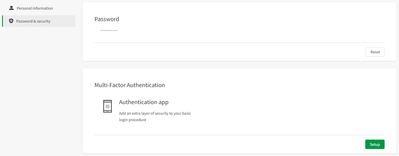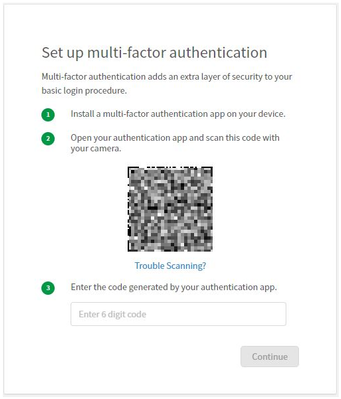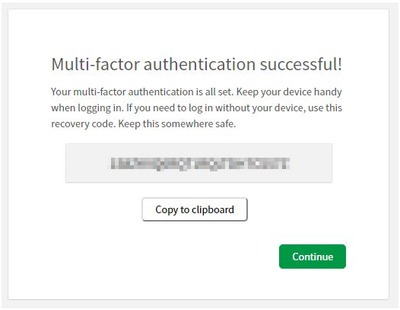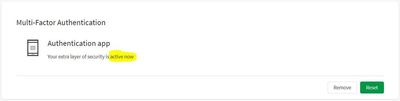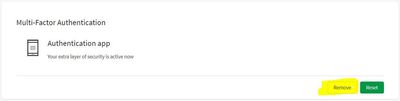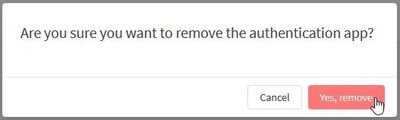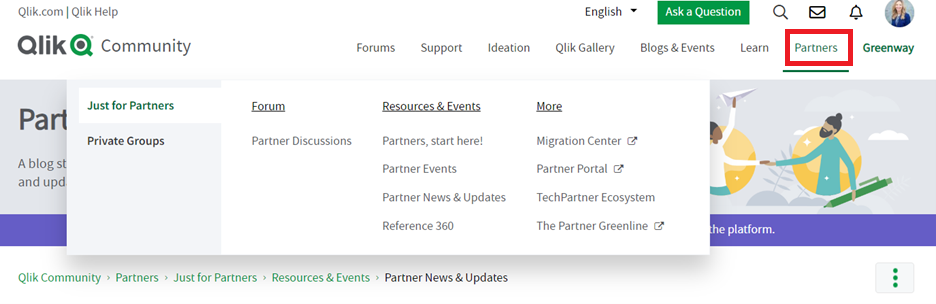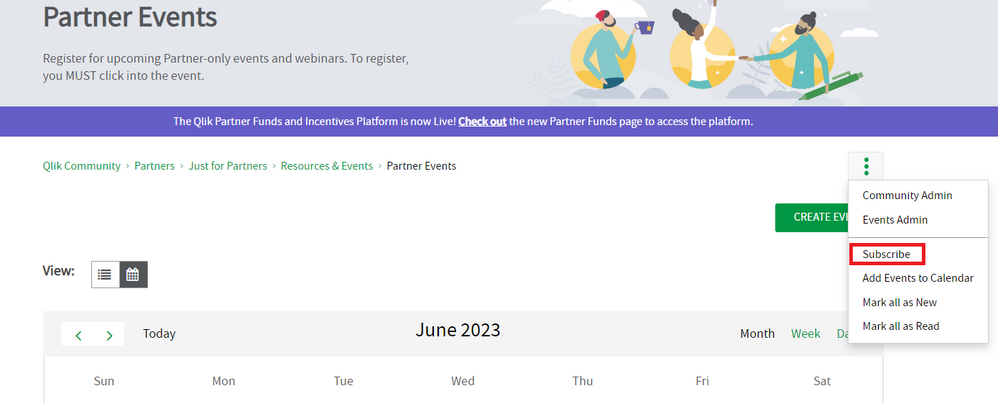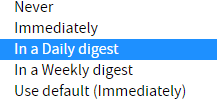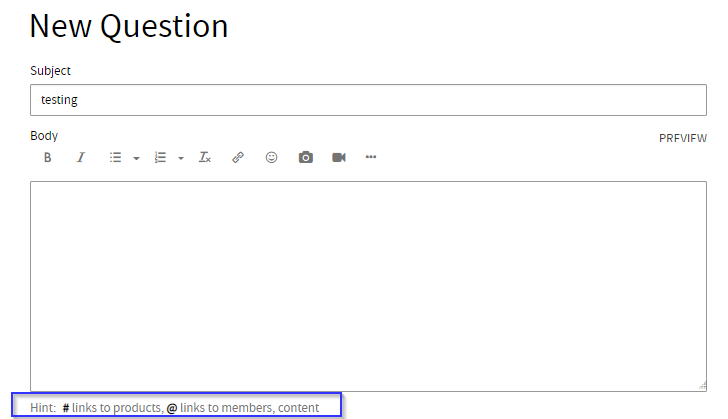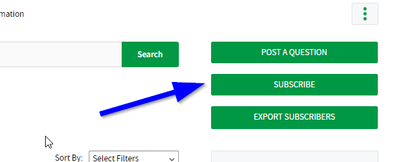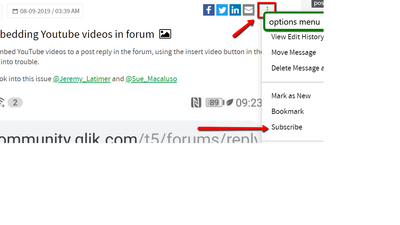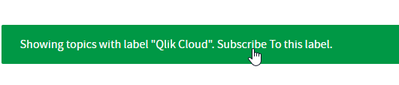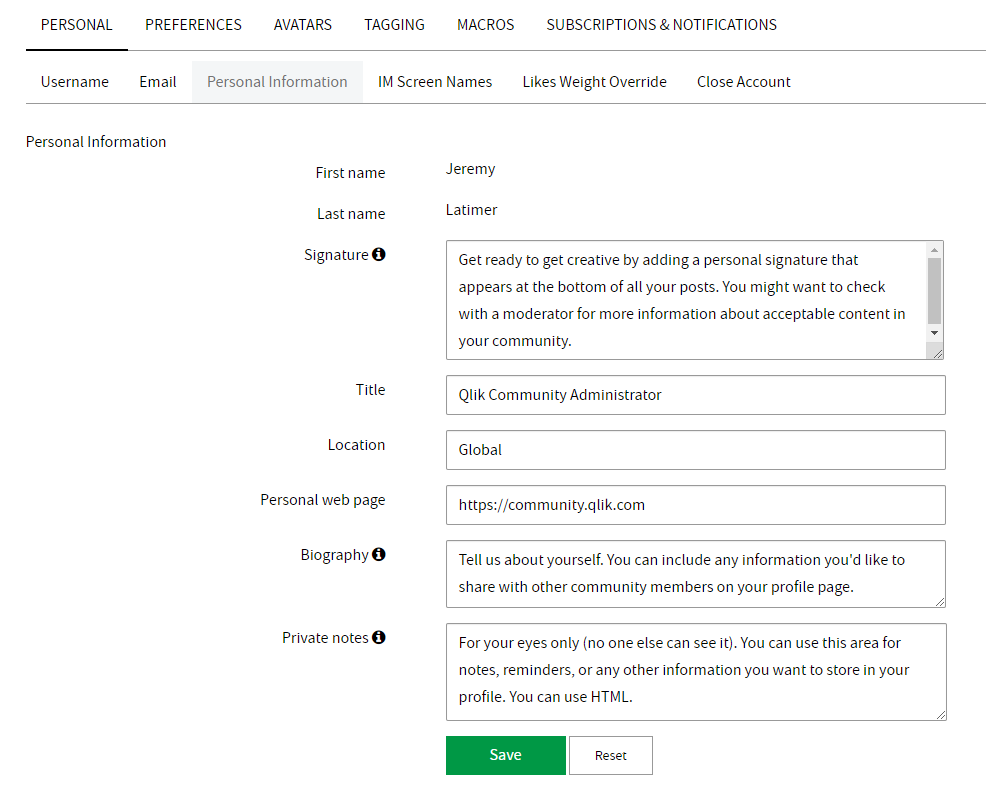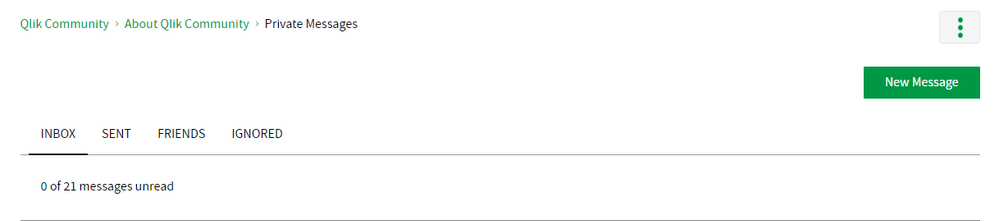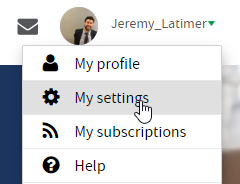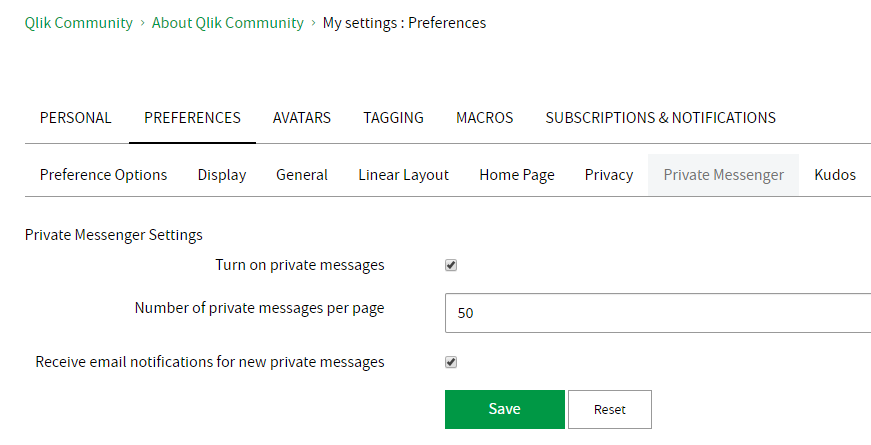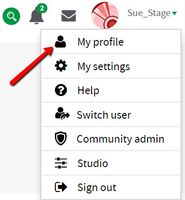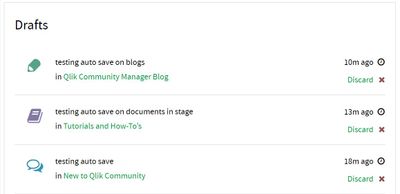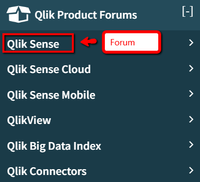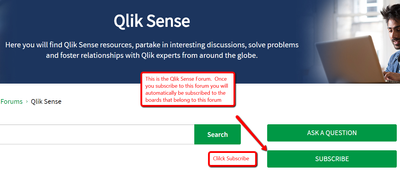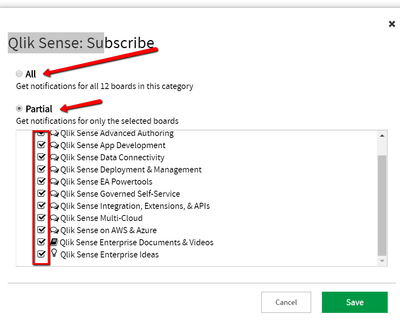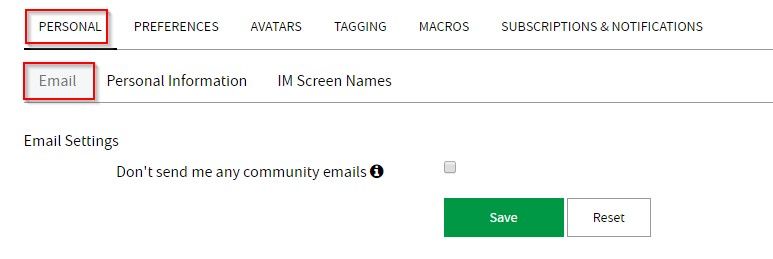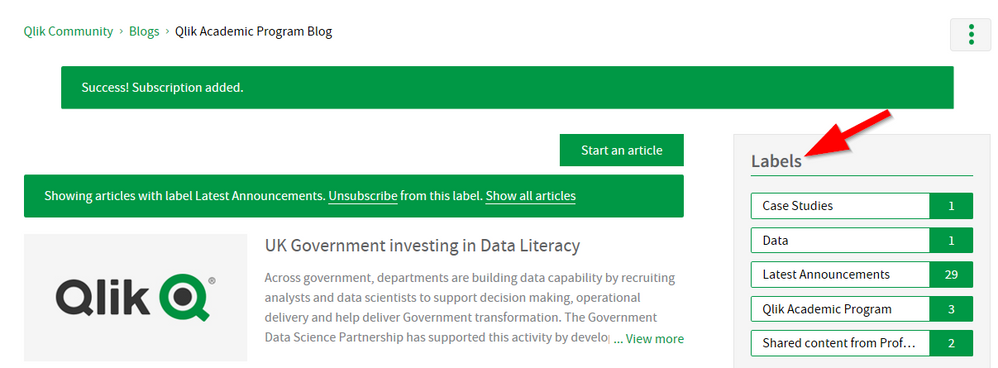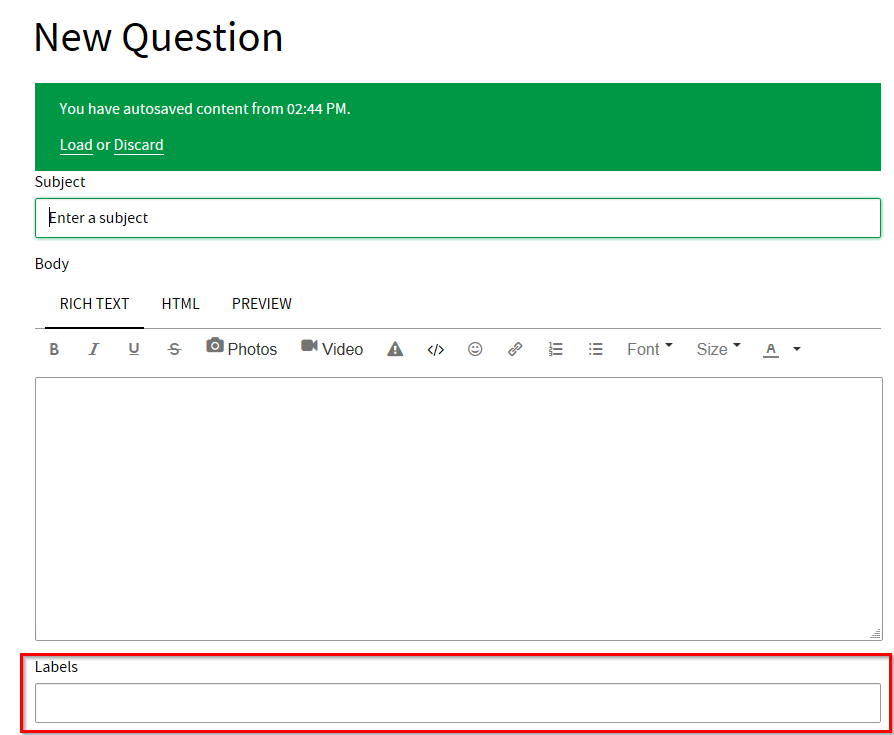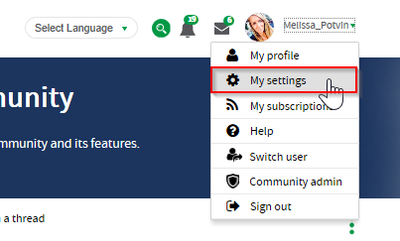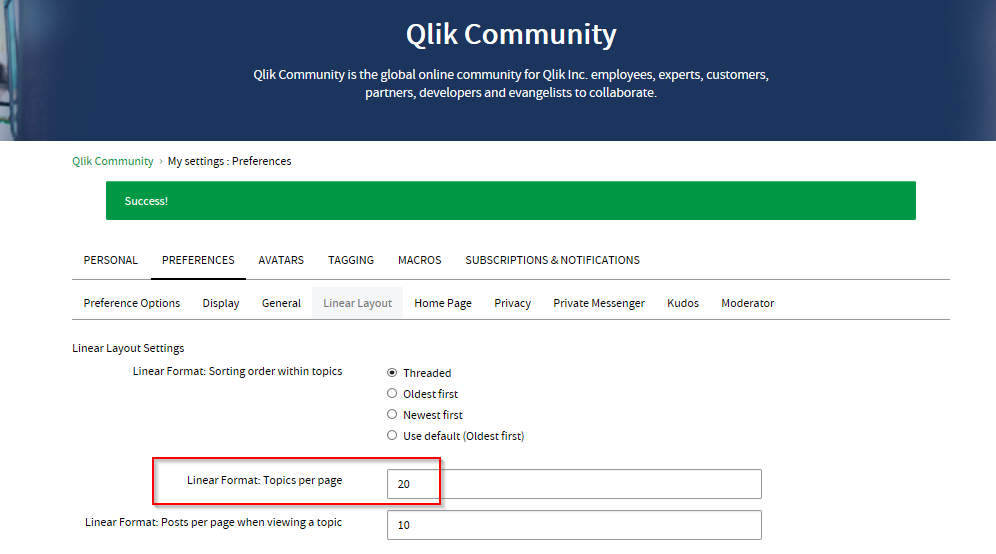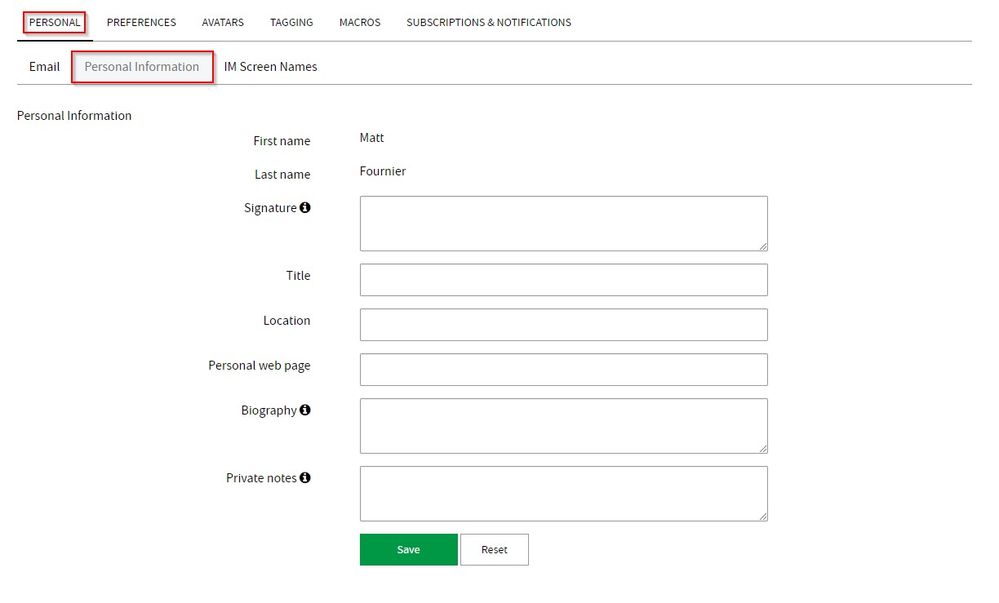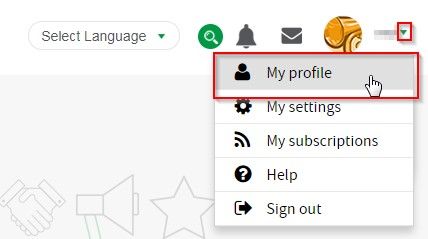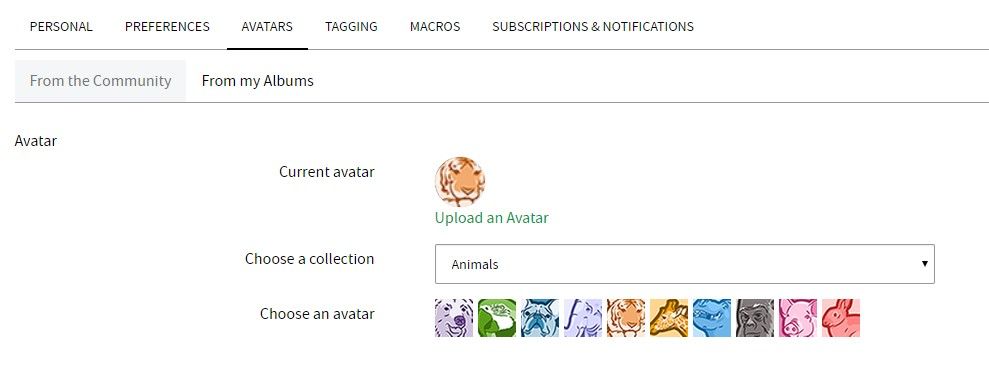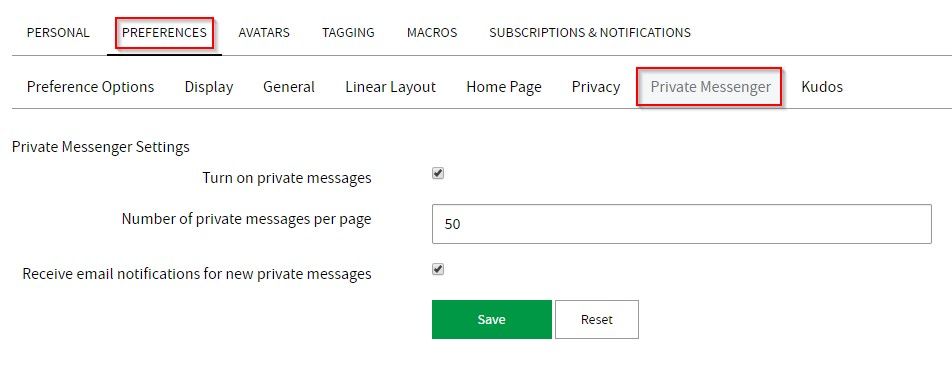Unlock a world of possibilities! Login now and discover the exclusive benefits awaiting you.
Recent Documents
-
How to Setup Multi-Factor Authentication (MFA) for Qlik Community
Multi-factor authentication (MFA) is an extra layer of security to access to Qlik Community. Log into Qlik Community Go to http://myqlik.qlik.com/po... Show MoreMulti-factor authentication (MFA) is an extra layer of security to access to Qlik Community.
- Log into Qlik Community
- Go to http://myqlik.qlik.com/portal
- Choose Password & Security
- Click on Setup
- Install a Multi Factor Authentication (MFA) on phone. There are several on the market, (Google Authenticator - LastPass Authenticator - Microsoft Authenticator and more)
Note: Using just a QR reader will not work, Only a MFA Authetication app will.
- Scan the QR code with your MFA Authenticator
- Proceeded to use the code created from MFA authenticator
- You are given an important recovery link. The link is ONE time use - IMPORTANT - Save this code for recovery purposes *
- You will see that the MFA is successfully set.
* If you see yourself the need to use the MFA Recovery code, Note that a new one will be generated. Please save the last one generated. - If in the future MFA needs to be disabled, navigate to the same screen and click "Remove"...
- Click "Yes, remove"
-
How to Subscribe to Content
When you subscribe to content you are notified when there is an update to the content you’re subscribing to. You can either subscribe to a separate ... Show More -
How to Use the Partner Area of Qlik Community (Partners Only)
Qlik Partners have access to a gated, partner-only space within Qlik Community. We encourage partners to visit the Partner Area regularly to stay inf... Show More -
Qlik Community Digest: What you May Have Missed!
What is the Digest? A rollup of posts/activity you might have missed in areas in which you are subscribed or are participating. How do I get it? Fir... Show More -
How to Become a Qlik Community MVP
If you want to be selected/nominated to become a Qlik Community MVP, these tips will help get you there! BE A POSITIVE ROLE MODEL Work hard, demons... Show MoreIf you want to be selected/nominated to become a Qlik Community MVP, these tips will help get you there!
BE A POSITIVE ROLE MODEL
Work hard, demonstrate commitment, be respectful and supportive, keep a positive tone, show integrity, be accountable and trustworthy.
STAY ENGAGED
Only the most dedicated and engaged Qlik experts can carry the Qlik Community MVP Badge!
SHARE KNOWLEDGE
Answer questions from your fellow Community members. Share knowledge that makes others successful.
HELP OTHERS
Be willing to help, ask questions, provide clarity. Put yourself out there. Get to know other Community members.
BE INNOVATIVE
Think outside the box, take pride in your ideas, brainstorm with others, swap ideas, and stay in the know. Always work to improve your skills.
INSPIRE TRUST
Apart from the knowledge you impart, strive to be known for how you make people feel.
-
Using Product Mentions and Product Hashtags
In community posts, you can use hashtags to mention products in the message body. These product mentions then appear as hyperlinks and take users to a... Show MoreIn community posts, you can use hashtags to mention products in the message body. These product mentions then appear as hyperlinks and take users to a Product Page in the community. Watch this:
Behind the scenes, a product mention creates a product association between a product and the message in which the product is referenced.
We love how the product has an associated image. This makes me feel such joy (yep, geek!)
You can use this feature on discussion boards or documents. There is a 'hint' at the bottom of the Document Body too, just to serve as a reminder.
The product feature is a relatively new enhancement to our Qlik Community. We hope you like it !
-
Subscribing in the Qlik Community
In the Qlik Community, you can subscribe to a specific forum, a specific piece of content, and a label. In doing this, you will be notified of an upd... Show MoreIn the Qlik Community, you can subscribe to a specific forum, a specific piece of content, and a label. In doing this, you will be notified of an update to that forum or piece of content.
- To subscribe to a forum, go to that forum, and on the right, you will see a rectangular green button on the right; click subscribe:
- From the document or discussion thread you want to subscribe to, click on the "show options" menu on the top right indicated by the three-dot ellipsis and choose "Subscribe."
**Notice you can also bookmark a piece of content
**To manage Subscriptions (and Bookmarks) go to “My Settings” > “Subscriptions & Notifications"
More Help is Available on the Help page
- Once you are in a forum, on the right side, you will see "Subscribe By Topic," click on the topic of your choice, and you will see an option to subscribe to that topic/label:
-
Update Your Personal Information
You can add personal information on your community profile to help other community members learn more about you and build your reputatoin in the commu... Show MoreYou can add personal information on your community profile to help other community members learn more about you and build your reputatoin in the community.
The First Name and Last Name fields are tied to your Qlik ID account cannot be edited within the community. To update the First Name or Last Name on your Qlik ID account, contact Qlik Support through the Qlik Support Portal.
To update your profile's personal information, fill in any of the fields you would like, and click Save.
To update who is able to see your personal information, update your Privacy Settings.
-
Update Your Private Messenger Settings
Qlik Community includes a Private Messenger feature which enables community members to send messages to each other within the community. To access the... Show MoreQlik Community includes a Private Messenger feature which enables community members to send messages to each other within the community.
To access the Private Messenger, click the envelope icon to the left of your username in the global page header.
This opens your Private Messenges page.
To update your Private Messenger settings, click your username in the global page header and select My Settings from the menu.
Then, navigate to My Settings > Preferences > Private Messenger.
To turn off the Private Messenger feature, uncheck the box for "Turn on private messages."
To update the number of private messages per page, enter the desired number of messages to display.
To stop receiving email notifications for new private messages, uncheck the box.
After you have made your updates, click Save.
See Also:
To update other email notification settings, go to My Settings > Subscriptions & Notifications > Notification Settings.
-
I Didn’t Finish my Post, I Know It Auto Saved, but Where is it?
When starting a new post, new document or blog, as you type the system will “AutoSave” your information. If you do not Post/Publish it is automaticall... Show MoreWhen starting a new post, new document or blog, as you type the system will “AutoSave” your information. If you do not Post/Publish it is automatically saved as a draft that you can access later. It’s not completely obvious where you can find the draft and why we thought this would help.The draft can be found under your Profile, which can be found on the upper right side of your screen next to your avatar and name. Simply click the drop-down arrow to the right of your name:
Then click My Profile:
Scroll all the way down passed your Private Stats:
- Click on your post and continue working on it
THE END
-
Unsubscribing to a Forum and Board
If you subscribed to a forum but no longer want to be subscribed to all the boards in that forum, you can unsubscribe to one or more of the boards. Si... Show MoreIf you subscribed to a forum but no longer want to be subscribed to all the boards in that forum, you can unsubscribe to one or more of the boards. Simply go to that board and click unsubscribe. You are not forced to stay subscribed to each board.
How to unsubscribe:
If you unsubscribe to the forum, by default you will be unsubscribed to the boards associated. If you only want to subscribe to one or more boards after you have unsubscribed to the forum, you will need to go to the board(s) and subscribe.
-
How to Subscribe to a Forum and Board
You can subscribe to a forum and all the boards within the forum, or you can choose which boards you wish to subscribe to. Subscribing will get you a... Show MoreYou can subscribe to a forum and all the boards within the forum, or you can choose which boards you wish to subscribe to. Subscribing will get you an email notification every time a post is made unless you change your email preferences.
- Click on the forum and you will be taken to the forum home page
- On the landing page, click the green subscribe button
- When you click subscribe you will get a pop up that will allow you to choose the forum and all the boards associated or individually choose which boards you may want to subscribe to.
You can also choose to subscribe to boards individually. Navigate to that board and on the right side of the page, click the green button that reads subscribe (same as example 2 above).
Watch this quick video that will take you through How to Subscribe to a Forum. We hope this is helpful.
- Click on the forum and you will be taken to the forum home page
-
Manage your Email Preferences
In the My Settings section of your account, click on the Personal tab. Next, click on the Email subtab. Here you have the option to opt out of recei... Show More -
Did You Know? How to use Labels
Labels are an excellent tool that allow us to better organize content. Labels are added by the author. In many cases you will see that we have p... Show More -
How to Increase Posts Per Page
If you would like to view more content on a page, you can do that by making one update to your personal settings. The default is set to view 10 arti... Show More -
Update your Personal Information
In the My Settings section of your account, click on the Personal tab. Next, click on the Personal Information subtab. Fill in any of the available ... Show More -
View and update your Profile
Click on the area under your display name at the top right of the page. Select My Profile. This will allow you to view your private stats. Informati... Show More -
Upload a new Avatar
In the My Settings section of your account, click on the Avatars tab. The Community subtab will allow you to view your current avatar, upload new on... Show More -
Updating Private Messenger Settings
In the My Settings section of your account, click on the Preferences tab. Next, click on the Private Messenger subtab. Update settings as needed. M... Show More