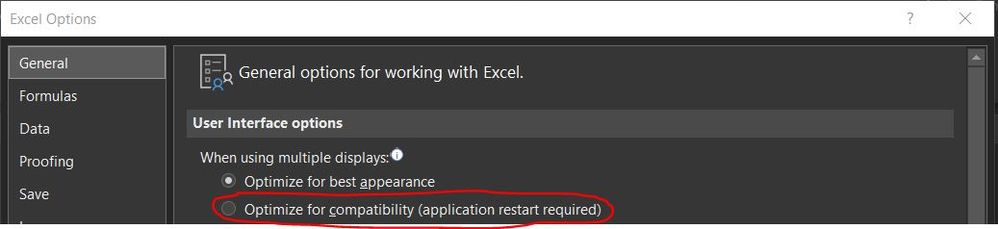- Mark as New
- Bookmark
- Subscribe
- Mute
- Subscribe to RSS Feed
- Permalink
- Report Inappropriate Content
Nprinting Designer can't find a supported reporting template editor for file....
Getting the Dreaded Nprinting Designer can't find a supported reporting template editor for the file.... error.
I have the Office Click to Run Version installed. Version 1902 (Build 11328.20420 Click-to-Run) (it's the 64 bit version) it is installed locally also.
The screen adjustment comments have nothing to do with the error that everyone posts about.
Is it that I have the 64 bit version of MS Office, not the 32 bit? is it because Nprinting is looking in the Program Files x86, and not Program files?
We upgraded to the latest version of Nprinting this weekend 10/19/2019 September 2019 version 19.29.3.0 hoping that would fix the issue. It did not.
Accepted Solutions
- Mark as New
- Bookmark
- Subscribe
- Mute
- Subscribe to RSS Feed
- Permalink
- Report Inappropriate Content
Hi Suepenick,
I have been having the same issue running Office 365 click to run version. However my colleague next to me is running NPrinting from his machine with the same Office 365 install without any problem.
After some playing around we were able to resolve the problem by simply changing one setting in the options menu of excel.
Open Excel - > File -> Option (Right at the bottom) -> General Tab -> Under the first Heading (User Interface options) Change from Optimize for best appearance to Optimize for compatibility.
Once done close excel (office application) and NPrinting and re-open NPrinting.
This fixed the issue for us. Hopefully it will work for you also.
- Mark as New
- Bookmark
- Subscribe
- Mute
- Subscribe to RSS Feed
- Permalink
- Report Inappropriate Content
this worked with one exception. after I checked this setting and rebooted I tried Nprinting designer and got the "only a single instance of nprinting designer can run
I had to go to nprinting designer.exe - right click - properties-compatability , Click change high DPI settings then check the box override high DPI scaling...then with a reboot - it worked!
- Mark as New
- Bookmark
- Subscribe
- Mute
- Subscribe to RSS Feed
- Permalink
- Report Inappropriate Content
- Mark as New
- Bookmark
- Subscribe
- Mute
- Subscribe to RSS Feed
- Permalink
- Report Inappropriate Content
Also check existing community questions regarding this:
- Mark as New
- Bookmark
- Subscribe
- Mute
- Subscribe to RSS Feed
- Permalink
- Report Inappropriate Content
yes it didn't help
I think I will go on the assumption that QV does not work with MS Office 64 bit
it's an 8 hour total waste to have to uninstall and reinstall, but I'm going to have to do it to even test the theory.
- Mark as New
- Bookmark
- Subscribe
- Mute
- Subscribe to RSS Feed
- Permalink
- Report Inappropriate Content
Hi Suepenick,
I have been having the same issue running Office 365 click to run version. However my colleague next to me is running NPrinting from his machine with the same Office 365 install without any problem.
After some playing around we were able to resolve the problem by simply changing one setting in the options menu of excel.
Open Excel - > File -> Option (Right at the bottom) -> General Tab -> Under the first Heading (User Interface options) Change from Optimize for best appearance to Optimize for compatibility.
Once done close excel (office application) and NPrinting and re-open NPrinting.
This fixed the issue for us. Hopefully it will work for you also.
- Mark as New
- Bookmark
- Subscribe
- Mute
- Subscribe to RSS Feed
- Permalink
- Report Inappropriate Content
this worked with one exception. after I checked this setting and rebooted I tried Nprinting designer and got the "only a single instance of nprinting designer can run
I had to go to nprinting designer.exe - right click - properties-compatability , Click change high DPI settings then check the box override high DPI scaling...then with a reboot - it worked!