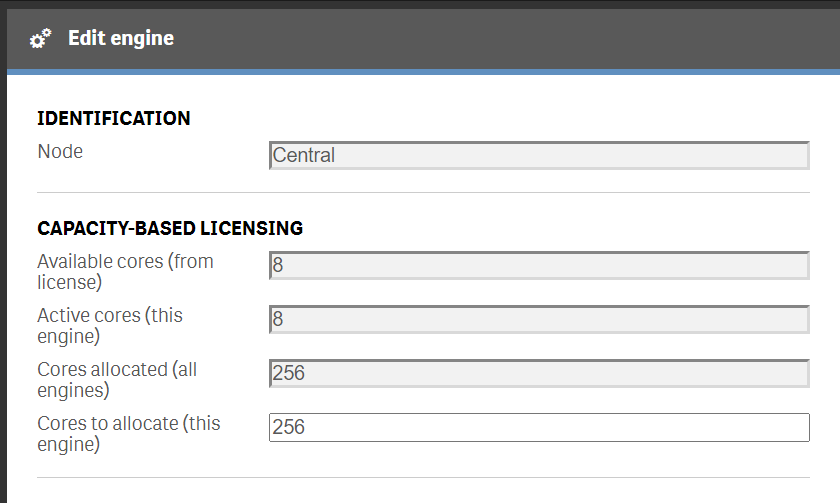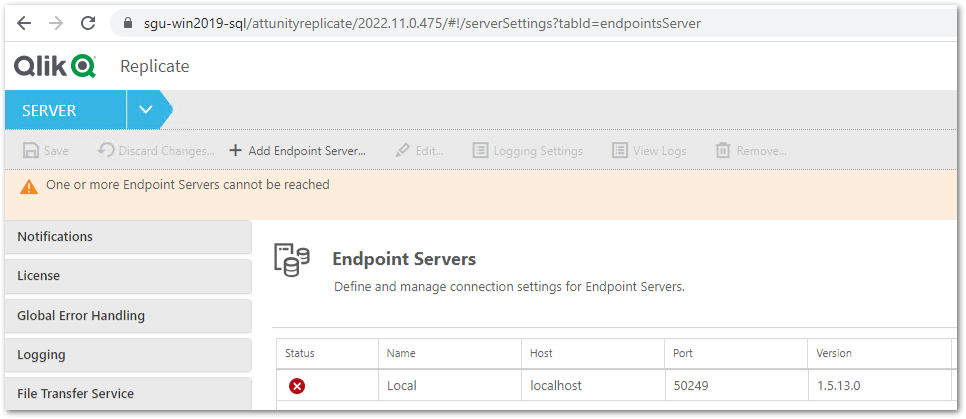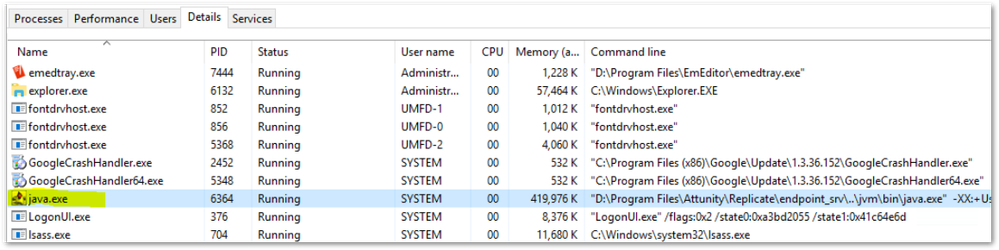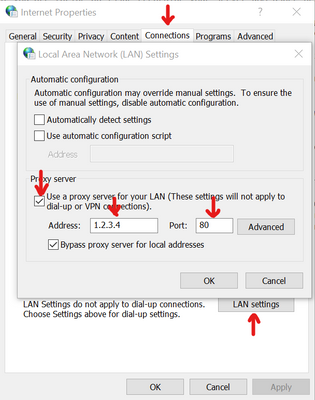Unlock a world of possibilities! Login now and discover the exclusive benefits awaiting you.
Recent Documents
-
QlikView: Task list empty after applying Unified Signed License Key (SLK)
If you were previously running a QlikView environment without a Publisher license and have now swapped to an SLK which includes a Distribution Servic... Show More -
Long term offline use for Qlik Sense and QlikView Signed Licenses
Using a Signed License Key with its Signed License Definition in a long term offline environment past the 90 days provided by Delayed Sync requires (b... Show MoreUsing a Signed License Key with its Signed License Definition in a long term offline environment past the 90 days provided by Delayed Sync requires (besides license modification) additional configuration steps!
- No license has long term offline capability enabled by default.
- Long term offline capability needs to be specifically approved by Qlik and the conditions of offline use agreed to by the customer. See Request license off-line approval - April 2020 and onwards. Once approval has been obtained through the CSO, the license will be modified with an additional attribute OFFLINE;YES;;
- Additional configuration changes are necessary for long term offline mode to function
- (Delayed Sync requires a Signed License Definition, but does not require additional configuration steps)
Configuration changes needed:
These changes will need to be done on all nodes running the Service Dispatcher. Not only the Central node.
- Stop the ServiceDispatcher service
- As Administrator, open the Service Dispatcher services.conf file.
Default location Qlik Sense on-prem: C:\Program Files\Qlik\Sense\ServiceDispatcher
Default location QlikView: C:\Program Files\QlikView\ServiceDispatcher - Locate [Licenses.parameters]and add the parameter -offline
Example:
[licenses.parameters]
-qsefw-mode
-offline
-app-settings="..\Licenses\appsettings.json"
The displayed order is required in the February 2024 IR release. Previous and future versions (Patch 2 and later) do not have a fixed order requirement. - Save the file
- Start the ServiceDispatcher service
Once the changes has been done you will need to retrieve the updated SLD key from https://license.qlikcloud.com/sld and then apply the same for successful offline activation.
Note on upgrading: If using a version of Qlik Sense prior to November 2022, this file may be overwritten during an upgrade. Please be sure to re-apply this parameter and restart the Service Dispatcher on all nodes after an upgrade. With Qlik Sense November 2022 or later, custom service settings are by default kept during the upgrade. See Considerations about custom configurations.
Internal Investigation ID(s):
QB-25231
-
QlikView & Qlik Sense Unified (Dual Use) License - User Allocation
With a Unified license (formerly called Dual Use License) the legacy QlikView license is complemented with a Qlik Sense license that can be applied to... Show More
With a Unified license (formerly called Dual Use License) the legacy QlikView license is complemented with a Qlik Sense license that can be applied to the QlikView server as it includes QlikView entitlement license attributes. Such license needs to be activated with the Signed License Key (SLK). When a customer enters an Analytics Modernization Program (AMP, formerly known as Dual Use program), QlikView CALs (e.g. Named User CALs, Document CALS, Session CALs and Usage CALs) are converted into Professional User, Analyzer User, and Analyzer Capacity User allocations based on the Analytics Modernization Program conversion ratios.Here are two scenarios:
I. If a customer transitions to AMP with on-premise (client-managed) Qlik software (e.g. converts to the perpetual estate or convert to subscription Qlik Sense Enterprise on Windows), a Unified License containing the converted quantity of Professional Users, Analyzer Users and Analyzer Capacity would be delivered. This license contains a customized Qlik Sense Enterprise Signed License Key (SLK) which can also be deployed on QlikView Server and/or QlikView Publisher. If a user is assigned a Professional or Analyzer user license, this assignment information is synchronized to all Qlik Sense and QlikView deployments activated using this Unified License key. As such one user just needs one license to access the entire Qlik software platform (regardless if it is Qlik Sense or QlikView).
In this scenario, as long as the QlikView Server and Qlik Sense edition use the same Identity Provider (IdP) the user can access apps on both environments consuming only one user license allocation.
If the user license is reallocated in any of the systems to a different user, the same will occur across both QlikView and Qlik Sense environments.
II. If a customer transitions to AMP with Qlik Sense Enterprise SaaS add-on, a Qlik Sense Enterprise SaaS tenant may use a Unified License for the on-premise deployment. The customer is able to upload QlikView document prepared by the on-premise QlikView software directly into Qlik Sense Enterprise SaaS for distribution.A QlikView Server or a Qlik Publisher software can be activated in two ways:
1) Using a legacy method with 16-digit QlikView license key and the corresponding control number
2) Using a modern Unified License with Signed License Key containing needed QlikView Server and Publisher Service attribute(s). In this latter scenario, user license assignment (Professional/Analyzer) and analyzer capacity would be synchronized with other deployments using the same Signed License Key as it is done in the Unified License model
If the customer opts to remain in Perpetual licensing, the existing QlikView license model can be retained. Otherwise, if the customer opts for conversion into Subscription licensing model, a set of QlikView subscription license attributes mirroring the existing QlikView perpetual license key setup would be delivered such that the customer switch to the subscription QlikView keys without the need for an immediate migration project towards using Unified licensing.
Note: Please note that Qlik is no longer starting clients on the Perpetual license model. See End of Perpetual License Sales
Environment:
Related Content:
-
Qlik Talend Administration Center: License Token Validation without Internet Con...
When using Talend Administration Center, you may encounter the following message Error: License token will expire in xx days This message refers to th... Show MoreWhen using Talend Administration Center, you may encounter the following message
Error: License token will expire in xx days
This message refers to the license token expiring, not the license itself.
Resolution
Talend Administration Center has Internet access
- TAC automatically validates the license token.
- No manual action required.
Talend Administration Center has no Internet access
If TAC does not have Internet connectivity, follow these steps
- Go to Talend Administration Center page and click:
- Validate your license manually OR
- Generate Validation Request (button name depends on TAC version).
- A popup window will display a validation link (e.g. https://www.talend.com/api/get_tis_validation_token_form.php).
- Copy this link into a text file.
- On a machine with Internet access:
- Paste the link into a browser.
- Retrieve the validation token (e.g. 5xEfMp1ozPyiDTTUqzUHI8K3Xuvqx/iipc+).
- Return to TAC on the offline system.
- In the popup window:
- Paste the validation token.
- Click Enter validation token.
Your license token is now validated manually.
Cause
Talend Administration Center (TAC) requires an Internet connection during license token validation and the license token must be periodically validated.
- If TAC has Internet access, the token is validated automatically.
- If TAC does not have Internet access, you must manually validate the license token.
Related Content
- Refer to the generating-validation-request-without-internet-connection for more details.
- You can also configure notifications to alert administrators before the license token expiration date managing-notifications.
Summary
If TAC has Internet access, license token validation is automatic. If not, use the manual validation process by generating a request, retrieving the validation token from another machine, and pasting it back into TAC.
Environment
-
Qlik Sense Desktop Authentication Requirements
Before you can start using Qlik Sense Desktop, you need to authenticate yourself against a Qlik Sense Enterprise server. You need to have a working ne... Show MoreBefore you can start using Qlik Sense Desktop, you need to authenticate yourself against a Qlik Sense Enterprise server. You need to have a working network connection to enable authentication.
The following requirements need to be met:
- A functioning network connection to the Qlik Sense Enterprise Client-Managed Server or Enterprise SaaS/Business tenant.
- Use of a Professional license. Analyzer licenses do not support Desktop Authentication
For legacy token license: User and Login Passes allow Desktop Authentication - No TEST license. Test licenses disallow the use of authentication links
- Compatibility must be met. See Qlik Sense Desktop patch process and compatibility with on-premise installs and Qlik Cloud .
After you have been authenticated once, internet access is not required to continue using Qlik Sense Desktop. However, you have to re-authenticate yourself if thirty days have passed since you last authenticated.
Environment
Qlik Sense Desktop
Qlik Cloud
Qlik Sense Enterprise on Windows
Qlik Sense BusinessRelated Content
Starting Qlik Sense Desktop | Qlik Sense on Windows Help
Starting Qlik Sense Desktop | Qlik Cloud Help
Configuring Qlik Sense Desktop authentication link
How to authenticate Qlik Sense Desktop against SaaS editions
How to authenticate Qlik Sense Desktop against a Qlik Sense Enterprise on Windows server -
Qlik Cloud Admin 101
This Techspert Talks session covers: Important Qlik Cloud settings Space and App management Users, Groups and Roles Chapters: 00:59 - Tour ... Show More -
Core based licenses in Qlik Sense
Core-based and capacity-based licensing is a change from traditional licensing. Rather than limiting the number of users who can access the Qlik Sense... Show MoreCore-based and capacity-based licensing is a change from traditional licensing. Rather than limiting the number of users who can access the Qlik Sense site by a limit on tokens, core-based licensing restricts user access by limiting the number of CPU cores which can be used by the Engine to deliver end-user content.
With a core-based license, there is no functional reason to use the License Monitor app since the users will not use tokens. Instead, consumption of apps can be gauged by reviewing the Session Overview and Session Details sheets on the Operations Monitor.
Environments:- Qlik Sense Enterprise on Windows with Core-based license
After applying the license, the administrator should review the Engine configuration to ensure that sufficient capacity has been assigned to the Engine(s) in the Qlik Sense site.
In this example, 256 cores are allocated to the license but the Central only has 8 available cores:After adjusting the Cores to allocate to 8, we then have 248 cores which can be allocated across RIM nodes, if applicable.
See also Get Started with APIs on Windows > Qlik Analytics Platform on help.qlik.com.
To prevent user access security rules must be created. -
Lef expires or Lef expired displayed in QlikView Management console alert banner
Opening the QlikView Management Console (QMC) shows an orange banner across the top: Lef expires DD/MM/YYYY Environments: QlikView any version E... Show MoreOpening the QlikView Management Console (QMC) shows an orange banner across the top:
Lef expires DD/MM/YYYY
Environments:- QlikView any version
Expired Maintenance
Your maintenance support period has or is going to soon expire. Note that this can apply for both a QlikView Server license as well as a QlikView Publisher license.
Review your LEF information for the following tag:
Perpetual License:
- PRODUCTLEVEL;10;;2019-01-31
- PRODUCTLEVEL;30;;2019-01-31
Subscription License:
- TIMELIMIT;VALUE;2021-06-30;2022-06-30
To solve:
If you have not renewed your maintenance contract, this is expected and working as designed. Although the banner reads, the system remains working, but cannot be upgraded or supported by Qlik.
If your contract has been renewed, do the following:
- Go to the QlikView Management Console
- Navigate to System > Licenses
- Choose your QVS@node/QMS@node (check both) and open the QlikView Server Licenses tab (Note: Be sure to check the Publisher license key as well.)
- On the bottom, click: Update License from Server
- Restart the QlikView services.
NOTE:
- Be sure to check the Publisher license key as well. If the Publisher LEF has expired it will also display the orange banner. You will need to update the License as well.
- If the license has been extended with a time limit, example - TIMELIMIT;VALUE;;2022-05-21 the product will work until the mentioned time limit date how ever the banner will still show the expired message in the management console, this is work as design.
Signed License Key applied
Another root cause may be a known issue with Signed key License on QlikView 12.40, or improper permissions assigned to Qlik Service Dispatcher. Product Defect ID(s): QV-17628
To solve:
If you are using version 12.40, note that there is a new service called Qlik Service Dispatcher. An admin account needs to be applied to resolve the issue. Qlik Management Service (QMS) may also need to be restarted as a workaround.
This issue is resolved in 12.50.
-
Packaging shift to third-party runs for Qlik Automate
Beginning on the 30th of January, Qlik introduced the concept of 3rd party runs in Qlik Automate. This is the first step towards a shift in our packag... Show MoreBeginning on the 30th of January, Qlik introduced the concept of 3rd party runs in Qlik Automate. This is the first step towards a shift in our packaging that will focus on third-party runs only, while standard runs become free of charge.
This shift will happen over the course of a couple of months, giving you sufficient time to analyze your usage and make adjustments if necessary. Please reach out to your account manager if you have any questions.
Contents
- Timeline
- Standard run vs third-party run
- Standard runs
- Third-party runs
- Possible third-party runs
- Transition of existing entitlements
- Introduction of third-party runs (Jan 30th)
- Switch to new packaging (April 2nd)
- Enforcement of overages (May 6th)
- Packaging details
- FAQ
Timeline
The timeline below illustrates how the various stages of this packaging update will happen. In between each stage should be sufficient time to analyze your usage and prepare for the enforcement.
- January 30th: Introduction of third-party runs
- April 2nd: New third-party packaging is available for purchase
- May 6th: Enforcement
- Third-party limits for seat-based licenses
- Third-party overages for capacity licenses
Standard run vs third-party run
Standard runs
An automation run is considered a standard run if it only executes blocks from the following categories:
- All Qlik connectors (Qlik Cloud Services, Qlik Reporting, Qlik AutoML, Qlik …)
- Base blocks (excluding Call URL & Cloud Storage)
- Mail & Microsoft Outlook
Example:
Third-party runs
An automation run is considered a third-party run if it executes any blocks that are not in the standard connector categories.
As a rule of thumb, a standard run will execute one or more blocks from third-party connectors. Among others, third-party connectors are connectors like Slack, Amazon S3, Microsoft Excel, Call URL. A full overview of all automation connectors if available here.
Example:
Every run of this automation will execute the Send Message (Slack) block.
This will make every run a third-party run as the Slack connector is a third-party connector.
The “Contains third-party blocks” label indicates that the automation contains an active third-party block.Possible third-party runs
For a run to be considered a third-party run, we only evaluate executed blocks. If the third-party blocks in the automation were not executed, the run will not count as a third-party run. A block not being executed could be caused by many factors like Condition blocks, Filter List blocks, deactivated third-party blocks, ...
This illustrates that an automation with a “Contains third-party blocks” label will not necessarily generate third-party runs on every run.
Example:
This automation will only execute the Send Message (Slack) block if the reload fails (from the Do Reload block). This means it will only generate third-party runs depending on the state of the Condition block.
Transition of existing entitlements
Introduction of third-party runs (Jan 30th)
- Customers who are entitled to included runs will get these as third-party runs
- Purchased runs will be converted to third-party runs
- Renewals before the end of March will maintain the same included third-party runs until next renewal.
Switch to new packaging (April 2nd)
- Every new purchase will be using the new packaging
- Renewals will revert third-party runs to the edition included quantity of the new packaging + any purchase of third-party runs using the new packaging
Enforcement of overages (May 6th)
- When your monthly third-party runs are exhausted, overages will be enforced.
- For Capacity licenses with included third-party runs only, automations with active third-party blocks will no longer start and an overage status will be displayed.
- For Capacity licenses with purchased third-party runs, overages will be charged according to your contract and configuration.
- For User based licenses with included or purchased third-party runs, automations with active third-party blocks will no longer start and an overage status will be displayed.
- Automations without active third-party blocks will continue to run (since they cannot generate third-party runs).
Packaging details
The below table provides an overview of the new packaging for automations that will come in effect on April 2, 2025. Please reach out to your account manager for quotes and pricing related questions.
FAQ
1. Will max concurrency be shared across run types?
Yes, both run types will count towards the same max concurrency.2. Will usage of Qlik APIs through the Call URL block or other generic connectors count towards third-party runs?
Yes, when these blocks and connectors are used to make API requests to Qlik APIs, they will still count towards third-party runs. If you are missing blocks or functionality in a Qlik connector, please create an improvement request on our Ideation portal or support an existing request.3. Will the new packaging have an included amount of third-party runs?
Yes, the new packaging will continue to provide some third-party runs for most editions of Qlik Cloud. Details are available in the above section "Packaging details".4. Why are some automations with third-party blocks missing the label "Contains third-party blocks"?
An automation will only receive the label when someone performs a manual run or saves it in the editor. We are planning a new update that will apply this label to all automations with active third-party blocks regardless of someone saving them or not.
Please note that regardless of this label being on an automation or not, automation runs will still be evaluated and receive a correct billable yes/no label. -
How to Convert Qlik Sense Enterprise Tokens to Professional / Analyzer Capacity
The video above demonstrates how to convert Qlik Sense Enterprise servers with Tokens to the Professional and Analyzer capacity licensing model. The ... Show MoreThe video above demonstrates how to convert Qlik Sense Enterprise servers with Tokens to the Professional and Analyzer capacity licensing model.
The conversion breaks down like this:
- User Access Passes -> Professional
- Everyone else into Analyzer Capacity
Steps
- Copy and Save existing User Access rules, storing for future reference.
- Do the same for Login Access rules
- Paste the Signed License Key (SLK) in the signed license box, and hit Apply
- Recreate the Professional Access rules from scratch or copy and paste from the User Access Rule.
- Validate the rule and click Apply
- Recreate the Analyzer Capacity access rule from scratch or copy the Login Access rule
- Validate the rule and click Apply
Environment
- Qlik Sense Enterpise
The information in this article is provided as-is and to be used at own discretion. Depending on tool(s) used, customization(s), and/or other factors ongoing support on the solution below may not be provided by Qlik Support.
Related Content
Please refer to the Qlik Sense® License Conversion Policy dated March 2021 for details.
Transcript
Hello and welcome to this short video guide on upgrading a Qlik Sense token server to a Qlik Sense Professional and Analyzer subscription license.
Our starting point for this upgrade guide is a very simple Qlik Sense Enterprise server, which is using the token style license. That means users gain access using either a User Access or a Login Access pass. Token style Qlik Sense uses the legacy LEF license with a serial and control number activation. This will be replaced in the Professional and Analyzer model license with a Signed License Key (SLK).
Make sure that you copy or save the existing user access rules storing the rules for future reference. We will do the same for the login access rules. Copy and save the rule conditions for future reference.
When you're issued with your new Qlik Sense Enterprise Professional and Analyzer subscription license, you will be issued a new license key or a new tenant. You may continue to use the old Qlik Sense Enterprise token license for up to four months. This will allow you to stand up a new Qlik Sense Enterprise site with Professional Analyzer users in parallel, and transition over time; or do it in one big go.
In this example, we are going to upgrade an existing Qlik Sense token server using the Signed License Key to move it to the Professional and Analyzer user model. Paste the Signed License Key in the signed license box and hit apply. When the license is successfully applied, you will see the license number as well as a license summary on the summary page. In this example, we have 4 Professional Users, as well as 8,000 minutes of Analyzer Capacity per month. There are no user allocations carried over from the old token model.
We need to recreate the Professional access rules. You can create rules from scratch or copy and paste the old token rules to a new Professional allocation rule, like so. Make sure you validate the rule and then hit apply.
We will do the same thing for the Analyze Capacity access rule. Copy the old token access rule for login access and paste it in the analyze capacity access rule. Validate the rule and hit apply. A quick test will validate that the Professional user access rules are functioning correctly. And here we can see that a Professional user was successfully allocated according to the rule we've set up.
Now we will check that the Analyzer capacity allocation rule is also working as expected. Click on the license usage summary tab; and here you can see that 6 minutes of analyzing capacity have been consumed. Everything is working as expected.
Thank you for watching. We hope you found this video useful.
If you would like more information, take advantage of the expertise of peers, product experts, and technical support engineers by asking a question in the Qlik product forums on Qlik community; or check out the support program space. Here you can search for answers in the support knowledge base, learn directly from Qlik experts via support webinar like Techspert Thursdays, and don't forget to subscribe to the support update blog. Thanks for watching.
-
Qlik Replicate: One or more Endpoint Servers cannot be reached after licensing n...
After licensing a new Qlik Replicate Endpoint that requires an Endpoint Server (such as Salesforce, MongoDB, BigQuery) one or more Endpoint Servers ca... Show MoreAfter licensing a new Qlik Replicate Endpoint that requires an Endpoint Server (such as Salesforce, MongoDB, BigQuery) one or more Endpoint Servers cannot be reached.
The message One or more Endpoint Servers cannot be reached is displayed and the individual servers are listed as disconnected in the status column.
Resolution
- Stop:
- All running tasks
- The Qlik Replicate Server or Attunity Replicate Server service
- The Qlik Replicate UI Server services
- Verify that the endpoint server java.exe is not running:
- Open your Windows Task Manager
- Switch to Details
- Search for java.exe
- If you can locate the java.exe running, right-click and terminate it
- Open a cmd.exe window as Administrator
- Change to the Qlik Replicate bin directory. Default: C:\Program Files\Attunity\Replicate\bin
- In the cmd.exe window, run:
Note: "D:\attunity\replicate\data" is an example of the data folder location.~\bin>repctl -d "D:\attuntity\replicate\data" exportrepository - This will create the following file:
$QLIK_REPLICATE_INSTALL_ROOT\data\imports\Replication_Definition.json - Open the Replication_Definition.json in a text editor and look for the section for the Local Endpoint Server.
Example of the section:"endpoint_servers": [{ "name": "Local", "host": "localhost", "port": 3560, "password": "{ZASomeRandomLettersAndNumbersHereXXXXXXXXXXXXXXXXXXX}", ... }] -
Edit the password for that section, by changing it to say:
"endpoint_servers": [{ "name": "Local", "host": "localhost", "port": 3560, "password": "password", ... }] - In the cmd.exe window, run:
repctl -d "D:\attunity\replicate\data" importrepository json_file=Replication_Definition.json - In Windows file explorer, rename the folder:
$QLIK_REPLICATE_INSTALL_ROOT\data\endpoint_srv\data to data_old - Start the Qlik Replicate Server or Attunity Replicate Server and Qlik Replicate UI Server services.
-
Log back into the Qlik Replicate console and verify that your local endpoint server reports as running in the status column.
Environment
Qlik Replicate 7.0 and later
- Stop:
-
QlikView SLK (Signed License Key) fails to apply with: invalid header field valu...
The problem occurs when applying a valid SLK to QlikView. When clicking Apply License, the following error is shown: Error when applying license: Post... Show MoreThe problem occurs when applying a valid SLK to QlikView. When clicking Apply License, the following error is shown:
Error when applying license: Post "https://license.qlikcloud.com/v1/definitions/signed": net/http: invalid header field value for "Authorization"
Resolution
This error occurs when the license code is copied with line break characters. Those are considered as part of the license, invalidating the code.
To resolve the problem, copy the license code in a text file editor and manually remove the line break characters. Then copy the correctly formatted string to activate the license.
When removing the line breaks, verify that no other characters are deleted.
Example of an incorrectly and correctly formatted key:
Environment
- QlikView all versions
-
Qlik Talend Product: Talend Administration Center License Token Will not Automat...
As License Token is only valid for 90 days after it was created, it is renewed automatically by Talend Administration Center, except if Talend Adminis... Show MoreAs License Token is only valid for 90 days after it was created, it is renewed automatically by Talend Administration Center, except if Talend Administration Center is not connected or cannot access Talend Token Site.
You will be experiencing a situation where the License Token will not automatically renew in Talend Administration Center.
Resolution
- For Talend Administration Center License Token to automatically renew, you must have access to the Internet. Please check if you are getting any Internet connection issues during the time.
- Please check if you have any proxy settings that may block the connection to the license token validation server (https://www.talend.com/api/get_tis_validation_token_form.php) and please reference the following: Proxy and firewall allowlist information
Port 443 is the port to access the license token validation server.
- Please feel free to contact our Customer Support staffs in order to check the expiration date of your Talend Administration Center License Token from here: Support.
- If you are using a patch before the TPS-5612, it would be advised to move to a patch TPS-5612 or later.
- There has been a following fix for the "License Token will expire in x days" alert message in TPS-5612 patch. The alert message shows starting from 10 days before the License Token expiration date, and the License Token will try to automatically renew once everyday in the 10 days. However, if there are Internet connectivity issues during the time, the License will not successfully renew automatically.
In order for the License Token to automatically renew, we have implemented a feature for the license to try to renew again upon failure everyday. (The license will try to renew check per day, once it failed and will do it again). Please see the following document for details: TPS-5612 (cumulative patch). - You can always check the technicalvariable table in the Talend Administration Center database. The value for the datetokencheck will be the date of Talend Administration Center License Token renew check( this date is On a weekly basis). The calculation of this value is: Year * 1000 + Month * 10 + Week of Month. For Month and Week of Month, it will start the count from 0. If it is January, it will be 0, and if it is December, it will be 11. If it is the first week, it will be 0 and if it is the 5th week, it will be 4.
For example, if the value is 2025012 for the datetokencheck, it would mean the Year is 2025, the Month is February, and the Week of Month is the 3rd week.LicenseTokenCheckDate
- There has been a following fix for the "License Token will expire in x days" alert message in TPS-5612 patch. The alert message shows starting from 10 days before the License Token expiration date, and the License Token will try to automatically renew once everyday in the 10 days. However, if there are Internet connectivity issues during the time, the License will not successfully renew automatically.
- If you already owned a license that has been reactivated by Talend after renewal, you may have to validate it manually from the Talend Administration Center web application. : How to validate a license after renewal.
Cause
There are two potential causes:
- Talend Administration Center has experienced a connectivity problem with the License Token server.
- The License Token has not yet expired.
Related Content
For more information about how to clear Talend Administration Center Cache, please refer to this official article:
How-to-clear-the-Talend-Administration-Center-TAC-cache
Environment
-
How to buy a new Qlik license
You are a prospective customer and are looking to purchase a Qlik Cloud subscription. See How to purchase Qlik Sense SaaS digital subscription. If yo... Show MoreYou are a prospective customer and are looking to purchase a Qlik Cloud subscription.
- See How to purchase Qlik Sense SaaS digital subscription.
- If you are looking to manage an active subscription, see Managing Your Subscription in My Qlik.
You are a prospective customer, having never purchased Qlik licenses before and are interested in learning more about Qlik products and making a purchase:
- Go to Qlik.com to browse our available offerings and engage in our Live Chat if you have questions.
- Or contact Sales directly.
You are an existing Customer, having previously purchased a license directly from Qlik and wish to purchase additional licenses or CALs:
- Please contact your Account Manager. If you are unsure who the Account Manager is for your company, contact Support using Live Chat.
You are an existing Customer and purchased your licenses through a third party (not directly from Qlik) and wish to purchase additional licenses or CALs:
- Please contact your Responsible Partner from which you previously purchased licenses. If you are unsure who your Responsible Partner is, contact Support using Live Chat.
-
How is Analyzer Capacity managed between Qlik Sense Enterprise and QlikView?
As a benefit of our Analytics Modernisation Program (AMP), a signed license key is issued as a unified license key. This enables the use of one licens... Show MoreAs a benefit of our Analytics Modernisation Program (AMP), a signed license key is issued as a unified license key. This enables the use of one license across Qlik Sense Enterprise on Windows and QlikView, granted the license has the required QlikView infrastructure attributes (QV_NODES for QVS, QDS_NODES for Publisher).
This allows for analyzer capacity to be shared across all systems using the same license.
Environment
QlikView
Qlik Sense Enterprise on Windows
With a Signed License Key (SLK) applied as a unified license across multiple environmentsHere is an example:
A QlikView server currently shows 18 minutes of consumption in the QlikView Management Console (Fig 1.)
This can be accessed through: System (A) > Licenses (B) > Choose the License (C) > Professional and Analyzer access (D)
Fig 1
If a user accesses and consumes on a linked Qlik Sense Enterprise Server, the Qlik Sense Enterprise Management Console will show the up-to-date consumption. See Fig 2. Note the 24 minutes, an increase from the 18 we have seen in QlikView.
This can be accessed in the Qlik Sense Management Console > License Management > License usage summary
Fig 2
The usage on the server will be synchronized and shown on the other linked servers within approximately 10 minutes. See Fig 3 and note the 24 minutes, which matches the value in Qlik Sense.
Fig 3
For local consumption data, each server will store its own consumption and user information.
For Qlik Sense Enterprise on Windows, the License Monitor app will show capacity consumption.
For the QlikView Server, the capacity consumption is shown and stored in the local session log file, with the CAL consumed being Analyzer Capacity, with a log entry like this:
RLS64 12.50.20200.0 20210412T132942.000+0200 20210412T133617.000+0200 C:/ProgramData/QlikTech/Documents/retail store performance.qvw 20190220T113522.000+0200 Socket closed by client 20210412T133601.000+0200 00:00:16 0.000000 10228 1303493 31 2 QTSEL\ghd 1718e2e6-5b1c-4b9e-87a9-d9200f55e37a Ajax QvWS 12.50.20200.0 browser.msie illa/5.0 (windows nt 10.0 On 4747 fe80::df3:cd38:b86f:50bd 58495 Analyzer Capacity 6 315dcfab-7448-4f4b-8209-ef34742b1abe
-
Request license offline approval - April 2020 and onwards
Long term offline capability for the releases April 2020 and onwards requires a change to the license (addition of a further attribute), which can onl... Show MoreLong term offline capability for the releases April 2020 and onwards requires a change to the license (addition of a further attribute), which can only be added after a special approval from the Customer Success Organization.
See below for how to submit the request for approval and proceed.
- Contact the Qlik Support team using Chat or the Qlik Support Portal.
- You will need to sign an offline addendum and share the signed addendum with Qlik Support. Choose between one of the two addenda attached to this article; one for banking and one for non-banking customers.
- Provide the License key that needs to be offline enabled, as well as the current Product version details, and the reason why the connection to Qlik's license back end (LBE) cannot be established.
- Request the support team to update the temporary offline feature (Delayed sync) and activate the product via an SLD key first, providing temporary offline access until the permanent offline feature is enabled. Review: How to activate Qlik Sense, QlikView, and Qlik NPrinting without Internet Access
- Once the license is processed and fulfilled for permanent offline activation, here is how the license activation process for long-term offline is done:
As part of the agreement for granting a customer offline license usage, the customer is required to regularly upload User Assignment log files. See Offline User Assignment logs.
Related Content
Activate Qlik Products without Internet access - April 2020 and onwards
Long term offline use for Qlik Sense Signed Licenses
How to send User Assignment log files to Qlik? (Long term offline license activation) -
Qlik GeoAnalytics: License activation throws warnings Qlik.Sense.Lef.LefParser e...
Activating a Qlik GeoAnalytics license using the license tool may display the following warning: The type initializer for 'Qlik.Sense.Lef.LefParser' t... Show MoreActivating a Qlik GeoAnalytics license using the license tool may display the following warning:
The type initializer for 'Qlik.Sense.Lef.LefParser' threw an exception.
Only LEF licenses are affected. Signed key license keys will apply without a warning.
Resolution
This was caused by QB-29901, which has been fixed in Qlik GeoAnalytics May 2025 IR.
The warning can be safely ignored in previous versions. It does not affect any functionality, but refers to an additional check failing while still applying the license as expected.
Internal Investigation ID(s)
QB-29901
Environment
- Qlik Geo Analytics
-
Lowering License Level of Talend On-prem Products
This document explains the differences between Talend License Levels, and describes important steps that must be completed before lowering your licens... Show MoreThis document explains the differences between Talend License Levels, and describes important steps that must be completed before lowering your license level with Talend products. Talend offers three different license levels: listed from advanced to basic, they are Master Data Management, Data Management, and Data Integration/ESB. Talend projects, Jobs, and components are not compatible across each of the licenses available, so if you lower a license without first performing the proper steps, the potential for critical problems is high. This document will help you successfully lower your license level with Talend products.
This article is relating to downgrading Talend Data Fabric license to Talend Real-Time Big Data Platform. The difference between the licenses is that the MDM features/user type is removed for RTBDP licenses. If you have a Talend Data Fabric license with any MDM projects, you'll need to proceed with the following steps below.
Understanding the three licenses and how they are layered
- MDM is the most advanced license available
- All components from Data Management and Data Integration/ESB are included
- MDM can switch between projects and jobs from Data Management and Data Integration/ESB
- MDM can be lowered to Data Management and Data Integration/ESB license
- DM is the intermediate license available
- DM can use components from Data Integration/ESB
- DM can switch between projects and jobs from Data Integration/ESB
- DM cannot use MDM projects or jobs
- DM cannot use components from MDM
- DM can be lowered to Data Integration/ESB
- DI is the basic license available
- DI cannot use components from Master Data Management or Data Management
- DI cannot switch between projects or jobs from Master Data Management or Data Management
- The only option below a DI license is Talend Open Studio
Licenses
The license used in Talend Administration Center enables an administrator to create and administer projects and users of different types. You can see what licenses you have available in Talend Administration Center by navigating to the Menu tree > Settings > Licenses.
The table below describes what you can do in your product according to your user type and license
Preparation & Migration
The example used here will be downgrading from Master Data Management to Data Management. If you are downgrading from Master Data Management or Data Management to Data Integration/ESB, the concept will be the sameProjects
You must create new projects inside of Talend Administration Center with the project type of Data Management, or to the level of the license you are downgrading to. To complete this part, you must log into TAC and locate Projects under the Menu tree. Since you are not able to change the project type on an existing project, you may duplicate a project, then select the correct project type. If you are connecting to GIT, verify that the settings and URL are correct under the Advanced Settings after duplicating or creating a new project.
Authorization
After the new project with the correct license level is created, you will not be able to see the project available in Studio until you provide the users with permissions. Inside of TAC, you will need to locate Project Authorizations under the Menu tree. Here you must choose the new project and provide the users with the desired permissions on the right side. In the Rights column, you can choose to give either Read Only or Read/Write by choosing the icon with the person and pencil. If you have any groups, you will need to choose the tab at the top center Authorization by User/Group to make sure the groups also have the proper permissions.
Users
Log into Talend Administration Center, navigate to the Menu tree, and locate Users. You must lower the users from MDM to DM (or the desired license level) on the right-side panel of each user that is selected. If applicable, you should verify that their GIT user is correct.
During this process, you should keep one user at your current license level until the end of the downgrading project, preferably the admin user.
If you are unable to change the user type, you may not have the proper permissions or the user may still be logged in.
To verify if the user is logged in, check the Users page of Talend Administration Center. You can see which users are logged into the Talend Studio, Talend Data Preparation, and Talend Administration Center. Log them out if needed.Data Preparation and Talend Data Stewardship will not be covered in depth, but if the user is a Data Preparation or TDS user be sure to check the Data Preparation User box and select their desired roles.
Migration
To begin this portion, log in as the user at your current license level, as discussed in the Users section.
When you start up your Studio, be sure to choose the existing projects that have your current license level. If you are doing remote, you can verify the user that you are logging in with, so you know you are entering the correct projects and have proper permissions.
Once you have logged in to your current project, you will need to begin exporting your Jobs into a specified location.
To export a Job:- Right-click the Job, and select Export Job.
- To the right of Select archive file, click Browse to choose the destination and name for the Job ZIP archive.
- Select the Job Version.
- Check the box to Export Dependencies.
- Check all Options.
- Click Finish.
You will then want to log into the new project, which should be empty and have the license level you will be downgrading to. Once you have logged in to that project, you will need to import the jobs you previously exported.
To import a Job:- Right-click Job Designs in the Repository, then select the Import items option.
- In the next window, browse to a root directory or an archive file path where your exported items are stored. A list of items appears in the table.
- Select the items you want to import. Choose the Overwrite existing items option if the items already exist in your repository and you want to overwrite them.
- Click Finish.
- If the newly-imported items do not appear, click Refresh to refresh the Repository.
Components
Once you have imported your Jobs, you will want to test them in the new project and verify that the components work and are not a part of the higher-level license that you plan to downgrade from. To confirm that your components function properly, review the Component Reference Guide
If you have any schedules, it would be a best practice to verify the Jobs run on the schedulers and any other unique designs you may have implemented.
Once you have verified that your Jobs run successfully on the new license platform, request the downgraded license from your Customer Success Manager.Environment
-
Qlik NPrinting SLK License cannot be applied or updated after the upgrade
Qlik NPrinting SLK License cannot be applied or updated after the upgrade. Licensing fails with: The Licence Service is not responding. Restart the Ql... Show MoreQlik NPrinting SLK License cannot be applied or updated after the upgrade.
Licensing fails with:
The Licence Service is not responding. Restart the Qlik NPrinting License service
The Qlik NPrinting log files read:
"errorMessage":"Post \"https://license.qlikcloud.com/v1/definitions/signed\": dial tcp: lookup license.qlikcloud.com: getaddrinfow: This is usually a temporary error during hostname resolution and means that the local server did not receive a response from an authoritative server.","errorType":"LICENSES-InternalServerError","level":"info","logTraceId":"bf71fd0bcf272dd3528824ac4fb5f3a6","statusCode":500
"error":"Post \"https://license.qlikcloud.com/v1/definitions/signed\": context canceled","level":"error","logTraceId":"d7c48ffd76242e3522db613652462ee5","message":"Failed to fetch license definition."
"errorMessage":"Too much time has passed since the last license update","errorType":"LICENSES-OutdatedLicense","level":"info","logTraceId":"e7c3a2cc454f5dc843b68e5bb5e6840c","statusCode":403
Resolution
This issue is being caused by the license server being unreachable. If the server has internet connectivity, then the likely root cause is a proxy being deployed.
Follow these steps to troubleshoot and resolve the issue:
- Login to Qlik NPrinting Server with Service Account and open Qlik NPrinting Web Console with NPrinting Service Account.
- Verify that the Qlik NPrinting License service is up and running.
- Try to restart the Qlik NPrinting License service and try to apply for the Qlik NPrinting SLK License before going to the next step.
- Verify that the Qlik NPrinting server has an active internet connection and that connectivity to license.qlikcloud.com on port 443 is possible from the server running the Qlik NPrinting licensing service. (You must get "default backend - 404" in the browser when accessed to license.qlikcloud.com)
- In some rare cases, the Server only has temporary access to the Internet, so sometimes it is able to connect to https://license.qlikcloud.com and sometimes not. It needs to have permanent access to the licence-URL, to be able to correctly work.
If you are in the above rare cases or if the sync doesn't seem to be performed, there is a way to force the sync: remove one/more characters from the SLK License and click to "apply".
The license will be refused as it's an incorrect one. This action will force the license synchronization. Now, try to apply with an actual SLK License. - If the above did not resolve the issue, check if you have a proxy configured in the NPrinting Server.
- Open Internet Options from Control Panel and check for Proxy IP/URL
- If the Proxy is configured, do the changes accordingly in %Program Files%\NPrintingServer\NPrinting\License\license.configusing Licensing service proxy Setup
- Make sure to Stop and Start the Qlik NPrinting licensing service before and after performing the changes.
- Open Internet Options from Control Panel and check for Proxy IP/URL
Cause
When you upgrade the Qlik Nprinting Server, the existing configurations files will be overwritten to default configurations files, and any changes done before the upgrade have to be updated again.
So make sure to take a backup of the Files (Eg: Config) and Folders before performing the upgrade.
Environment
Related Content
Licensing service proxy authentication
Licensing Qlik NPrinting offline - Login to Qlik NPrinting Server with Service Account and open Qlik NPrinting Web Console with NPrinting Service Account.
-
Qlik Talend Product Q&A: Validation of license after renewal
Question I What is the expiration period for a license token? 90 days. This is not guaranteed though and it may differ among customers.Also, the 90 da... Show MoreQuestion I
What is the expiration period for a license token?
90 days. This is not guaranteed though and it may differ among customers.
Also, the 90 days may change in the future, so please check with a license specialist if not certain.Question II
Can the license validate automatically after renewal?
In the reference below, it mentions that “you may have to validate it manually from the Talend Administration Center web application.". There is a chance that it may not validate automatically, and if that is the case, they would have to manually validate their license.
For more information about How to validate a license after renewal, please refer to Qlik Talend Documentation: validate-license-after-renewal
Question III
What is the URL/port to open to access the Internet and validate the license from TAC?
The URL is not required. The port is 443.
Question Ⅳ
What is the validation token form URL?
You will get the validation token form here:
https://www.talend.com/api/get_tis_validation_token_form.php
Environment